How to copy data from one excel sheet to another
Microsoft Excel is a very powerful tool for computing that contains rows and columns to manage the numeric data. It can carry billion transactions and numeric values. The data has special symmetry in rows and columns. During calculation we need to copy data from one sheet to another rather than typing one by one. In this tutorial, we will learn how to copy data from one Excel sheet to another.
Worksheets in the same Workbook
To copy the data from one worksheet to another worksheet residing in the same workbook follow these steps.
Step 1 – Copy the data

- Select all the data in the worksheet. Press Ctrl + Space + right arrow to select all the columns. Then press Shift + Space + down arrow to select the complete sheet.
- Press keyboard shortcut Ctrl + C for copy.
Above is an animation as an example.
Step 2 – Select destination and paste the data in another worksheet of same workbook
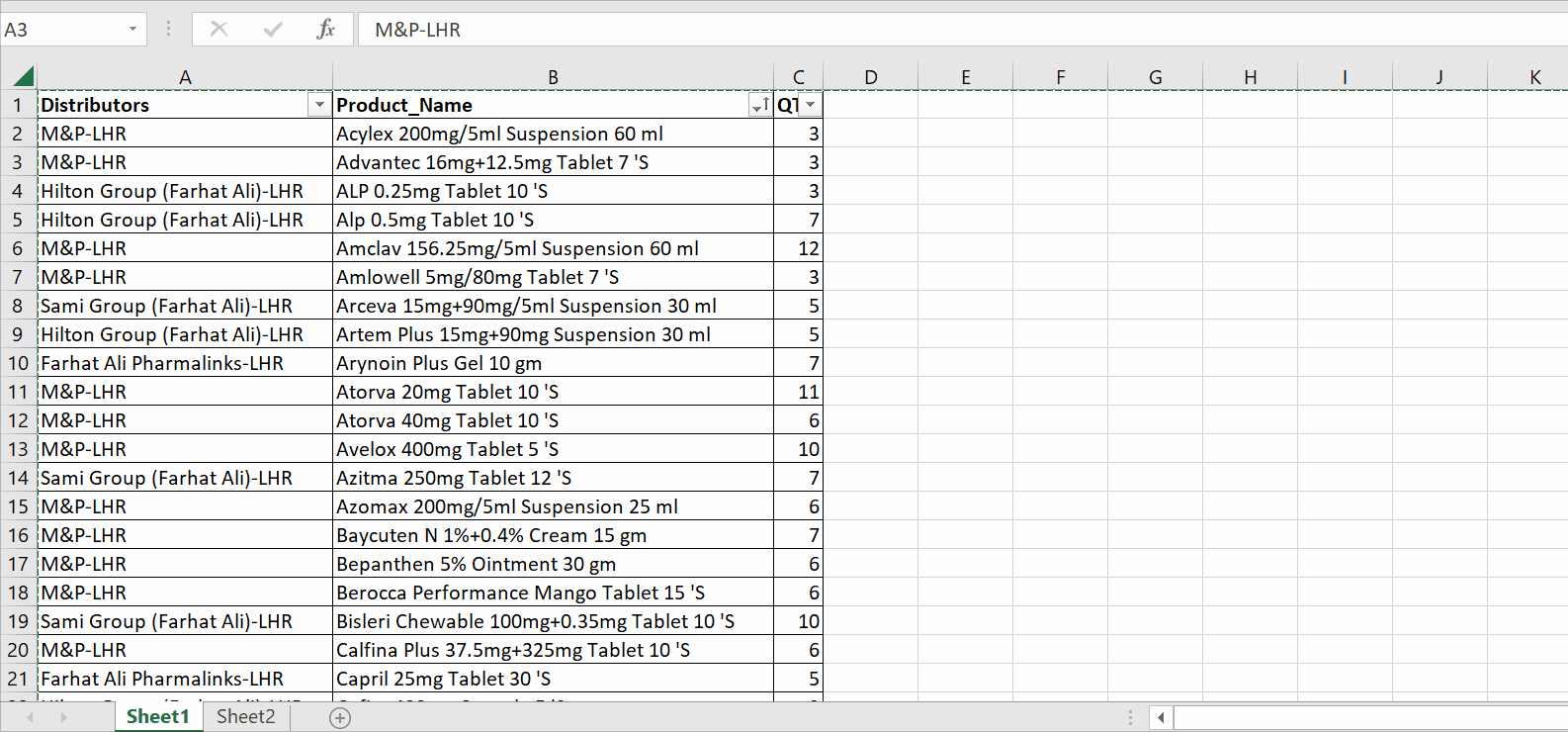
- Select your destination sheet, where you’d paste the values.
- If you want to paste as the previous format and style, simply press Ctrl + V.
- For conditional pasting press ctrl + alt + V.
- A dialog box will appear.
- Select conditions for paste i.e formulas , values , comments etc.
- Click OK.
Above is an animation as an example.
Hence, in above mentioned animation we pasted by both methods. By simply pressing Ctrl + V , it pasted as it is. By pressing Ctrl + Alt + V, we clicked on Values. It pasted values only.
Worksheets in the different Workbooks
To copy the data from one worksheet to another worksheet residing in the same workbook follow these steps.
Step 1 – Copy the data

- Select all the data in the worksheet. Press Ctrl + Space + right arrow to select all the columns. Then press Shift + Space + down arrow to select the complete sheet.
- Press keyboard shortcut Ctrl + C for copy.
Above is an animation as an example.
Step 2 – Open the other workbook and paste the data in required sheet
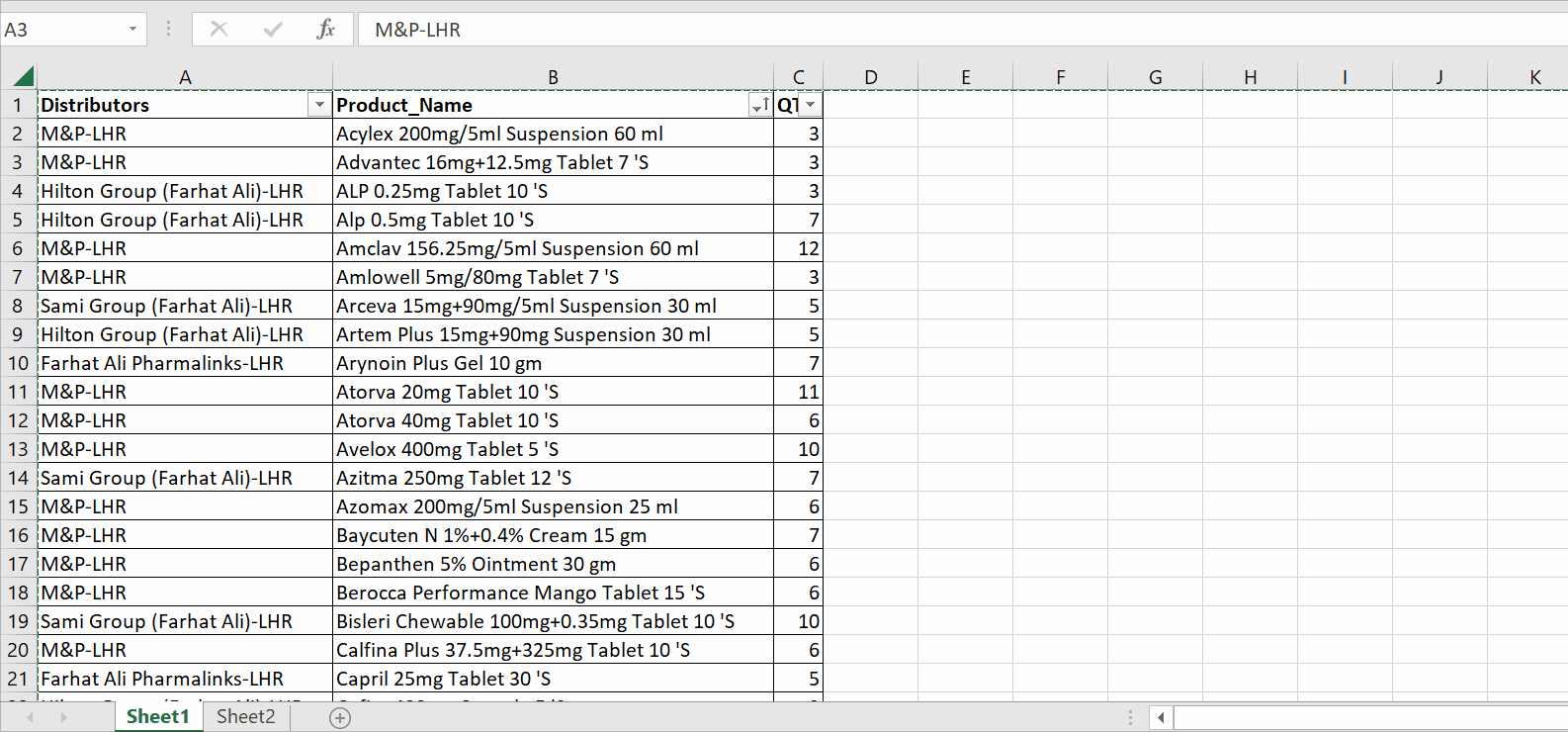
- Open the second workbook and keep the first one open as well.
- Select your destination sheet, in the second workbook, where you’d paste the values.
- If you want to paste as the previous format and style, simply press Ctrl + V.
- For conditional pasting press Ctrl + Alt + V.
- A dialog box will appear. Select conditions for paste i.e formulas , values , comments etc & Click OK.
Above is an animation as an example.
Hence, in above mentioned animation we pasted by both methods. By simply pressing Ctrl + V , it pasted as it is. By pressing Ctrl + Alt + V, we clicked on Values. It pasted values only.



