How to copy and paste visible cells only in Excel
You can watch a video tutorial here.
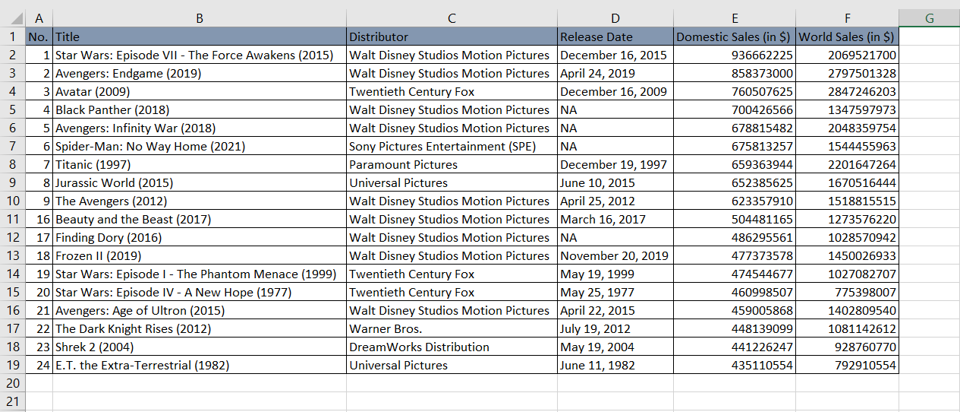
When working with data in Excel, you may hide columns and rows either to make the data more manageable or to conceal temporary columns and rows. When you copy and paste data that has hidden rows and columns, the hidden cells are copied as well. You may want to copy only those cells that are visible. For example, you have concealed some columns to make a subset of a larger dataset and want to copy only the visible cells to a new worksheet.
Step 1 – Open the Go To Special box
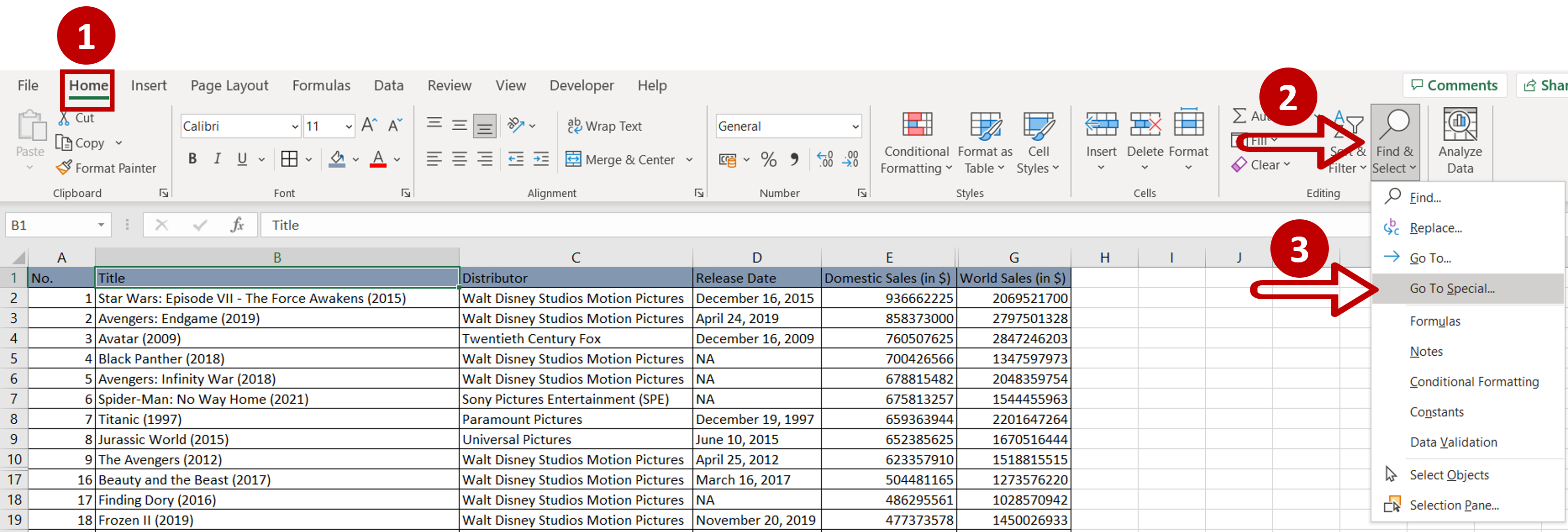
– Go to Home > Editing
– Expand the Find & Select dropdown
– Click on Go To Special
Step 2 – Choose an option
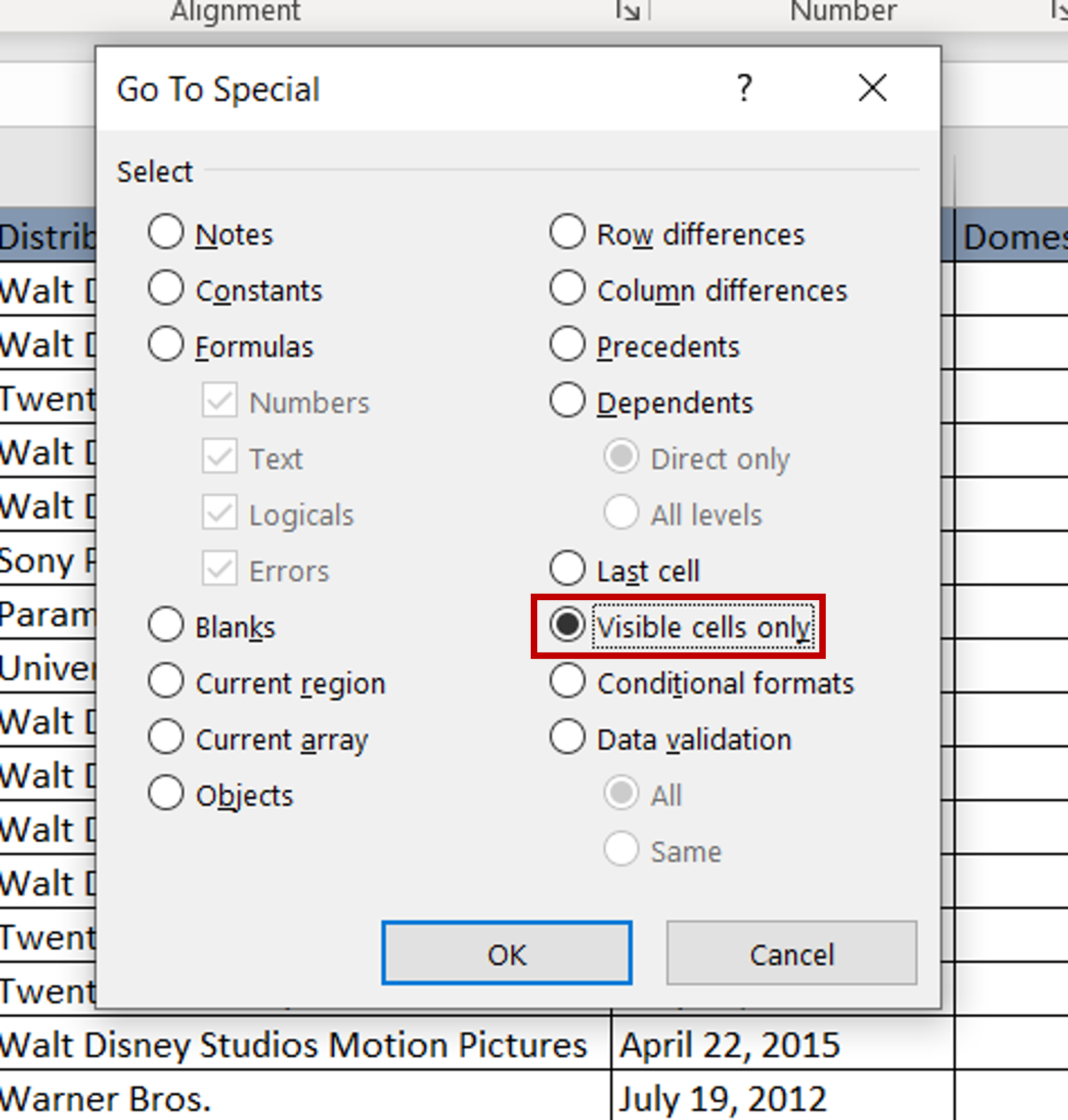
– Select Visible cells only
– Click OK
Step 3 – Copy the data
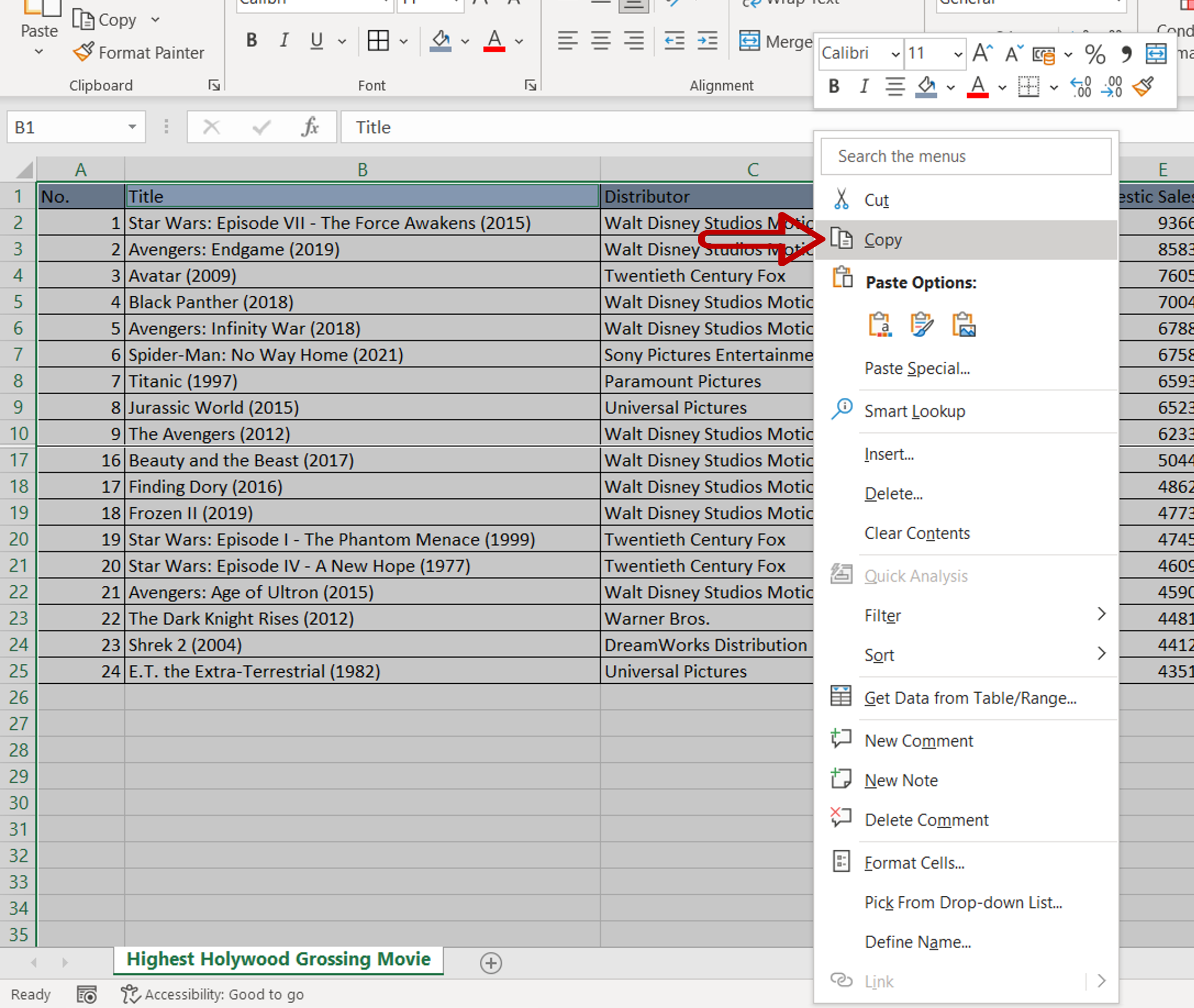
– Right-click and select Copy from the context menu or press Ctrl+C
Step 4 – Paste the data

– Select the destination
– Press Ctrl+V or right-click and select Paste from the context menu
Step 5 – Check the result
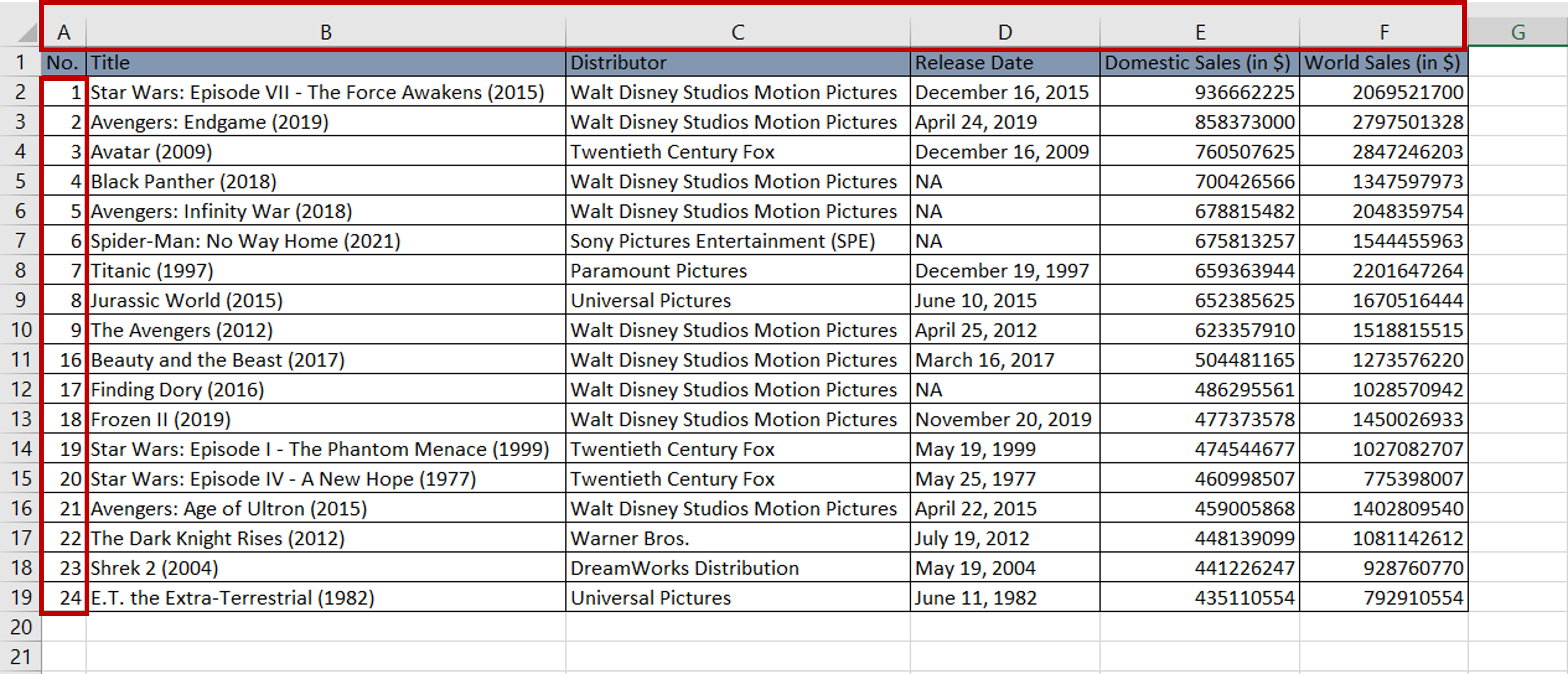
– The hidden columns and hidden rows are not copied to the new location



