How to copy and paste thousands of rows in Excel
Copying and pasting thousands of rows typically refers to the process of selecting and copying a large number of cells or rows from a spreadsheet, database, or another type of data source, and then pasting them into another location. This can be done for a variety of reasons, such as moving data between different sheets or workbooks, or creating a backup or archive of important data.
In this tutorial, we will learn how to copy and paste thousands of rows in Excel. In Excel, we can use multiple methods to copy and paste thousands of rows i.e. we can utilize the “Go to” command or we can use the keyboard shortcut keys to copy and paste thousands of rows.
For instance, we have a random sequence of 2000 rows and 10 columns in Sheet1. We will copy these 2000 rows and paste them into Sheet2.
Method 1: Using the Go to Command
Step 1 – Press the CTRL+G Shortcut Keys
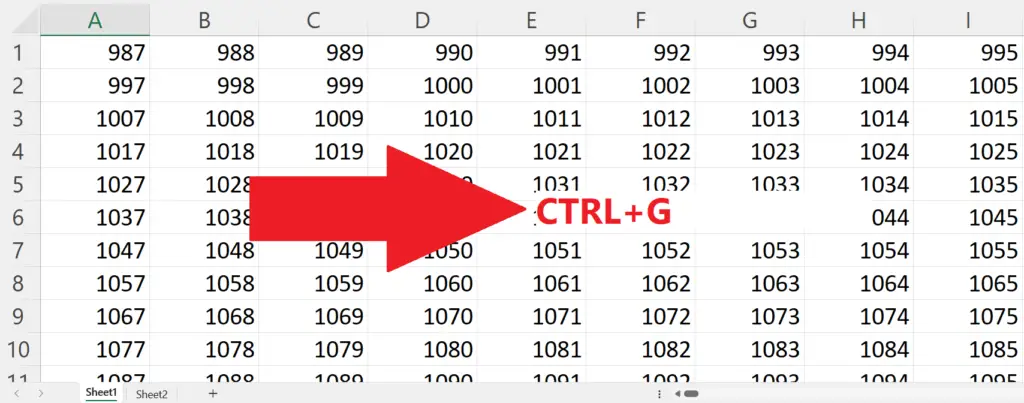
- Press the CTRL+G shortcut keys.
- The Go to command dialog box will appear.
Step 2 – Enter the Range of Rows and Click on OK
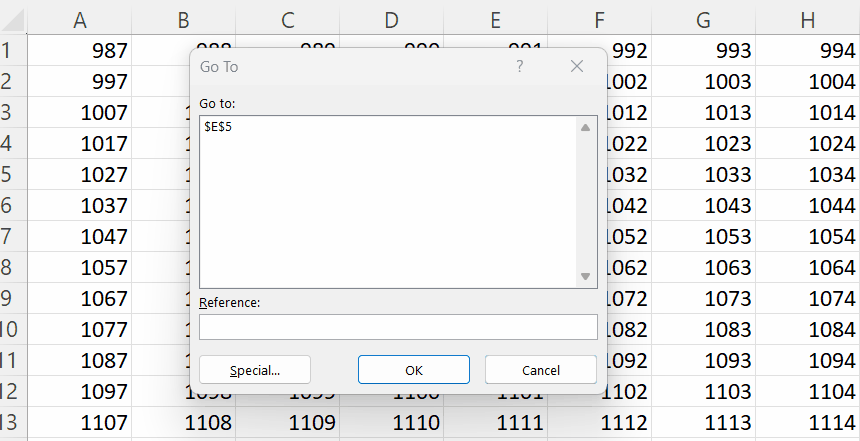
- Enter the range of the rows to be copied and pasted i.e. 1:2000.
- This will select the first 2000 rows i.e. from row 1 to row 2000.
- Click on OK.
Step 3 – Copy the Selected Range
- Copy the selected range by pressing the CTRL+C shortcut keys.
Step 4 – Select the First Cell of the Destination
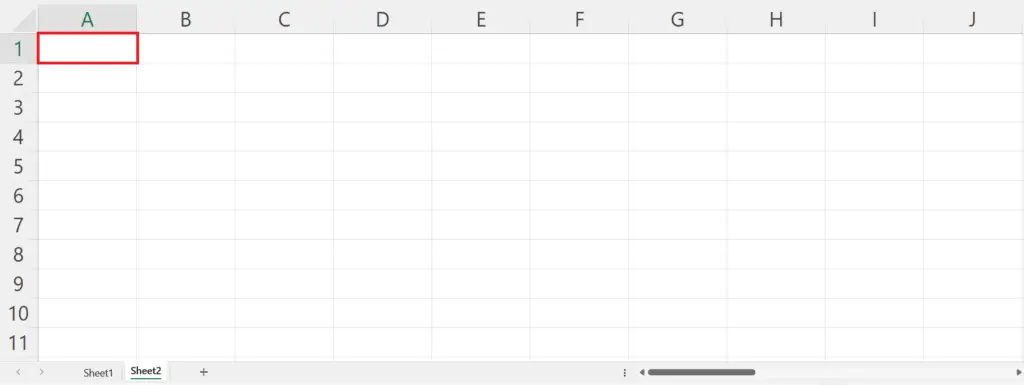
- Select the first cell in the destination where the thousands of copied rows are to be pasted.
Step 5 – Paste the Rows
- Paste the rows using the CTRL+V keys.
Method 2: Using the Keyboard Shortcut Keys
Step 1 – Click on the First Cell of the Range
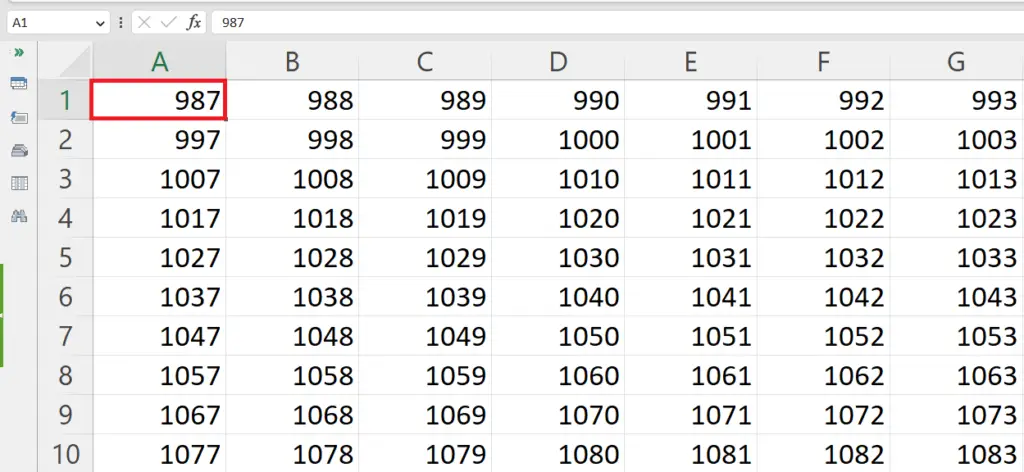
- Click on the first cell of the range containing the thousands of rows i.e. the first cell of the first row.
Step 2 – Hold the SHIFT+CTRL Keys and Press the “Right Arrow” Key
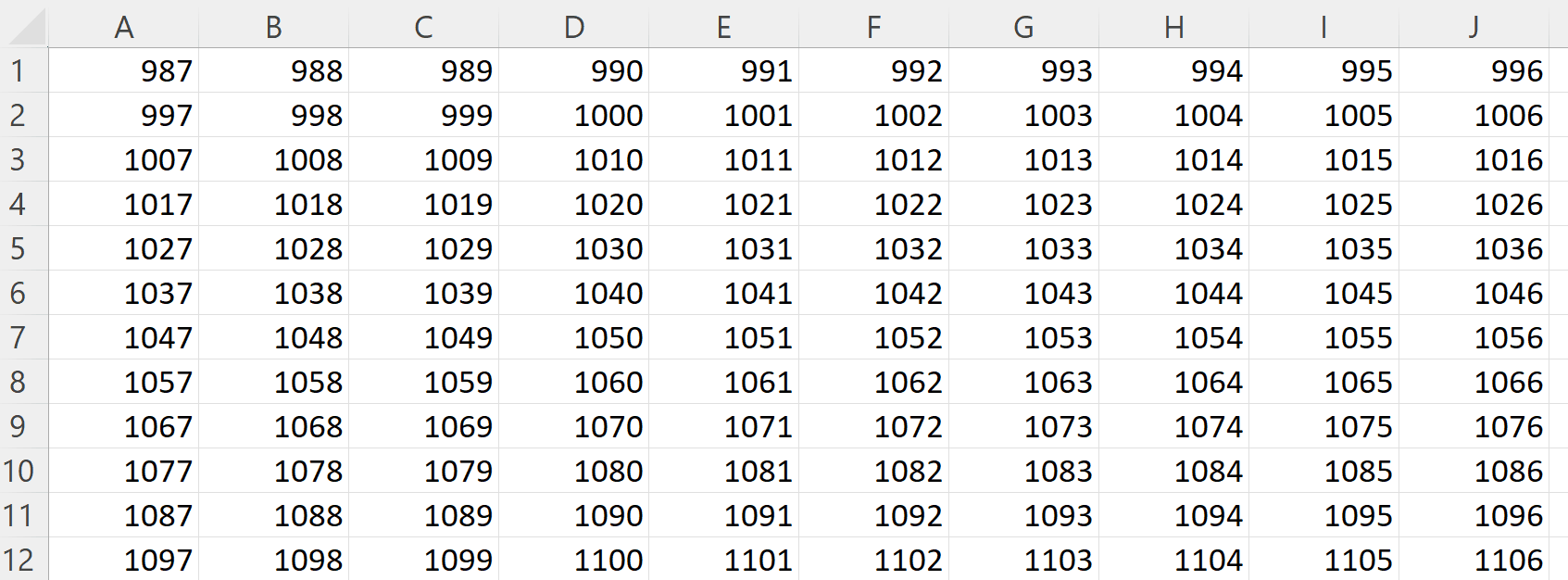
- Hold the SHIFT+CTRL keys.
- Press the “Right Arrow” key.
- All the data in the first row will be selected.
Step 3 – While Holding SHIFT+CTRL Keys Press the “Down Arrow” Key
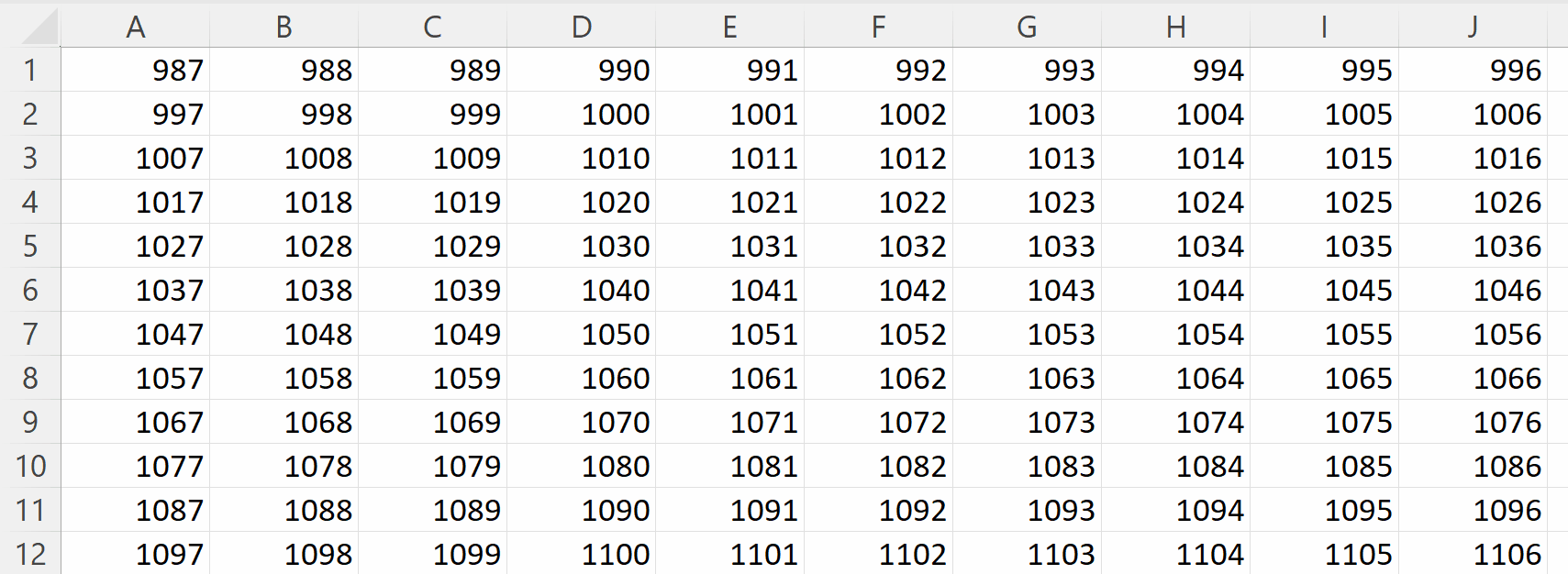
- Press the “Down Arrow” key while holding the SHIFT+CTRL keys.
- All the rows with the data will be selected.
Step 4 – Copy the Selected Range
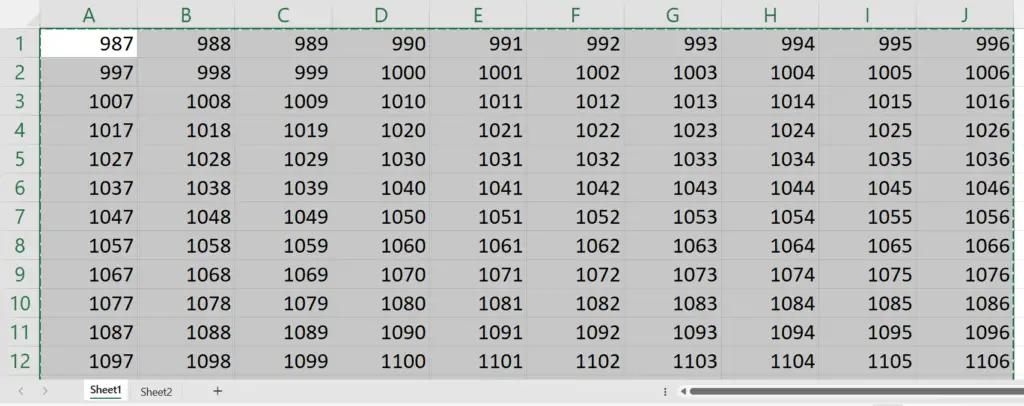
- Copy the selected range by pressing the CTRL+C shortcut keys.
Step 5 – Select the First Cell of the Destination
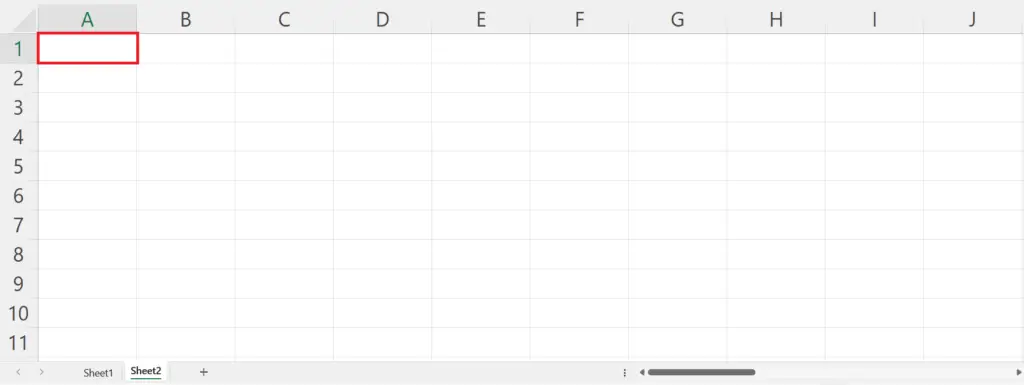
- Select the first cell in the destination where the thousands of copied rows are to be pasted.
Step 6 – Paste the Rows
- Paste the rows using the CTRL+V keys.
- The thousands of rows will be pasted.
Method 3: Referencing the Range in the Destination
Step 1 – Select the First Cell of the Destination
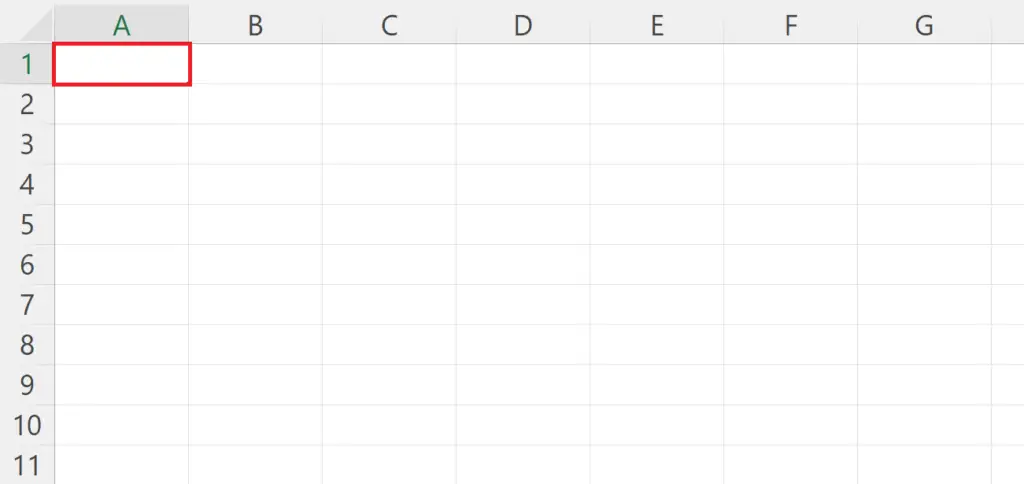
- Select the first cell in the destination where the thousands of copied rows are to be pasted.
Step 2 – Enter the Reference of the Range
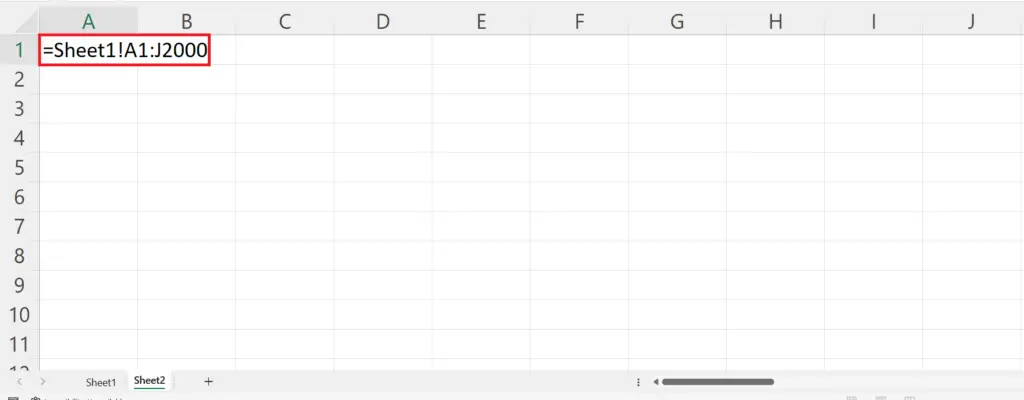
- Place an Equals sign in the cell.
- Enter the reference of the range containing thousands of rows i.e. Sheet1!A1:J2000
Step 3 – Press the Enter Key
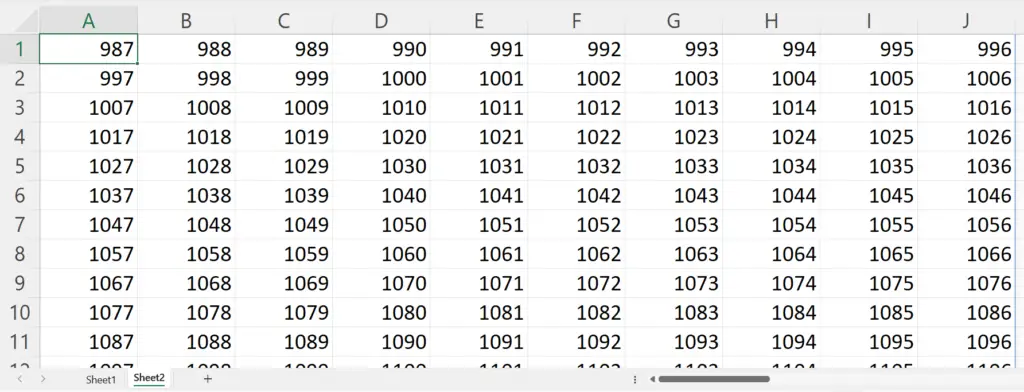
- Press the Enter key.
- The thousands of rows from the origin will be returned to the destination.



