How to copy and paste in Excel without changing the format
You can watch a video tutorial here.
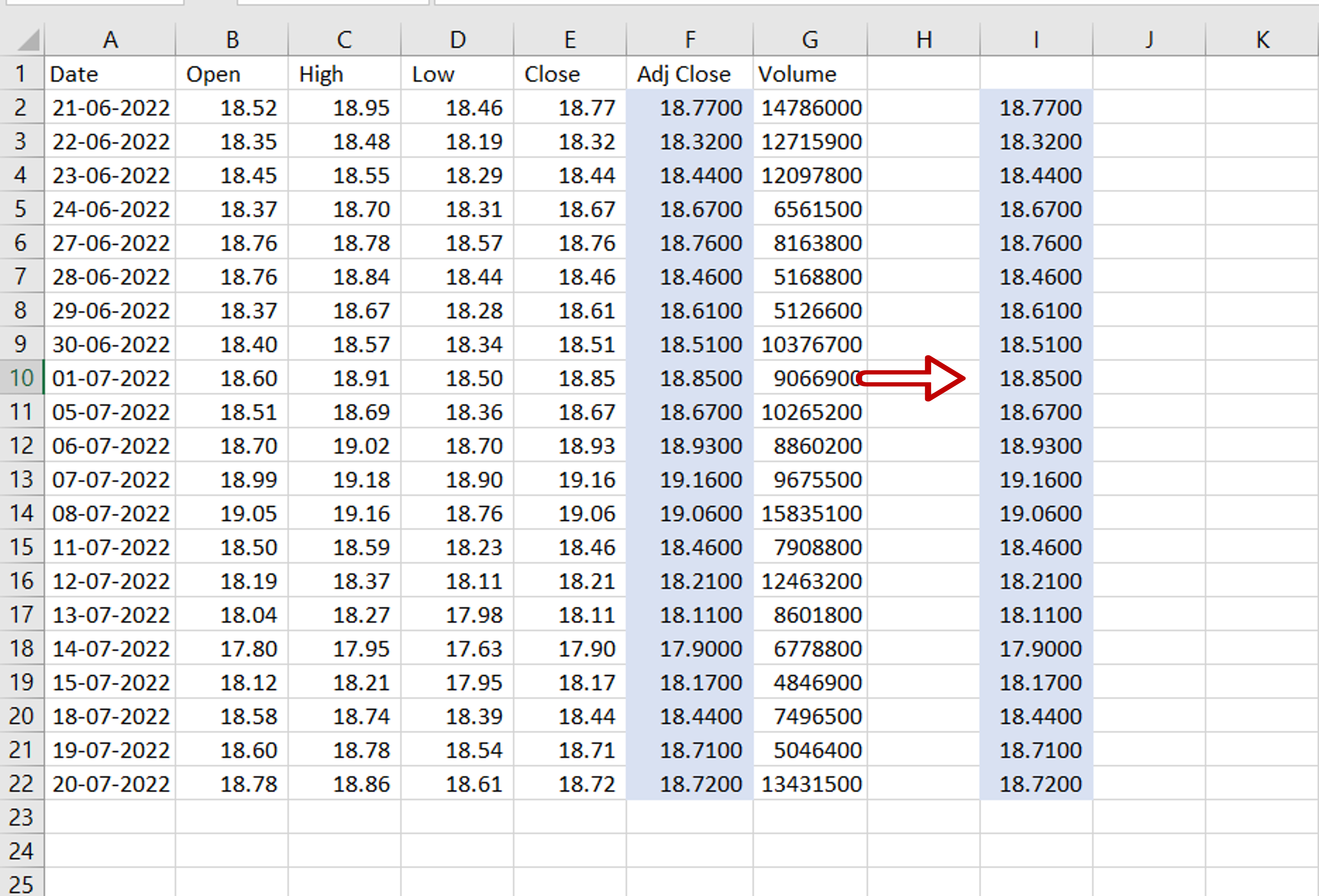
Excel provides several ways to format cells. When you copy and paste cells, there are ways in which you can select what you want to paste from the source cell, that is you can choose not to paste the formatting and paste only the values. By default, the standard copy and paste operation retains the formatting of the cell.
Step 1 – Copy the source
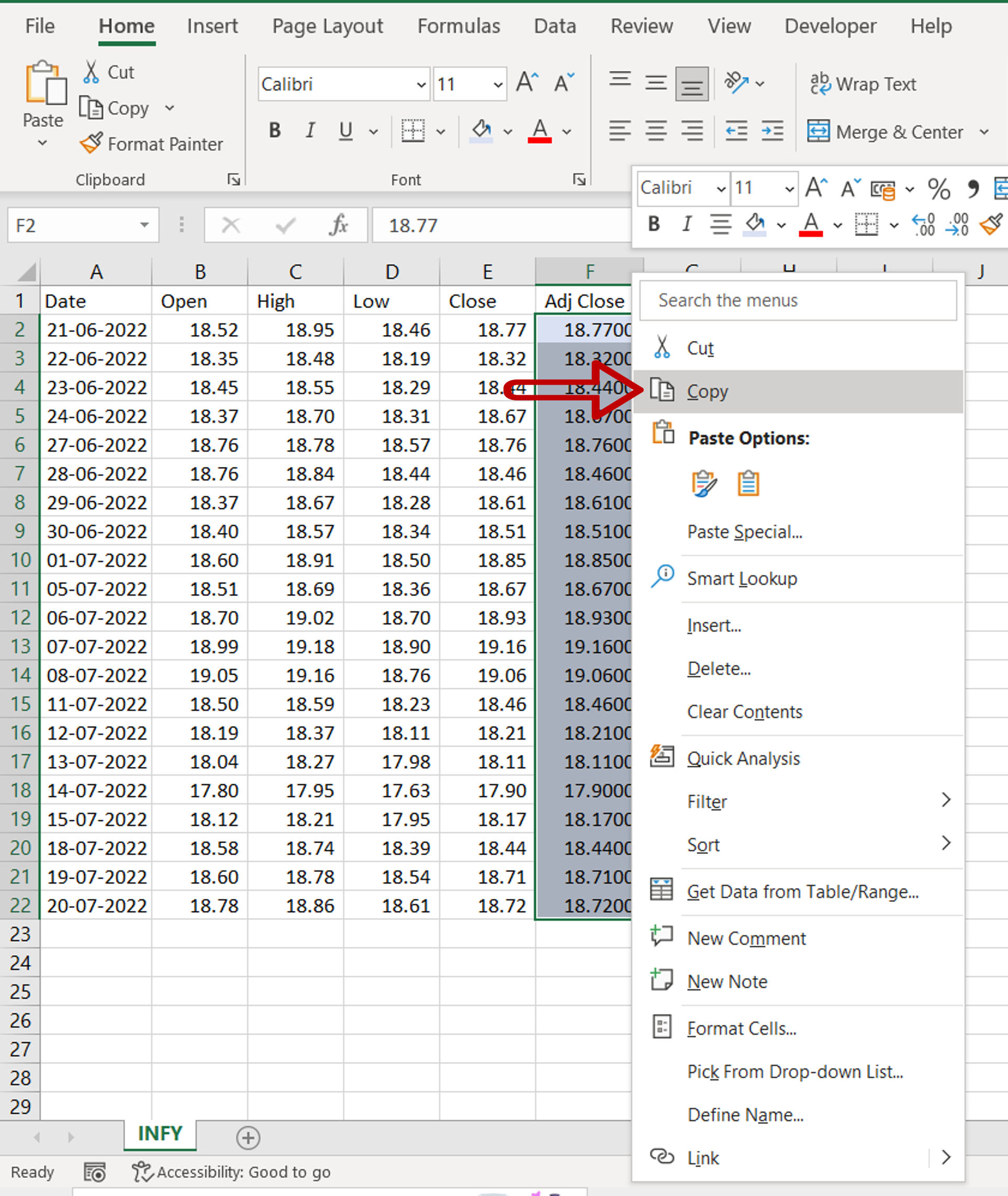
– Select the cell or range of cells
– Press Ctrl+C
OR
Choose Copy from the context menu (right-click)
OR
Go to Home > Clipboard > Copy and choose Copy
Step 2 – Paste the copied cells

– Select the destination for the copied cells
– Press Ctrl+V
OR
Choose Paste from the context menu (right-click)
OR
Go to Home > Clipboard > Paste and choose Paste
Step 3 – Check the result
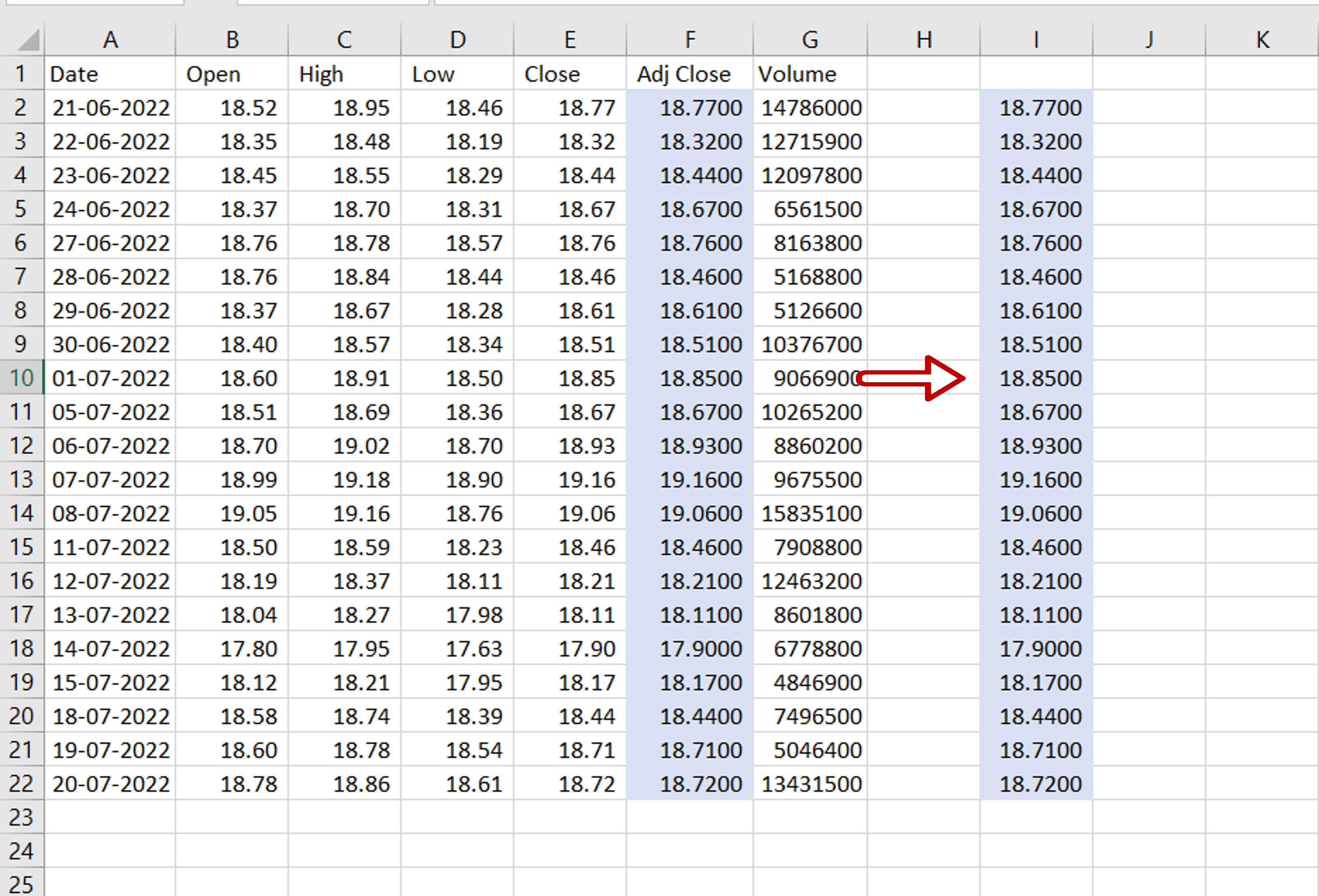
– The cells have been copied without changing the format



