How to copy and paste in Excel and keep formatting
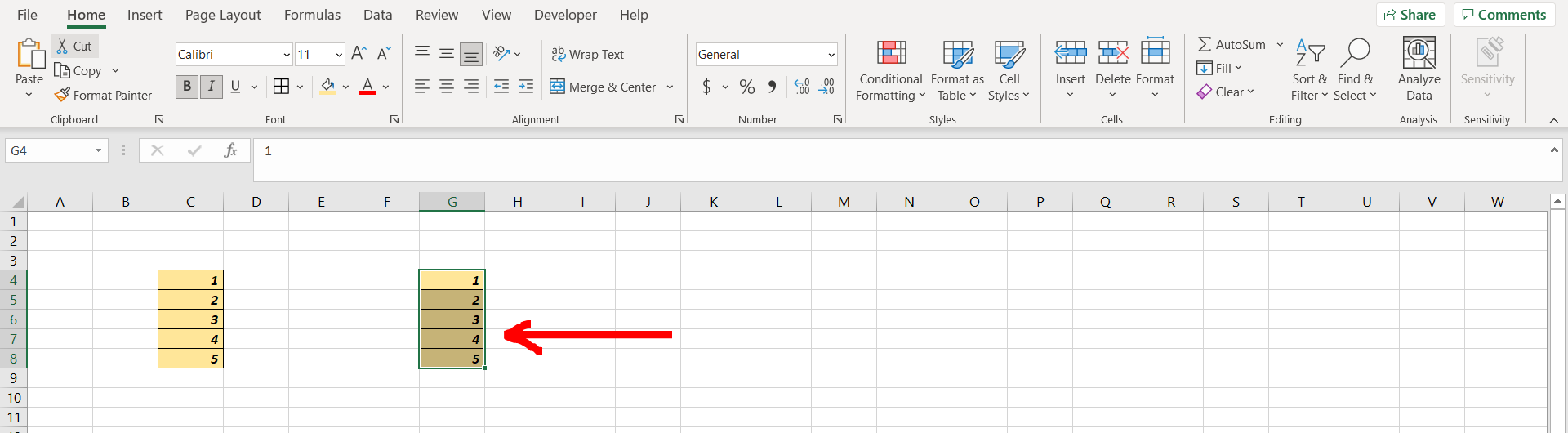
Microsoft Excel offers a very interesting way to copy and paste and keep formatting. We can cater to this problem statement by using the paste special option in excel. We can perform the below mentioned way to copy and paste and keep formatting in excel:
We’ll learn about this methodology step by step.
To do this yourself, please follow the steps described below;
Step 1 – Excel sheet with some cells with formatting
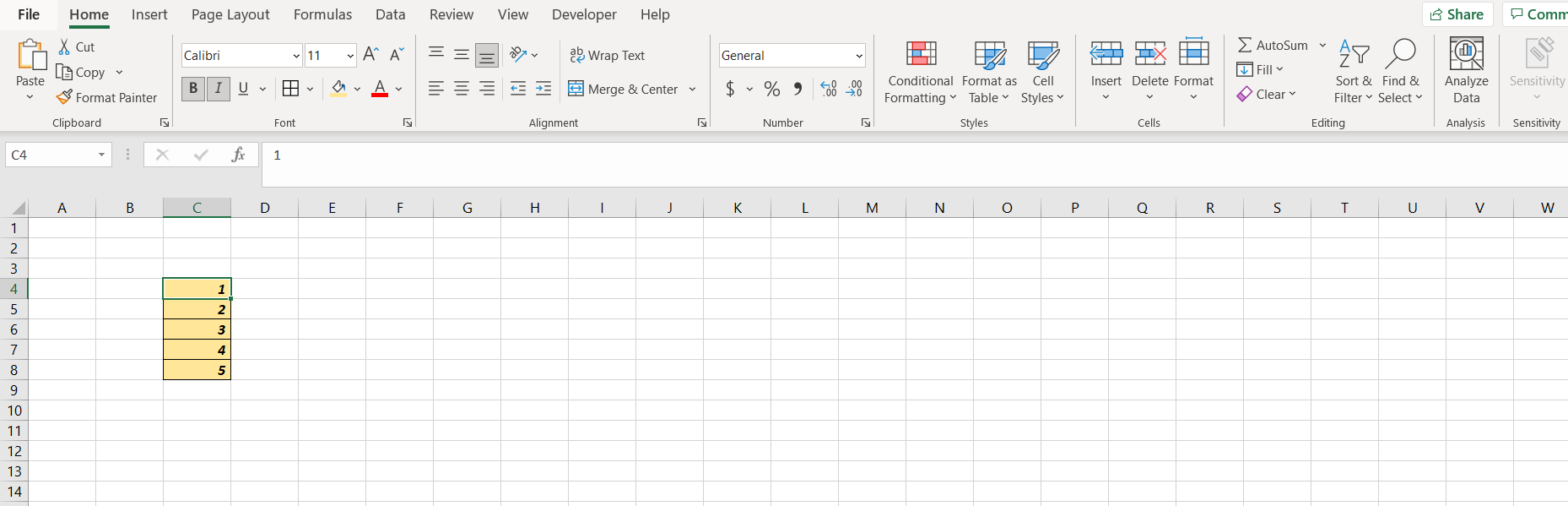
– Open the desired Excel workbook containing some cells with some random numbers and formatting which can be copied
Step 2 – Copy the selection
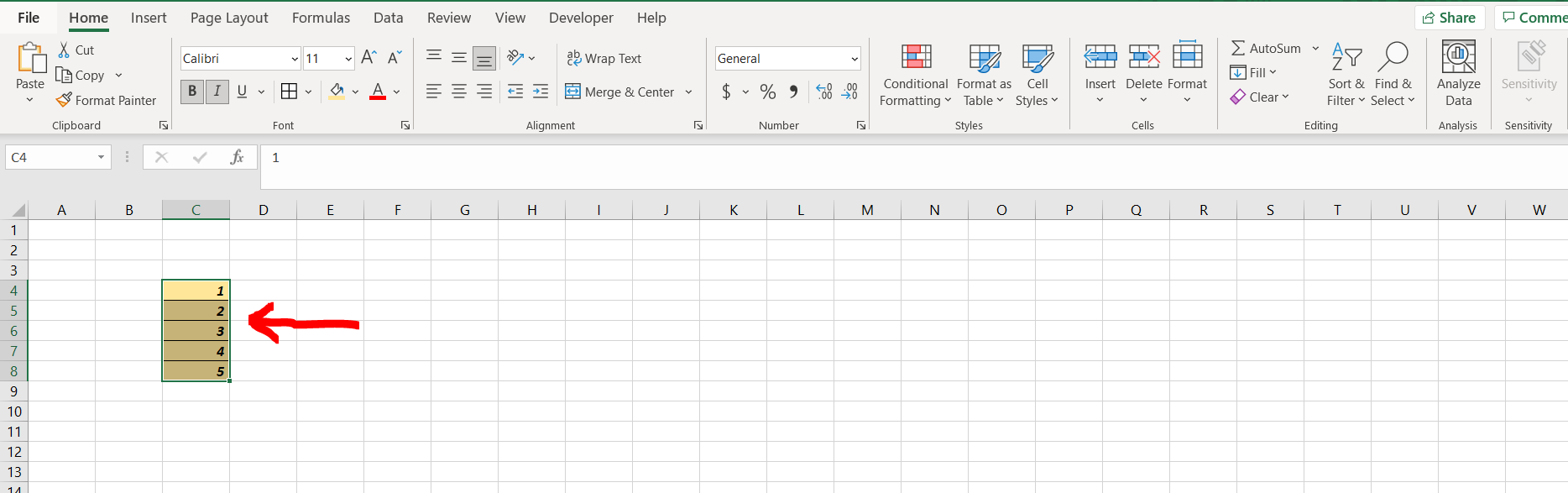
– Now select the entire range of cells and then copy them
Step 3 – Paste as values
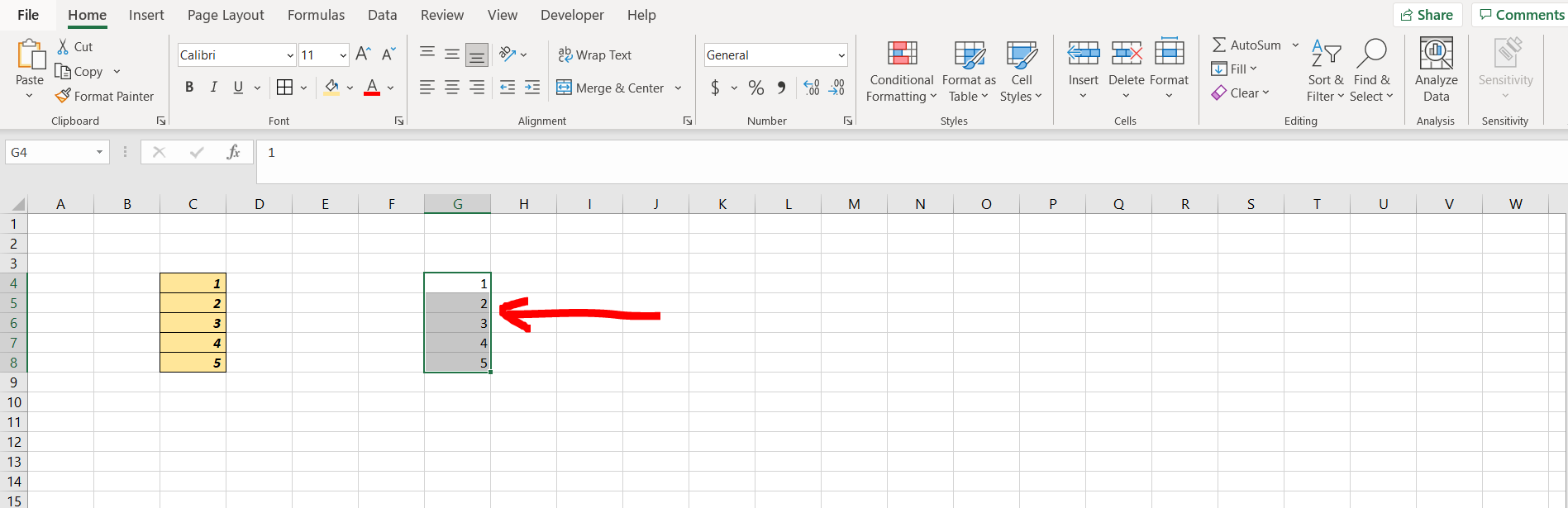
– Now go to a cell and press “Alt + E + S + V” and then hit Enter. We will see that the values have been pasted.
Step 4 – Formatting kept after pasting
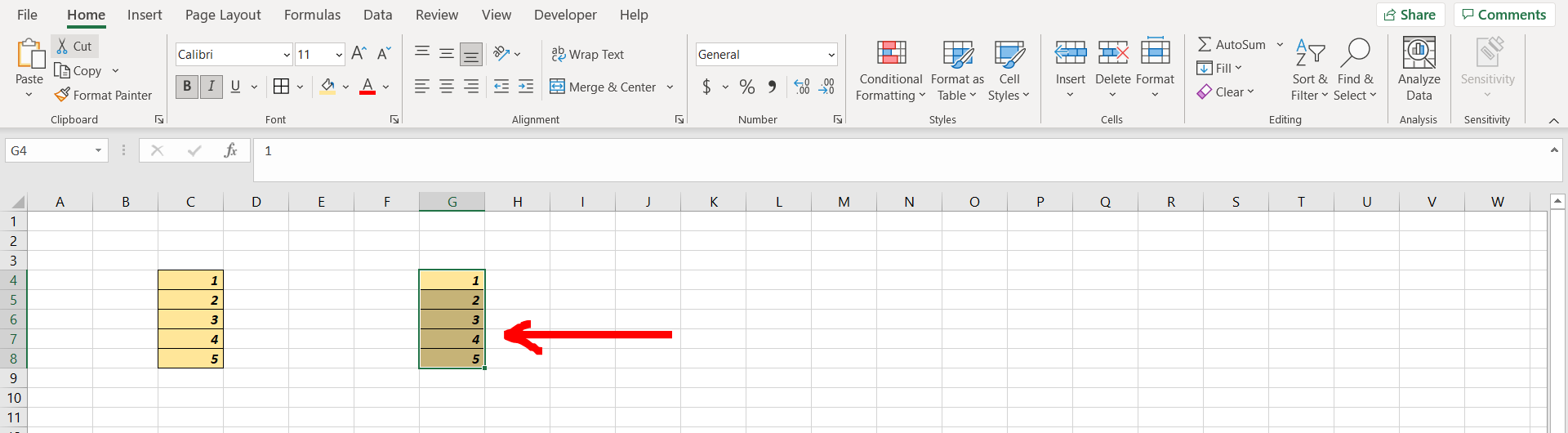
– Now press “Alt + E + S + T”, and hit Enter. We can see that the formatting has been copied as well.



