How to copy and paste data from one Excel sheet to another
Copying and pasting data from one sheet to another in Excel refers to the process of selecting data from one worksheet or workbook and pasting it into another worksheet or workbook. This is a useful technique when you want to duplicate or move data from one sheet to another within the same workbook, or when you want to transfer data from one workbook to another.
In this tutorial, we will learn how to copy and paste data from one Excel sheet to another. In Excel copying and pasting data from one sheet to another is a very common and simple task. We can copy and paste data using the context menu or we can also use Keyboard shortcut keys to copy and paste data to another sheet.
Currently, we have a data set representing the sales record of items from a coffee shop in the first sheet i.e. Sheet1. We want to copy the list of items to another sheet i.e. Sheet2.
Method 1: Copying and Pasting Selected Data From One Sheet to Another
Step 1 – Select the Data
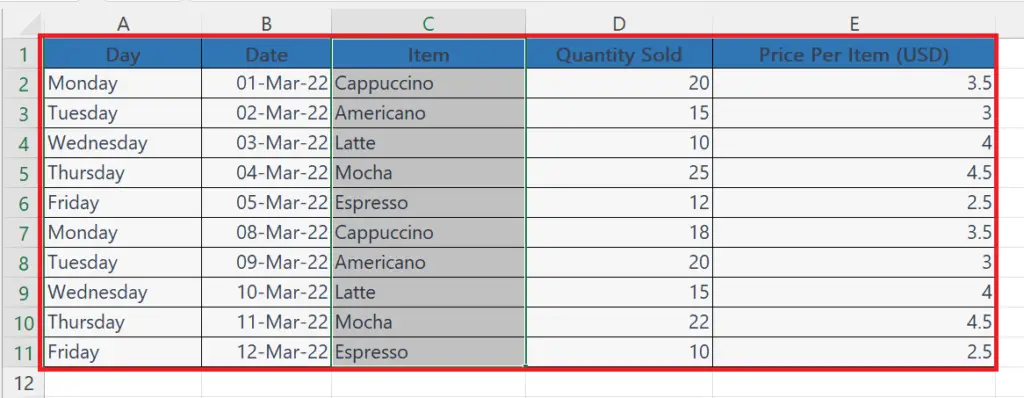
- Select the data from one sheet which is to be copied and pasted.
Step 2 – Right-Click on the Selected Cells
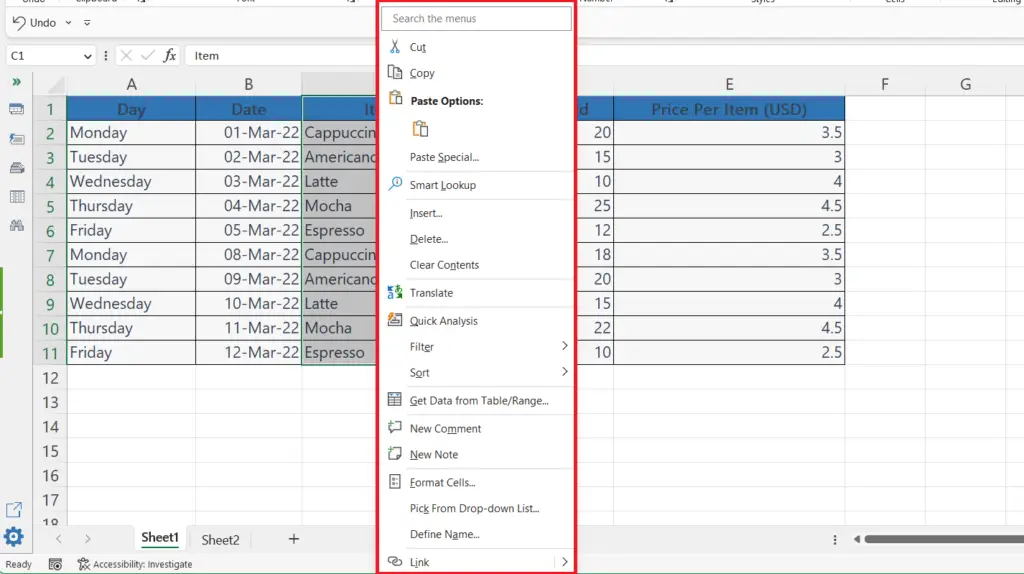
- Right-click on the selected cells.
- A context menu will appear.
Step 3 – Click on the Copy Option
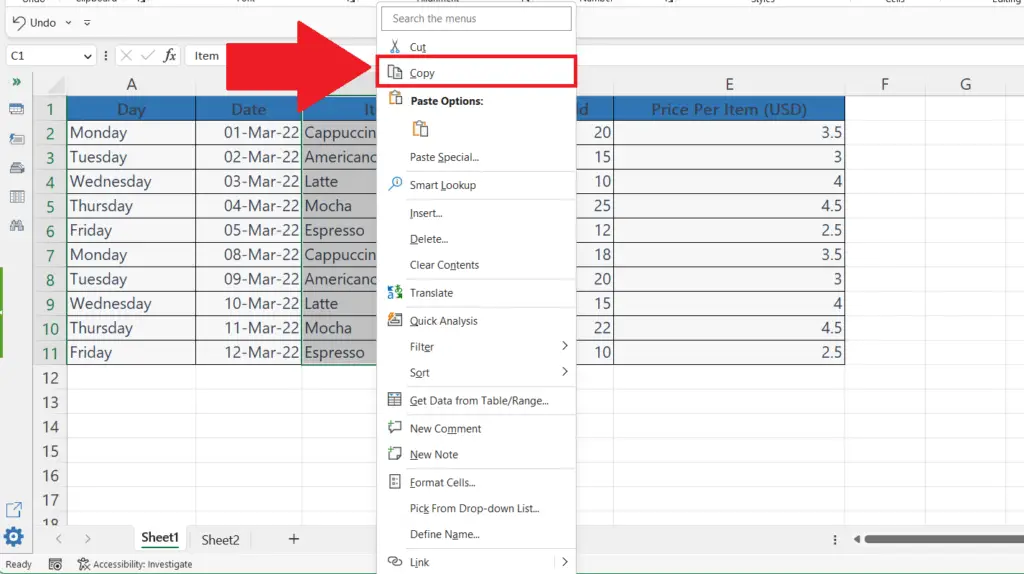
- Click on the Copy option in the context menu.
Step 4 – Right-Click on the Destination where the Data is to be Pasted
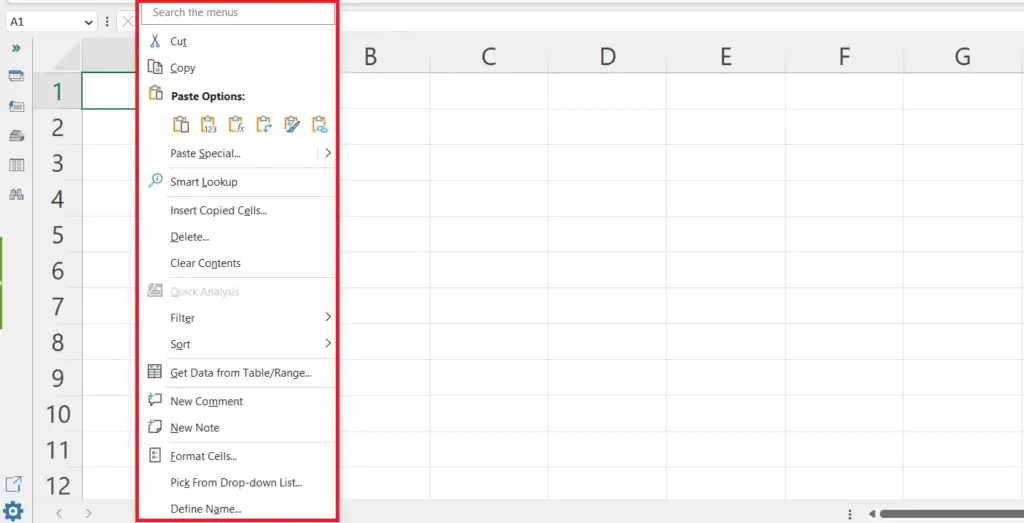
- Right-click on the cells in another sheet where you want to paste the data.
Step 5 – Click on the Paste Option
- Click on the Paste option in the context menu.
- The data will be pasted into another sheet.
Method 2: Copying and Pasting Selected Data From One Sheet to Another Using the Shortcut Keys
Step 1 – Select the Data
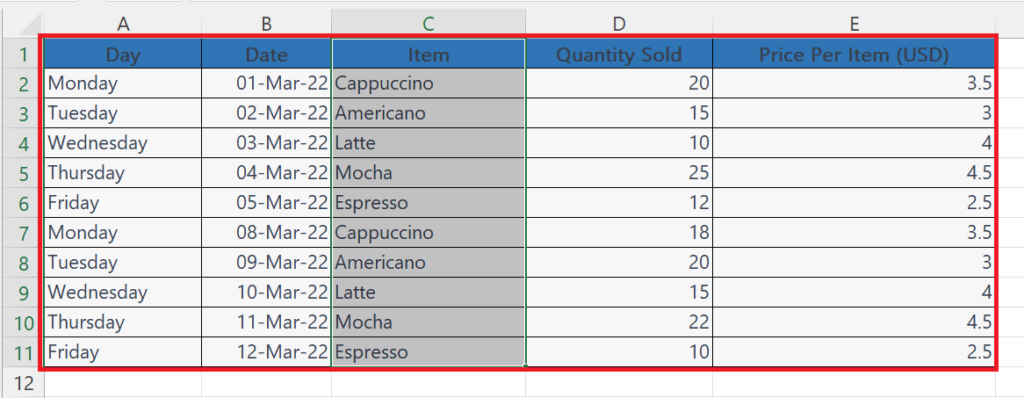
- Select the data from one sheet which is to be copied and pasted.
Step 2 – Press the CTRL+C Shortcut Keys
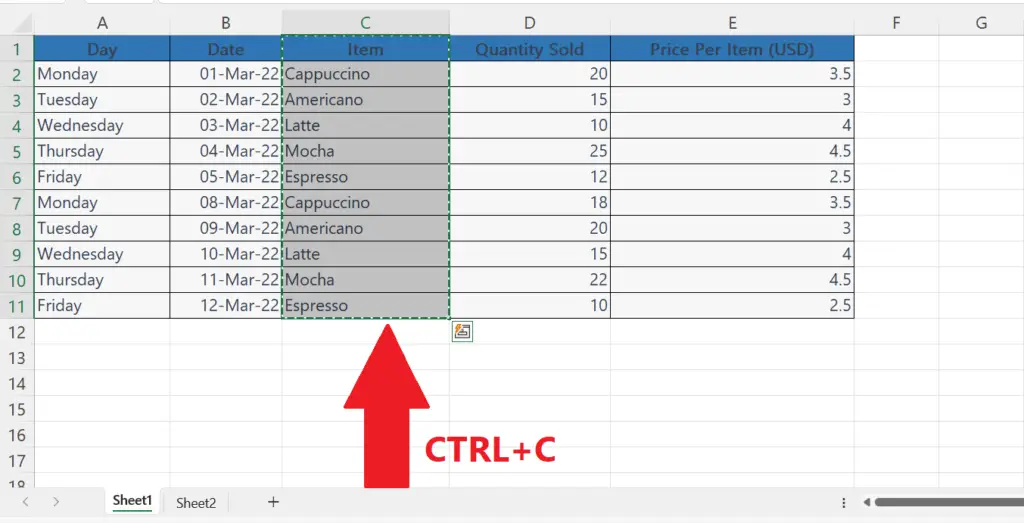
- Press the CTRL+C shortcut keys.
- The selected data will be copied.
Step 3 – Select the Destination where the Data is to be Pasted
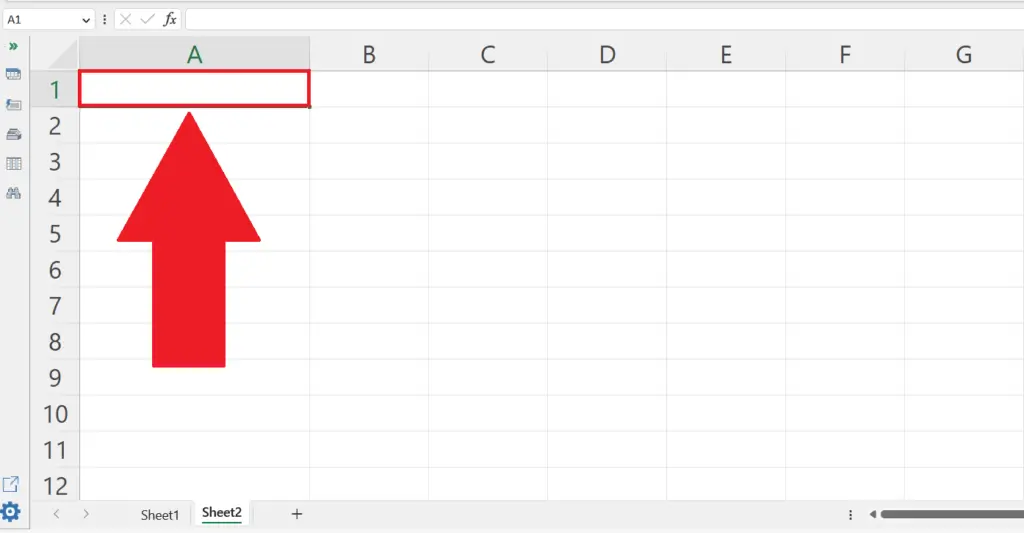
- Select the cell in another sheet where you want to paste the data.
Step 4 – Press the CTRL+V Shortcut Keys
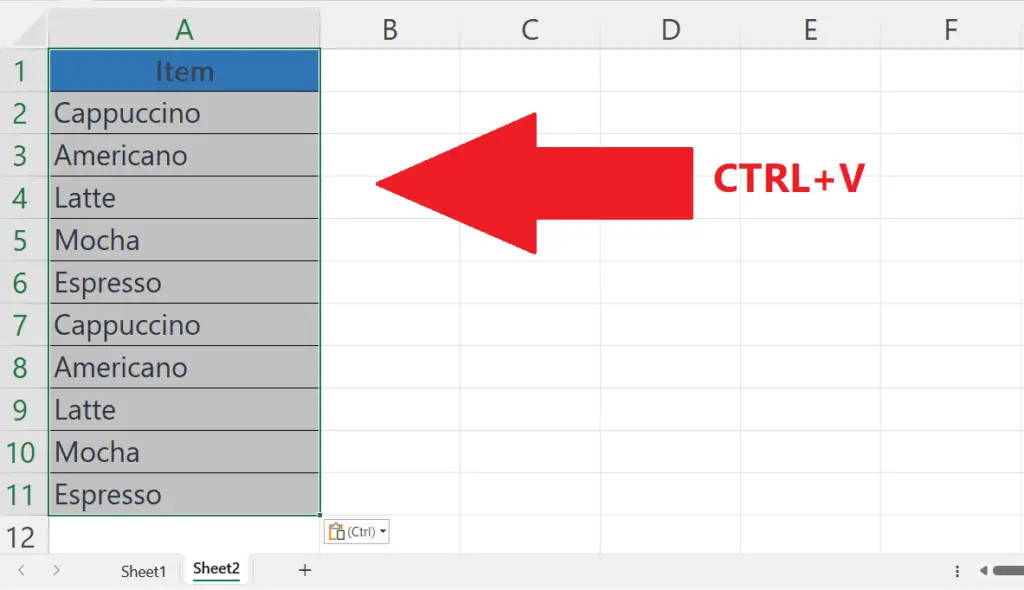
- Press the CTRL+V shortcut keys.
- The data will be pasted into another sheet.
Method 3: Copying and Pasting All the Data from One Sheet to Another Sheet
Step 1 – Select all the Data
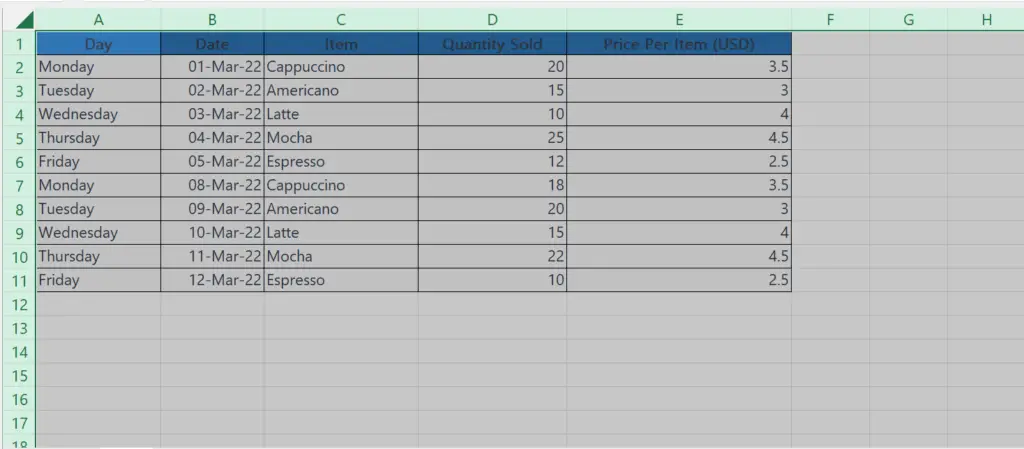
- Select all the data from the sheet.
- This can be done by pressing the CTRL+A shortcut keys.
- We can also select all the data from the sheet by clicking on the triangle at the top right corner of the sheet i.e. on the top of row headers and on the left of column headers.
Step 2 – Press the CTRL+C Shortcut Keys
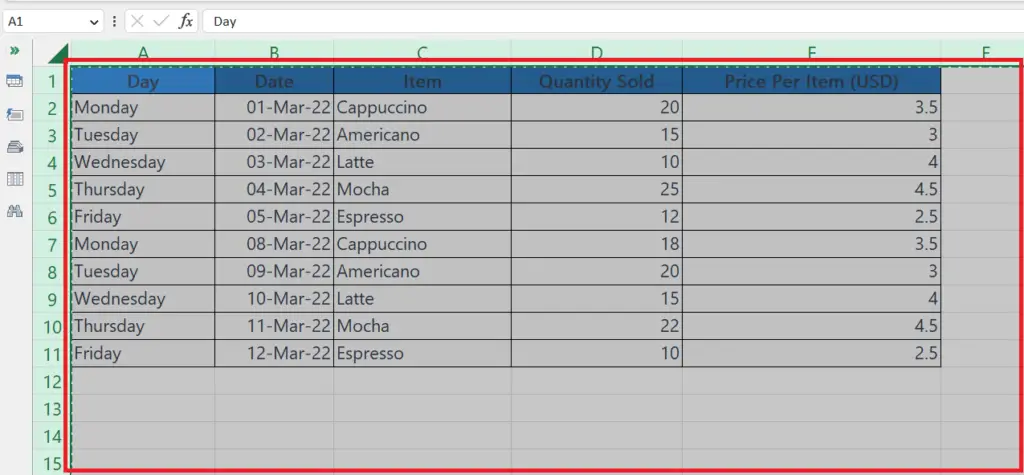
- Press the CTRL+C shortcut keys.
- The selected data will be copied.
Step 3 – Select the Destination where the Data is to be Pasted
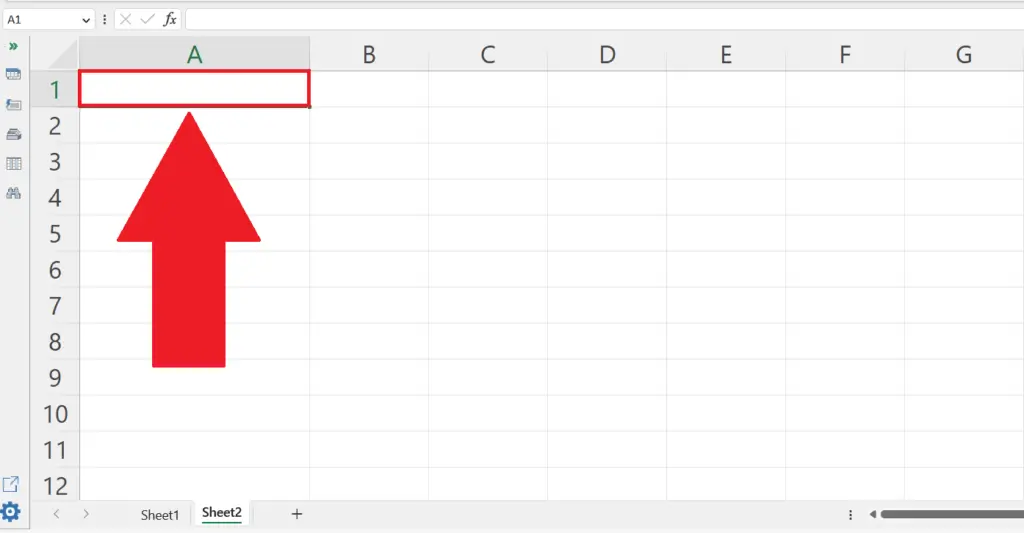
- Select the cell in another sheet where you want to paste the data.
Step 4 – Press the CTRL+V Shortcut Keys
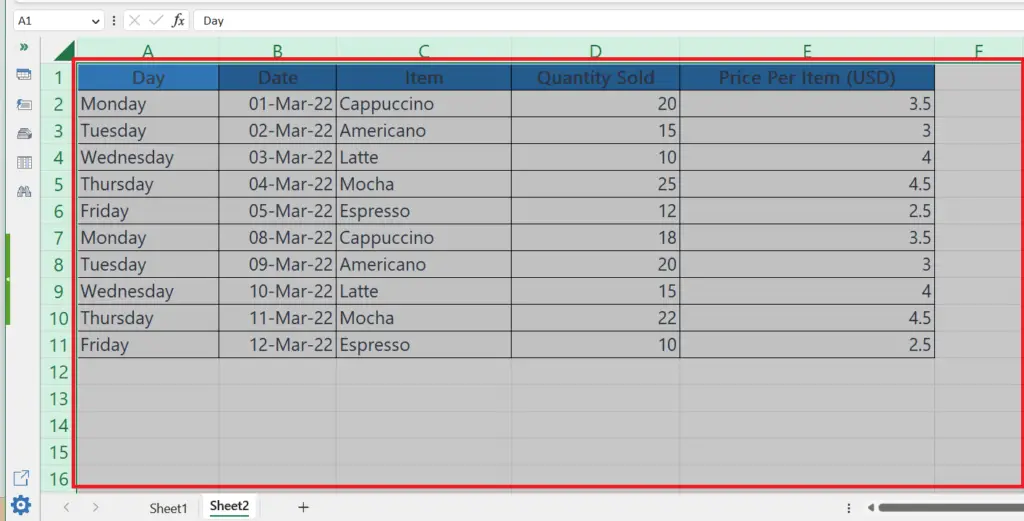
- Press the CTRL+V shortcut keys.
- The data will be pasted into another sheet.



