How to copy an excel formula down a column
You can watch a video tutorial here.
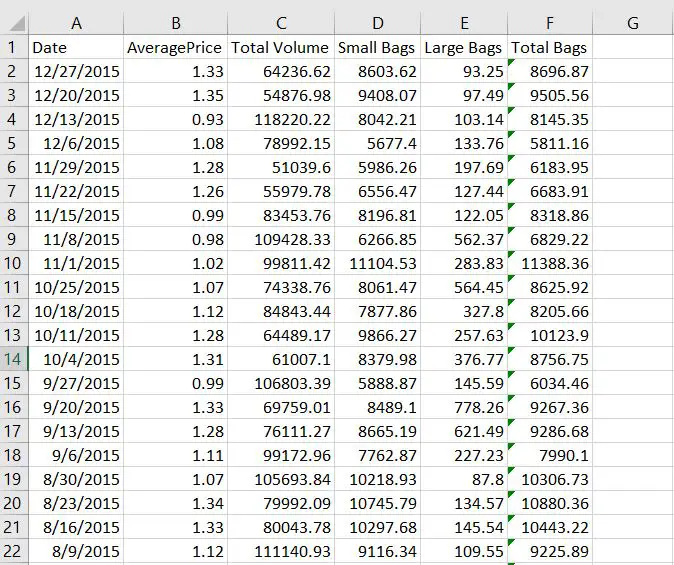
When working with spreadsheets, it is very common to create a formula based from different cells. Since a lot of the times, the same formula would be used on a single column, it becomes very time consuming to manually type in the same thing for each and every cell. This will focus on how to automatically apply the formula for the entire column in Excel.
Step 1 – Create a formula from your chosen cell and press Enter
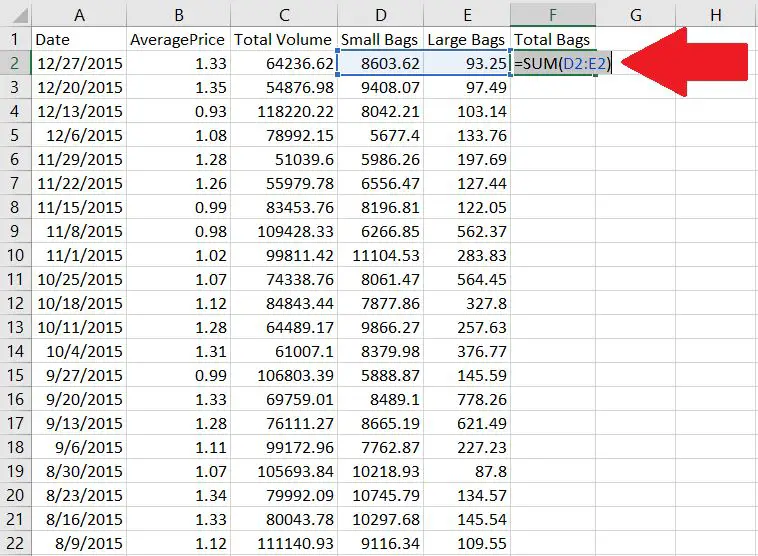
For this example, A Total Bags column has been created which is defined as the sum of the small bags and the large bags.
Step 2 – Hover to the lower right portion of the cell where you made the formula
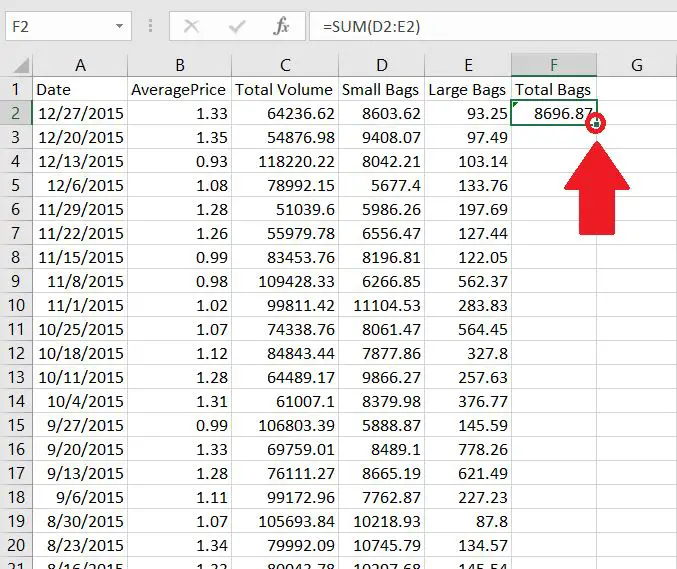
Hover to the lower right portion of the cell where you made the formula
Step 3 – Double click on it
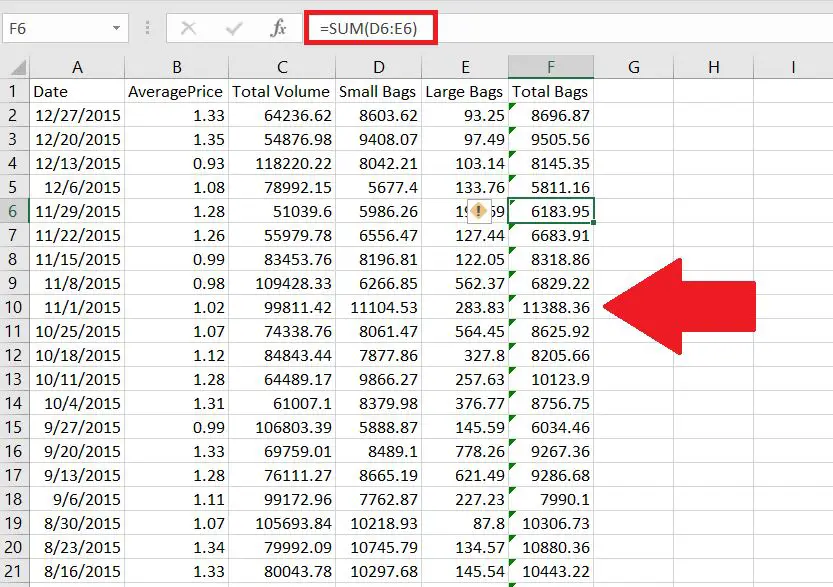
By double clicking on the lower right corner of the cell, Excel will automatically apply the same formula for the entire column.



