How to copy an entire column in Excel
You can watch a video tutorial here.
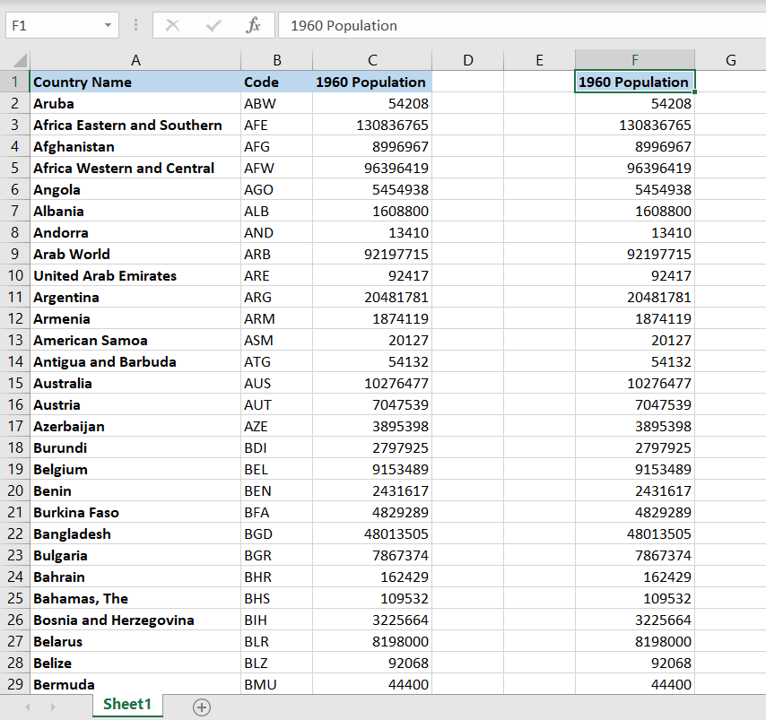
Copying data is an operation that you will frequently perform when working with tables and datasets in Excel. When you have a large set of data that runs into many rows and you need to copy a column, it is easier to copy the entire column instead of trying to select only those rows in the column that have data.
Step 1 – Select the entire column
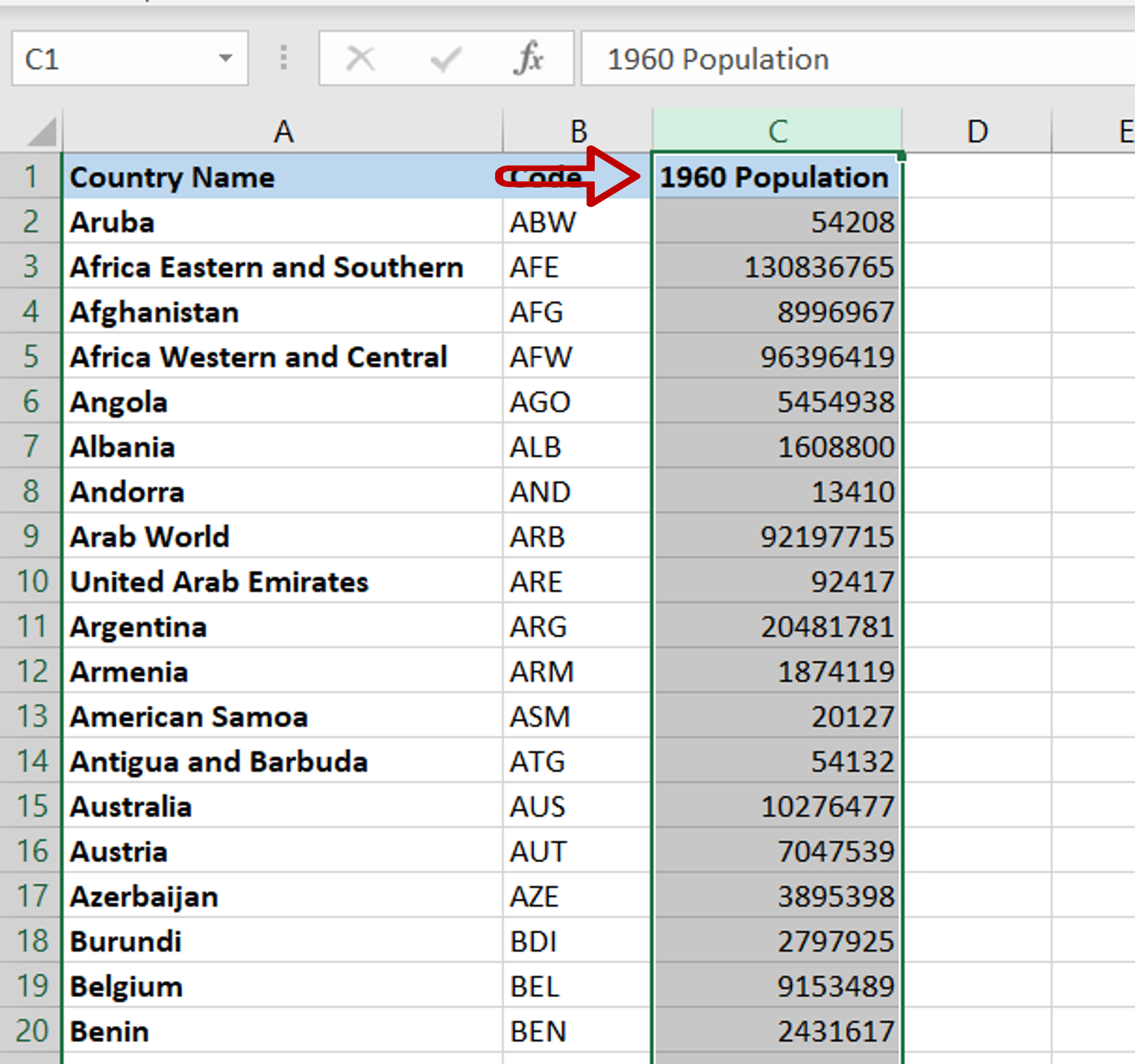
– Select the entire column by clicking on the column header
Step 2 – Copy the column
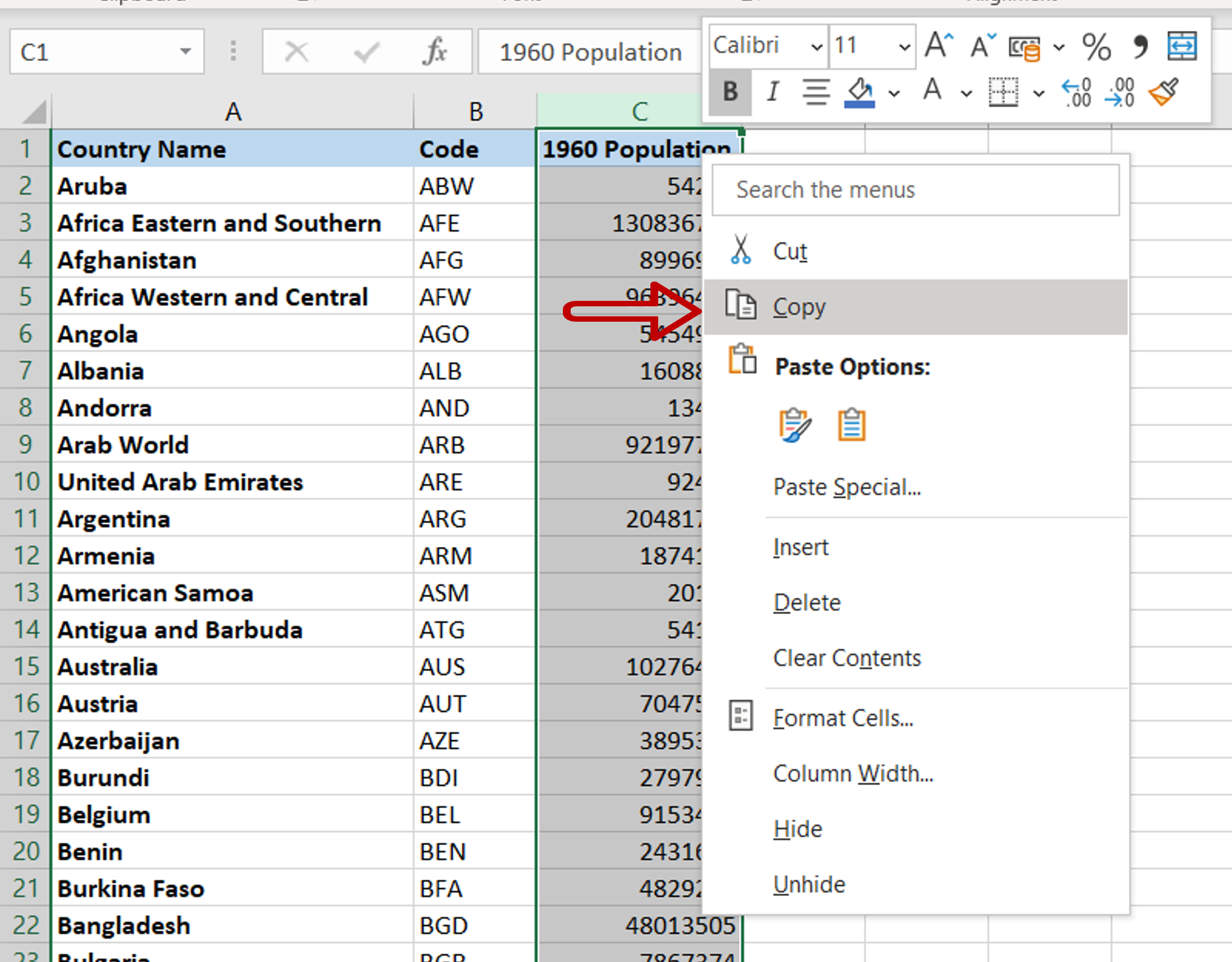
– Copy the column by pressing Ctrl+C or by right-clicking and selecting Copy from the context menu
Step 3 – Paste the column
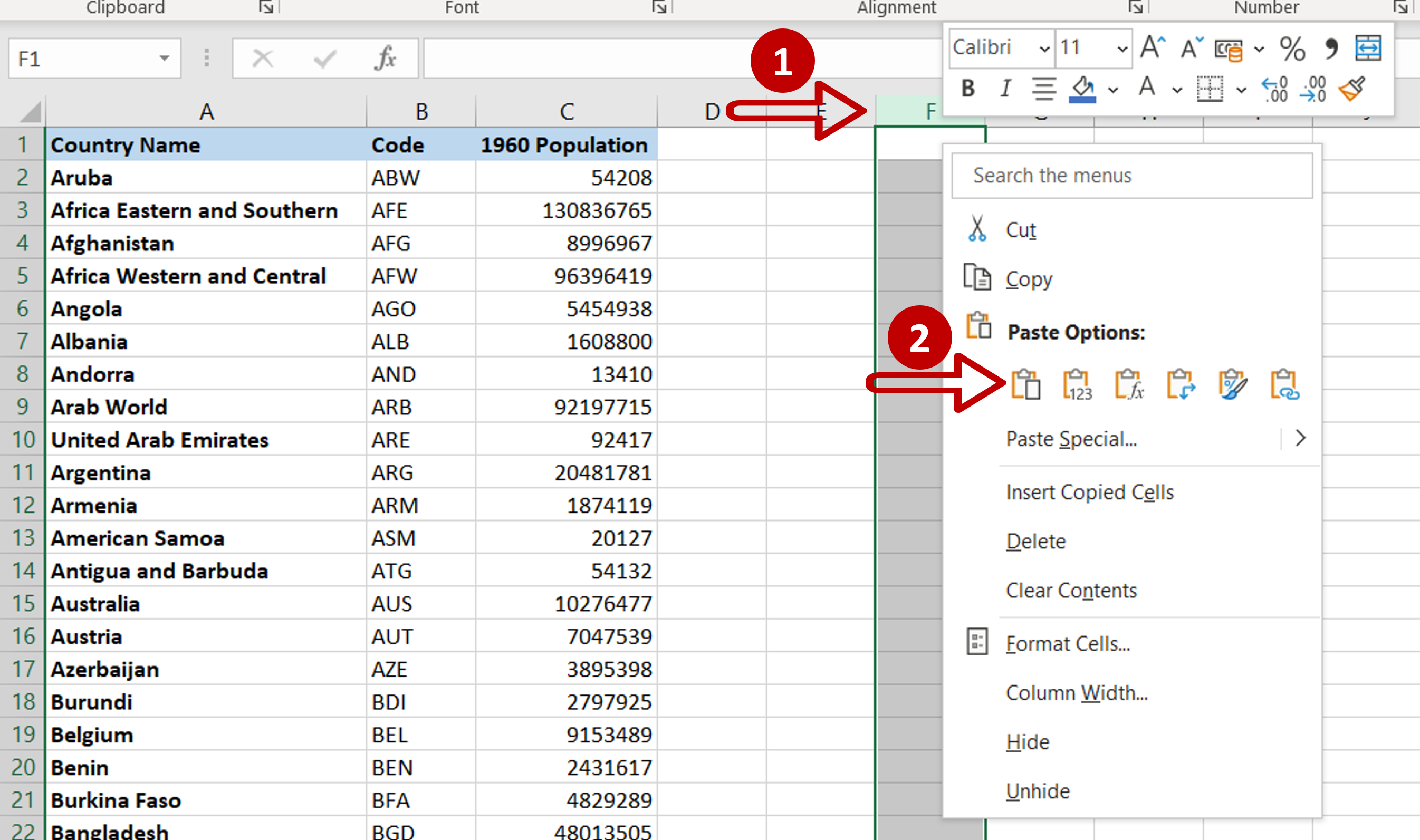
– Select the new column where the column is to be copied by clicking on the column header
– Press Ctrl+V or right-click and select Paste from the context menu
Note: When pasting an entire column, either the entire column has to be selected at the destination or the first cell in the destination column
Step 4 – Check the result
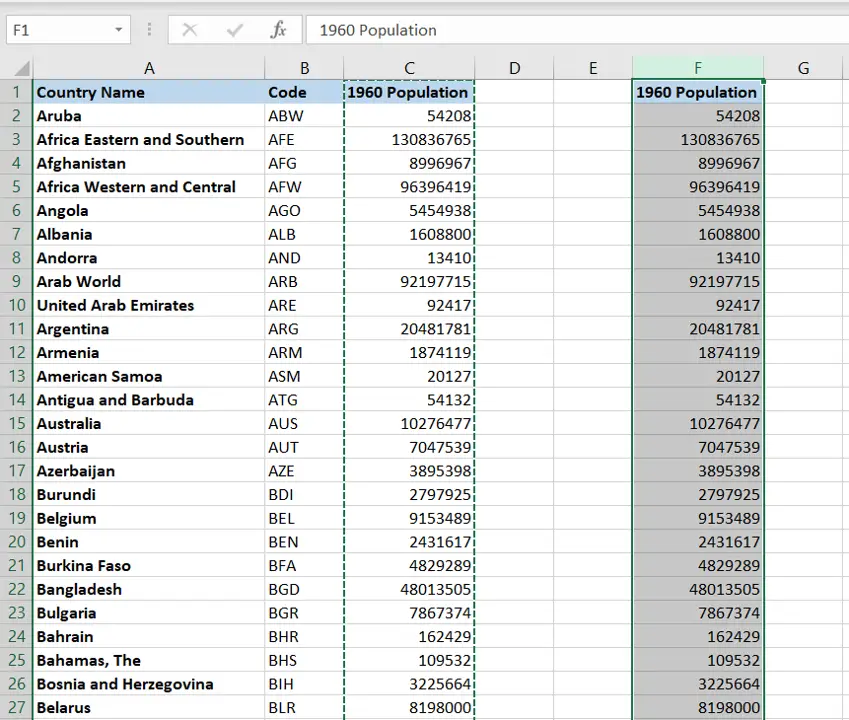
– The column is copied to the new location



