How to copy a pivot table to another sheet in Excel
You can watch a video tutorial here.
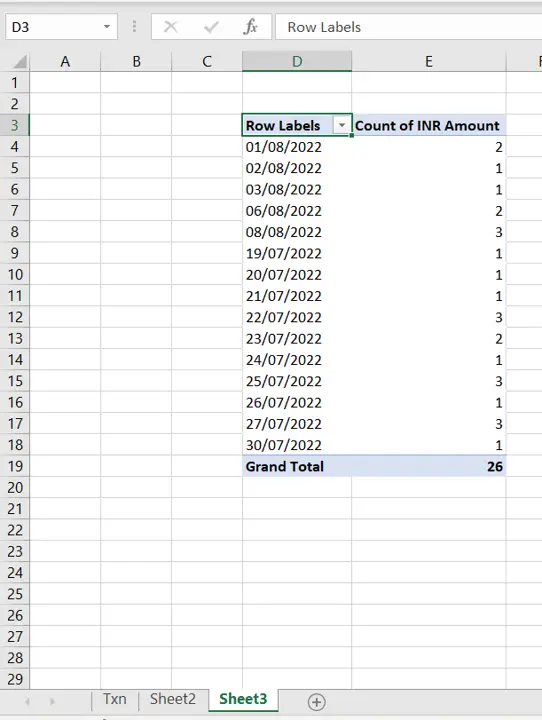
Pivot tables are one of the most useful tools in Excel for summarizing and analyzing data. You may need to copy a pivot table to another sheet so that you can modify it to make a new pivot table. It is important to remember that when a Pivot table is copied, it maintains its link to the data source. So if the data source is changed, the copy of the Pivot table will have to be refreshed as well.
Step 1 – Copy the table
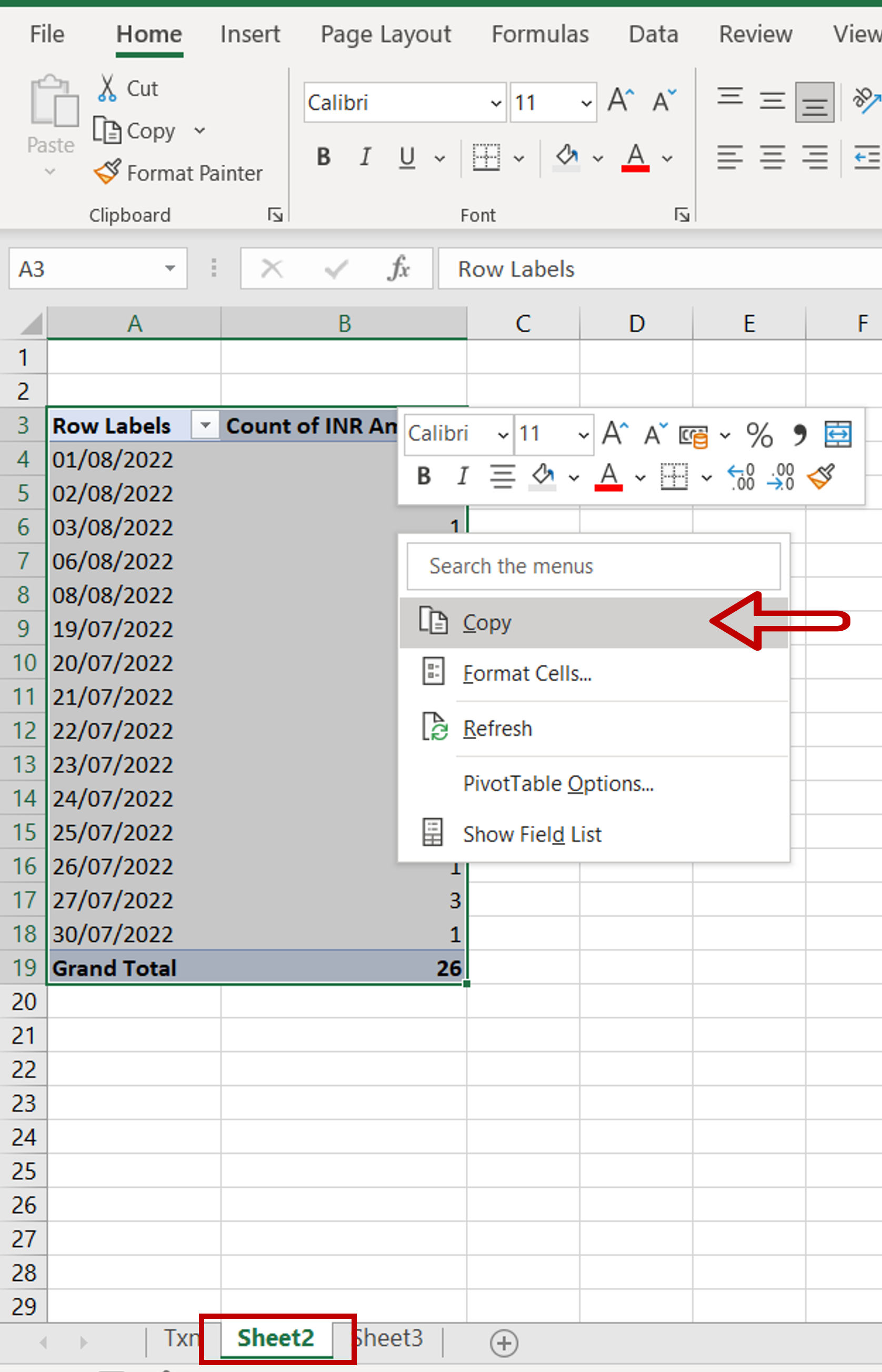
– Select the pivot table
– Select Copy from the context menu (right-click) or press Ctrl+C
Step 2 – Paste the table
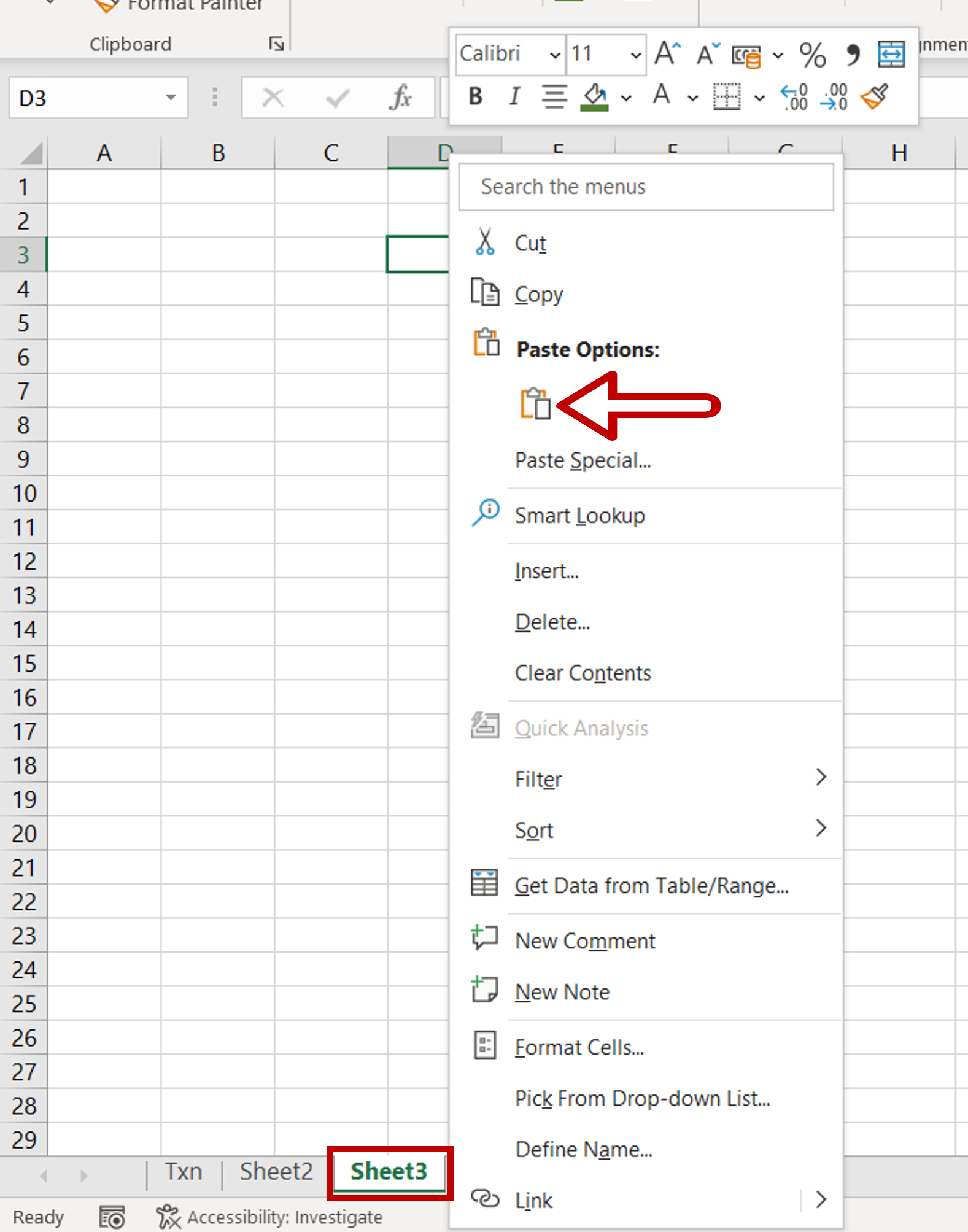
– Go to the destination sheet
– Select the destination cell and press Ctrl+V or select Paste from the context menu (right-click)
Step 3 – Check the result
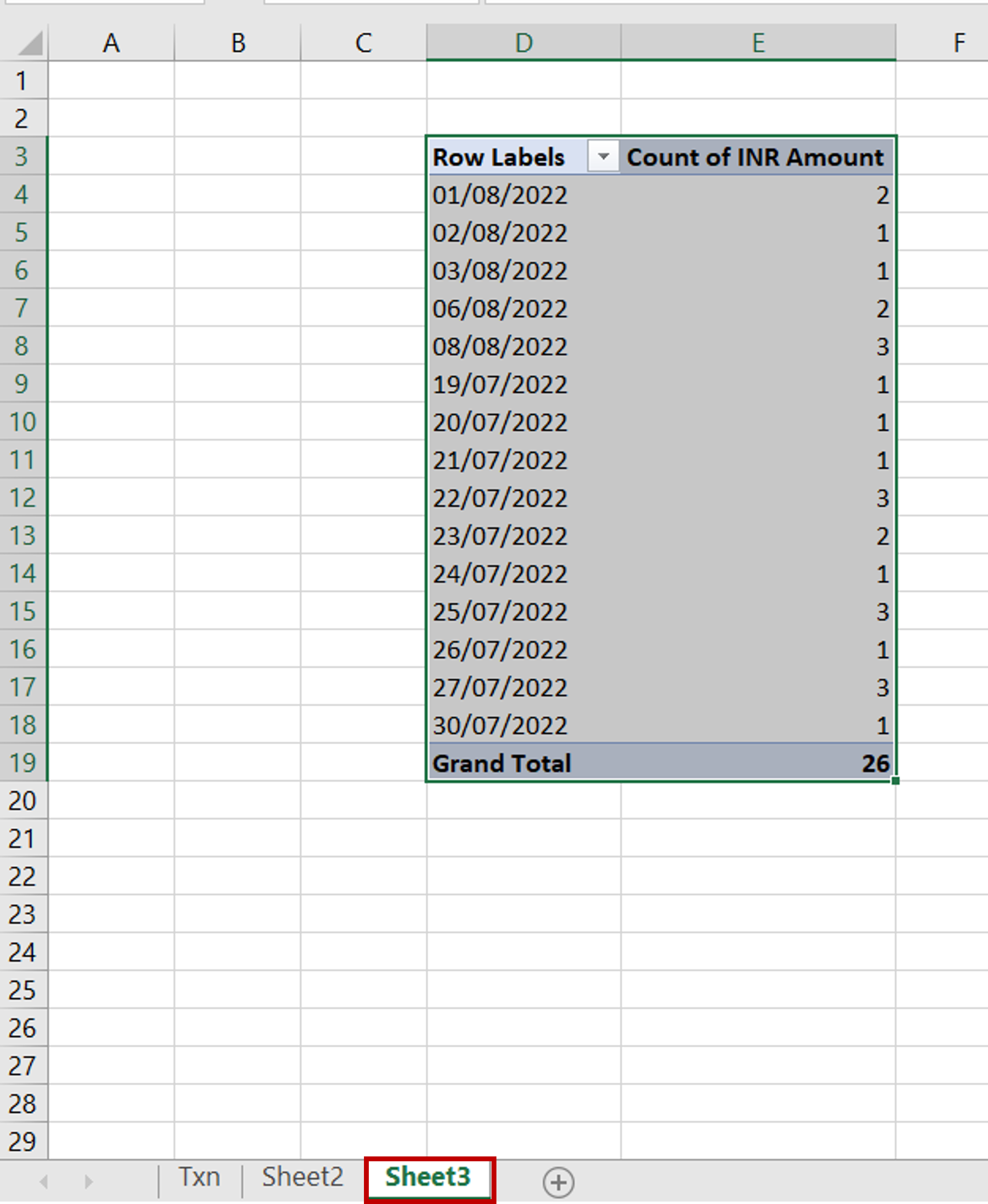
– The pivot table is copied to the other sheet



