How to copy a Pivot table in Microsoft Excel
Pivot tables are a tool in Microsoft Excel used for data analysis and summarization. They allow users to organize and analyze large amounts of data in a dynamic and flexible manner. A pivot table takes simple flat data and aggregates it to make it more meaningful by organizing it around categories and calculating subtotals and grand totals. Pivot tables are widely used by data analysts and business users to extract insights from data.
In this tutorial we will learn how to copy a Pivot table. A pivot table is a powerful tool to calculate, summarize and analyze data. Excel makes it much easier to analyze large data in the form of a Pivot Table.
Method 1: Copying a Pivot Table as new pivot table
Step 1 – Select the Pivot Table
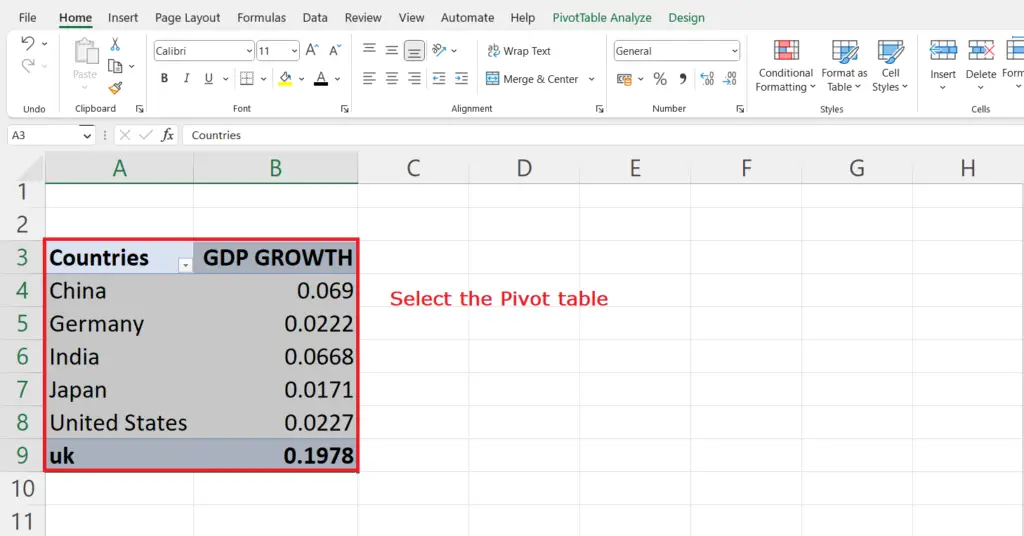
- Select the pivot table using handle select and drag.
Step 2 – Copy the Pivot table
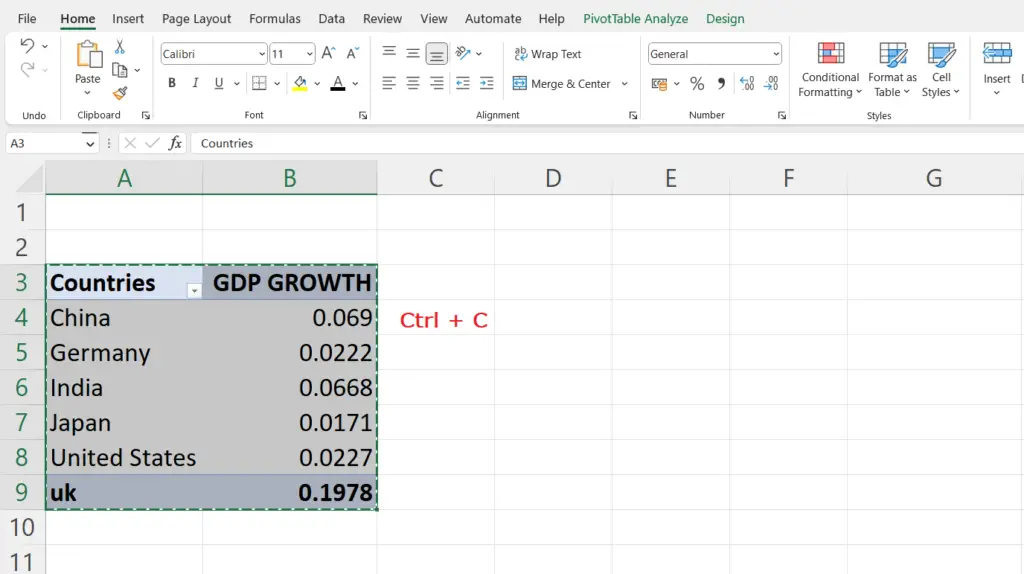
- We can simply copy the pivot table by the most common method i.e. Ctrl + C.
Step 3 – Select a Blank cell
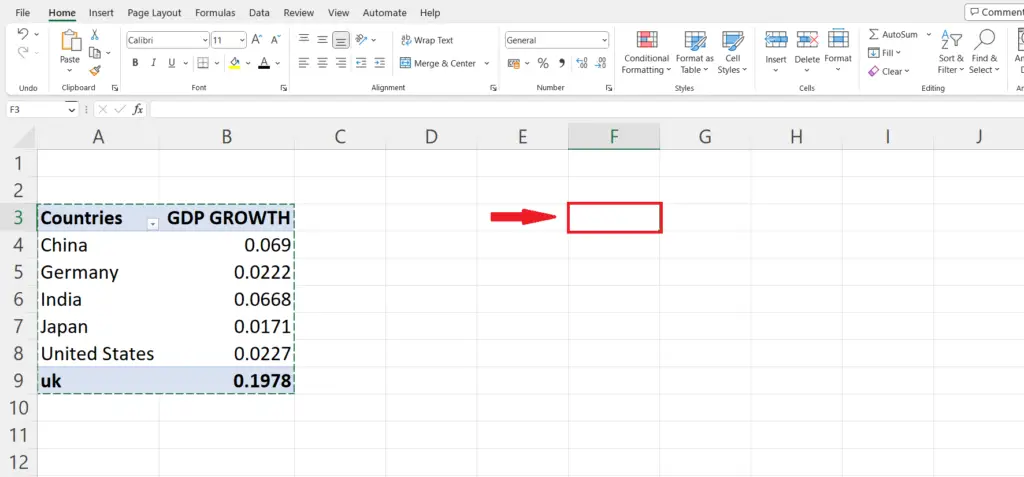
- Select a blank cell where you want to paste the pivot table.
Step 4 – Paste the Pivot Table
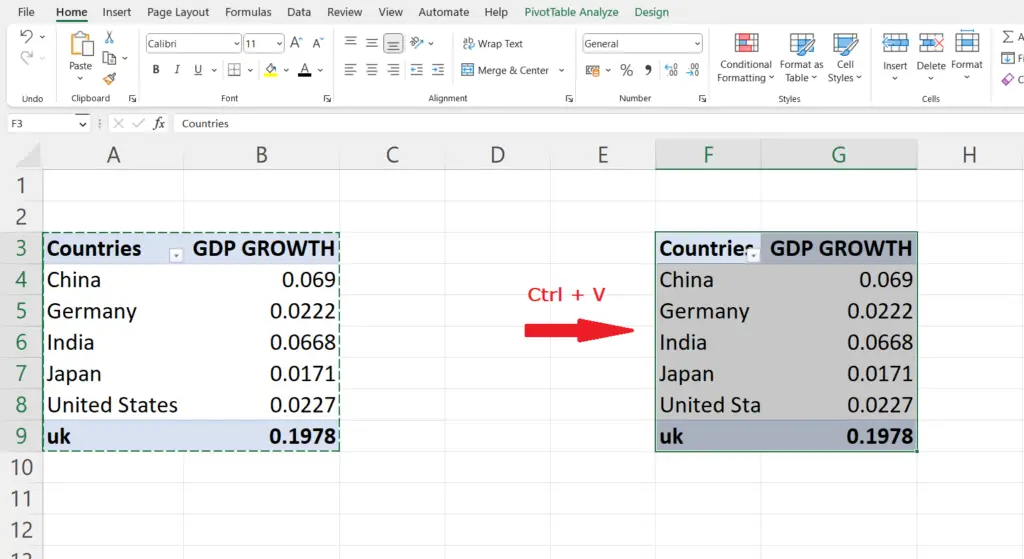
- Paste the table simply by pressing Ctrl + V.
Method 2: Copying a Pivot Table data only without creating a new pivot table
Step 1 – Select the Pivot Table
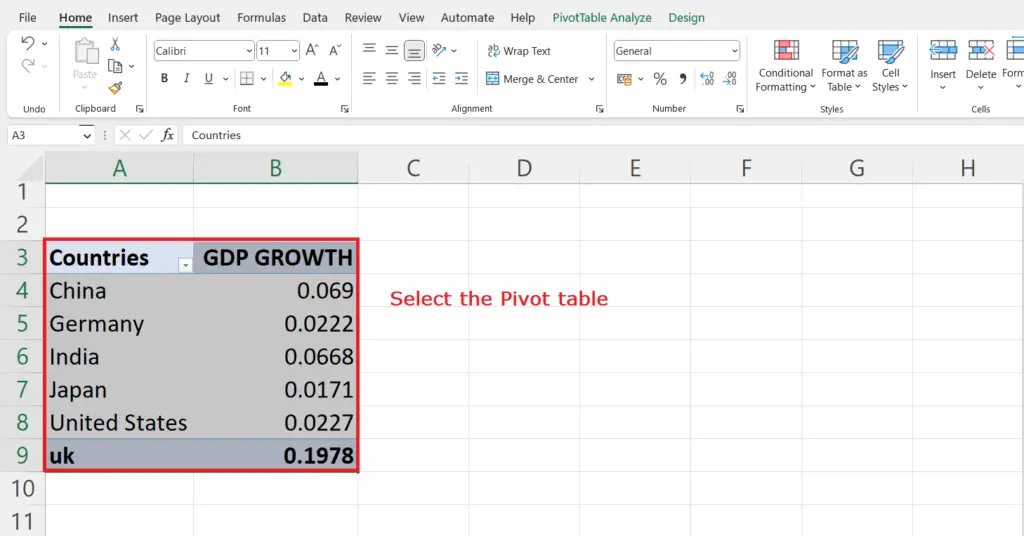
- Select the pivot table using handle select and drag.
Step 2 – Copy the Pivot table

- Go to the Toolbar ,Click on the copy icon at the bottom of the Home tab.
Step 3 – Select a blank cell
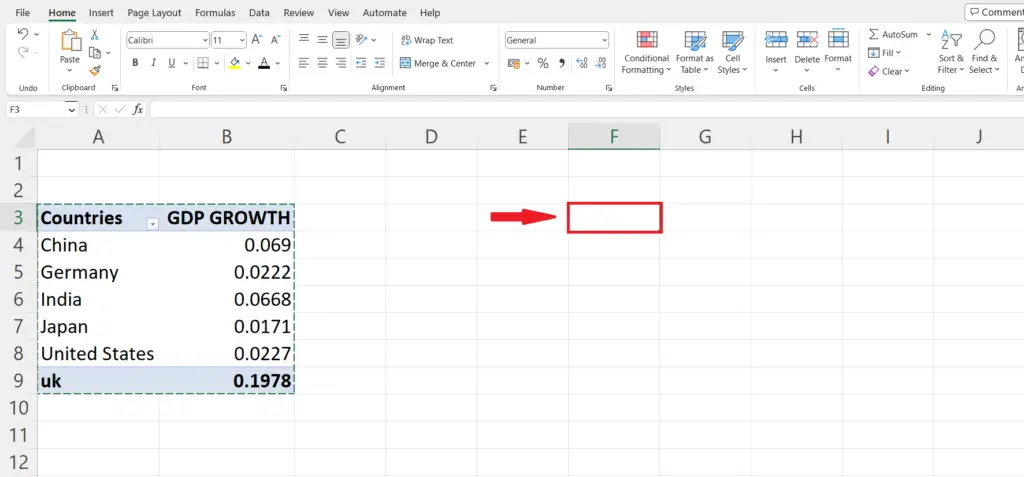
- Select the cell where you want to paste the pivot table.
Step 4 – Open the clipboard
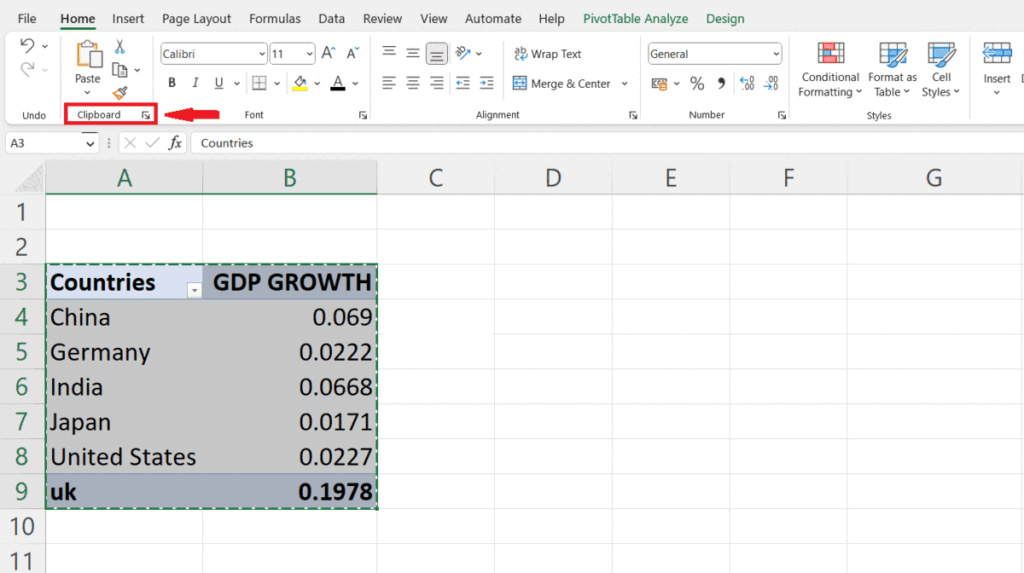
- Open the clipboard located just below the Format printer option in the toolbar.
Step 5 – Click on the pivot table in clipboard

- Pivot table is the first item in the clipboard. Click on it and it will be pasted in the selected cell. However, in this case only the data will be copied and the pivot table will not be copied.



