How to copy a formula in excel down a column
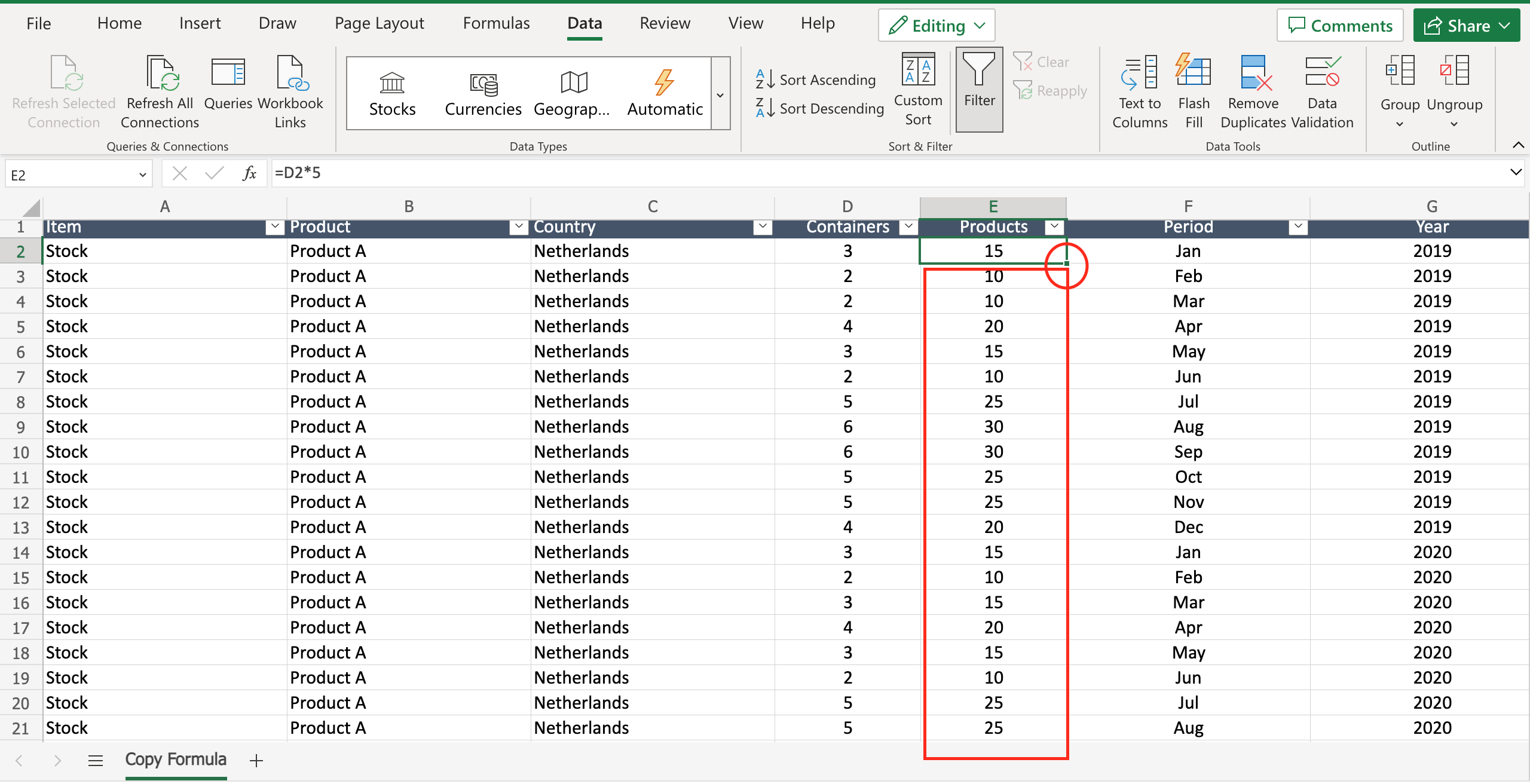
If you have a formula into a cell and you want to apply this formula to the entire column, because all the data in that column must be calculated in the same way, proceed as follows.
Step 1 – Select formula you want to copy down the column
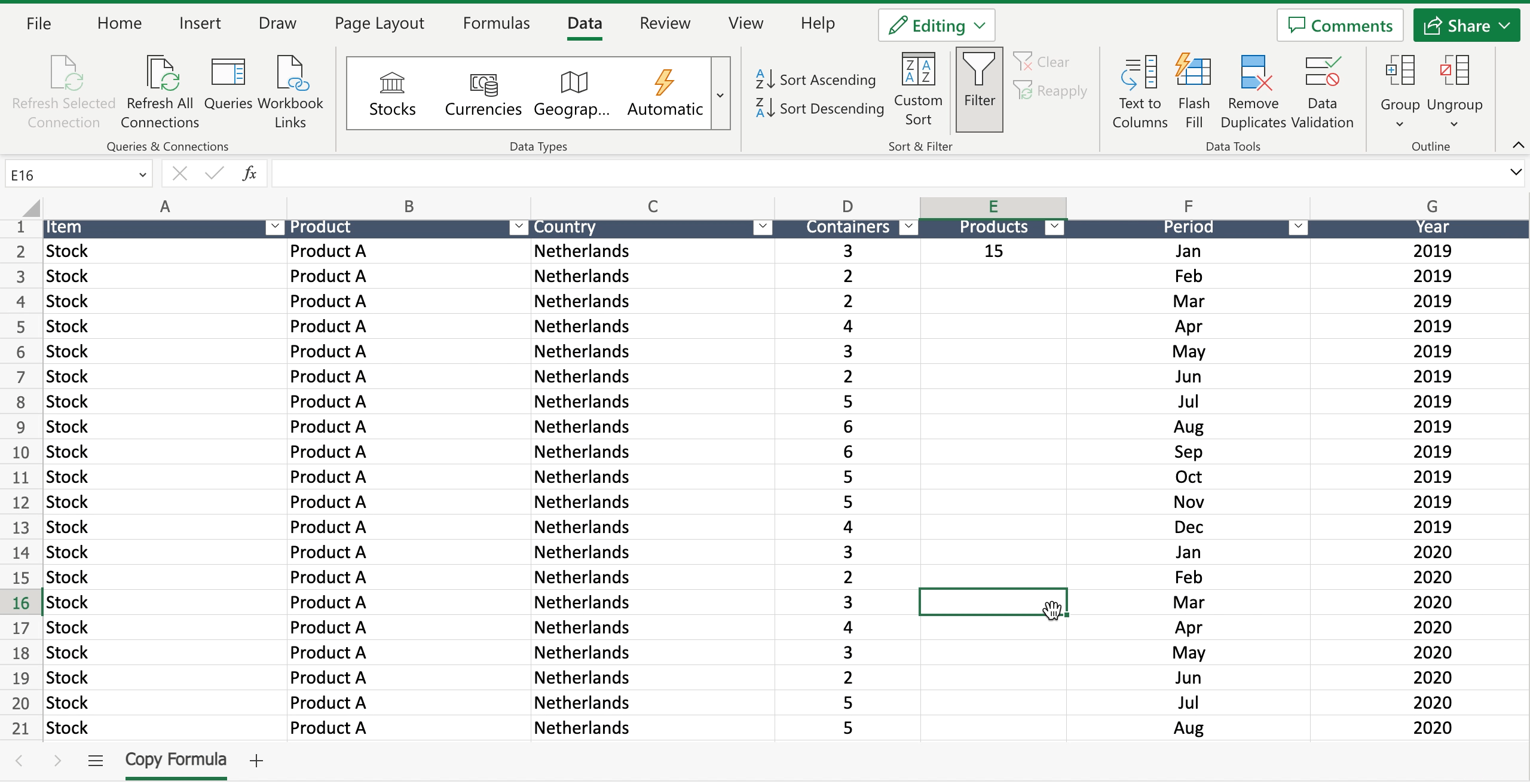
– Select the cell by clicking on it or with the keyboard arrows.
Step 2 – Copy the formula down the column
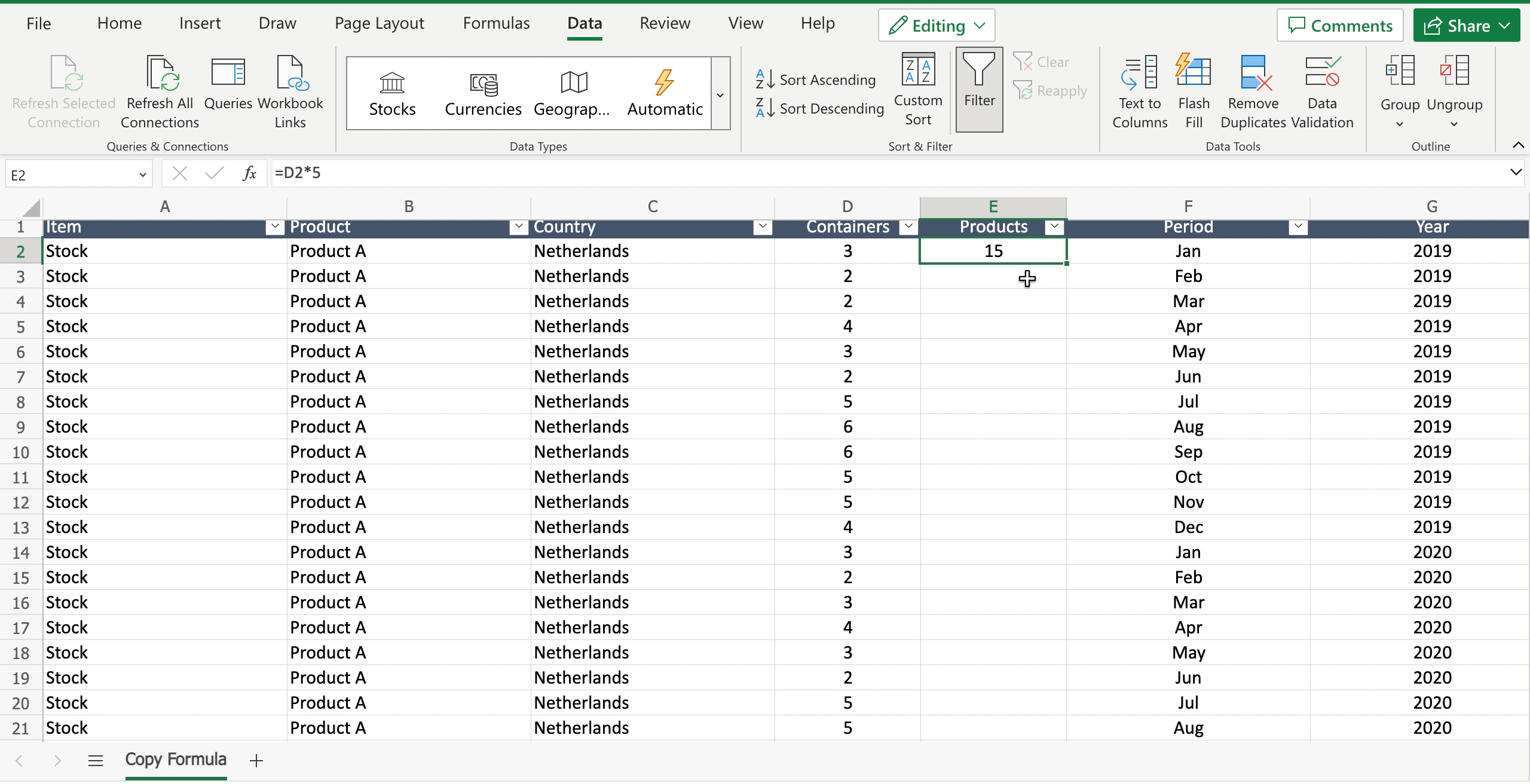
– Move the cursor to the bottom right border of the selected cell. The cursor will change into a black cross;
– Double click on the border to copy the formula down the column.



