How to Copy a Column In Excel
You can watch a video tutorial here.
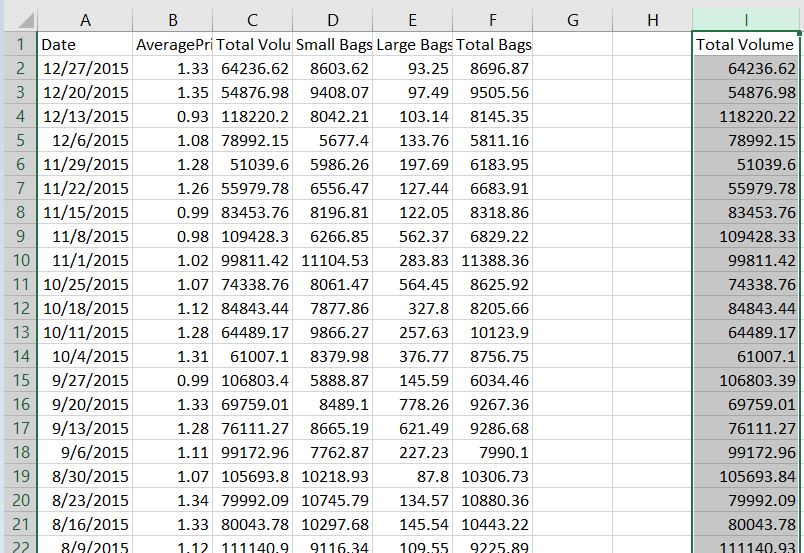
How to Copy a Column In Excel -Copying data by using shortcuts
Copying and pasting data will always be a part when working with spreadsheets. This is a very basic command where you select a range in the spreadsheet, and place onto another section of the file.
Step 1- Select the column you want to copy
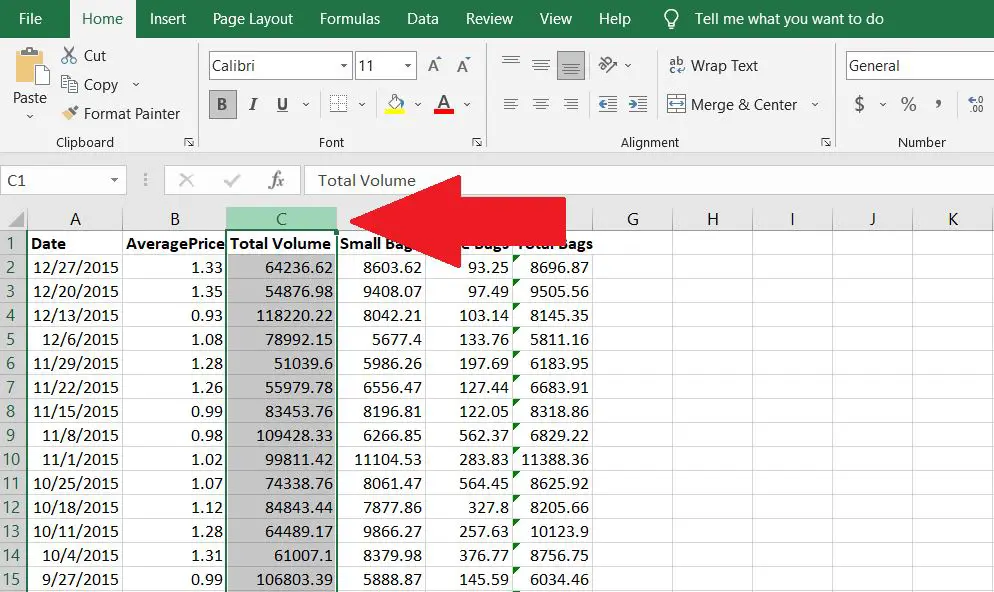
Column C has been selected as an example.
Step 2- Copy the column by pressing Ctrl + C simulataneously
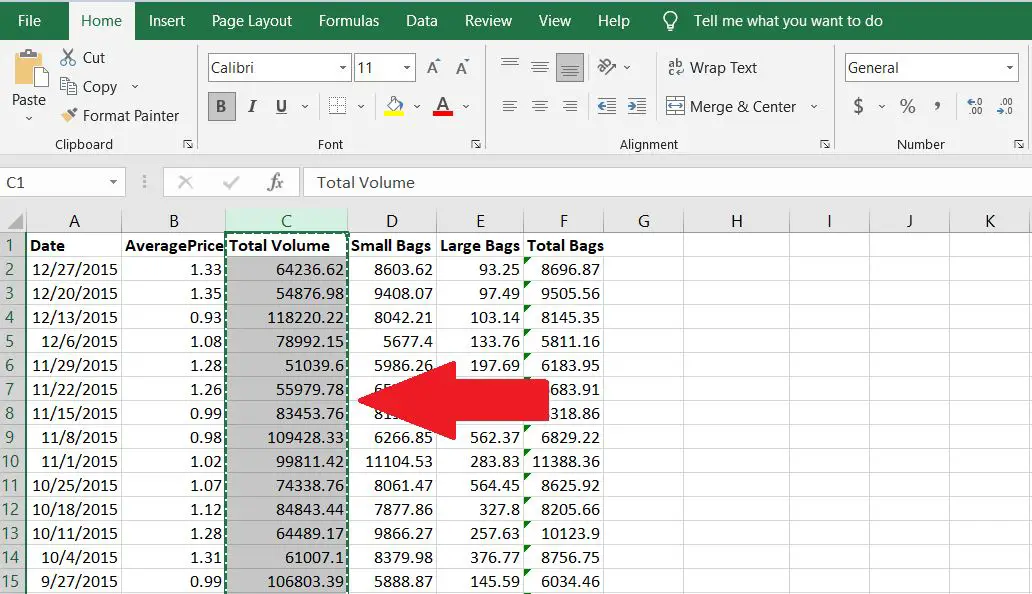
By pressing the Ctrl + C, the copied data would then show a jagged line along the border. Another option is to right click on the column and choose Copy.
Step 3- Click on the column where you want your data to be placed
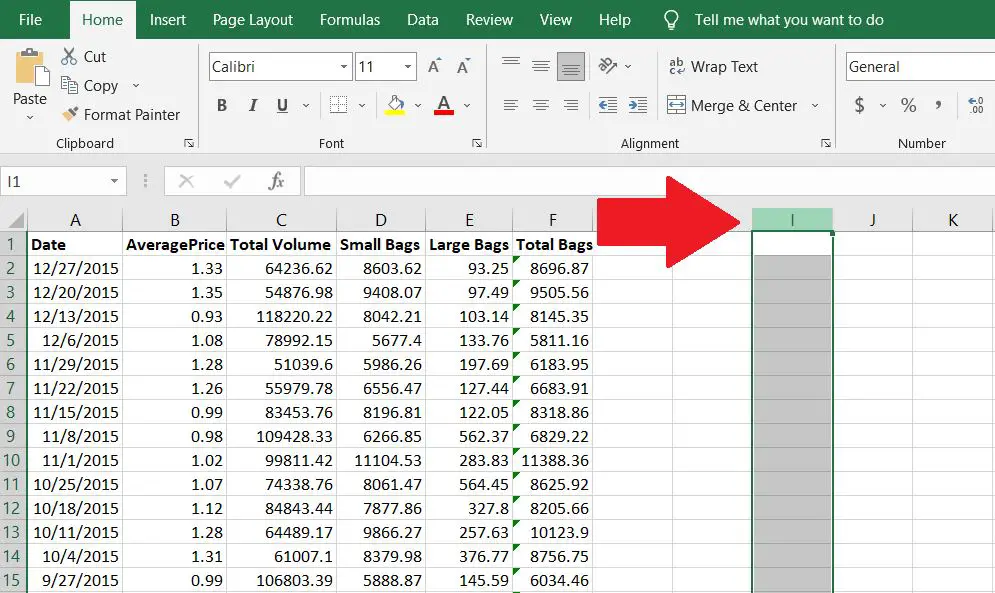
For this example, column I has been selected as the destination of the copied data.
Step 4 – Right click and press Paste Special
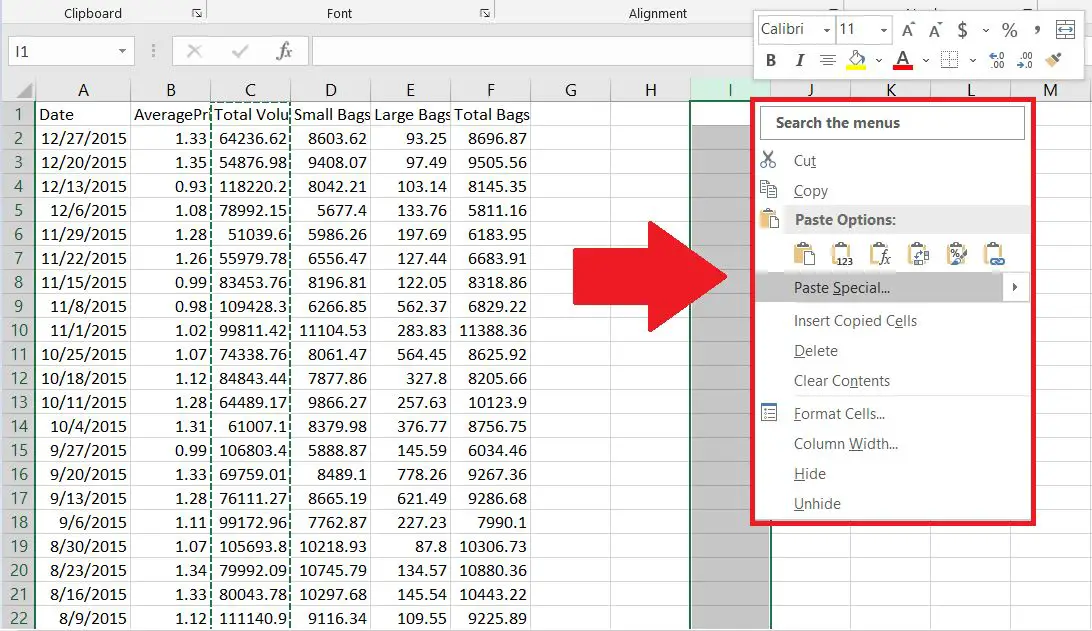
You should then right-click and press “paste special”
Step 5- Choose a Paste option and click on it.
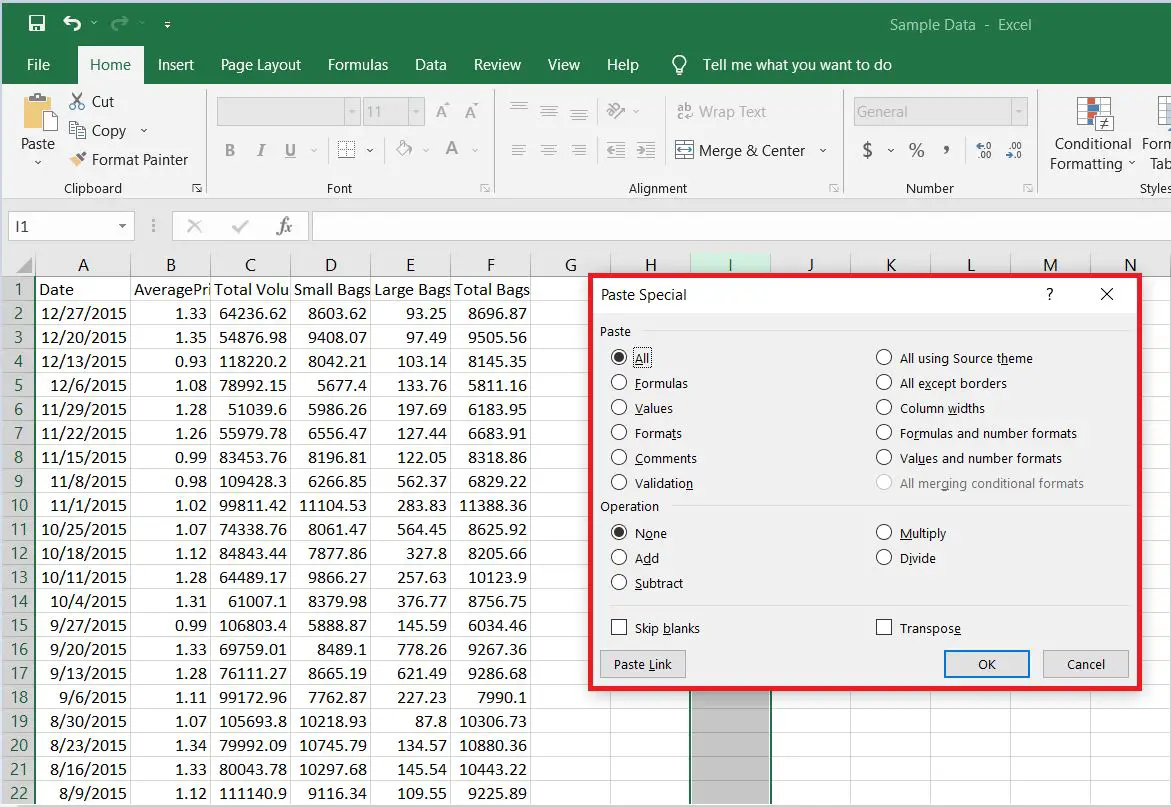
The following Paste options are as follows:
All
Formulas
Values
Formats
Comments
Validation
All using Source Theme
All except borders
Column widths
Formulas and number formats
Values and number formats
There is also another option to use CTRL + V to paste in the data.
Step 6- Copied data will be shown on the specified column
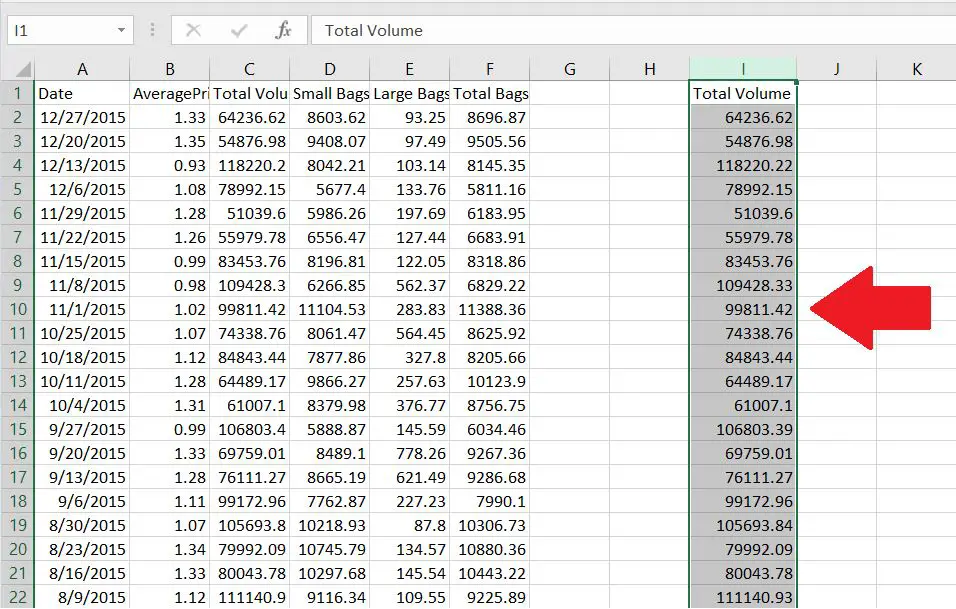
In this case, the data was pasted using the All option, which means that all the contents in the cell from the formulas to its formatting has been copied.



