How to convert thousand to millions in Microsoft Excel
Converting numbers from thousands to millions in Microsoft Excel involves expressing a numerical value that’s originally in the thousands format into millions. This is a frequent practice when working with financial data like balance sheets and income statements that involve large numerical figures in the thousands or millions. By making this conversion, it becomes simpler to compare values because the numbers are expressed in a more convenient format.
In this tutorial, we will learn how to thousands to million in Microsoft Excel. Converting any number into millions requires simple mathematical formulae. We can divide the number by “1000” or multiply it by “0.001” to convert it into millions. Another method is using the Custom Format Option to convert thousand to millions.
Method 1: Using the Custom Format Option
Step 1 – Select the Cells
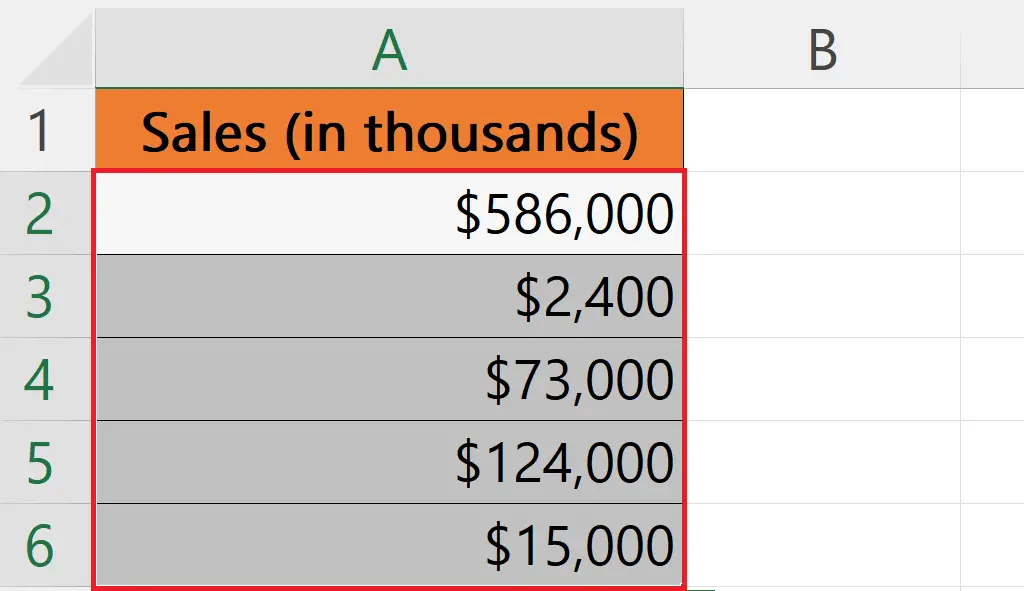
- Select the cells containing the numbers in thousands.
Step 2 – Open the Format Cells Dialog Box
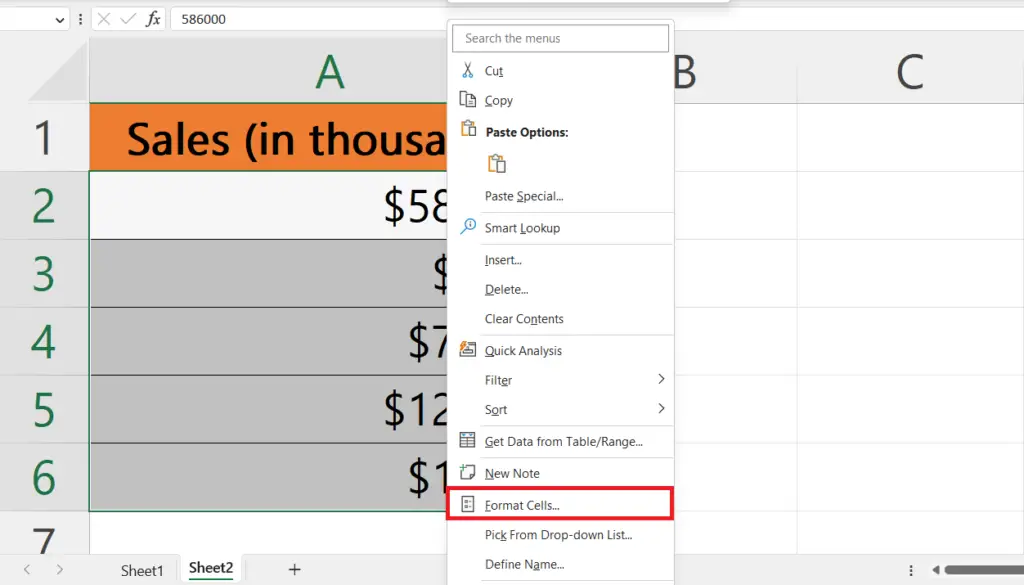
- Right-click on the selected cells and click on the Format Cells option in the context menu.
- Alternatively, we can press the CTRL+1 shortcut keys.
Step 3 – Select the Custom Format
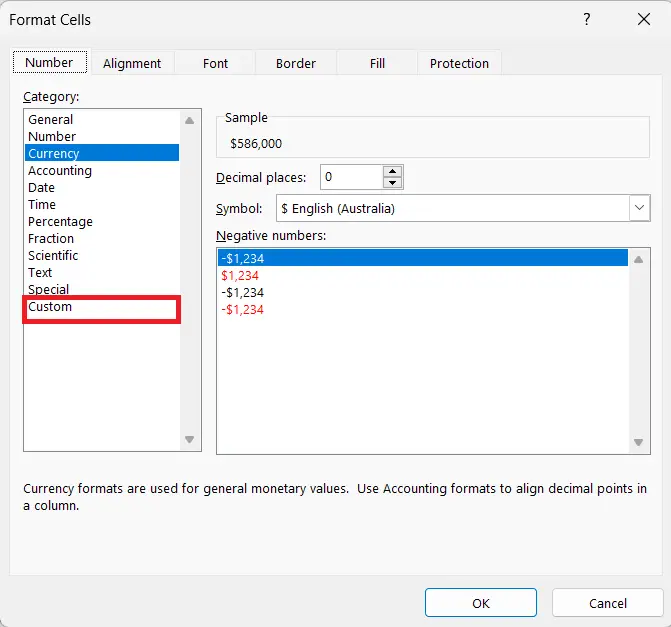
- Select the Custom option as the format.
Step 4 – Enter the Custom Format for Millions
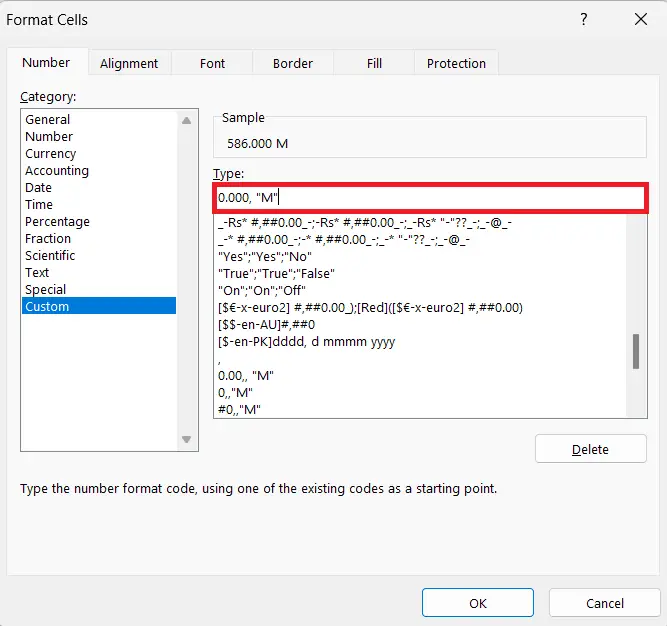
- Enter the format for millions i.e. (0.000, “M”).
- Where the number of decimal places can be increased if required.
- If the numbers are not in thousand then we can add another comma i.e. (0.000,, “M”) to convert the number in tens into millions.
Step 5 – Click on OK
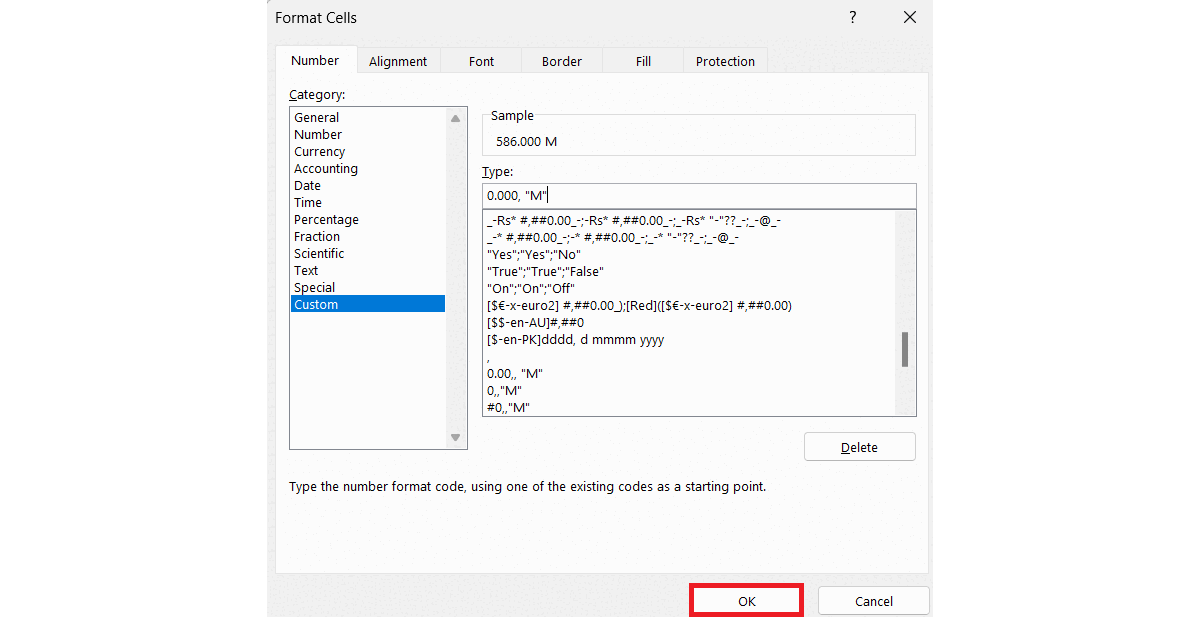
- Click on OK in the Format Cells dialog box.
Method 2: Dividing the Number by 1000
Step 1 – Select a Blank Cell and Place an Equals Sign
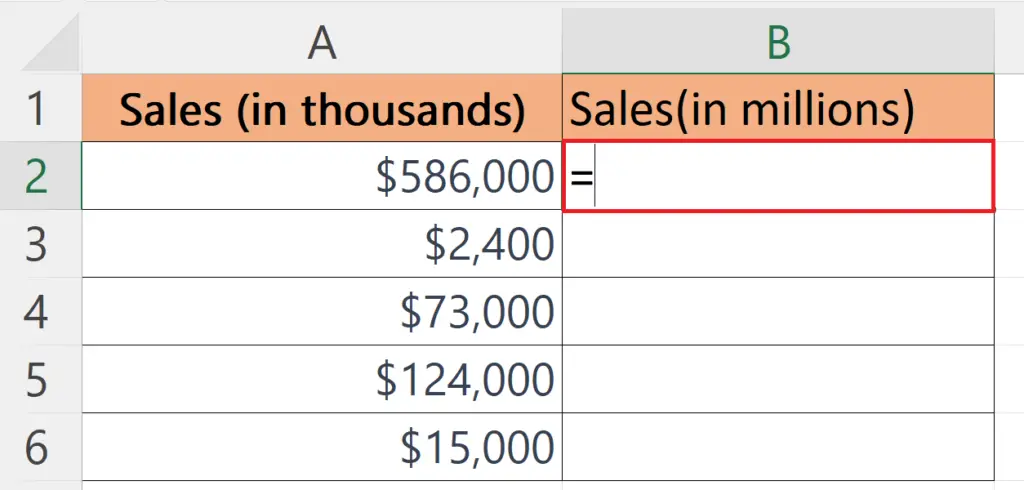
- Select a blank cell where you want to convert the number into millions.
- Place an Equals sign in the cell.
Step 2 – Divide the Number by 1000
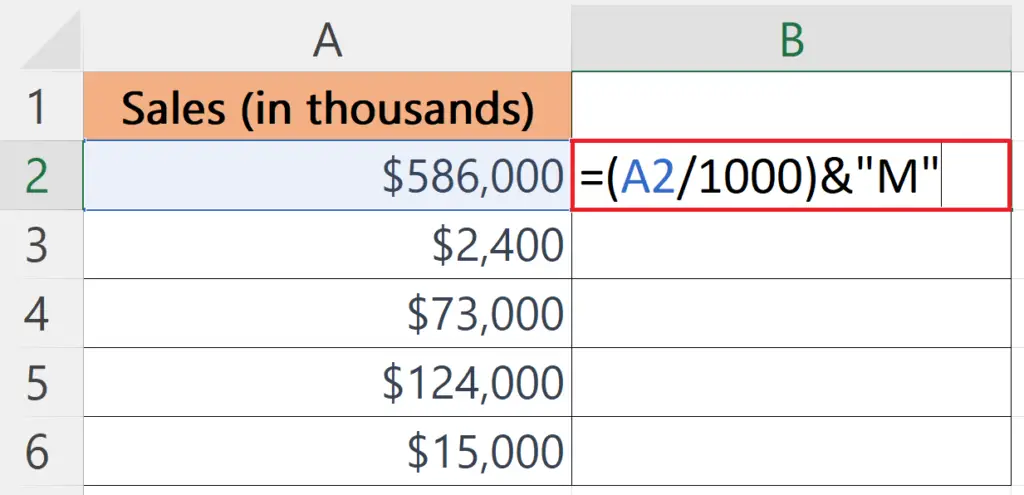
- Divide the number in thousand by 1000.
- The syntax would become =(A2/1000) & “M”.
- A similar result can also be obtained by multiplying the number in thousand by 0.001.
Step 3 – Press the Enter Key
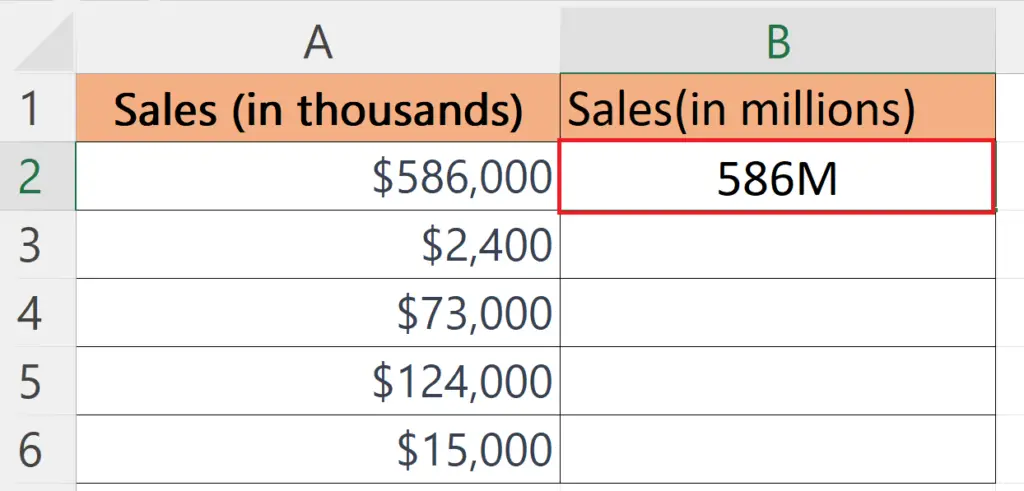
- Press the Enter key to convert the number to millions.
Step 4 – Use Autofill to Convert All the Numbers into Millions
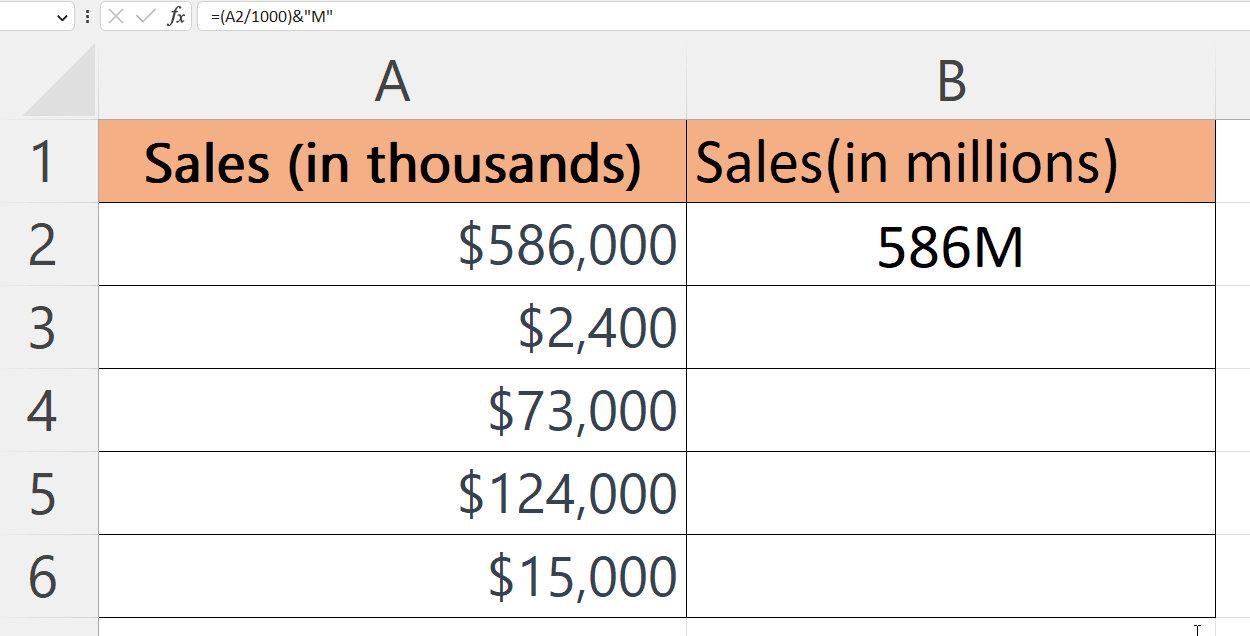
- Use Autofill to convert each number into millions.



