How to convert the table to a normal range in Excel

Excel has a very powerful feature of creating Tables from raw data in a spreadsheet. The Excel table has many advantages attached to it. They are dynamic in nature and expand automatically to accommodate new data. They have specific names just like named ranges and can be referred anywhere in the sheet or VBA code through this name. In this tutorial we’ll learn how to rename a Table in Excel, by following the steps below.
Step 1 – Create a Table from raw data
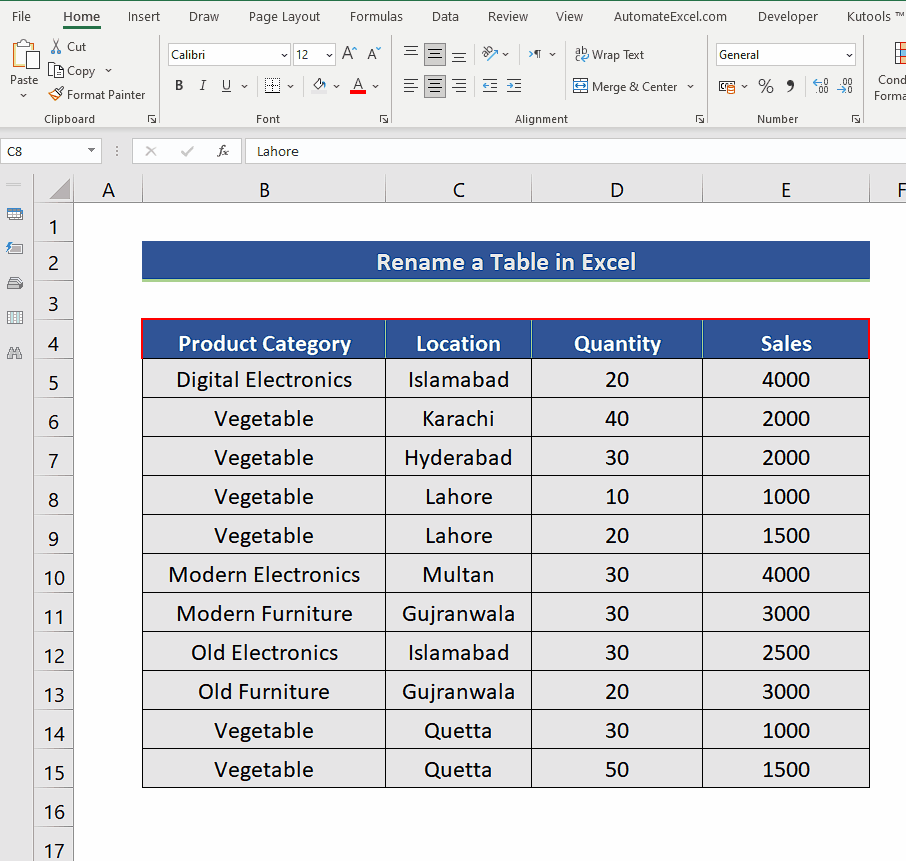
– First, we’ll create a table and then see how to convert it back to normal range. For this purpose, click on any cell inside the data range and press CTRL+T.
– This will open up a new dialog box and by default, Excel will choose all data cells to be included in the Excel table. If you wish, you can change the table data range as per your requirements.
– It will also give you an option to tell Excel whether your data has headers or not. Choose according to your data.
– When the data will be converted to a table, you will see filters added to column headers automatically as shown above.
Step 2 – Convert the Table to Range from Table Design options
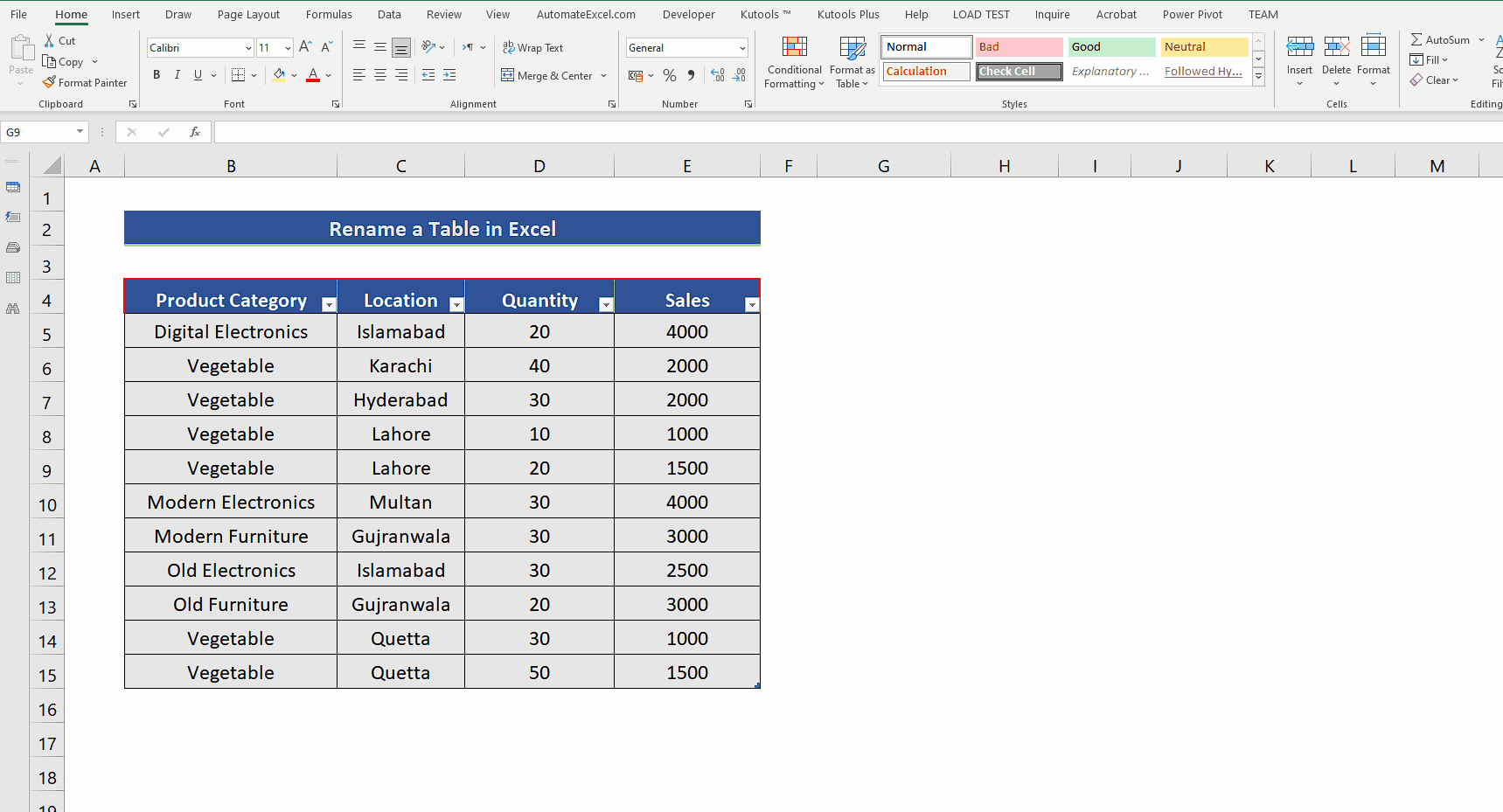
– Select any cell inside the Excel Table.
– A new tab named “Table Design” will appear on the list of main tabs.
– Click on that and locate the Tools group.
– There you will see the option Convert to Range. Click on it and the table will be converted back to the normal excel range.
These steps will remain the same, if you have just created a table by yourself or you got a sheet that already had the table created in it.



