How to convert text from Uppercase to Lowercase in Microsoft Excel
In this tutorial we will learn how to convert text from Uppercase to Lowercase in Microsoft Excel.
Converting uppercase text to lowercase text in Microsoft Excel is a common task that can be accomplished using a built-in function called the LOWER function. The LOWER function takes a text string as its argument and returns the equivalent text string in all lowercase letters.
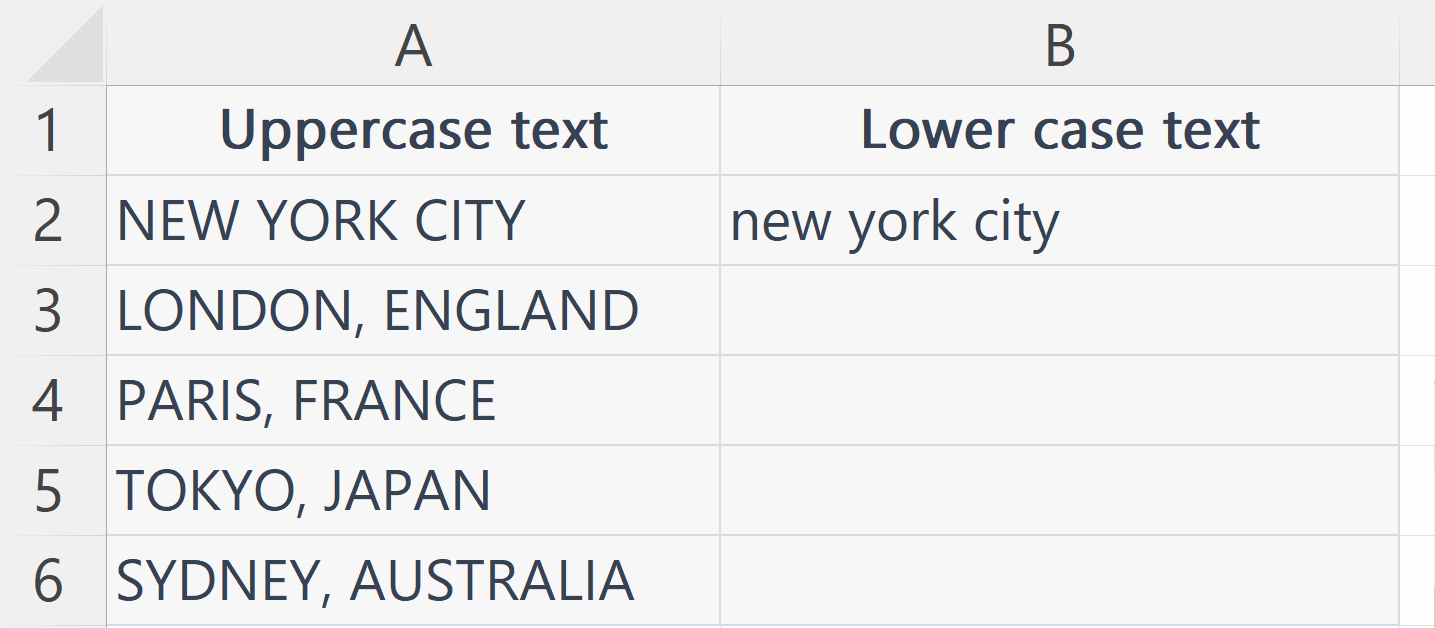
Microsoft Excel is a widely used spreadsheet software developed by Microsoft as part of its Office suite. It allows users to organize, analyze, and manipulate data in the form of tables and perform a variety of calculations and statistical analysis on that data. Excel has a user-friendly interface and a range of built-in functions and tools for tasks such as creating charts and graphs, formatting data, and automating repetitive calculations. It also supports multiple data sources and has the ability to create macros and pivot tables, making it a powerful tool for data analysis.
Step 1 – Select a Blank Cell
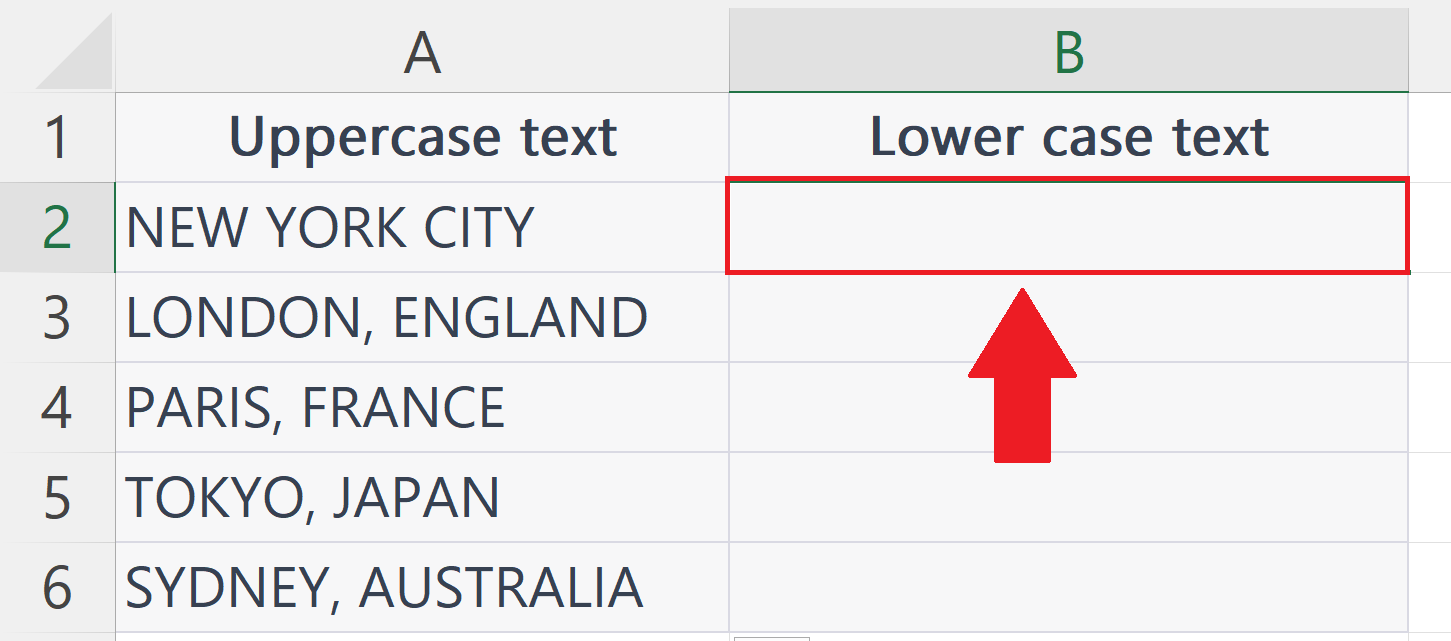
– Select a blank targeted cell where you want to convert the text from uppercase to lowercase.
Step 2 – Place an Equals Sign
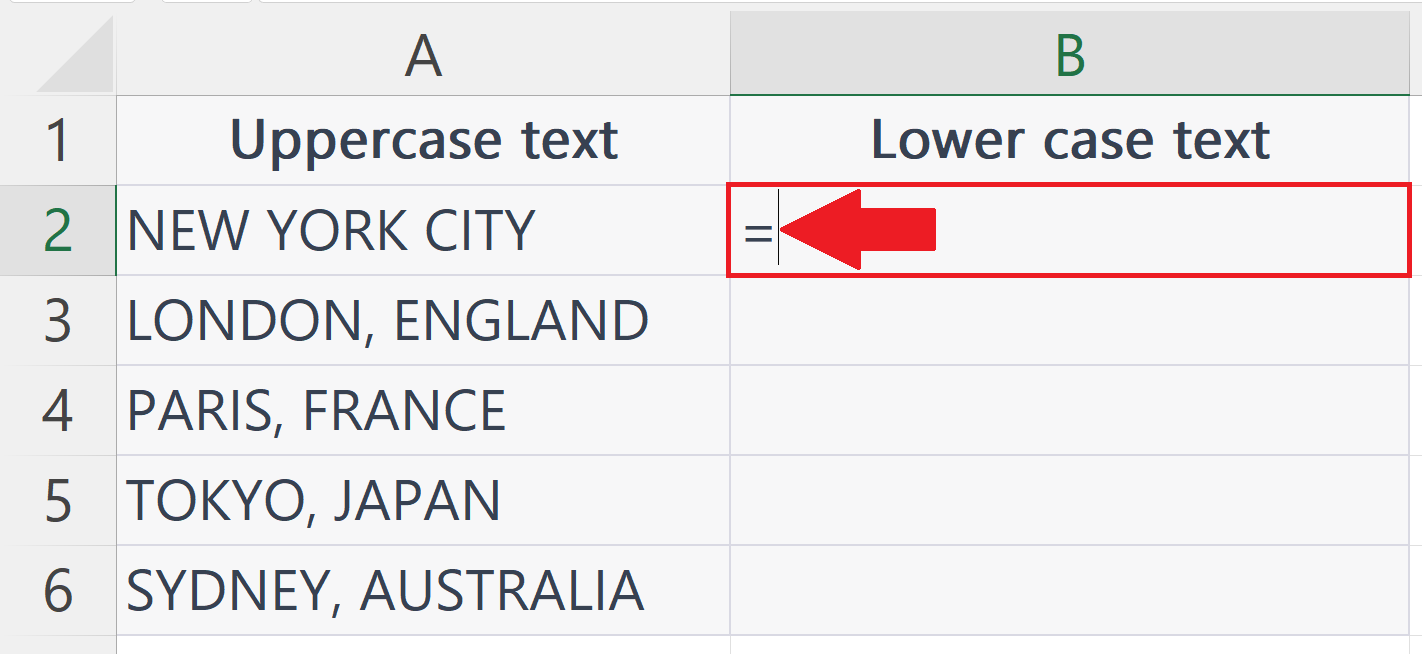
– Place an equals sign in the targeted blank cell.
Step 3 – Use the LOWER function
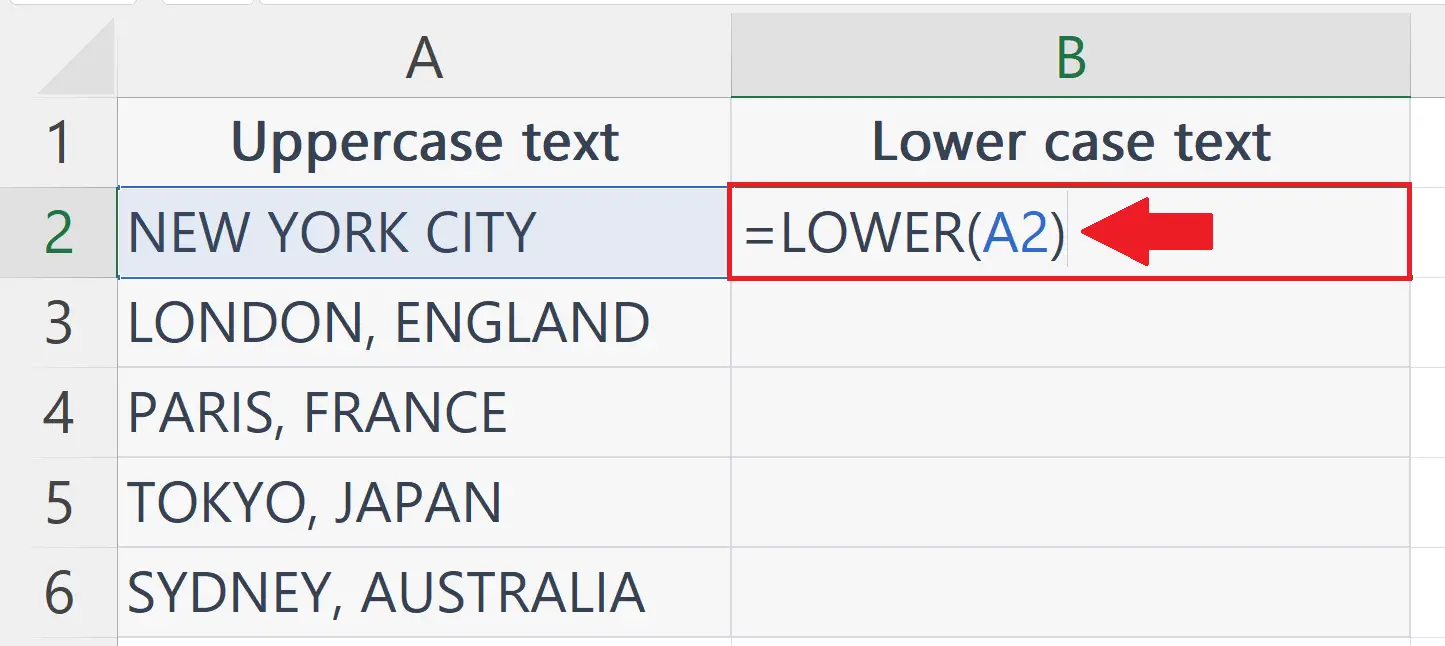
– The syntax of LOWER function is
LOWER(A2)
– Where the A2 is the address of the cell containing the text string to be converted to lowercase text.
Step 4 – Press the Enter Key
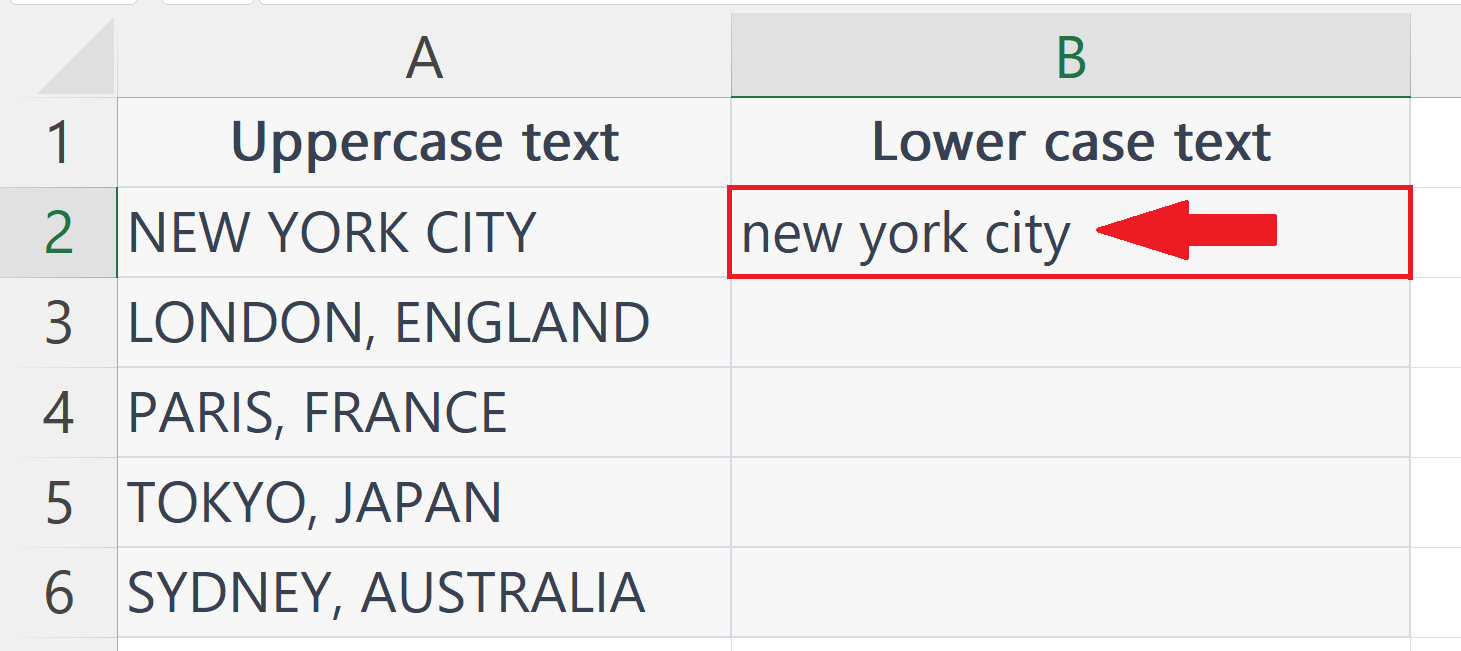
– Press the Enter key to convert the text string from uppercase text to lowercase text.
Step 5 – Apply the LOWER function on all the Rows
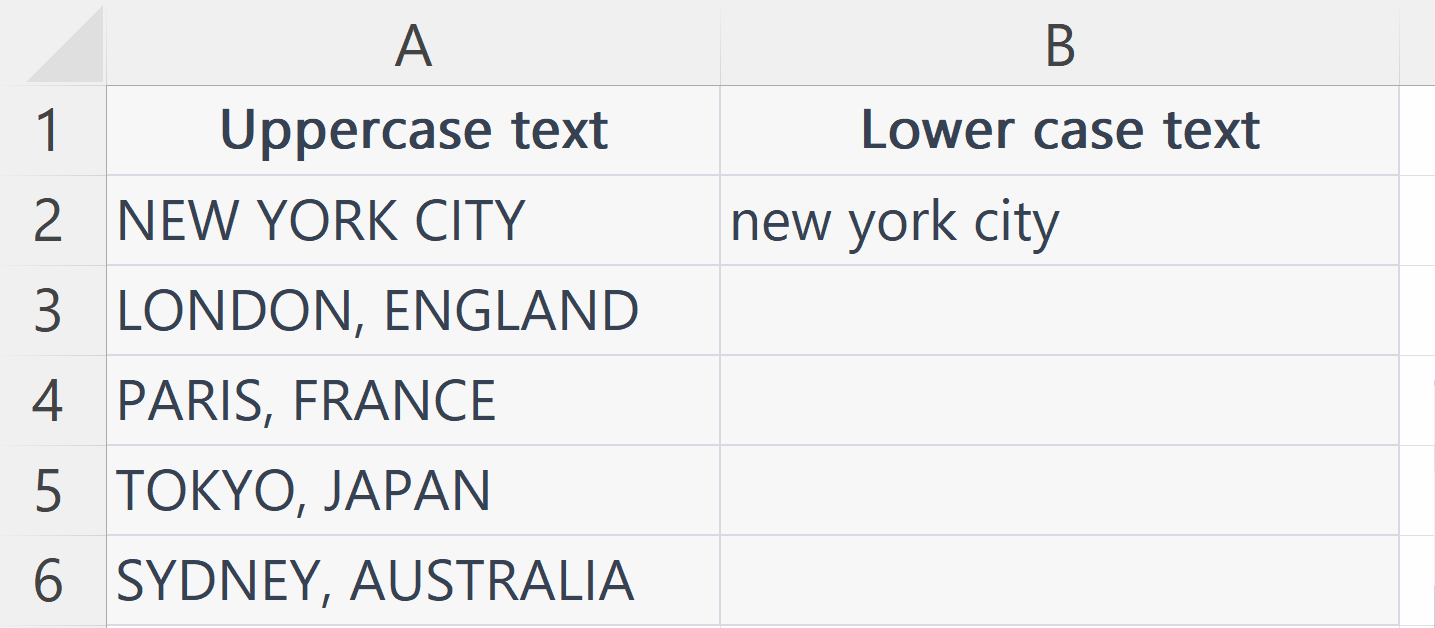
– Apply the LOWER function to all the rows.



