How to convert seconds to minutes in excel
You can watch a video tutorial here.
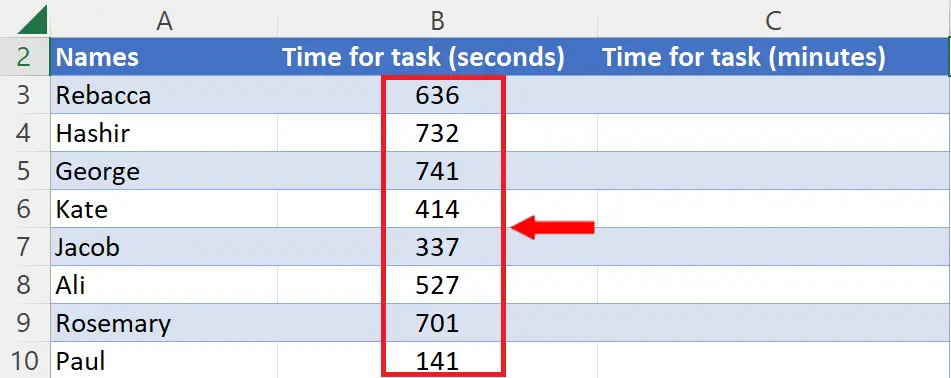
Microsoft Excel is a powerful spreadsheet software program developed by Microsoft Corporation. Excel allows users to organize and analyze large amounts of data in a variety of formats, including tables, charts, and graphs. It also provides tools for data manipulation like converting units to other units.
In today’s tutorial, we’re going to learn 2 methods for converting seconds to minutes. The given dataset contains general information of some people who took some time to complete their task in seconds. Let’s start by looking at the dataset above as an example for learning this conversion.
We’re going to convert the time in seconds from column B to time in minutes in column C. Follow the steps below to do this conversion accurately.
Method – 1: Converting seconds to mins in decimal form
Step 1 – Converting single column value (in seconds) to mins
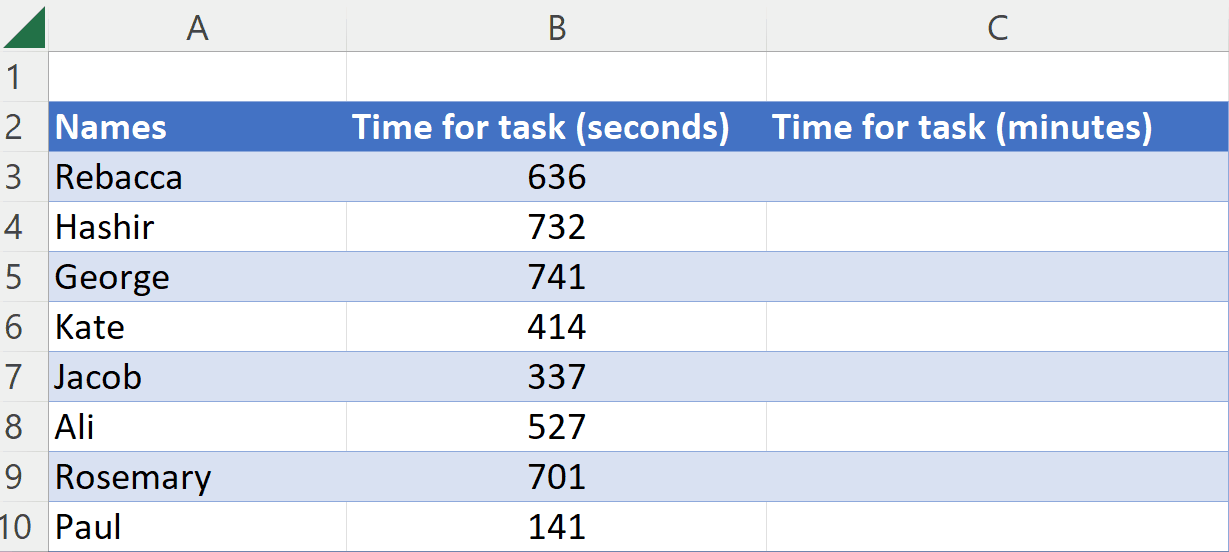
- Select the cell in which you want to get the converted value.
- Press the = button on your keyboard.
- Then Select the cell in which value in seconds is present.
- After that, the cell name will automatically appear, for instance B3 is the cell we’ve selected here.
- Then add a forward slash / and write 60 to divide seconds by 60.
- Now, press Enter and the answer would appear in minutes.
Step 2 – Converting all values (in seconds) of column to minutes
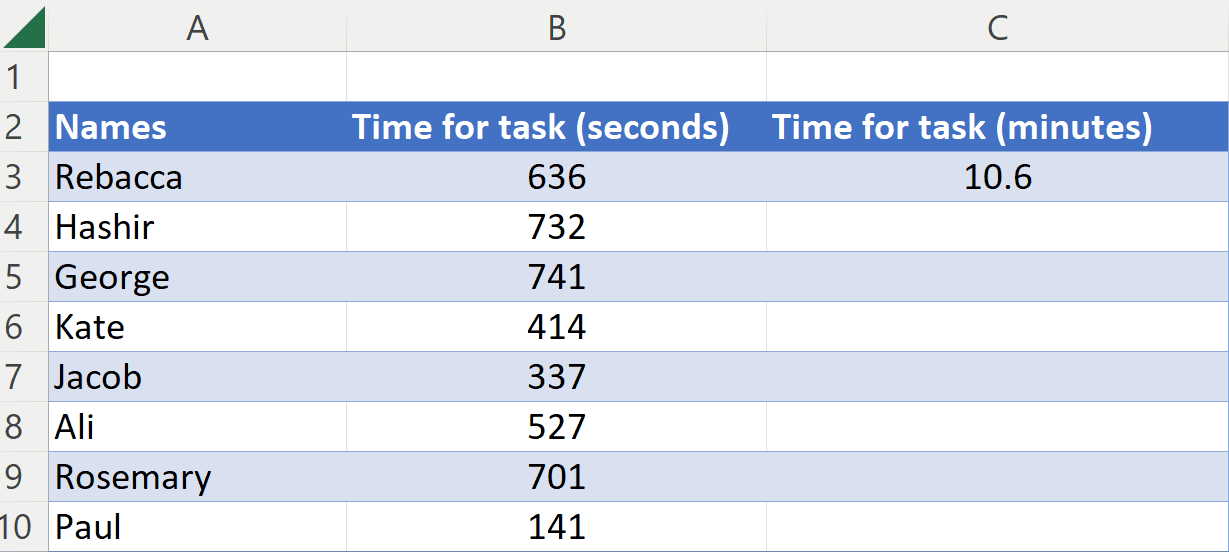
- Select the cell of the converted value.
- Drag it down from the corner while pressing the left click.
- The values of other cells of the column will also be converted to minutes.
Method – 2: Converting seconds to mins in alphanumeric form
Step 1 – Converting single column value (in seconds) to mins (alphanumeric)
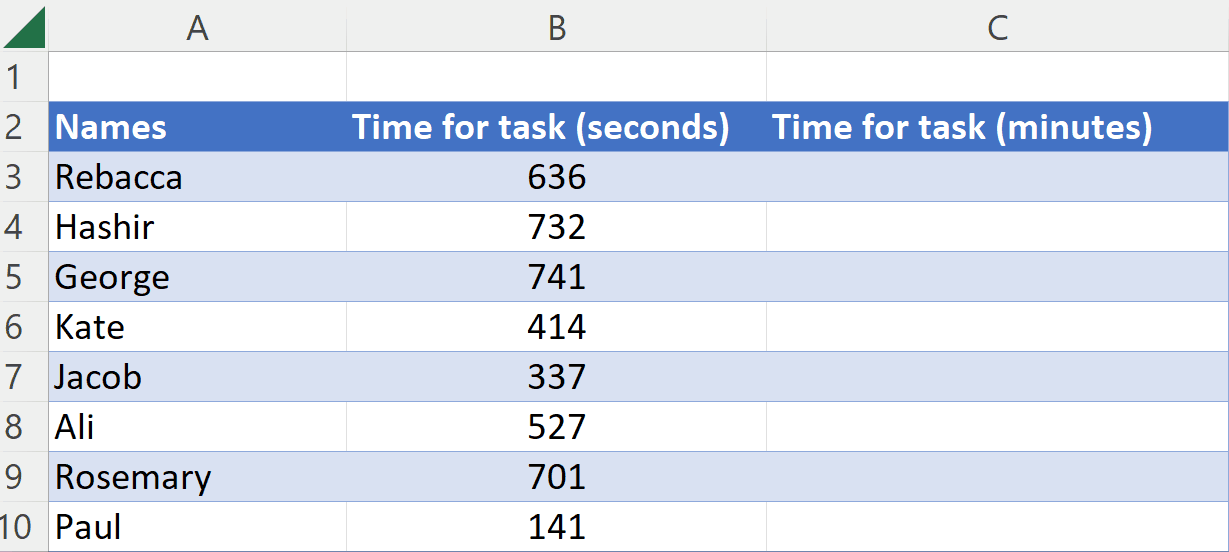
- Select the cell in which you want to get the converted value.
- Press the = button on your keyboard.
- Write this formula INT(B3/60)&” minutes “&MOD(B3,60)&” seconds”
- The INT function here will give you an answer in integers which is actually the minutes and MOD function will give you the remainder which is actually the seconds.
- Now, press Enter and the answer would appear in minutes and seconds in alphanumeric form.
Step 2 – Converting all values (in seconds) of column to minutes (alphanumeric)
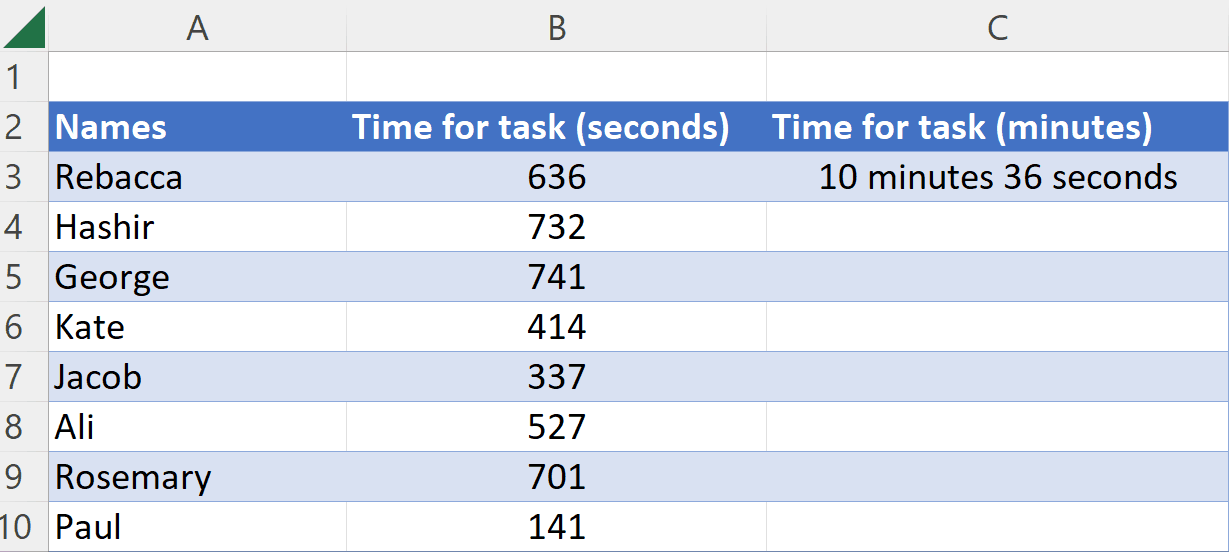
- Select the cell of the converted value.
- Drag it down from the corner while pressing the left click.
- The values of other cells of the column will also be converted to minutes.



