How to convert rows into columns in Excel
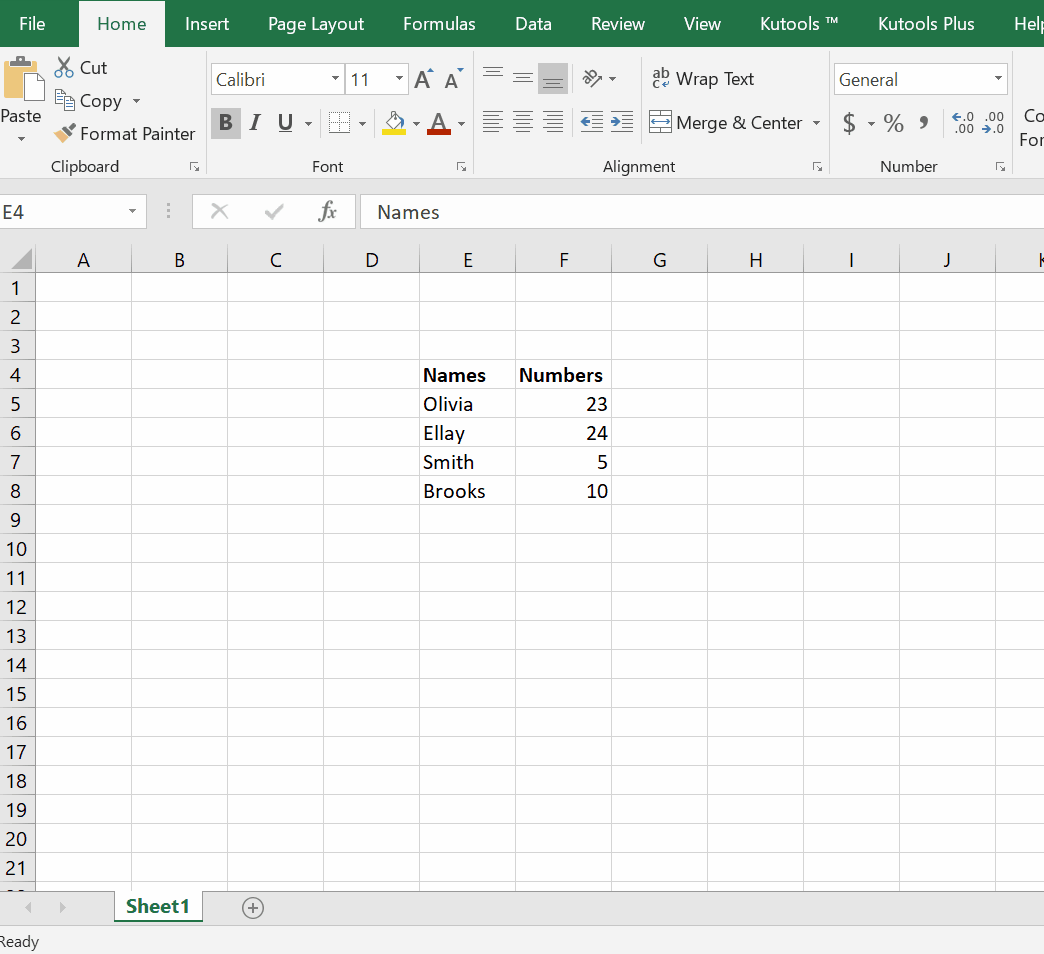
Microsoft Excel is an electronic spreadsheet with numerous rows and columns, used for organizing data. In most of the cases, we face a condition in which rows need to be converted into columns. In this scenario Excel facilitates us with its built-in tools and functions.
To do the needful, let’s start with following steps;
Step 1 – Select the rows and columns
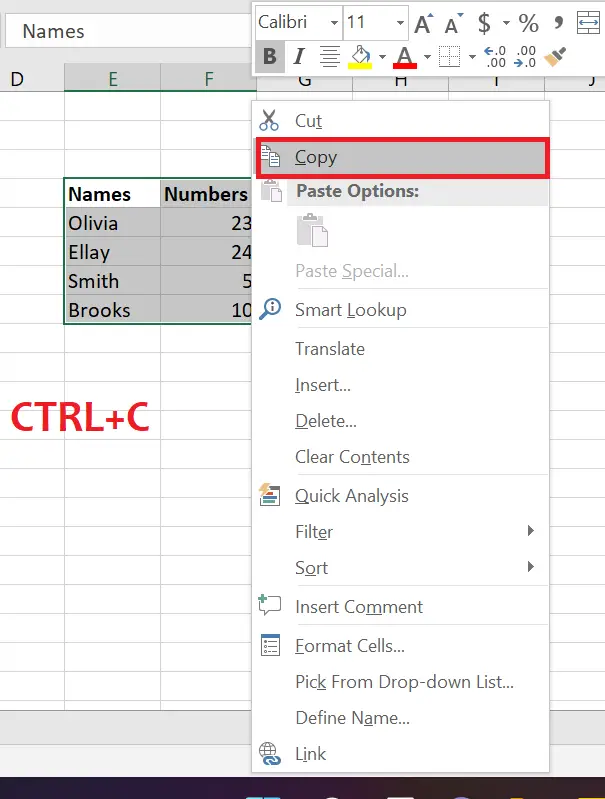
– Select the rows and columns from the data range.
– Copy the selected data range by pressing hotkey CTRL + C or right click on the selected area, click copy.
Above is an example.
Step 2 – Select another cell to convert
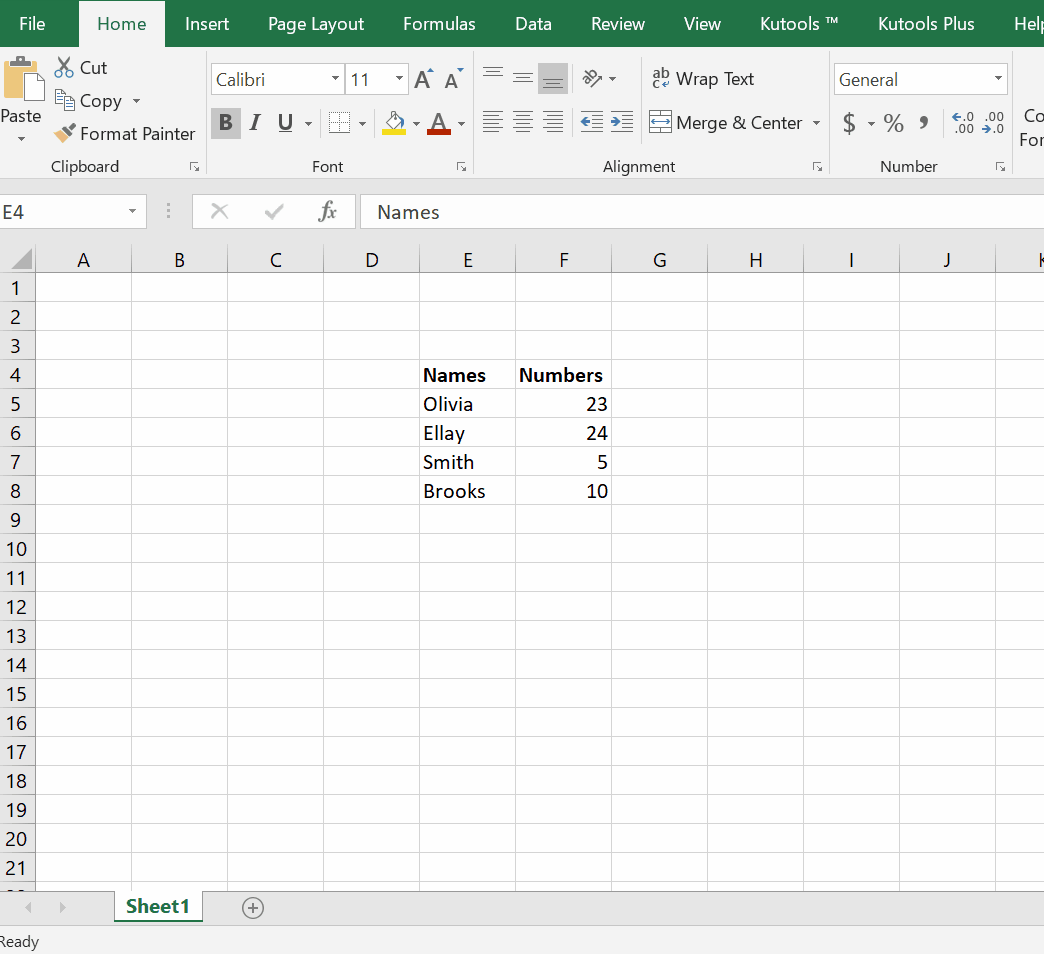
– Select a separate cell in which you wish to convert rows in columns
– In this case, our selected cell is H8.
– Click on the Paste option .
– A drop down menu will appear.
– Click on TRANSPOSE.
– As you press the enter key. Rows will be converted into columns.
Above is an animation as an example.



