How to convert pst to est
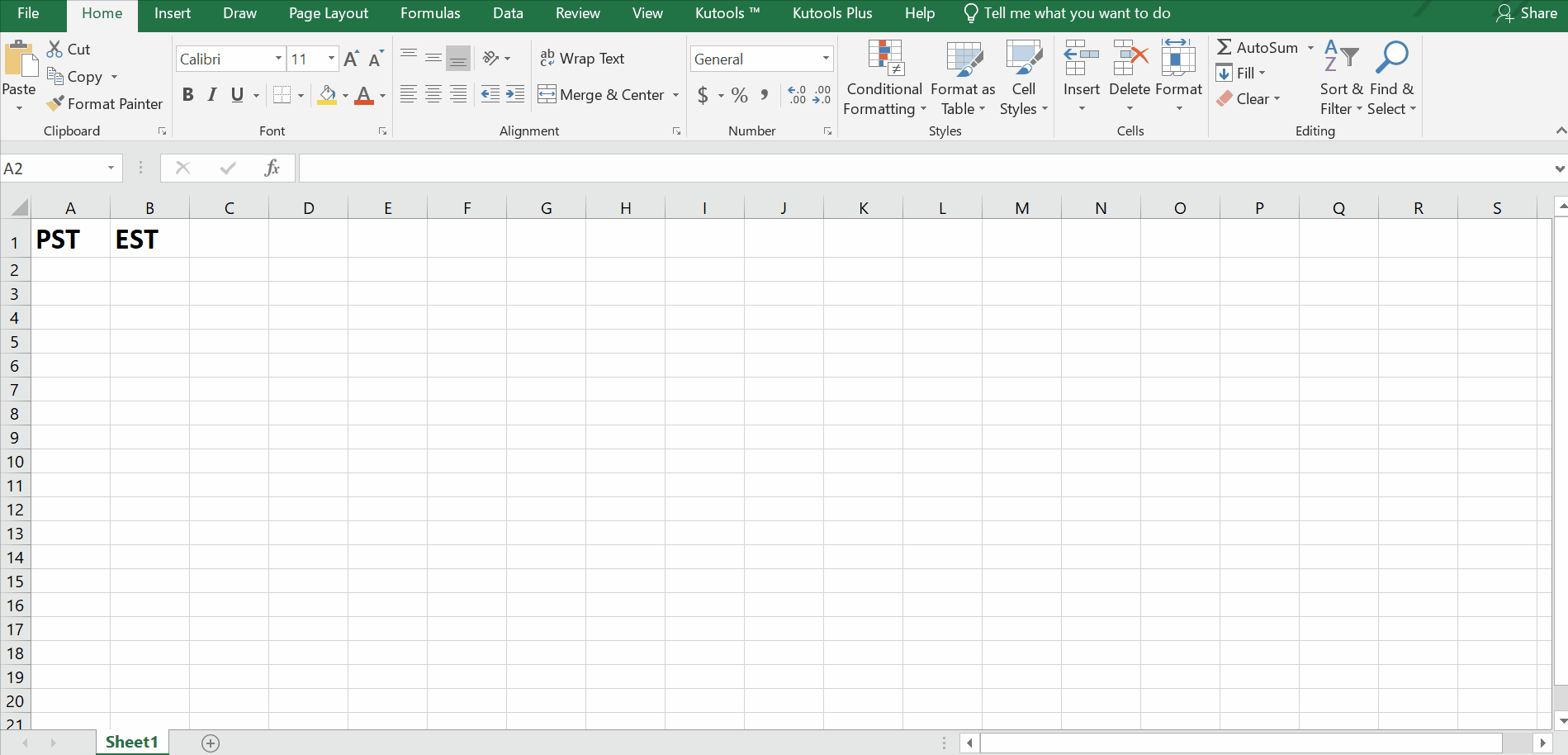
Time zone conversion sometimes becomes a necessary requirement in your work. Microsoft Excel has the capability to handle this challenge with some of its built-in tools and functions.
In this tutorial, we’ll learn about time zone conversion of PST (Pacific standard time) to EST(Eastern Standard Time). Before we start, we should know the time difference, i.e Pacific standard time is 3 hours behind the Eastern Standard Time.
Step 1 – Select the Cell Format
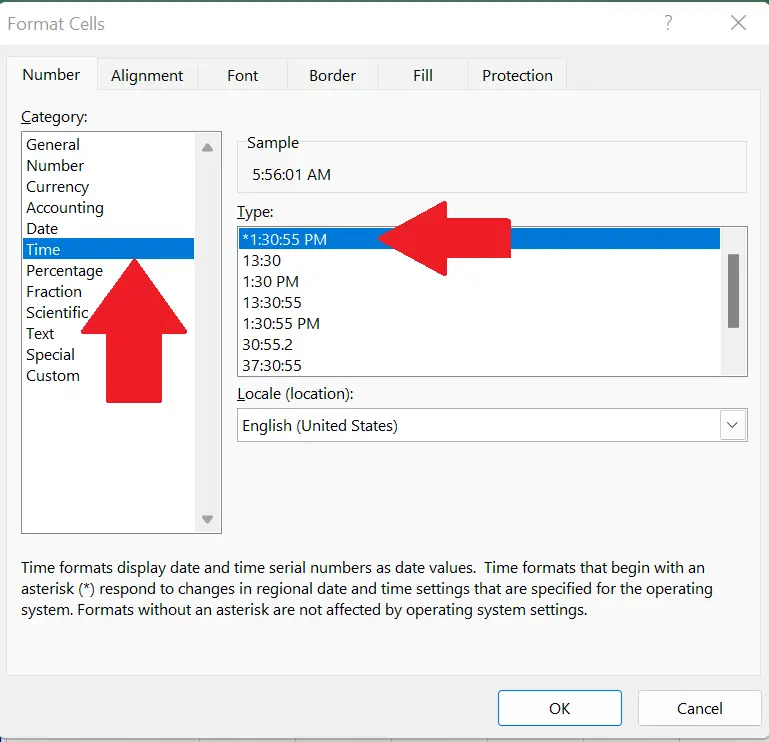
– Choose a suitable cell where you wish to type the PST time. In this case we have chosen A2.
– Press the shortcut key Ctrl + 1 to set the cell format to TIME from General.
– A dialogue box will appear, select the cell type as TIME, then select the type given at the right side.
– Click OK as shown in picture above.
Step 2 – Type the PST and implement the formula
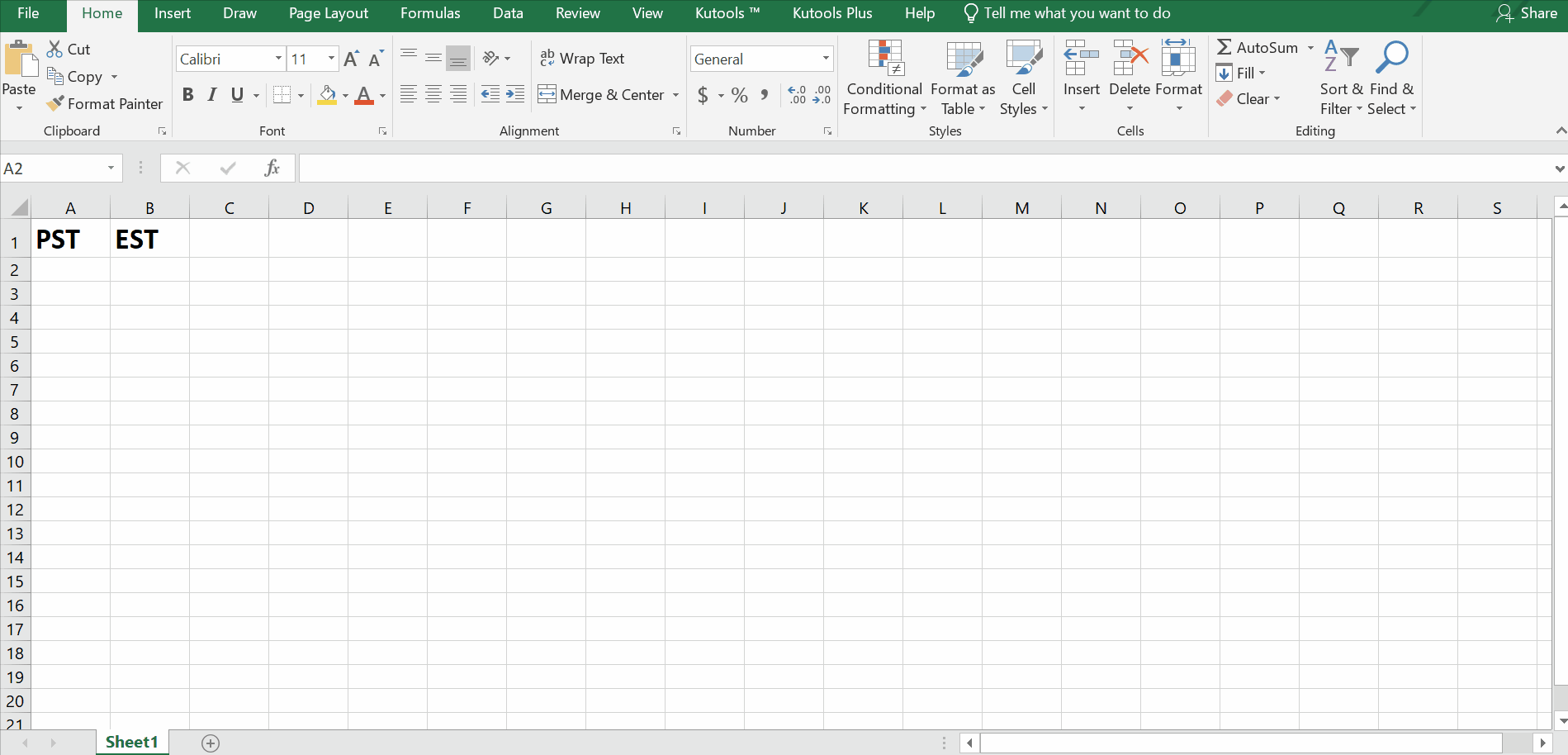
– Choose a suitable cell where you wish to type the PST time. In this case we have chosen A2.
– Type the time range in the PST column.
– We started at 11:00:00 A.M.
– Excel automatically increments in hours.
– As we know PST is 3 hours behind EST.
– We will add 3 hours in PST time.
– We will divide with 24 for A.M/P.M. conversion.
– Therefore,
=A2 + 3 / 24
will be the formula to be used in the cell B2.
– The desired result will be displayed in this cell as soon as you press the enter key.
– For complete range, drag down with the help of handle till the last range of time in column A.
Above is an animation as an example.
So, All the time values of PST in column A have been converted to EST and displayed .



