How to convert numbers in millions in MS Excel
In this tutorial we will learn how to convert numbers in millions in Microsoft Excel.
In some cases we have a big number having many digits , we want to summarize it and want to convert it into millions. In that case we usually need to convert numbers in Millions. Microsoft Excel provides a built-in tool for it. We will use special format which is
#,##0.0,, “M”
# : Placeholder for digits (numbers) and does not add any leading zeros.
0 : Placeholder for digits (numbers) and add any leading zeros.
. : Placeholder for the decimal place.
, : Thousands separator. Apply twice (,,) for millions.
Below are the steps to follow;
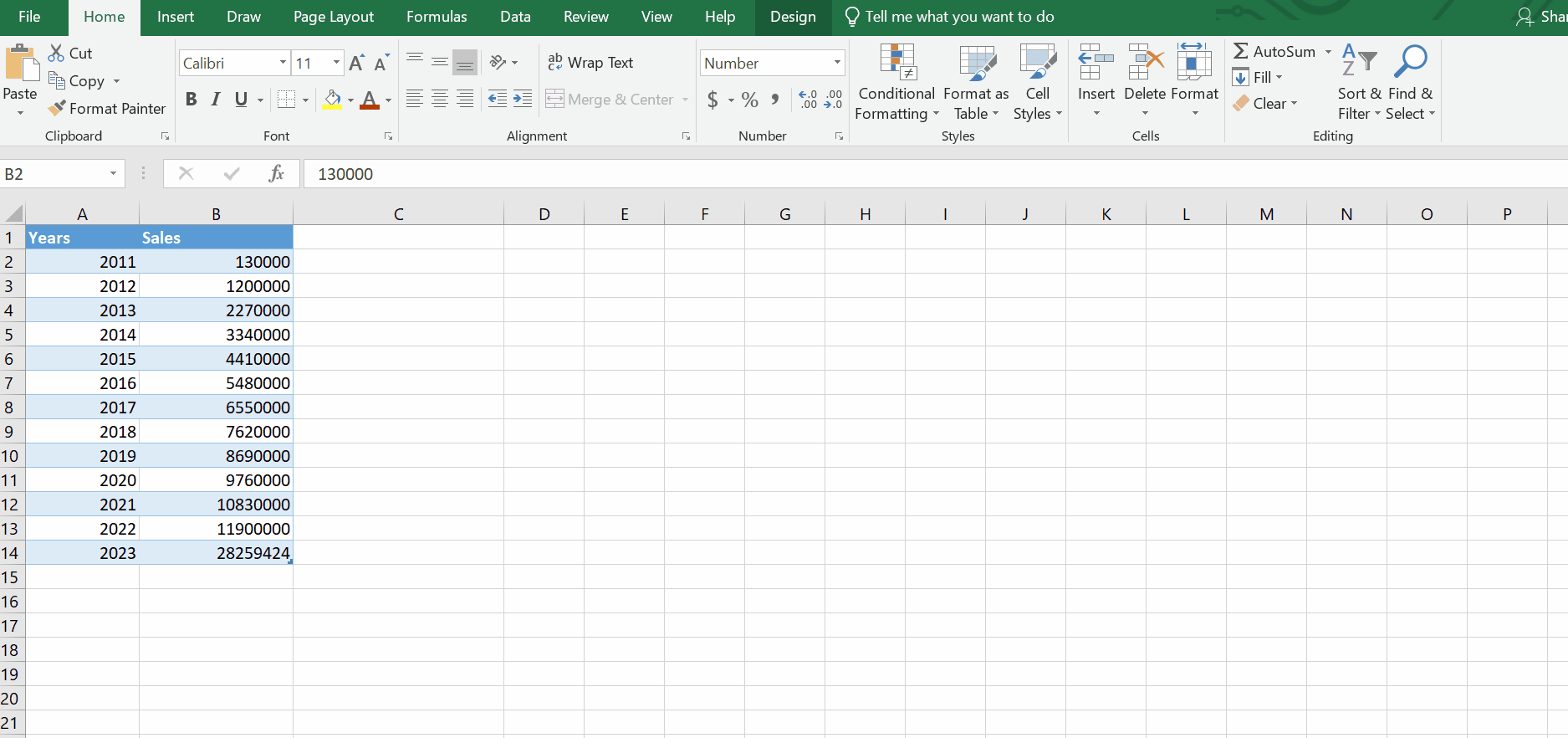
MS Excel is popular in the world due to its fast numeric data manipulation by built-in tools and functions. One of the major features is numbers management. It is also used for arranging the data of a business in different dimensions.
Step 1 – Select data range and format
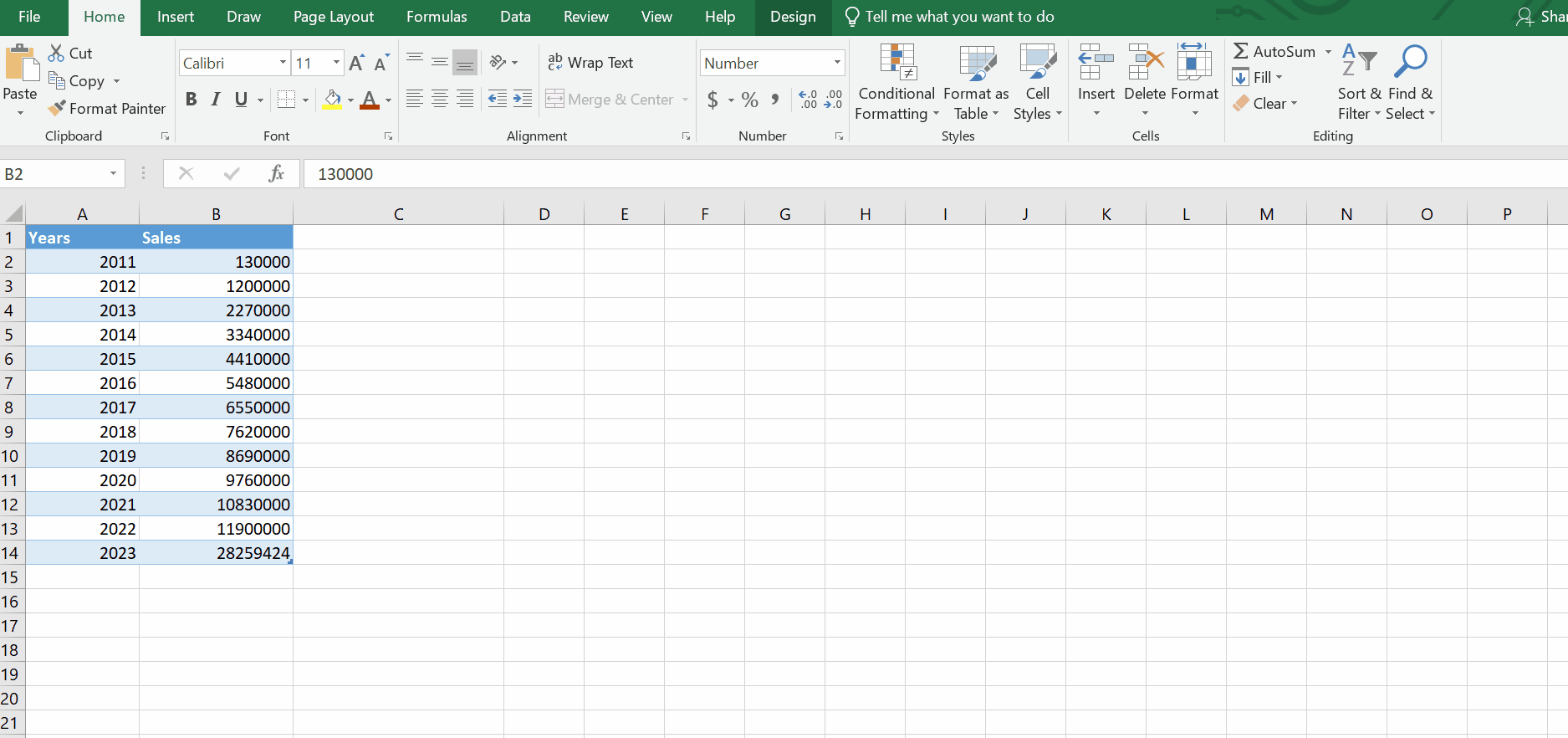
Animation is given above.
– Select the data range that you wish to convert into Millions. In this case we selected column B for sales data .
– Click on the Home tab.
– In the Numbers cluster, Click on General/Numbers.
– A drop down menu will appear.
– Click in the last option More Number Formats.
– A dialog box will appear with the name of Format Cells. We can open it using the Ctrl + 1 shortcut.
– Click on Customs.
– Type a special format #,##0.0,, “M”
– As soon as you press the enter key.
– All the data range will be converted in to Millions format
Hence, we can see we have converted numbers into millions in Microsoft Excel.



