How to convert minutes to seconds in Excel
You can watch a video tutorial here.
Excel treats date and time formats differently from numbers and text. Because of the different scales i.e. 24 hours, 60 minutes, and 60 seconds, when adding minutes and seconds they cannot be treated like regular numbers. When converting minutes to seconds, simple multiplication can be used. The number that the minutes are to be multiplied with depends on whether the minutes are displayed as decimal values or in the time format.
Option 1 – Minutes displayed as decimal values
Step 1 – Create the formula
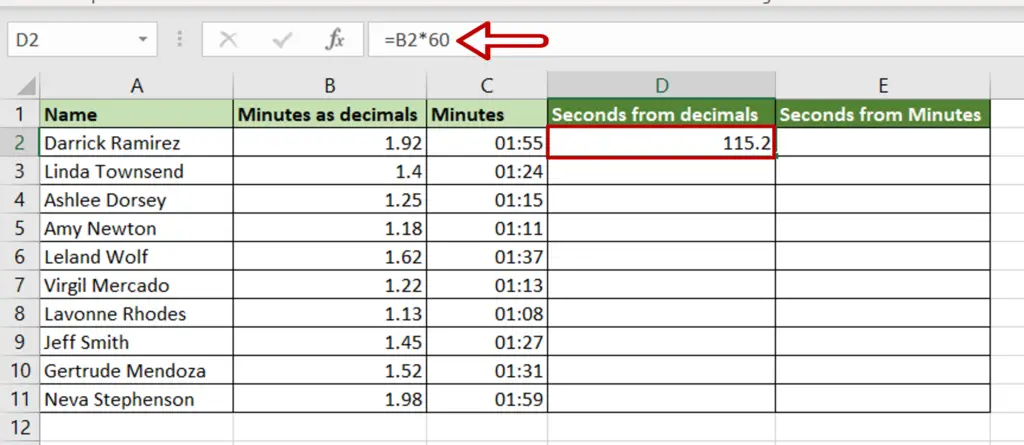
- Select the cell in which the result is to appear
- Type the formula using cell references:
= Minutes as decimals * 60
- Press Enter
Step 2 – Copy the formula and check the result
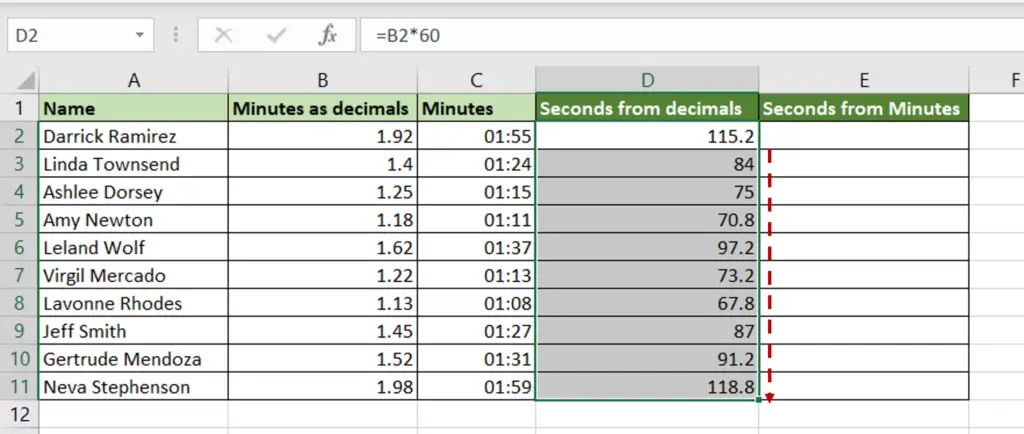
- Using the fill handle from the first cell, drag the formula to the remaining cells
OR
- Select the cell with the formula and press Ctrl+C or choose Copy from the context menu (right-click)
- Select the rest of the cells in the column and press Ctrl+V or choose Paste from the context menu (right-click)
- The minutes are converted to seconds
Option 2 – Minutes displayed in time format
Step 1 – Create the formula
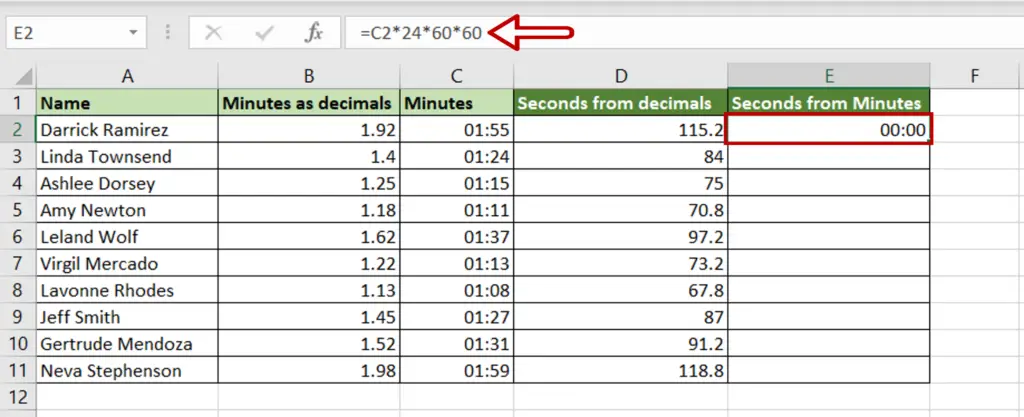
- Select the cell in which the result is to appear
- Type the formula using cell references:
= Minutes * 24 * 60 * 60
- Press Enter
Step 2 – Open the Format Cells window
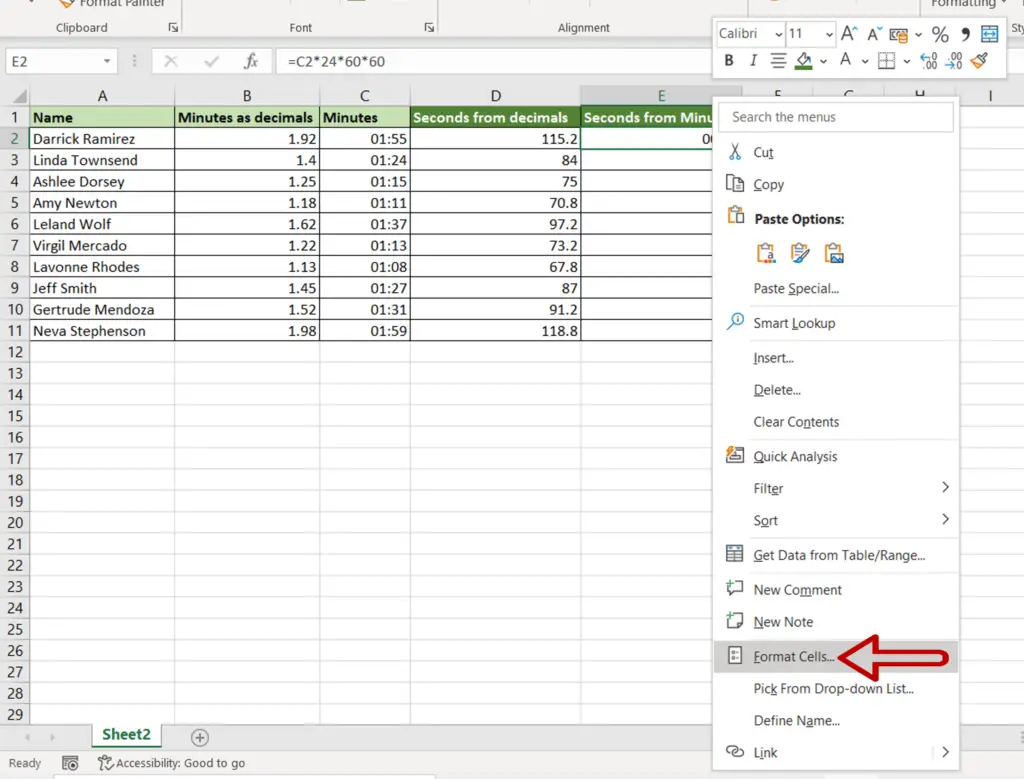
- Select the cell with the formula
- Right-click and select Format Cells from the context menu
OR
Go to Home > Number and click on the arrow to expand the menu
OR
Go to Home > Cells > Format > Format Cells
OR
Press Ctrl+1
Step 3 – Format the result
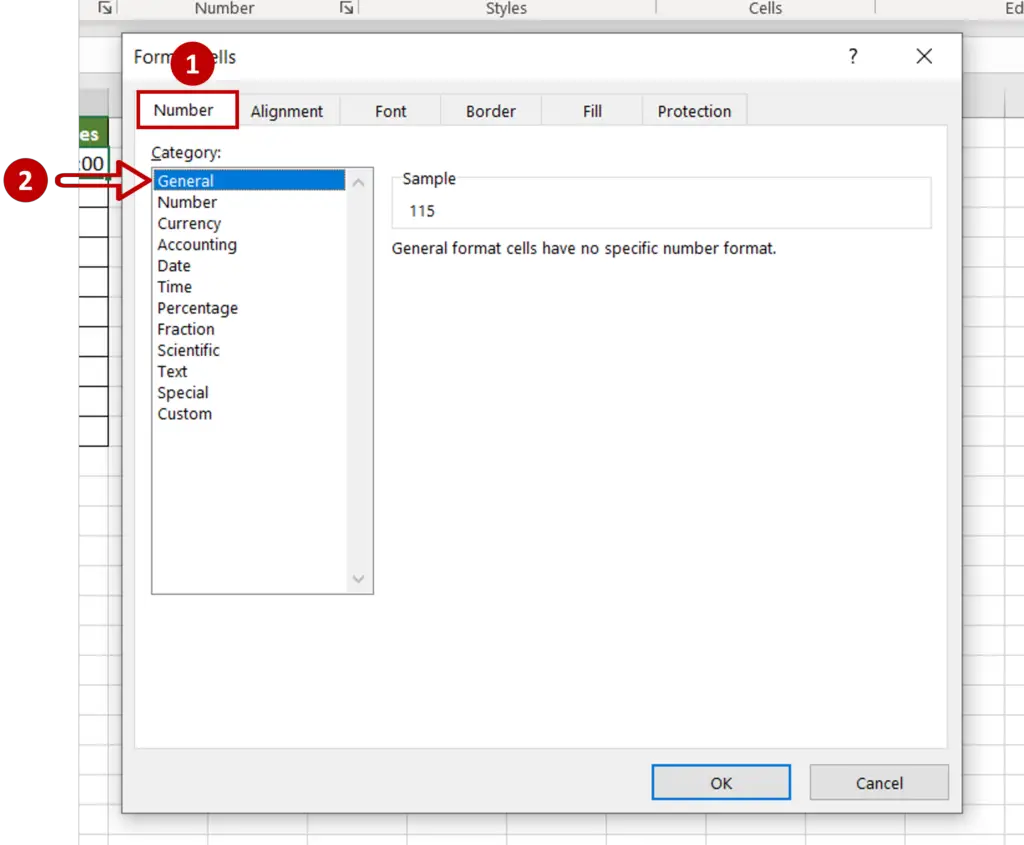
- From the Number tab, select General
- Click OK
Step 4 – Copy the formula and check the result
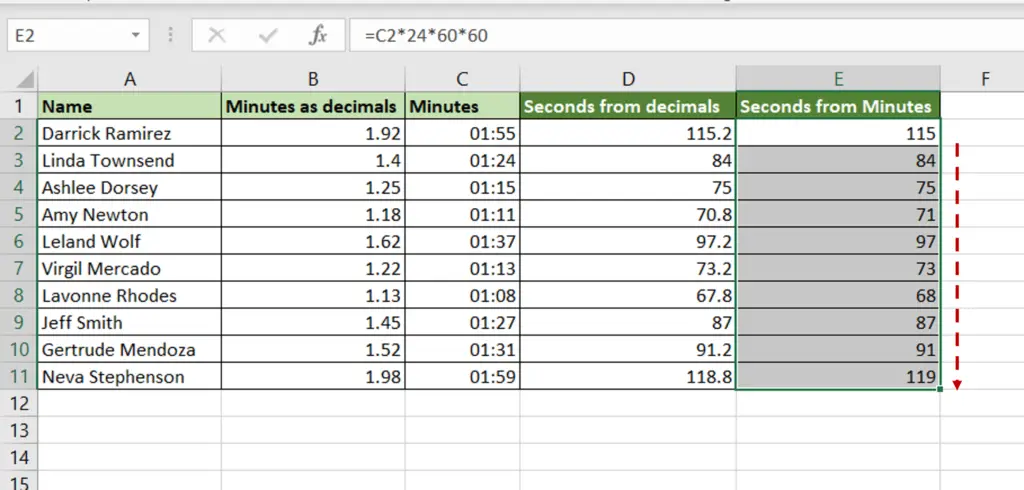
- Using the fill handle from the first cell, drag the formula to the remaining cells
OR
- Select the cell with the formula and press Ctrl+C or choose Copy from the context menu (right-click)
- Select the rest of the cells in the column and press Ctrl+V or choose Paste from the context menu (right-click)
- The minutes are converted to seconds



