How to convert minutes to hours in excel
You can watch a video tutorial here.
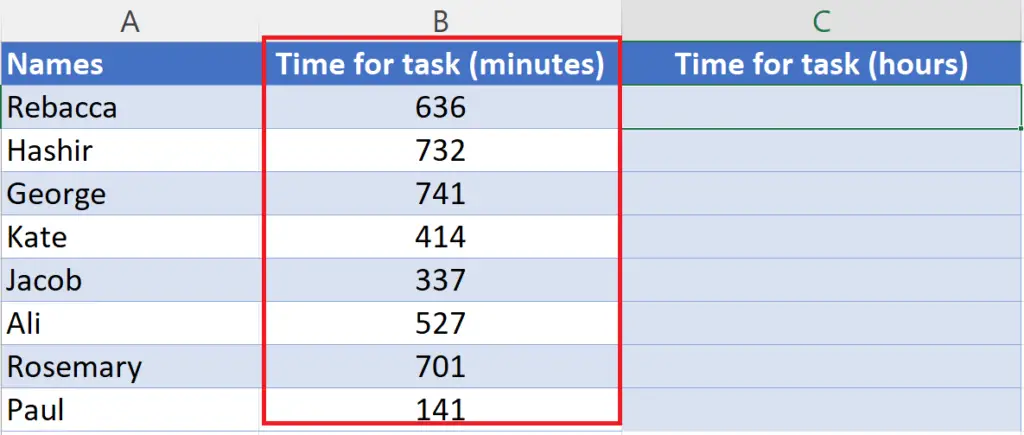
Converting units helps ensure accuracy and comparability in measurements and calculations, especially when working with different systems of measurement or in multi-disciplinary fields. Excel allows users to organize and analyze large amounts of data in a variety of formats, including tables, charts, and graphs. It also provides tools for data manipulation like converting units to other units.
In today’s tutorial, we’re going to learn 2 methods for converting minutes to hours. The given dataset contains general information of some people who took some time to complete their task in minutes. Let’s start by looking at the dataset above as an example for learning this conversion of units.
We’re going to convert the time in minutes from column B to time in hours in column C. Follow the steps below to do this conversion accurately.
Method – 1: Converting minutes to hours in decimal form
Step 1 – Converting single column value (in minutes) to hours
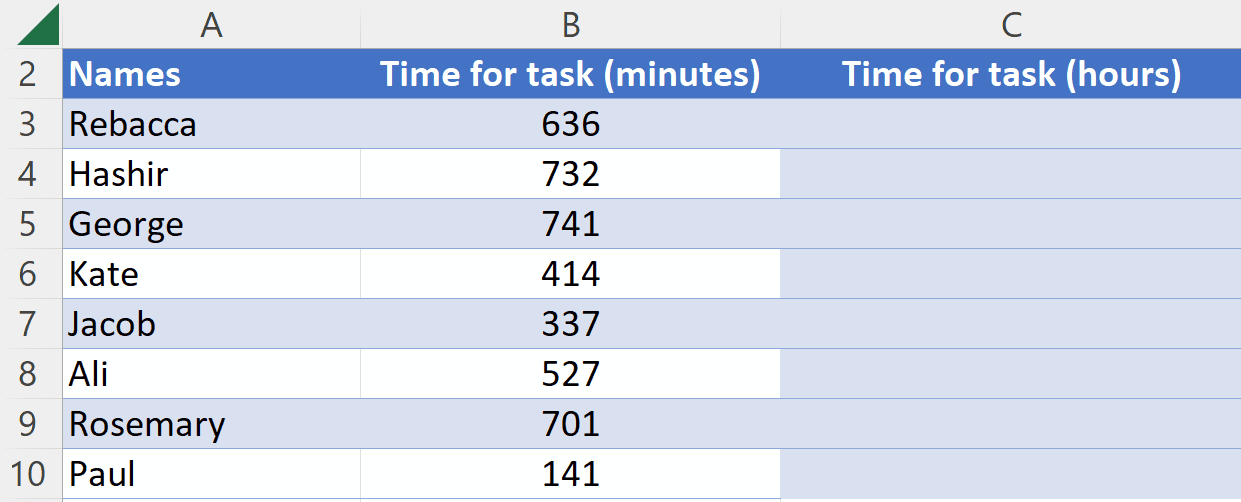
- Select the cell in which you want to get the converted value.
- Press the = button on your keyboard.
- Then Select the cell in which value in minutes is present.
- After that, the cell name will automatically appear, for instance B3 is the cell we’ve selected here.
- Then add a forward slash / and write 60 to divide minutes by 60.
- Now, press Enter and the answer would appear in hours.
Step 2 – Converting all values (in minutes) of column to hours
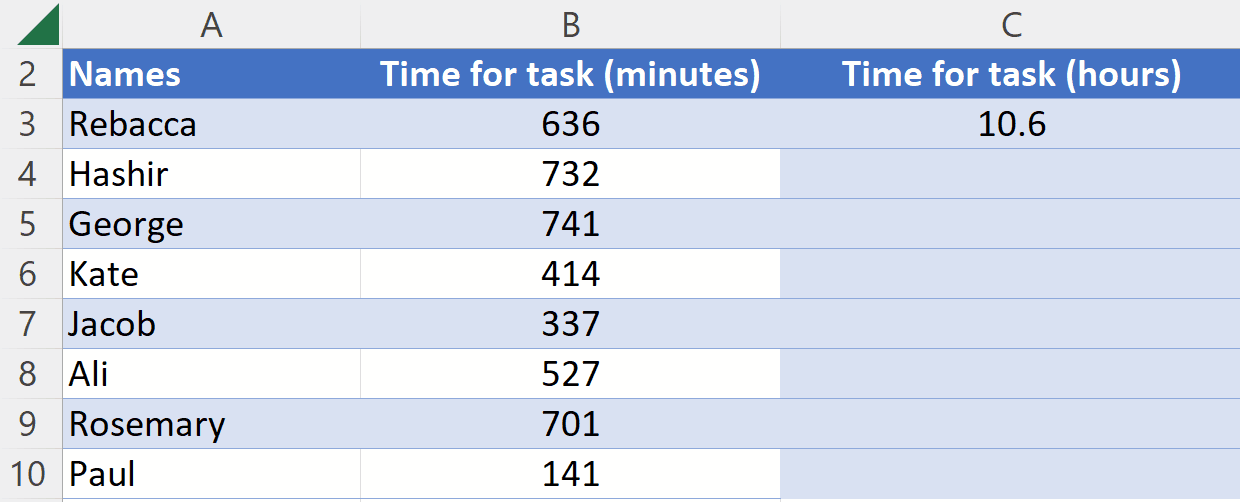
- Select the cell of the converted value.
- Drag it down from the corner while pressing the left click.
- The values of other cells of the column will also be converted to hours.
Method – 2: Converting minutes to hours in alphanumeric form
Step 1 – Converting single column value (in minutes) to hours (alphanumeric)
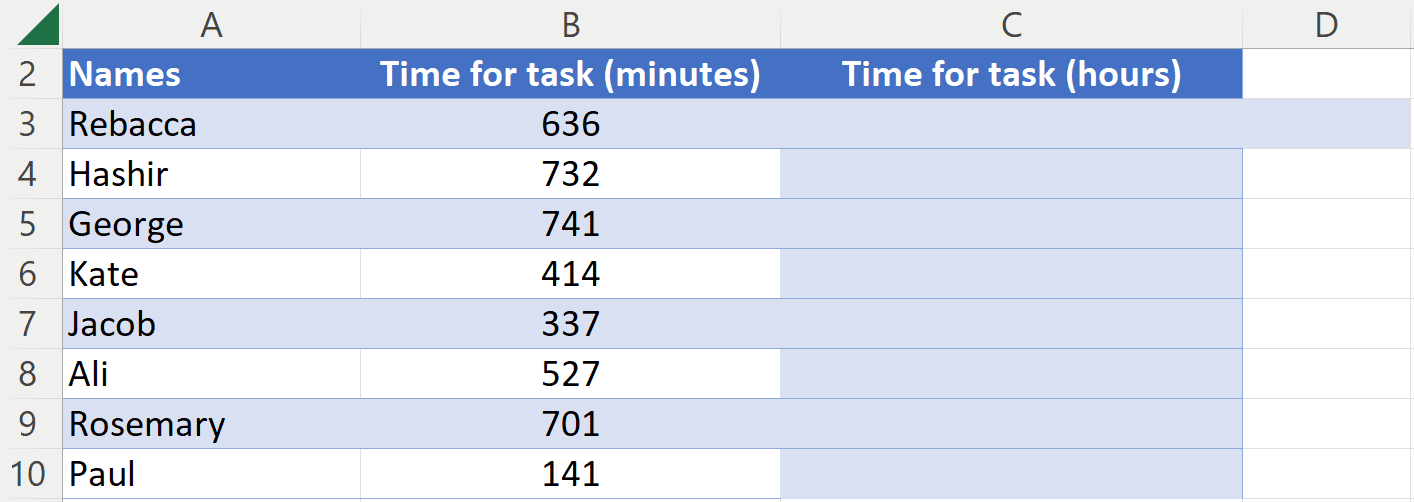
- Select the cell in which you want to get the converted value.
- Press the = button on your keyboard.
- Write this formula INT(B3/60)&” hours “&MOD(B3,60)&” minutes”
- The INT function here will give you an answer in integers which is actually the hours and MOD function will give you the remainder which is actually the minutes.
- Now, press Enter and the answer would appear in hours and minutes in alphanumeric form.
Step 2 – Converting all values (in minutes) of column to hours (alphanumeric)
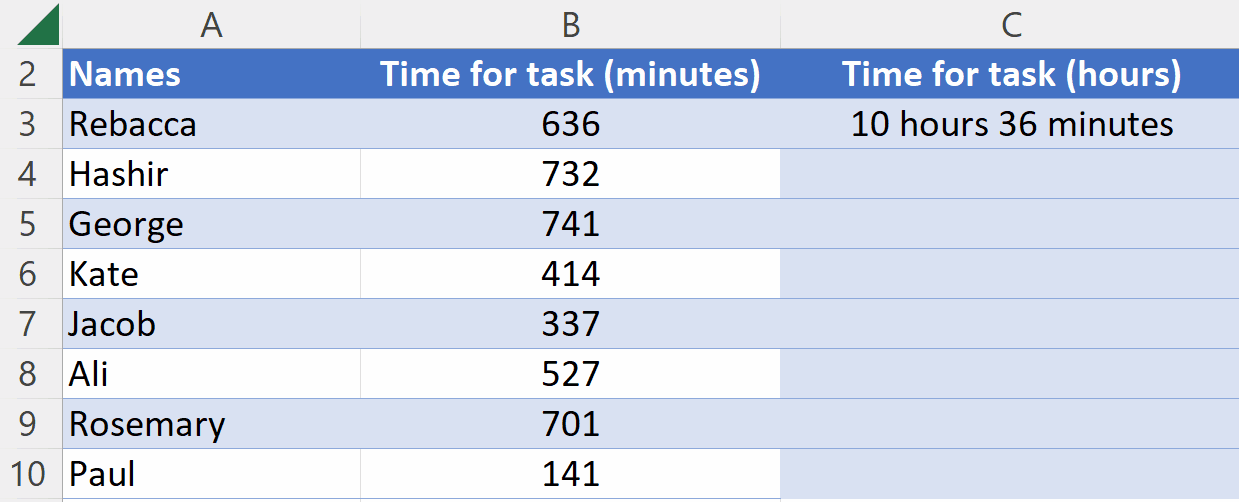
- Select the cell of the converted value.
- Drag it down from the corner while pressing the left click.
- The values of other cells of the column will also be converted to hours.



