How to convert hours and minutes into decimals in Microsoft Excel
In this tutorial we will learn how to convert time i.e. hours and minutes into decimal numbers. Converting hours and minutes into a decimal number is a common task in various industries such as finance, accounting, and project management. The decimal representation of time can be useful in calculations and data analysis, as it allows you to easily perform mathematical operations and comparisons with other decimal values.
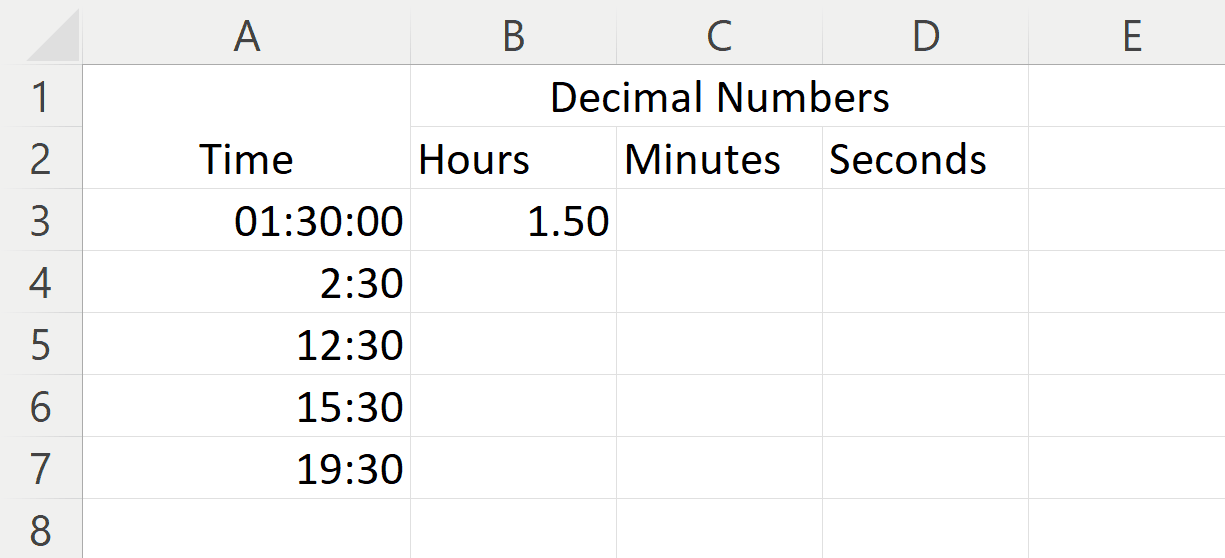
Microsoft Excel is a powerful spreadsheet software. Excel is widely used in a variety of industries, including finance, accounting, marketing, and operations. It is an essential tool for many professionals and is considered one of the most powerful and flexible spreadsheet programs available. Whether you’re an experienced user or just getting started, Microsoft Excel offers something for everyone.
Step 1 – Right Click on the Cell containing time and Click on Format Cells
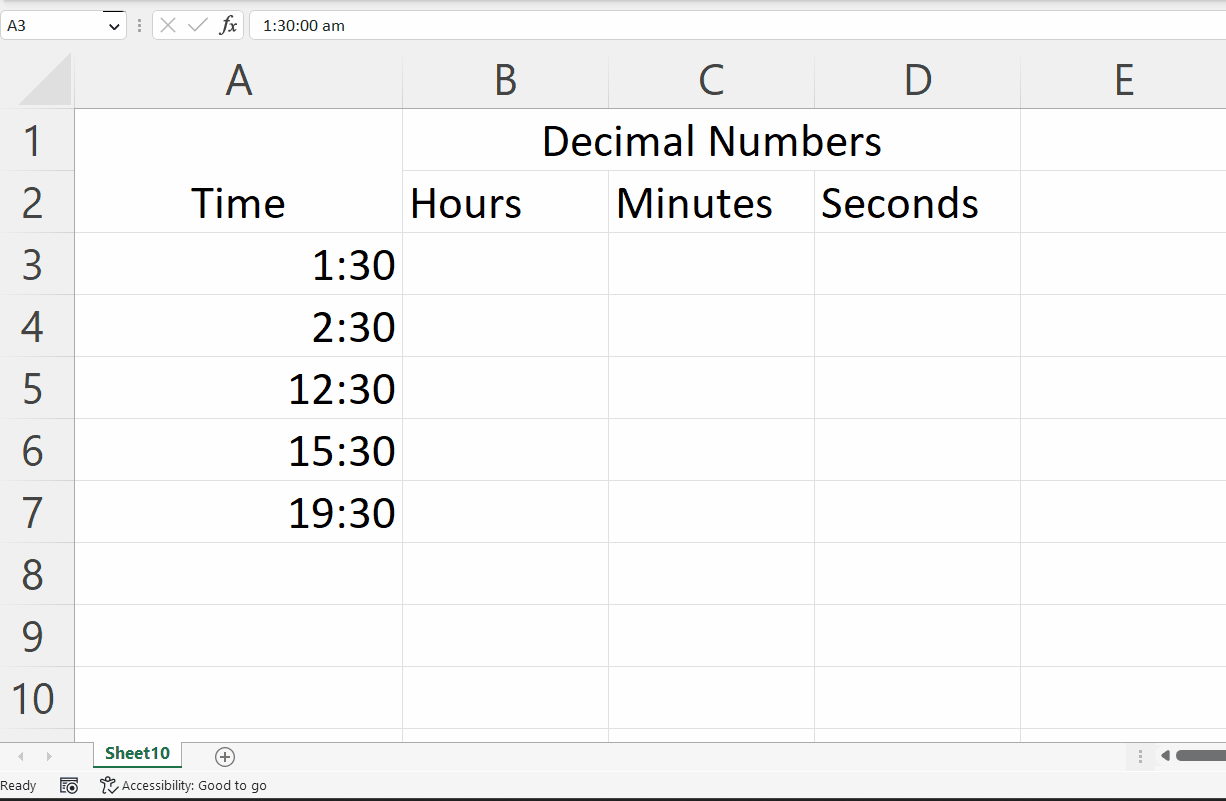
– Right Click on the Cell containing time i.e. hours and minutes , a pop-up menu will appear.
– Click on the Format Cells option.
Step 2 – Select Time Format in Numbers Tab
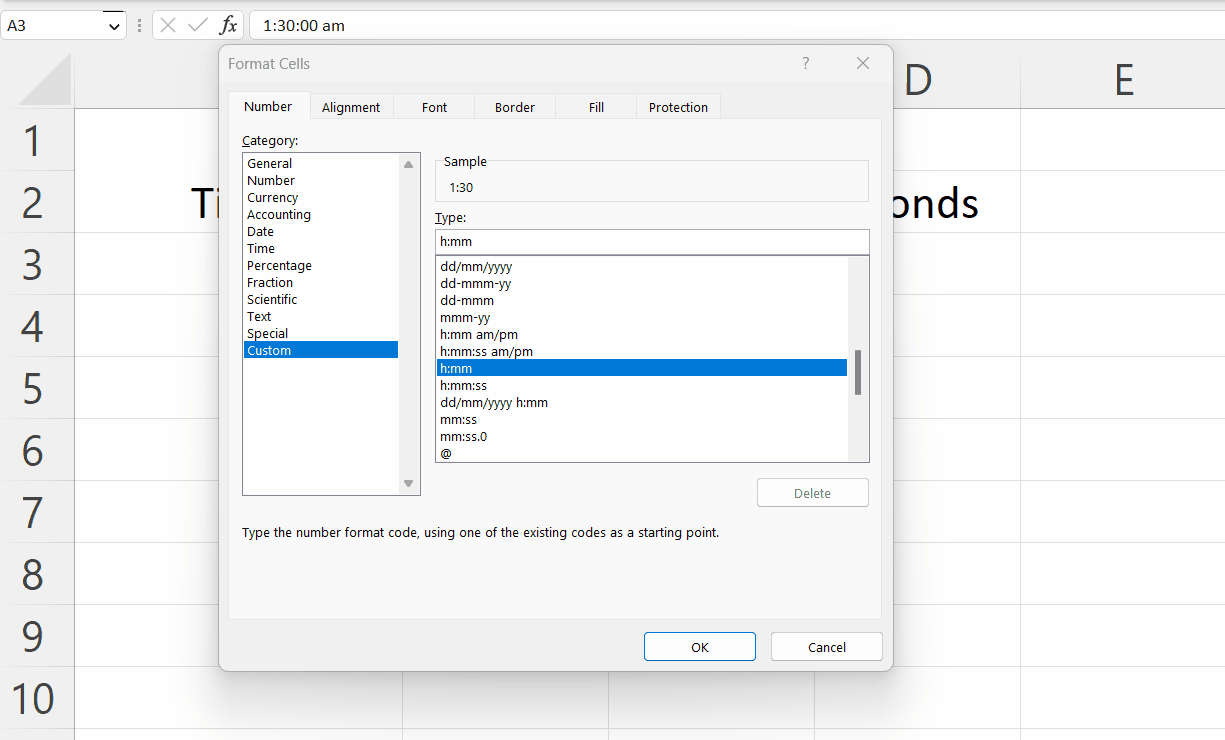
– Select the Time as the format in the Category section in the Numbers Tab.
– Click on OK in the Format Cells Dialog Box.
Step 3 – Select a Blank Cell
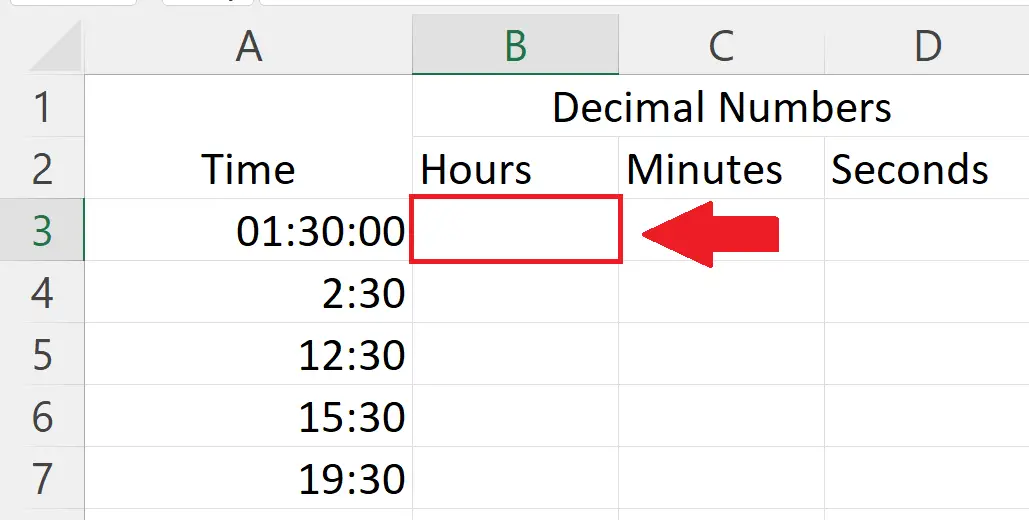
– Select a targeted blank cell in which you want to convert hours and minutes to decimal numbers.
Step 4 – Right Click on the Targeted Cell and Click on the Format Cells
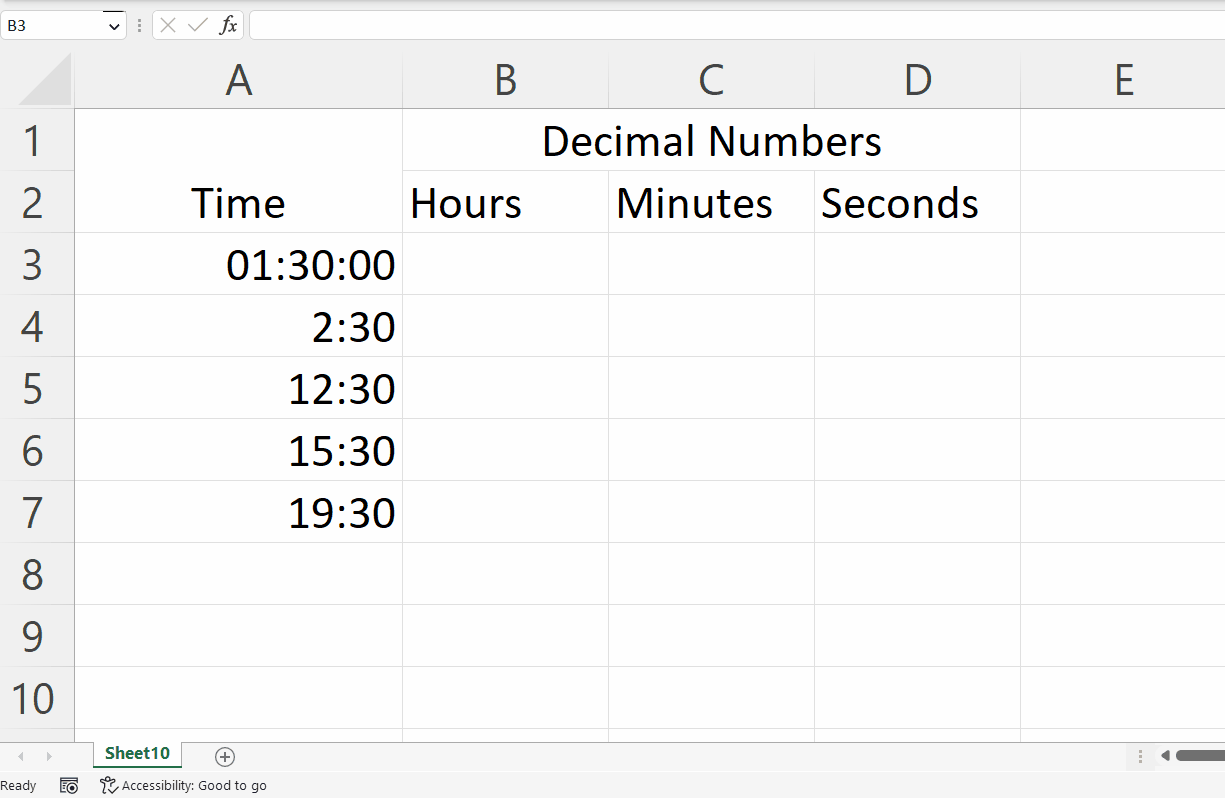
– Right click on the targeted cell, a pop-up menu will appear.
– Click on the Format Cells option.
Step 5 – Select the Numbers Format in the Numbers Tab
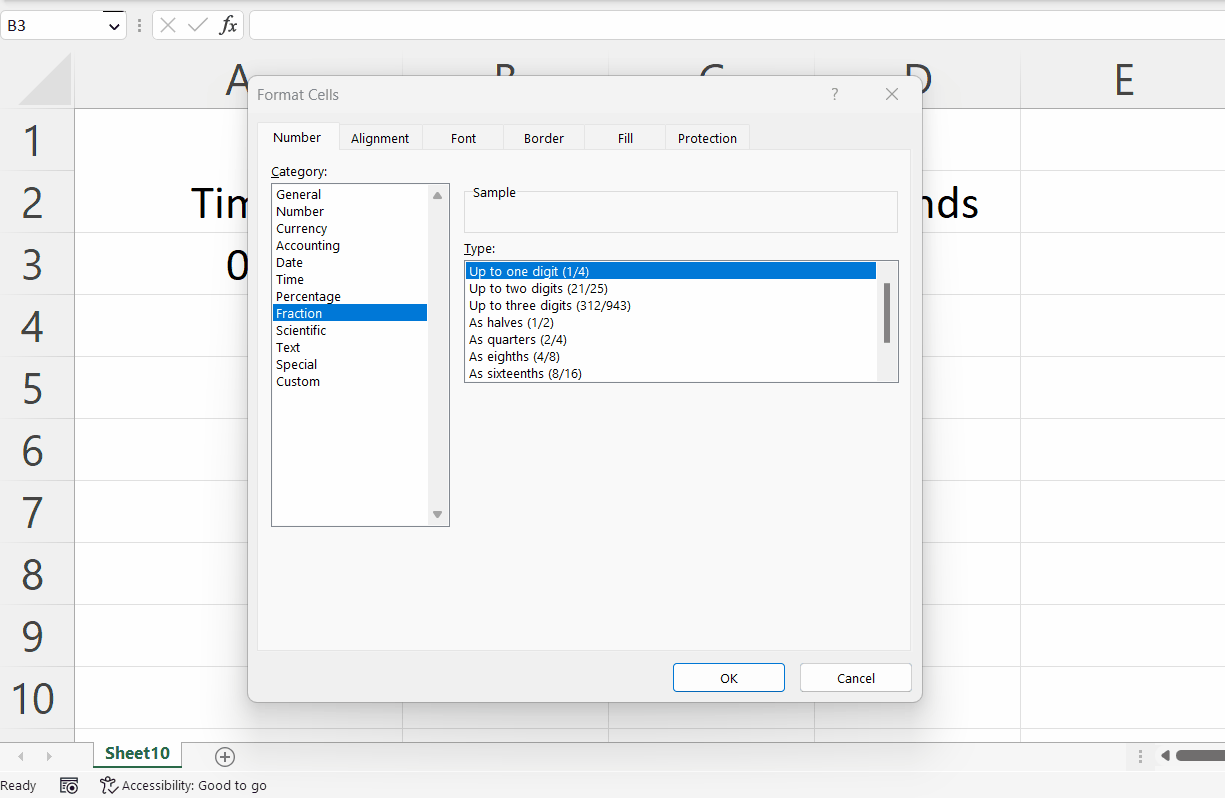
– Select Number as the format in the category section in the Numbers Tab.
– Click on OK in the Format Cells dialog box.
Step 6 – Place an Equals sign
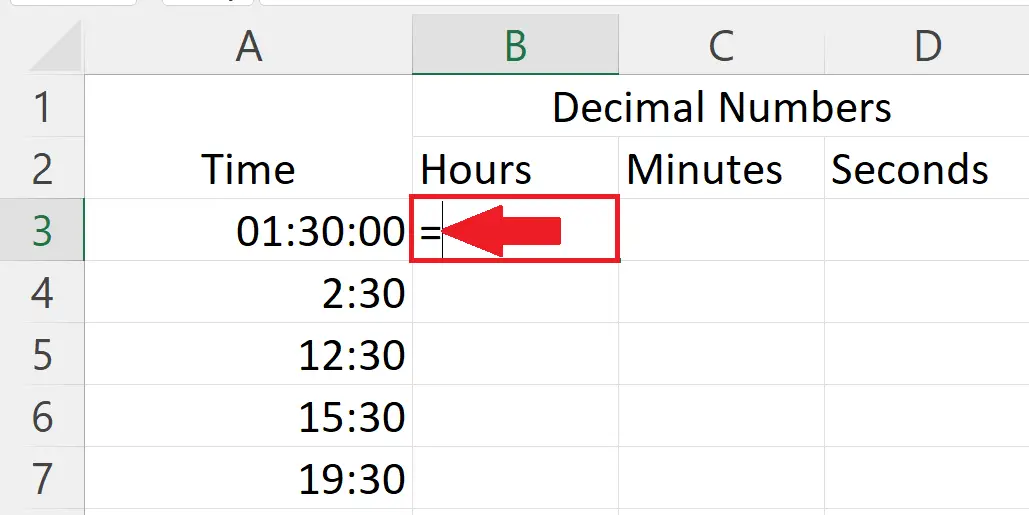
– Place an Equals sign (=) in the targeted blank cell.
Step 7 – Multiply the Hours and Minutes with 24
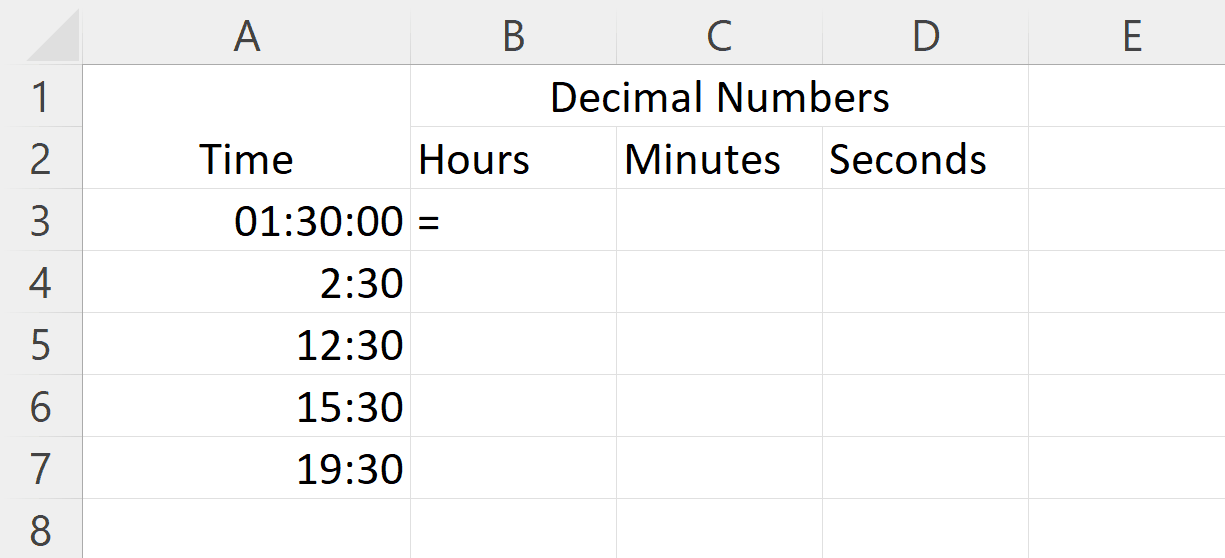
– Enter the address of the cell containing hours and minutes right next to the equals sign.
– Multiple with 24.
– Press the Enter Key.
Step 8 – Convert Hours and Minutes of each row into Decimal number

– Use the “Handle Select” and “Drag and Drop” to Convert hours and minutes of each row into a Decimal number.



