How to convert from notepad to excel
In this case, Microsoft Excel helps us with its built-in tool to add text from text files and align it into Excel.
Below are the steps to follow;
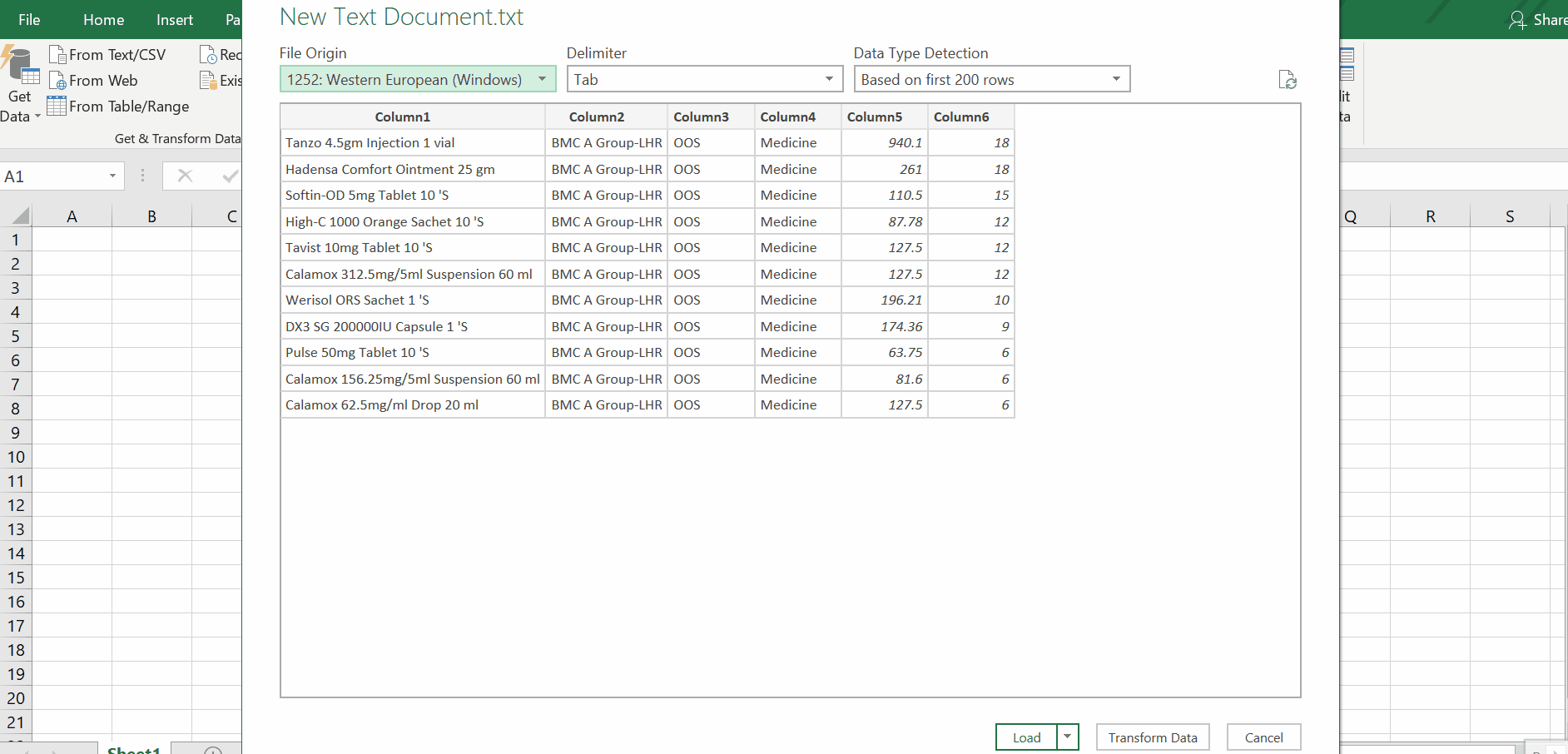
Microsoft Excel is an electronic spreadsheet with numerous rows and columns, used for organizing data. In most cases, we have to copy data from other text files to Excel. In this scenario Excel facilitates us with its built-in tools and functions.
Step 1 – select the source of text file
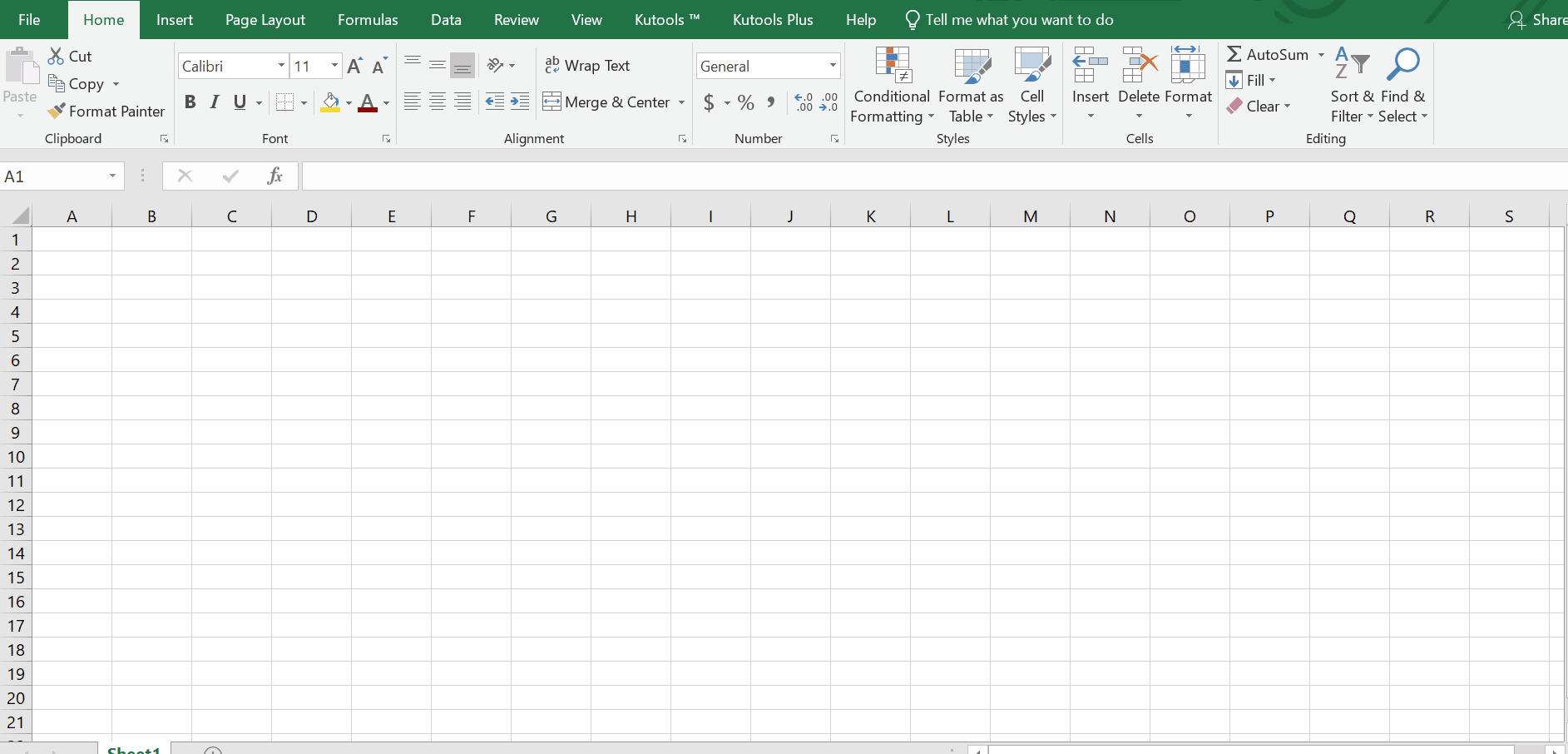
– Open a blank Excel sheet and click on the Data tab.
– Click on Get Data.
– Drop down menu will appear. Click on From File.
– Another dropdown menu will appear, click on the FROM TEXT/CSV.
– Navigate to the file, from your location.
Above is an animation as an example.
Step 2 – Select the preview format
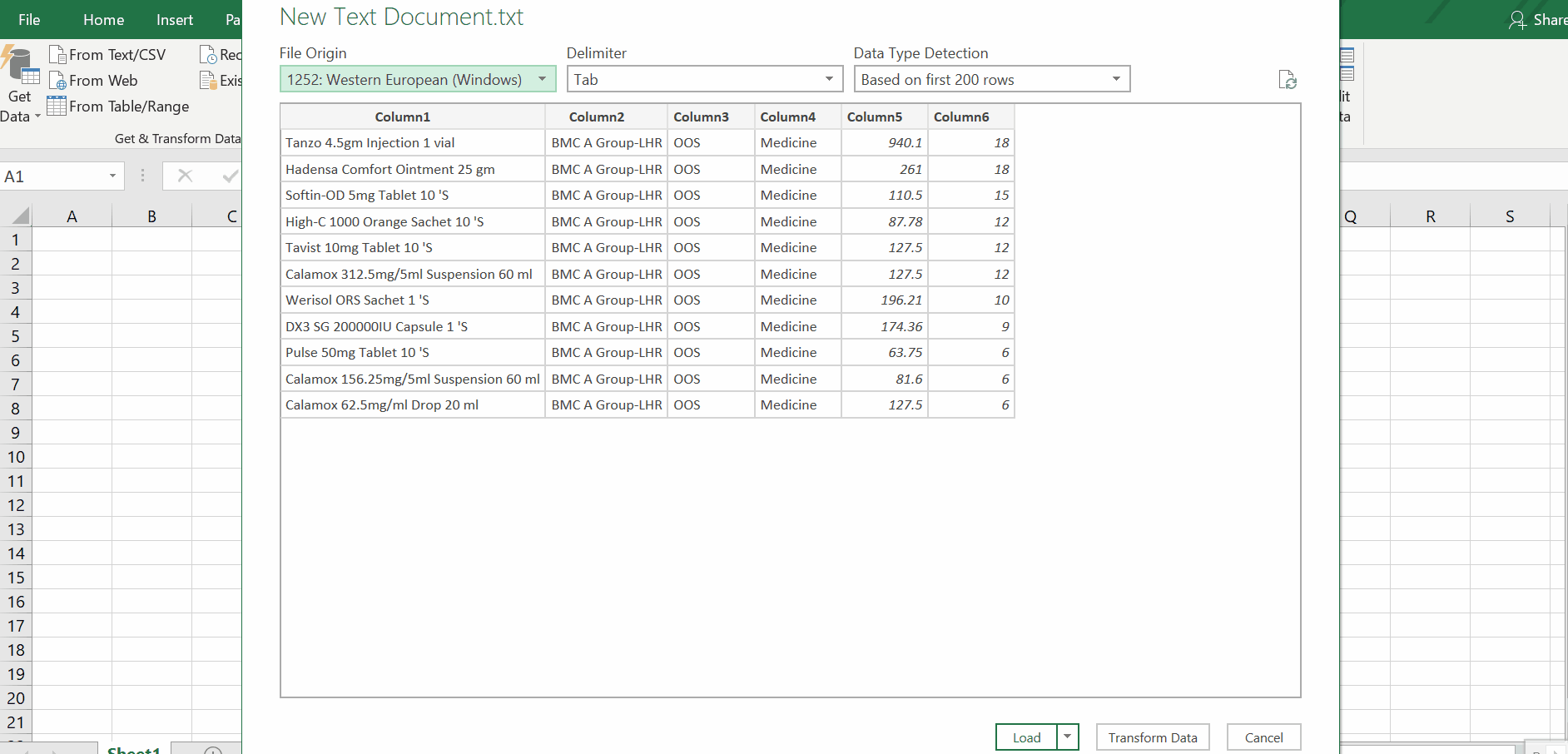
– As you select the text file, a new dialog box will appear.
– Select the delimiter of your choice, in this case, we used TABS . It fits according to this data style.
– Click on data type detection, a drop down menu will appear. Select detect from the entire data set. It remains the same data type as in the text file.
– Click on Load, if you want to load data in the current sheet.
– If you want to add this data into a separate sheet or make its Pivot table report, Pivot chart, etc then, click on the drop down of Load , click on Load to.
– A dialog box will appear, click on Existing sheet. Define its place.($ sign is used to lock the range).
– Click OK.
– Data will be added to the desired sheet.
Above is an animation as an example.



