How to convert formula to text in Excel
Sometimes after performing the calculations on a data set we would want to keep the values only and share the sheet with someone else without the formulas.
We can do this very easily in Excel by converting all formulas to text only. Excel provides two methods for this;
- Change the formulas to text one by one
- Change all cells with formulas to text at once
Let’s explore both methods one by one while keeping in view the following data set;
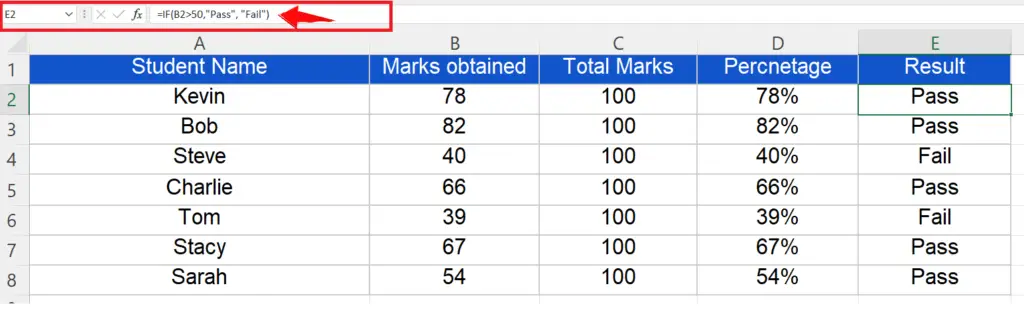
Method 1 – Use Hotkeys to convert formulas to text one by one
In this method we will use two hotkeys and convert the formulas to text one by one. We will convert the formula to text one cell at a time by following the steps mentioned below;
Step 1 – Use F2 then F9 to convert formula to text
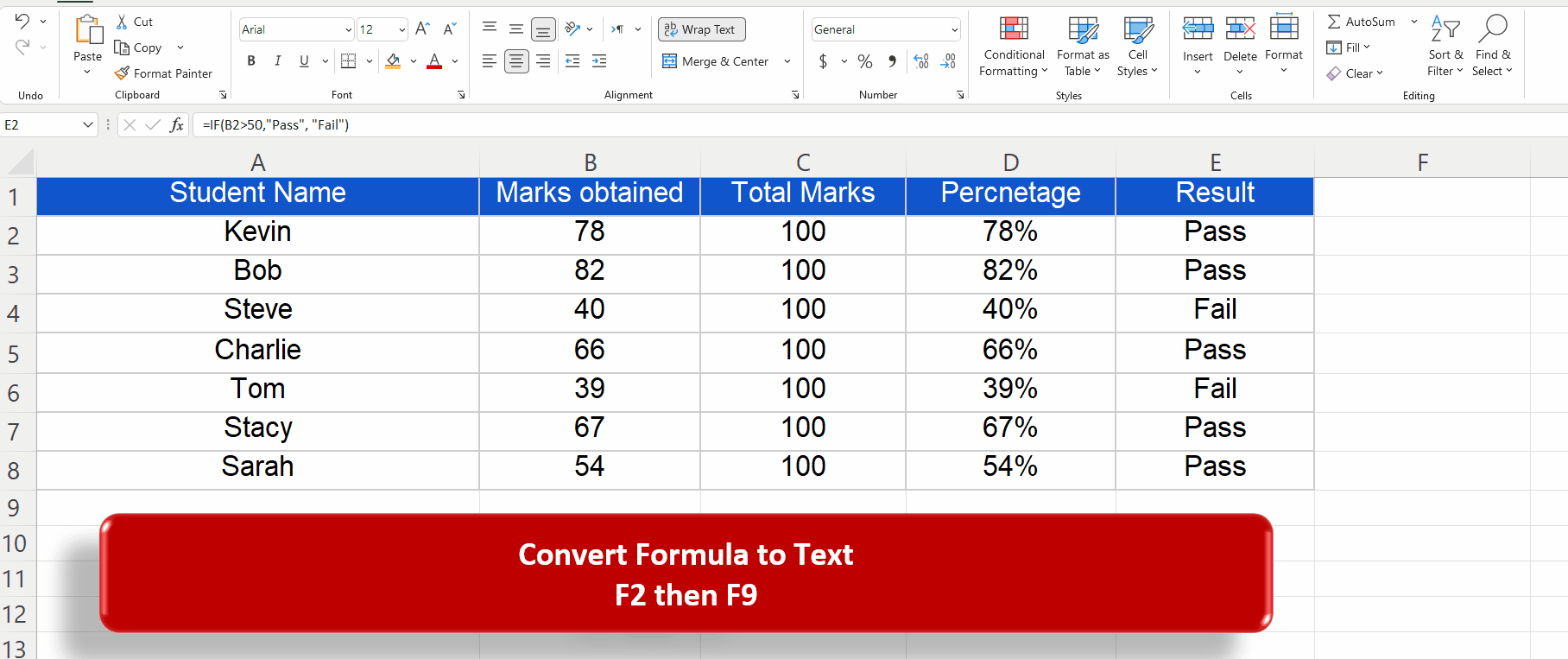
- Let’s select the cell in which we wish to convert the formula to text.
- Then press F2 and then press F9. This will convert the formula in that cell to text.
Method 2 – Use Hotkeys to convert all formulas to text
In this method we will use a combination of some hotkeys and convert all the formulas to text at once. We can convert all the formulas in the selected cells to text at once by following the steps mentioned below;
Step 1 – Use CTRL+ALT+V then V to convert formula to text
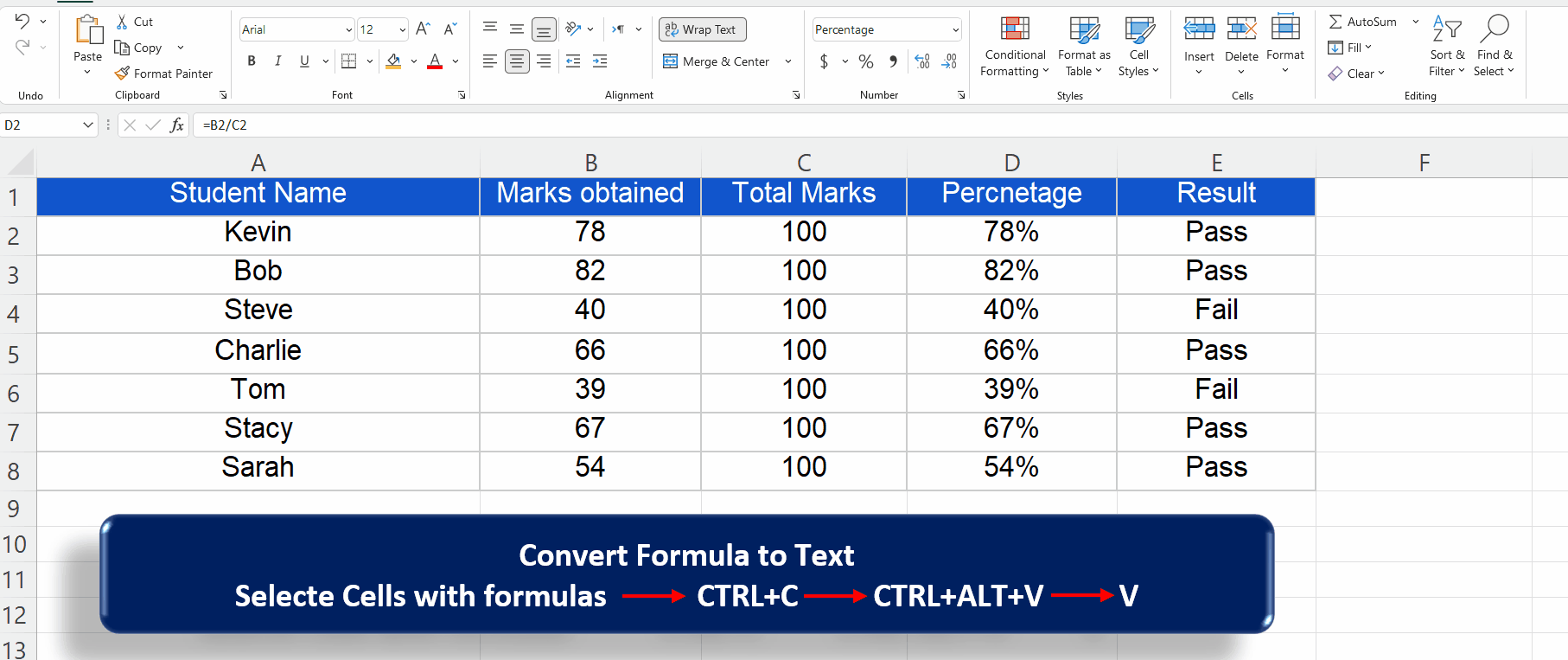
- Let’s select the cells in which we wish to convert the formula to text.
- Press CTRL+C to copy all cells.
- Then press CTRL+ALT+V and then press V and then press enter. This will convert all the formulas in the selected cells to text.



