How to convert a table in Word to Excel
You can watch a video tutorial here.
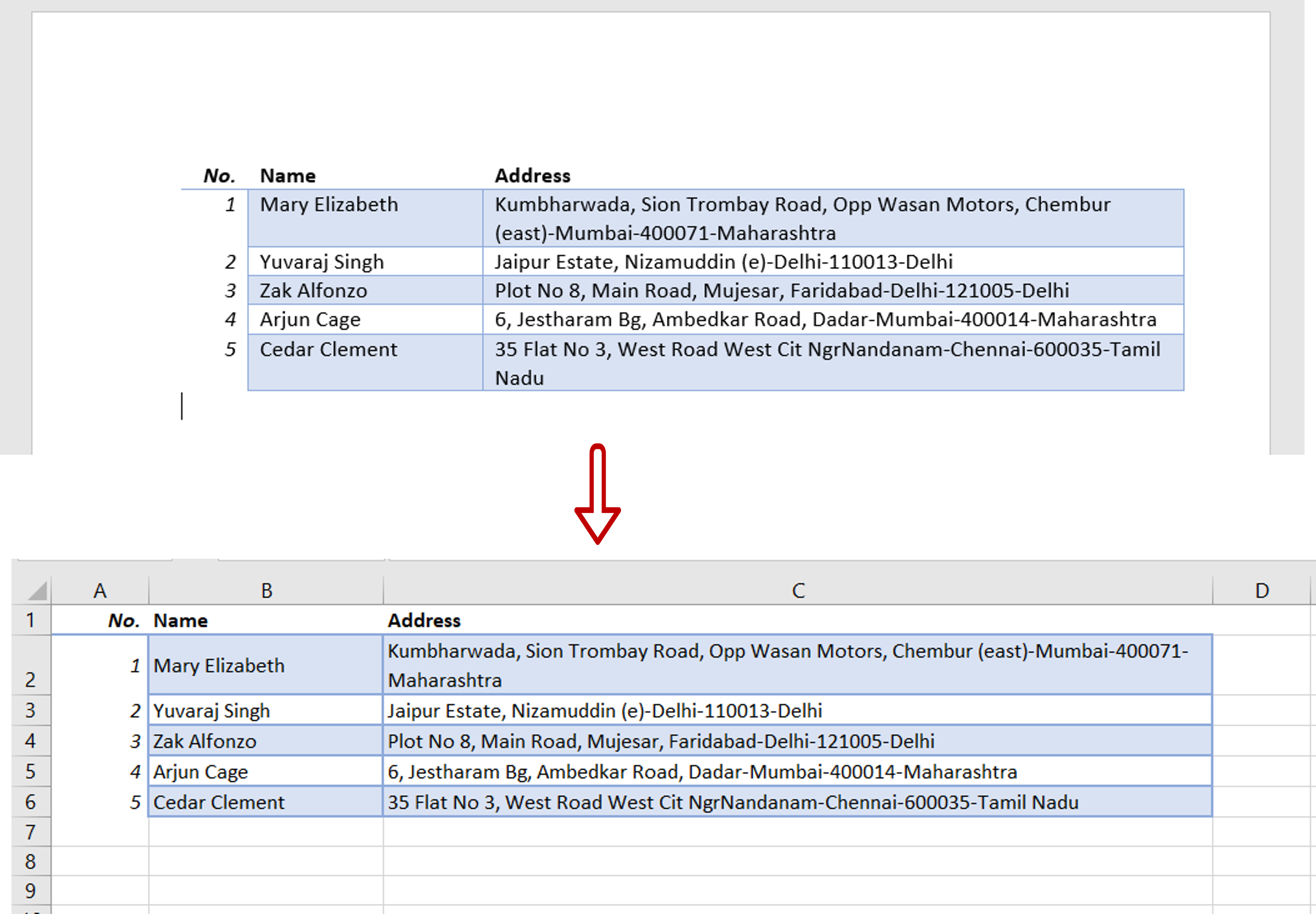
When working with Microsoft Office, you will frequently need to transfer data between applications. Converting a table in Word to Excel can be easily done by copying and pasting the table.
Step 1 – Select the table in Word
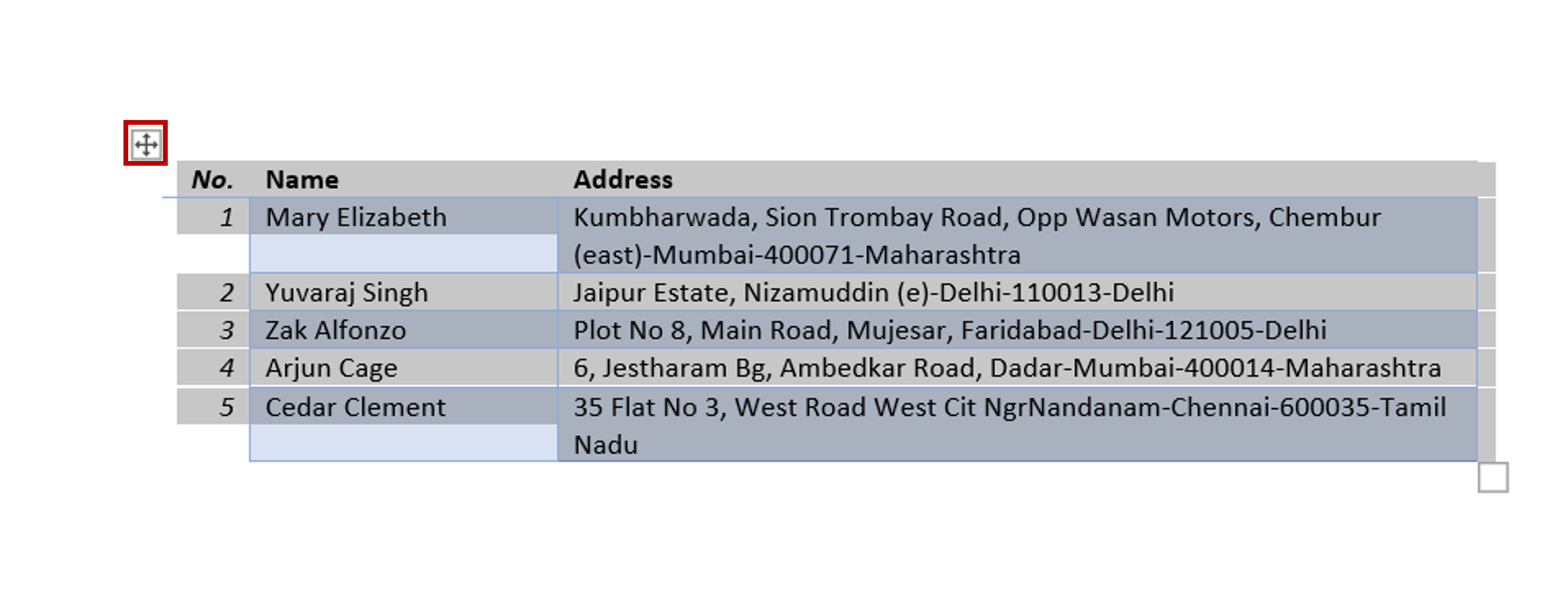
– In the Word document, click on the table selector to select the table
– Press Ctrl+C or right-click and select Copy from the context menu
Step 2 – Paste the file into Excel
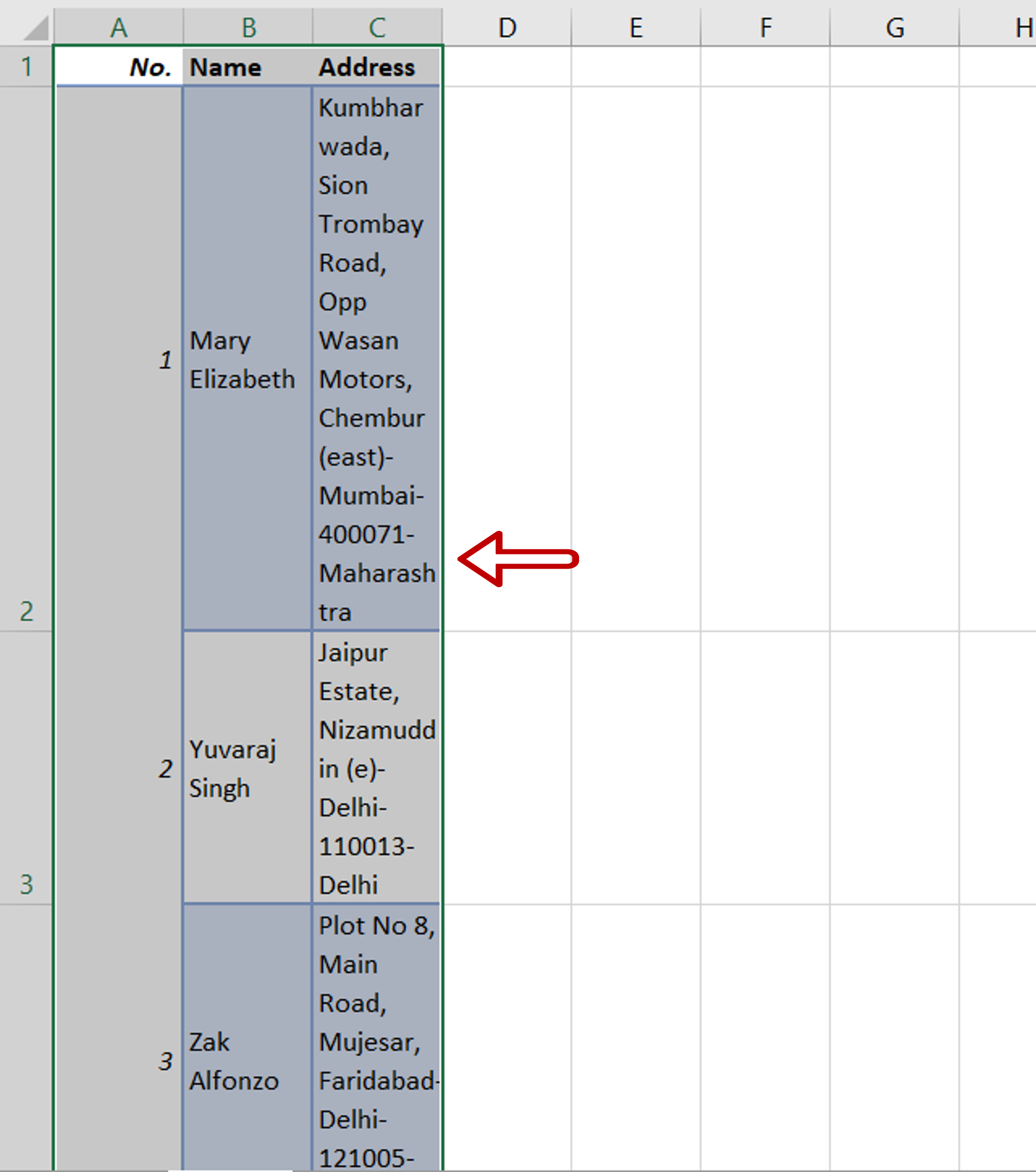
– Go to the Excel file
– Select the cell where the table is to be pasted
– Press Ctrl+V or right-click and select Paste from the context menu
Step 3 – Format the table
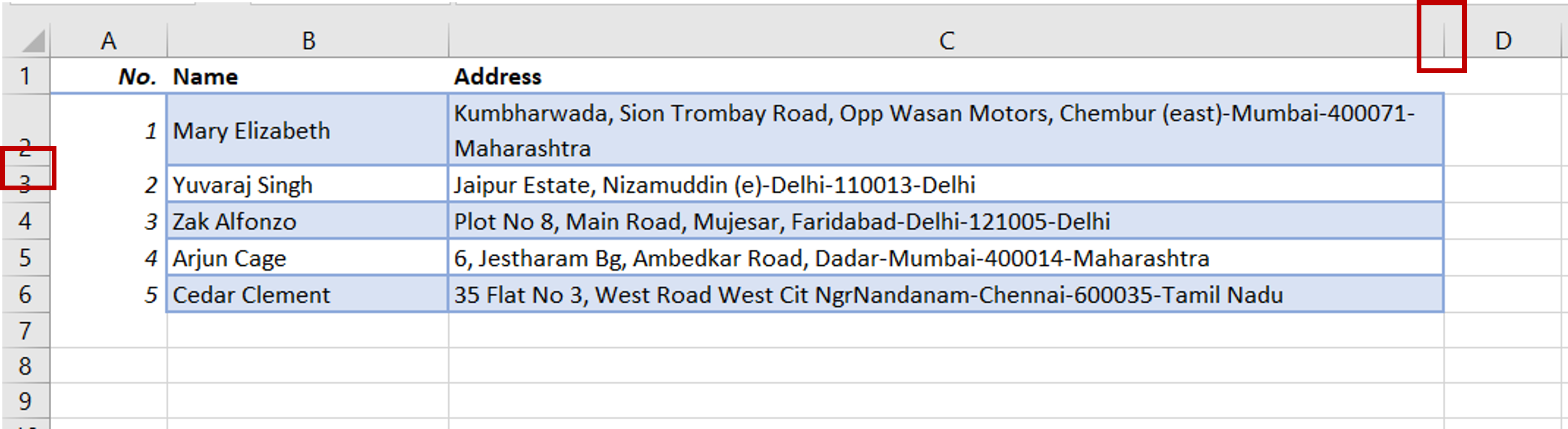
– Drag the column dividers to increase the width of the columns
– Drag the row dividers to decrease the height of the rows



