How to convert a number to a percentage in Excel
You can watch a video tutorial here.
Excel is frequently used for calculations and supports all basic mathematical operations. There are also many ways in which numerical data can be formatted in Excel. One of the most commonly used formats is the format for a percentage. In mathematics, to convert a number to a percentage, you multiply it by 100. In Excel, when you format a cell for percentage, it both multiplies the cell value by 100 and adds the percentage sign (%). There are 3 ways in which this conversion can be done:
- Using the keyboard shortcut
- Using the button on the ribbon
- Using the Format Cells window
Option 1 – Use the keyboard shortcut
Step 1 – Select the cell
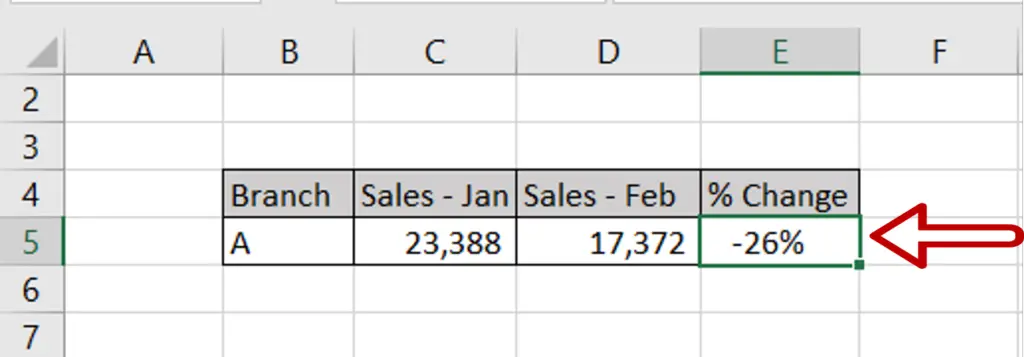
- Select the cell with the value to be converted to a percentage
- Press Ctrl+Shift+%
- The number will be converted to a percentage
Option 2 – Use the button on the ribbon
Step 1 – Select the cell
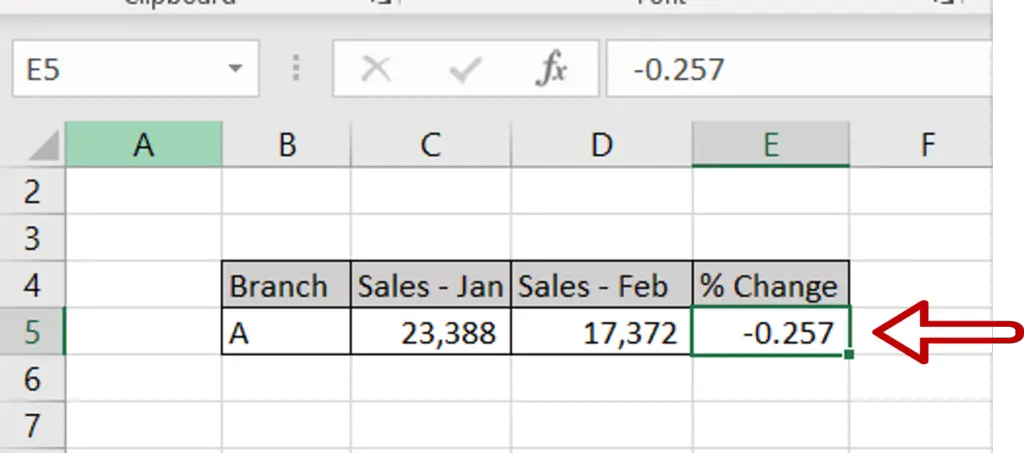
- Select the cell with the value to be converted to a percentage
Step 2 – Click on the Percent Style button
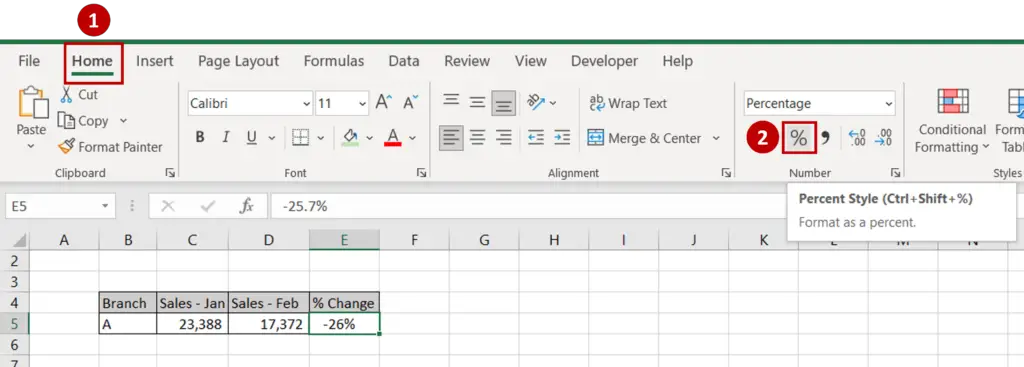
- Go to Home > Number
- Click on the Percent Style (%) button
Option 3 – Use the Format Cells window
Step 1 – Open the Format Cells window
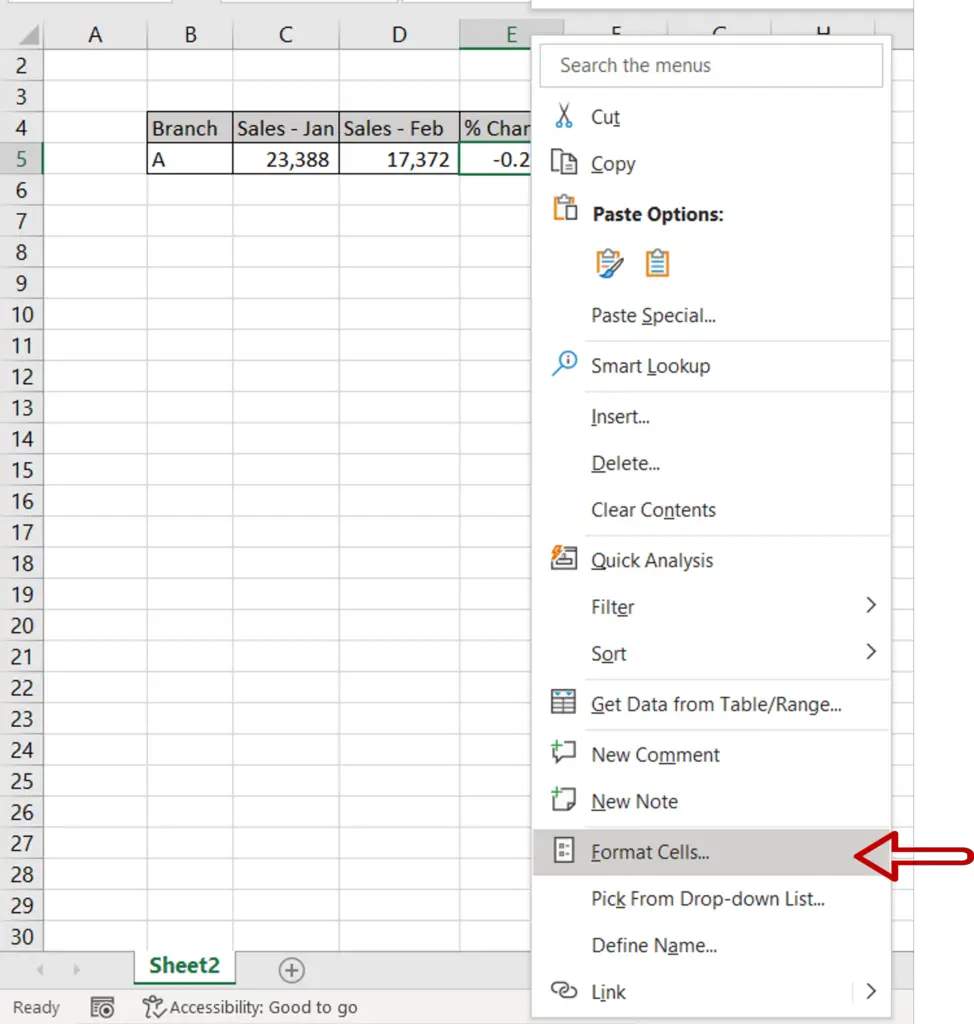
- Select the cell with the value to be converted to a percentage
- Right-click and select Format Cells from the context menu
OR
Go to Home > Number and click on the arrow to expand the menu
OR
Go to Home > Cells > Format > Format Cells
OR
Press Ctrl+1
Step 2 – Format the number as a percentage
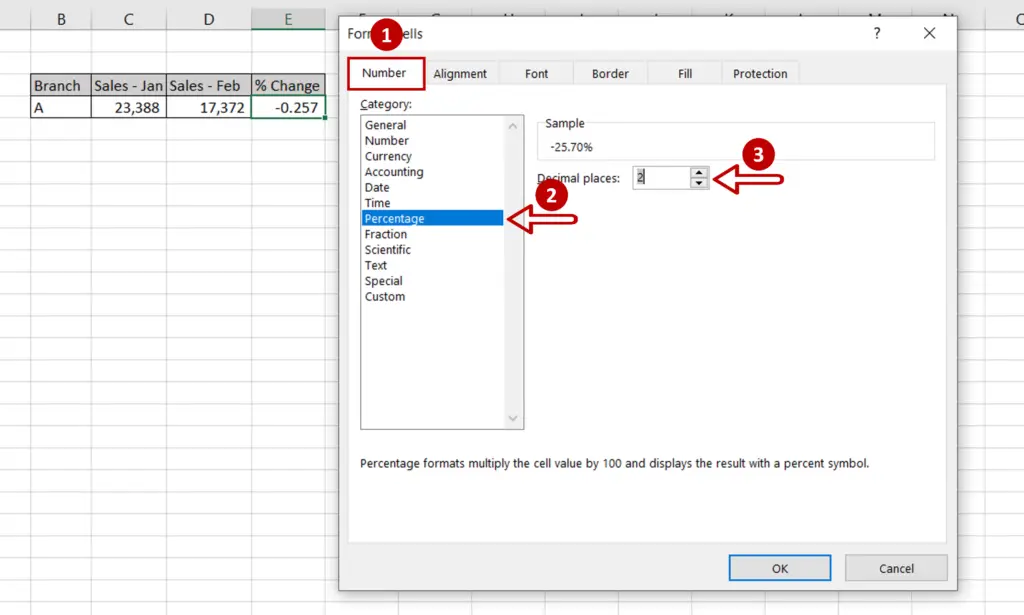
- On the Number tab, select Percentage
- Set the Decimal places as 2
- Click OK
Step 3 – Check the result
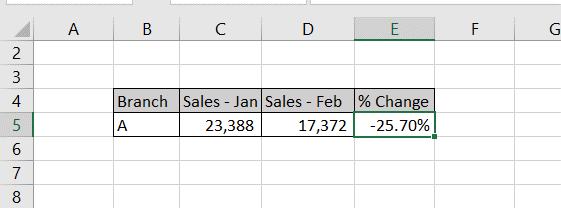
- The number is converted to a percentage



