How to Concatenate with space in Microsoft Excel
In this tutorial we will learn how to concatenate the text in Microsoft Excel by using the concat function.
=concatenate(text1, text2,….)
This function allows us to concatenate different text strings in one textbox. We can add space using “ ” between two texts. Normally texts are joined without spaces.
Below is the step to follow.
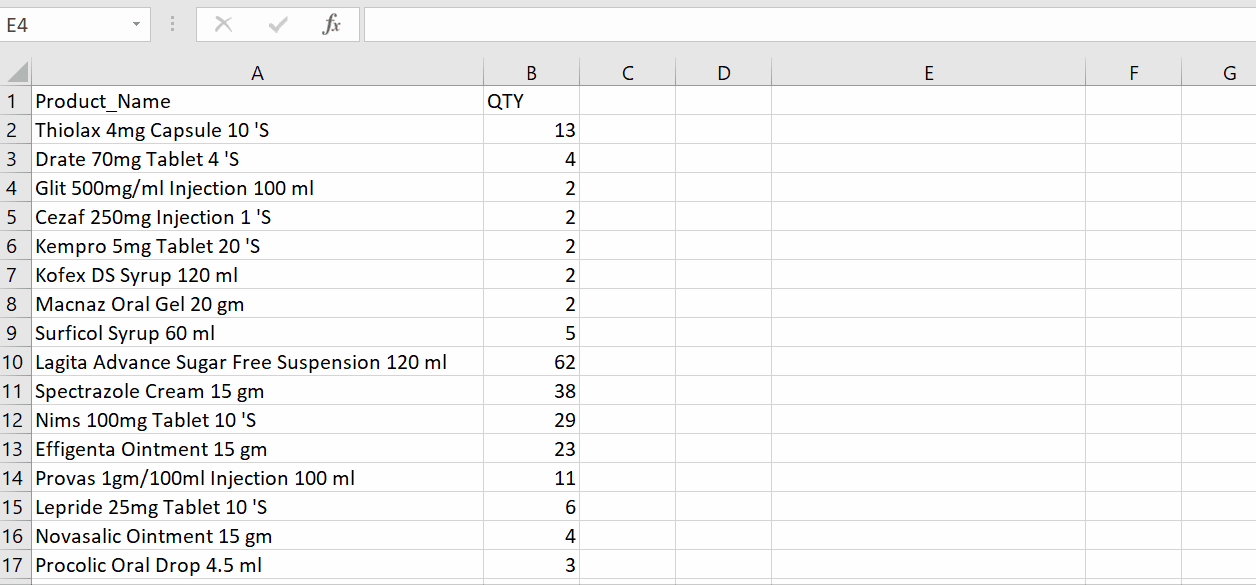
Microsoft Excel is a very powerful calculation tool for numeric data. In some cases we have to join different kinds of data placed in different cells rather than copy-pasting and adjusting the height and width of the cell. Microsoft Excel provides us with a built-in tool for it.
Step 1 – Select the cell and apply the formula
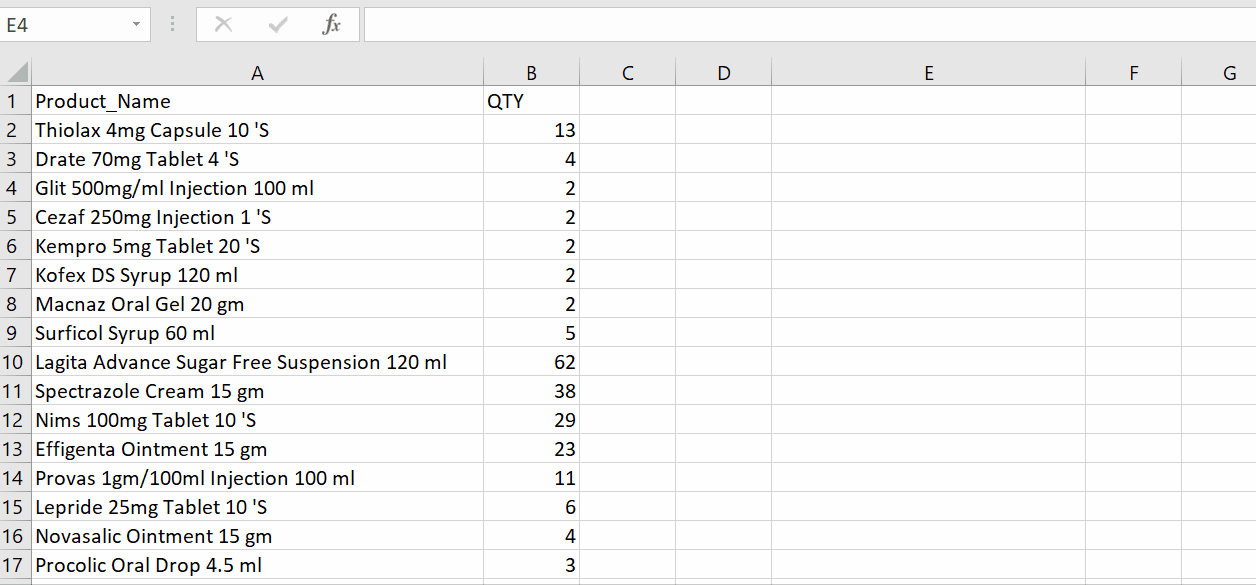
Above is an animation as an example.
– Select the text box in which you wish to join data from two different cells.
– Type the formula. (Add special characters if required).
– Select the cells to join from your data range.
– As long as you press the enter key it will join different text boxes in one textbox with space .
Hence, we have concatenated two texts with space as shown above.



