How to concatenate with space in excel

In Microsoft Excel, the CONCATENATE function is used to combine two or more text strings into a single text string. It enables you to aggregate data from numerous cells into one, which is helpful for formula creation and data analysis.
Its general syntax is =CONCATENATE(text1, [text2, …]) where “text1” is the first text string you want to join and “[text2,…]” is an optional list of subsequent text strings you wish to join. Here, we’ve a Data Set above containing first, middle and last names of ten persons. In this step-by-step tutorial, we will use the CONCATENATE function to combine all these names.
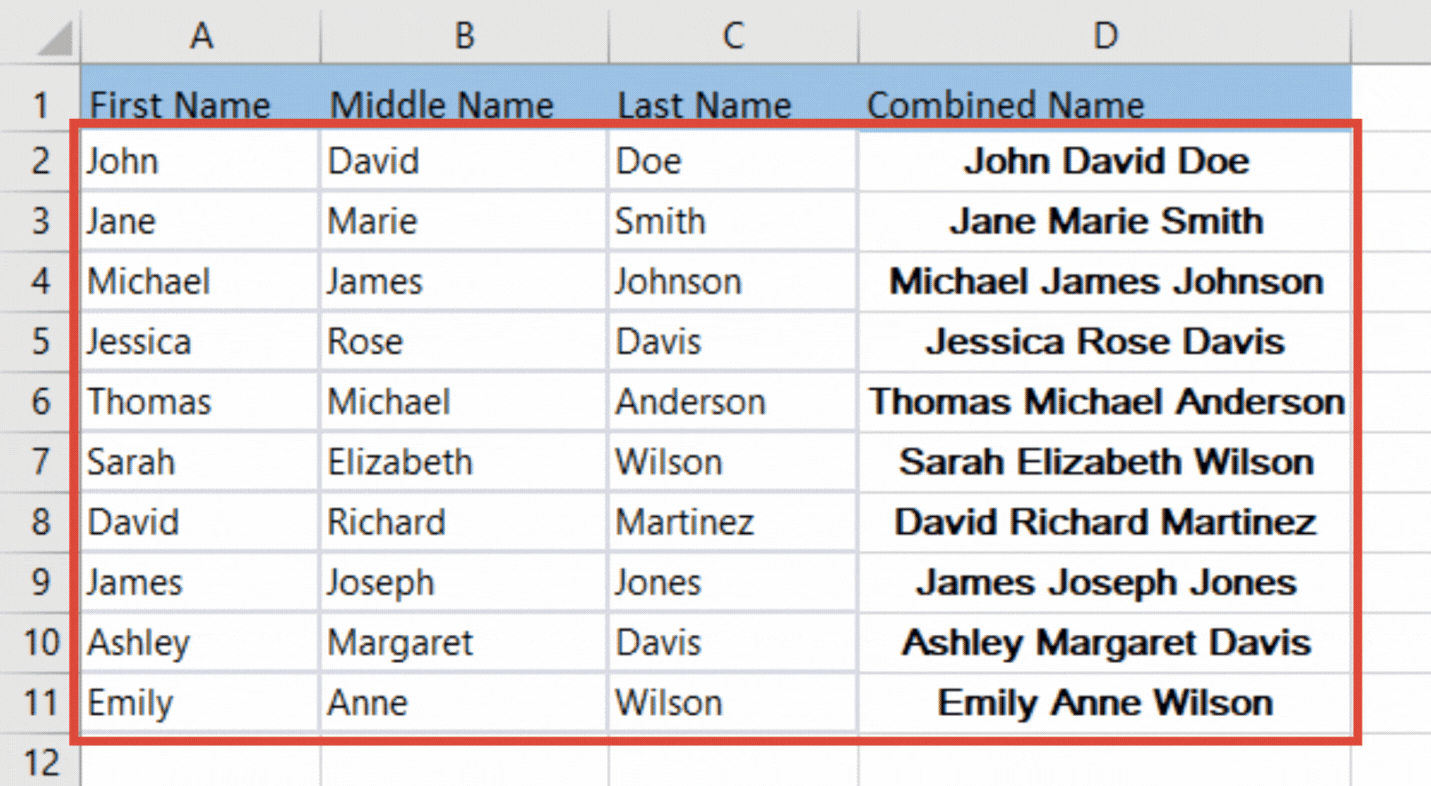
The Microsoft Office productivity software package includes a spreadsheet programme called Microsoft Excel. Spreadsheets are collections of data arranged in rows and columns, and they are used to produce and manage them. You can do a variety of things with Excel, including organizing data, doing computations, making charts and graphs, and automating repetitive operations.
Step 1 – Add an extra column
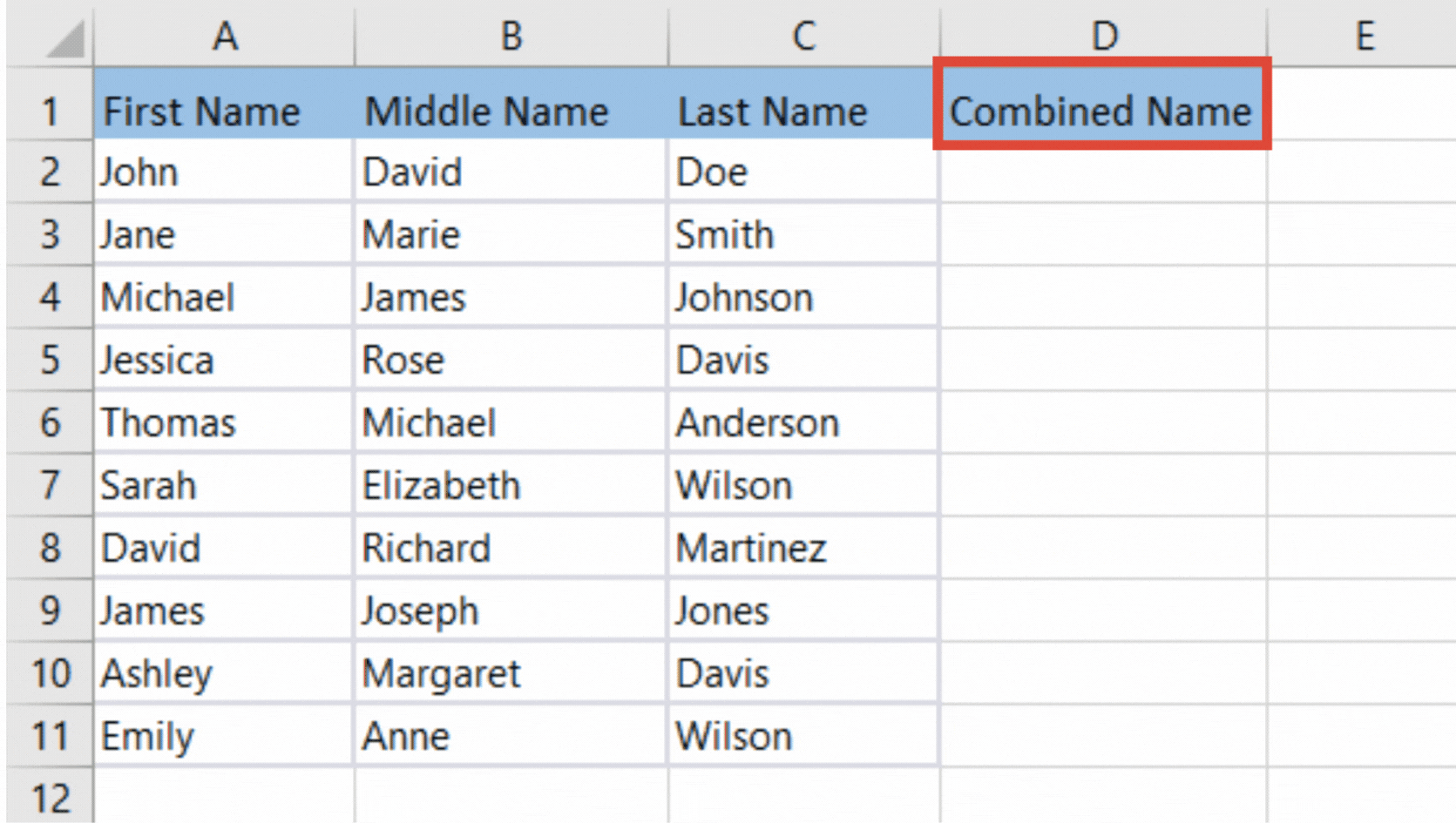
– Add an extra column in the data set, where the combined names will be displayed.
– Here, we’ve named it as ‘Combined Name’.
Step 2 – Enter the CONCATENATE Formula
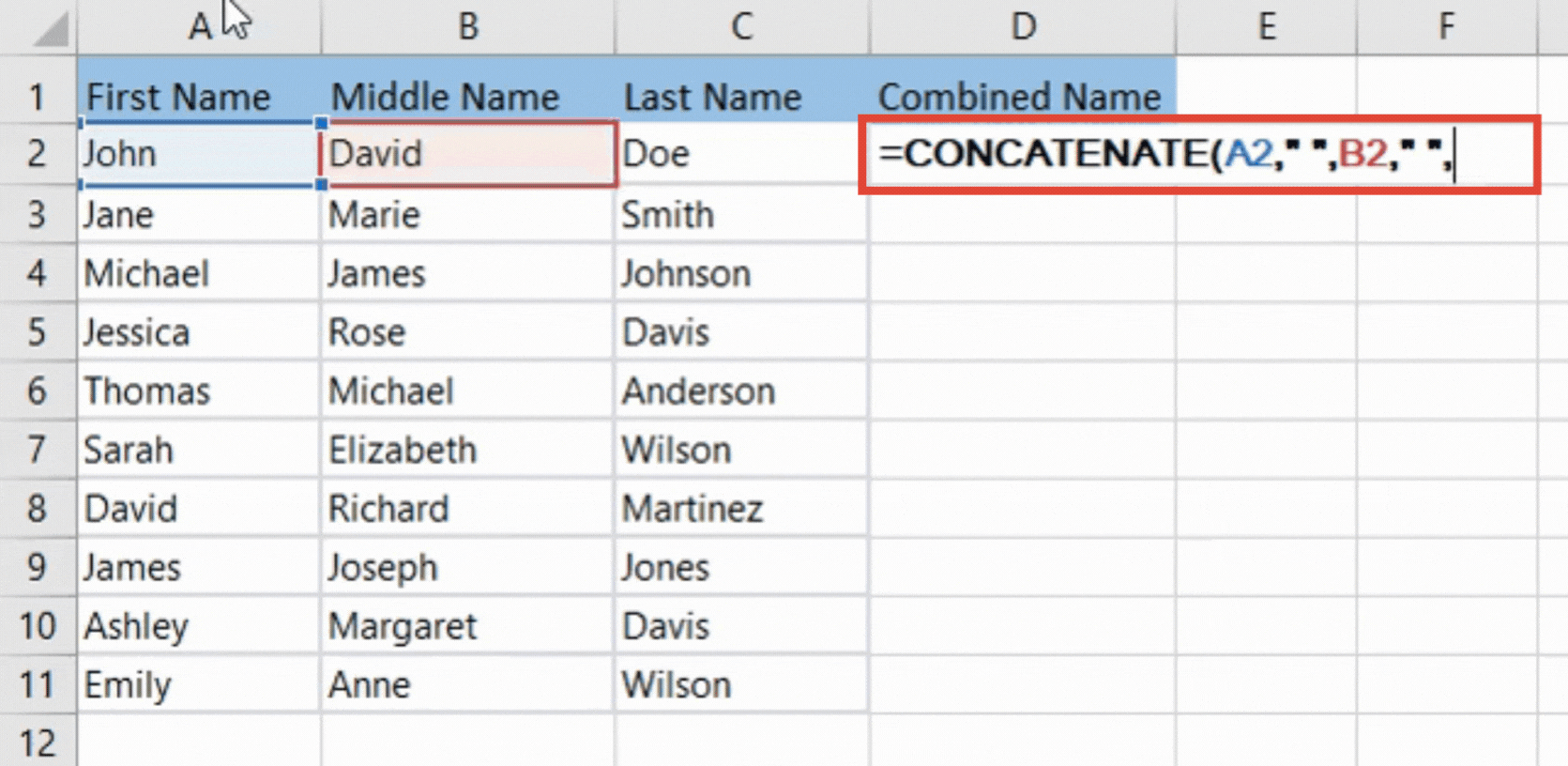
– Enter the CONCATENATE formula in the very first cell of the column.
– Its general syntax is
=CONCATENATE(text1, [text2, …])
– In current case, it will be
=CONCATENATE(A2,” “,B2,” “,C2)
– After entering the formula, press ‘Enter’.
Step 3 – Copy the formula to whole column
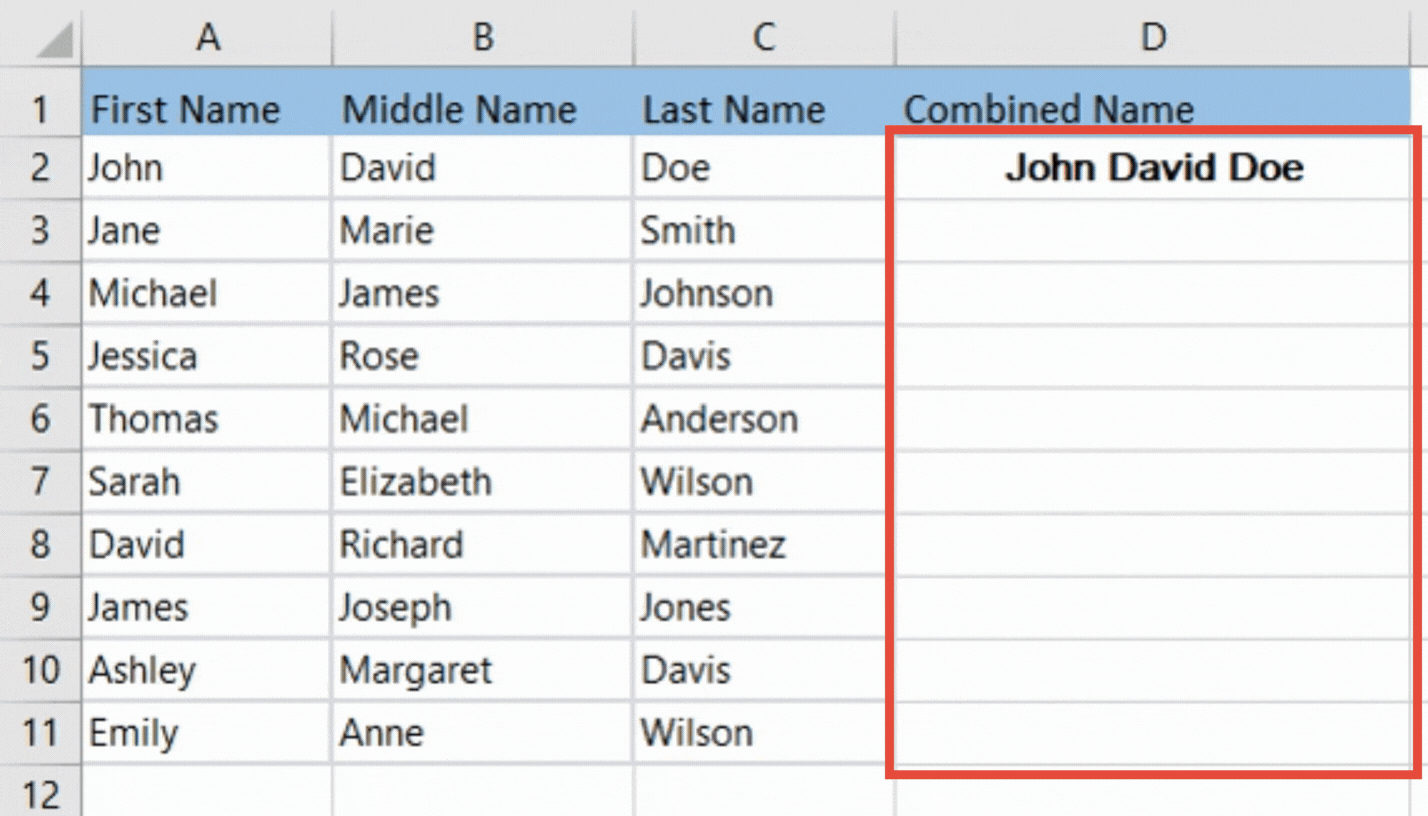
– Dragging the (■) symbol of the first cell till the last cell of the column.
– Doing this will copy the formula to the whole column.
In this tutorial, we have used the CONCATENATE function to combine all the first, middle and last names in the above given data set.



