How to combine names in Excel with comma
In this tutorial we will learn how to combine names in excel with commas. To combine names we will use the CONCATENATE function. It allows users to combine names separated by different symbols, following are the steps that guide how to use CONCATENATE Function.
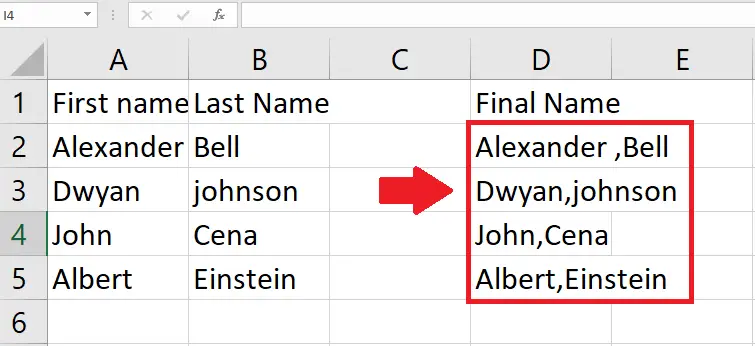
Sometimes, we receive data from our colleagues or from a web source where the data is spread in various columns and we need to combine that in one cell with a comma. When first and last names are separated into different columns, it takes up more space and can be inefficient. However, Excel provides some basic functions that can solve this problem by allowing us to combine names with symbols in between.
Step 1 – Select a cell
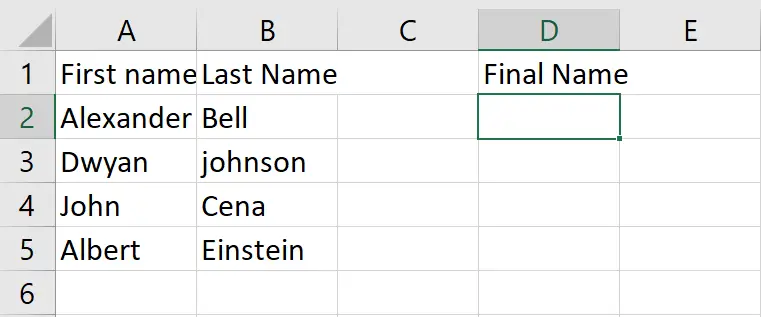
– Select the First Cell of Column where you want to show combined names
Step 2 – Use CONCATENATE function
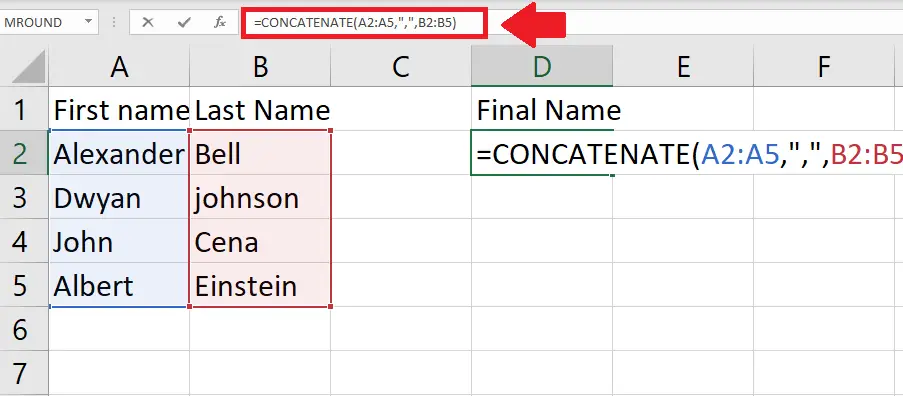
– Use CONCATENATE function from insert function option in taskbar
– Syntax of CONCATENATE function is:
– CONCATENATE(text 1, “,”, text 2)
– Where text 1 refers to the range of cell having first name
– Where text 2 refers to the range of cell having last name
Step 3 – Press Enter key
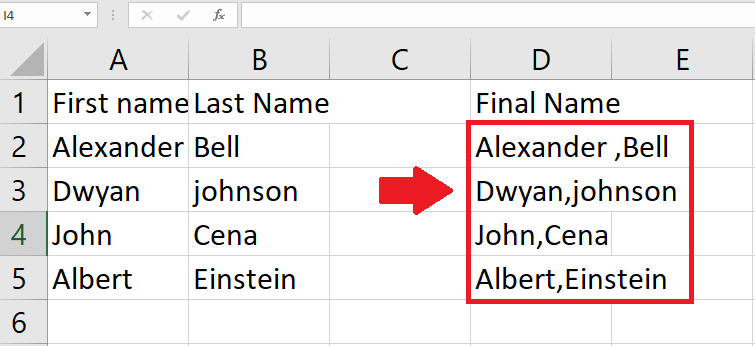
– Press Enter key to get combined names in selected column



