How to combine cells in Excel with a comma
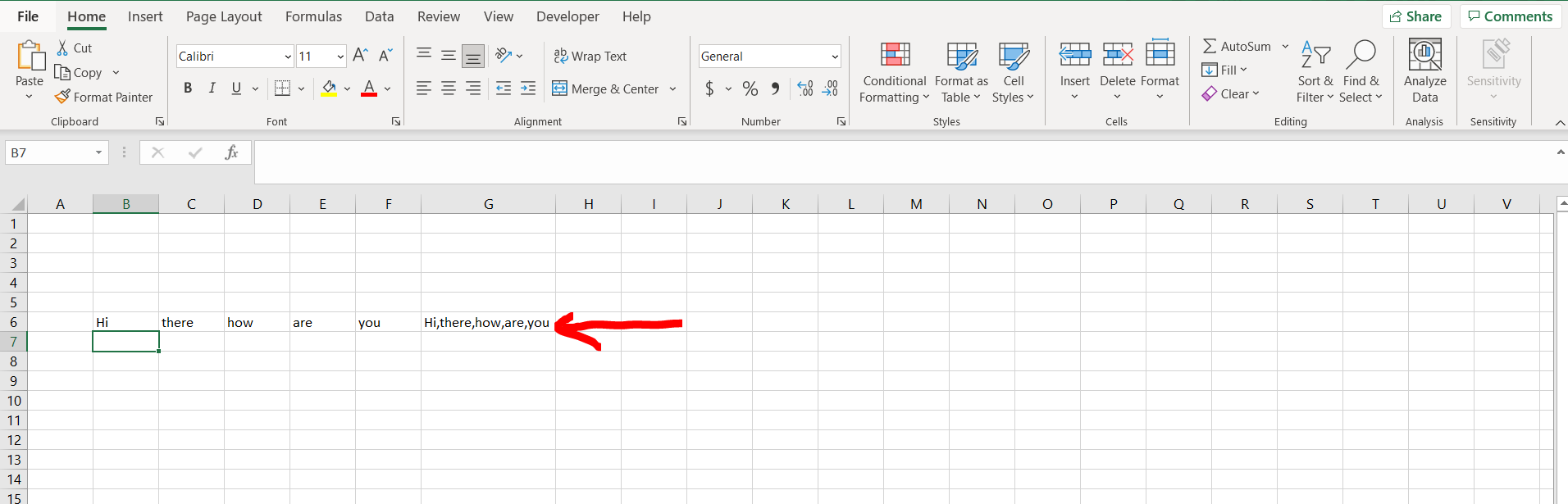
Excel offers a very interesting way to combine cells with a comma. We can cater to this problem statement by using the “=CONCATENATE()” formula. We can perform the below mentioned way to combine cells with a comma in excel:
We’ll learn about this methodology step by step.
To do this yourself, please follow the steps described below;
Step 1 – Excel workbook with multiple words
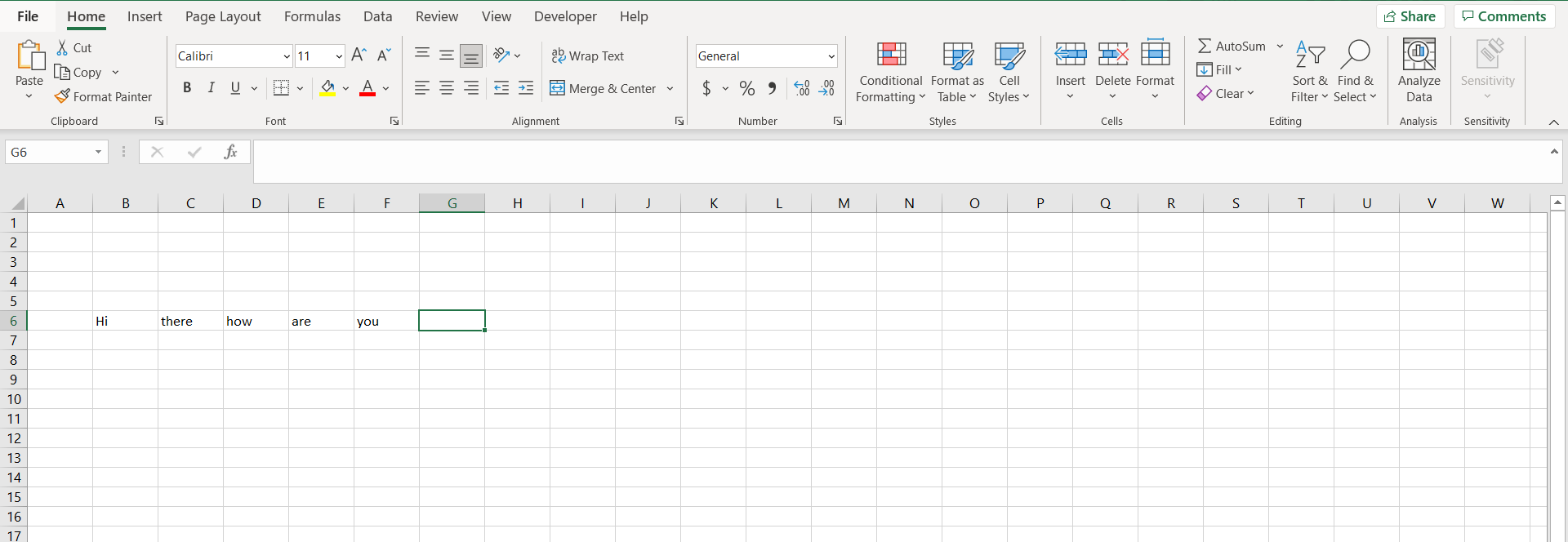
– Open the desired Excel workbook containing multiple cells with some words which can be combined
Step 2 – Using the formula
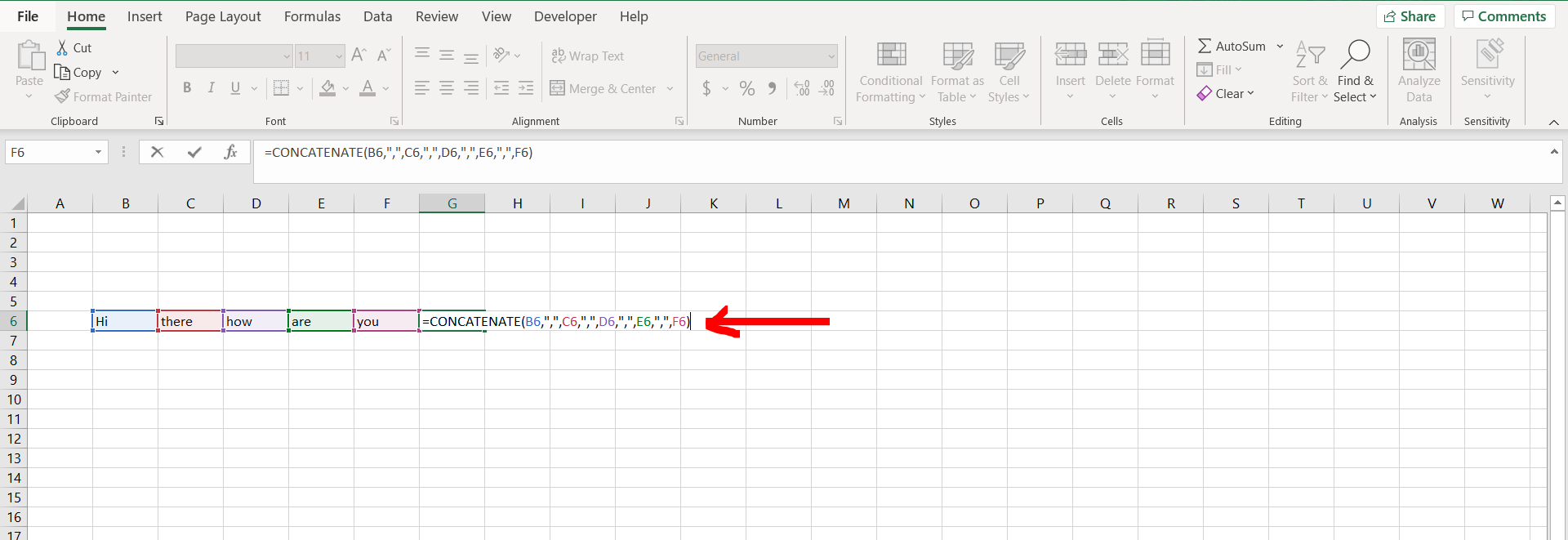
– Now type the concatenate formula and add the first cell (in our case it is cell “B6”). Now add a comma (,), and then type “,“ followed by a comma, and then add the other cell to the formula and continue doing this till the last cell and then hit Enter as shown in the image above.
Step 3 – Cells combined
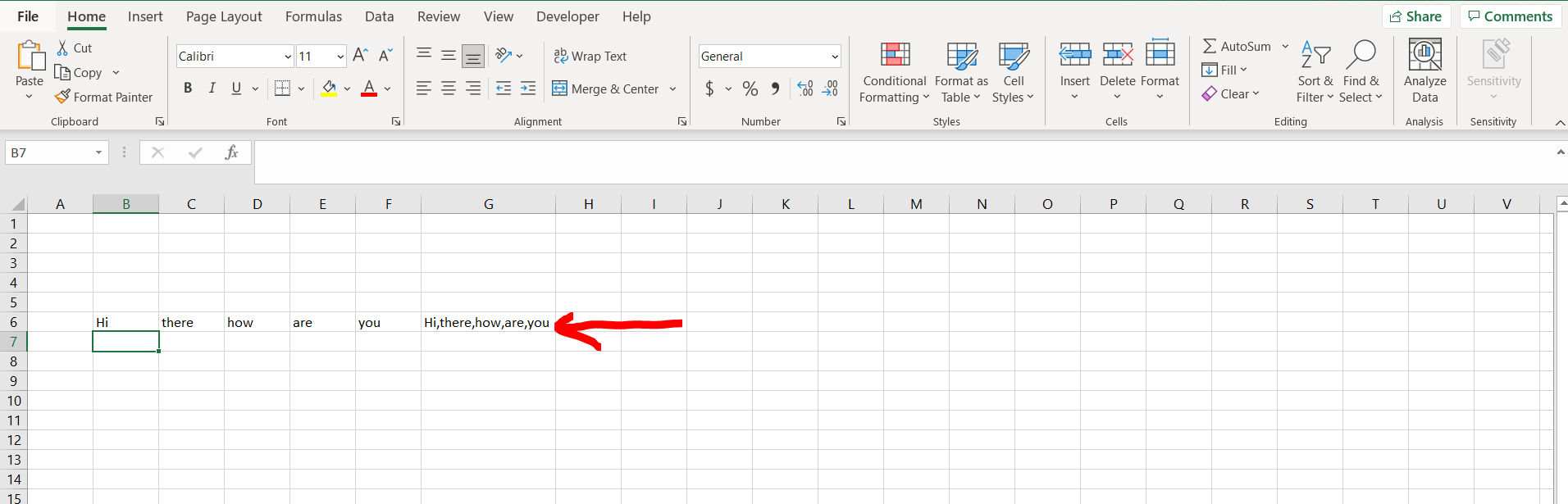
– We can see that the cells have been combined with comma



