How to color code in Excel based on text
In this tutorial we will learn how to color code in excel based on text. For this we use the Conditional Formatting option for coloring all cells containing the text “yes”. Also we can apply different colors according to our choice. Following are steps to use Conditional formatting.
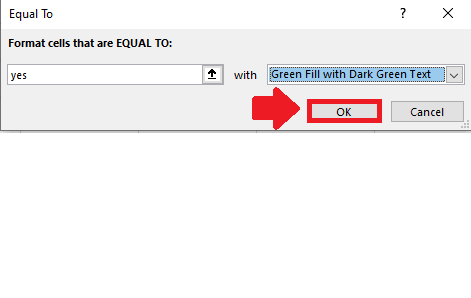
Color coding in Excel means applying specific color to cells depending upon a specific condition. Sometimes, we wish to apply specific colors to some cells that contain certain text, words or phrases. This can help in making the data easier to read and interpret, as the color-coding draws attention to specific values or categories.
Step 1 – Select the data
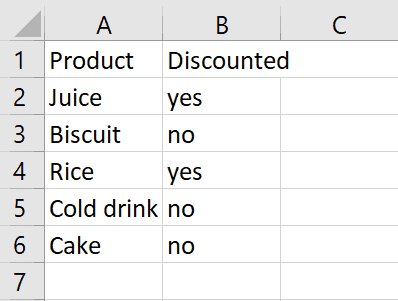
– Select the data on which you want to apply color code
Step 2 – Click on Conditional formatting
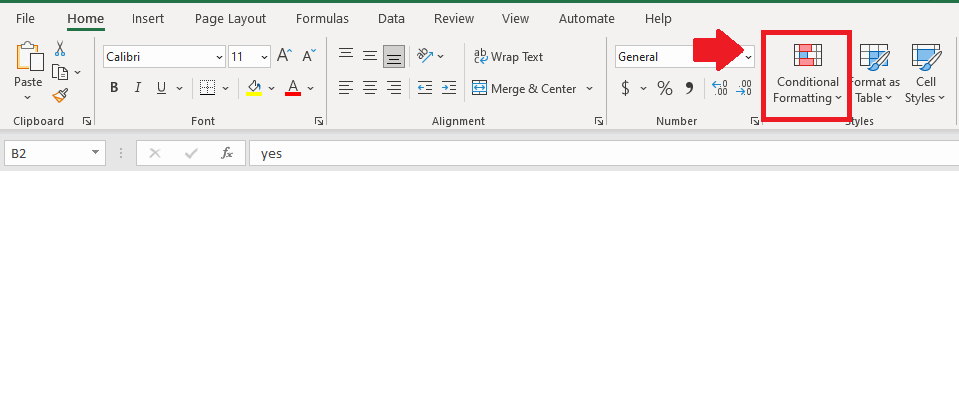
– Click on Conditional formatting option in home tab and a drop down menu will appear
Step 3 – Click on Highlight cell rules
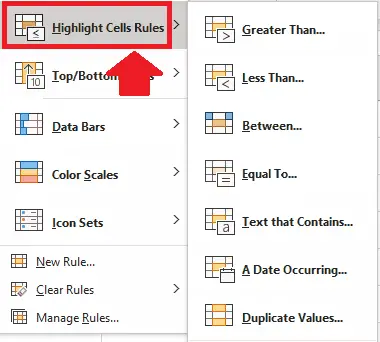
– Click on Highlight cell rules option from dropdown menu and a dropdown menu will appear
Step 4 – Click on Equal to
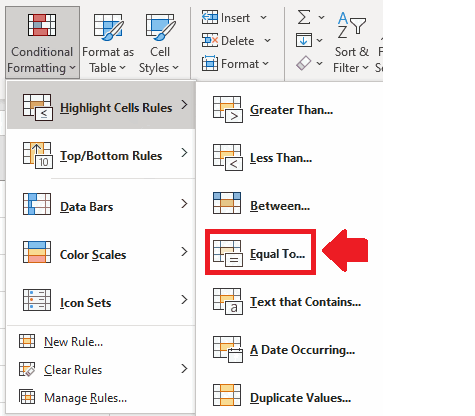
– From the drop down menu Click on Equal to and a dialog box will appear
Step 5 – Type the Text
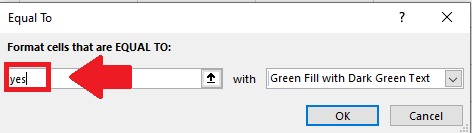
– Type the Text that you want to color in the dialog box
Step 6 – Select the Color
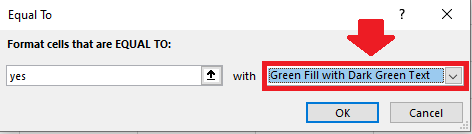
– Select the color that you want to apply on text in the dialog box.
Step 7 – Click on OK
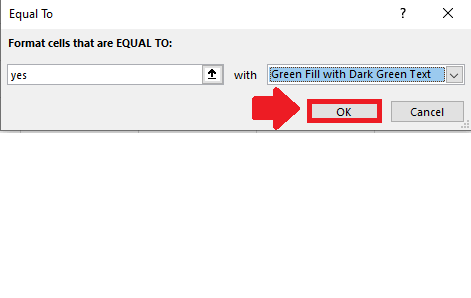
– Select OK from the dialog box to get the required result



