How to close a dialog box in Microsoft Excel
In Excel, to close a dialog box means to shut down a window that pops up in response to the user’s input, such as a prompt or a warning message. These dialog boxes usually contain significant details, preferences, or configurations related to the current task, making it essential to close them in order to proceed with the work on the spreadsheet.
In this tutorial, we will learn how to close a dialog box in Microsoft Excel. One can use either the “OK” or “Cancel” button within the dialog box to close it. Alternatively, the “ESC” or “Enter” keys on the keyboard can be pressed. The “Close” button at the top-right corner of the dialog box can also be used.
Method 1: Utilizing the Close Button
Step 1 – Perform a Click on the Close Button
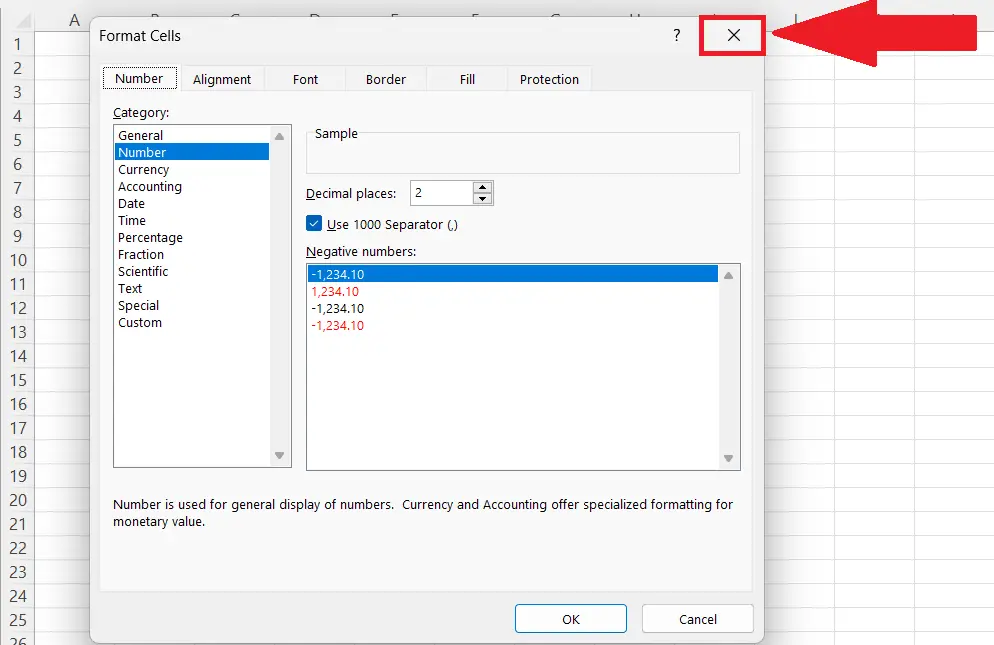
- Drag the cursor to the upper-right corner of the dialog box.
- Click on the Close button i.e. the symbol “X” situated in the upper-right corner.
Method 2: Utilizing the OK or Cancel Button
Step 1 – Perform a Click on the OK or the Cancel Button
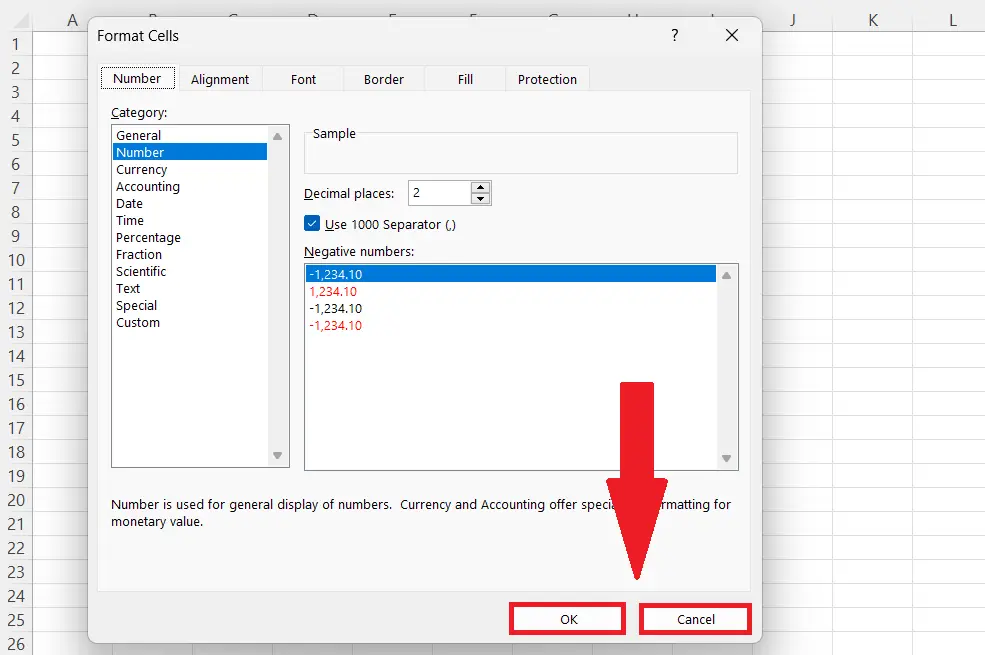
- Perform by clicking on the OK or the Cancel button as required. If you intend to implement the chosen action or command from the dialog box, opt for the “OK” button. Alternatively, click on the “Cancel” button if you wish to cancel or undo the action.
- Usually, they are located at the right-bottom of the dialog box.
Method 3: Closing the Dialog Box With the ESC or the Enter Key
Step 1 – Press the ESC or the ENTER Key
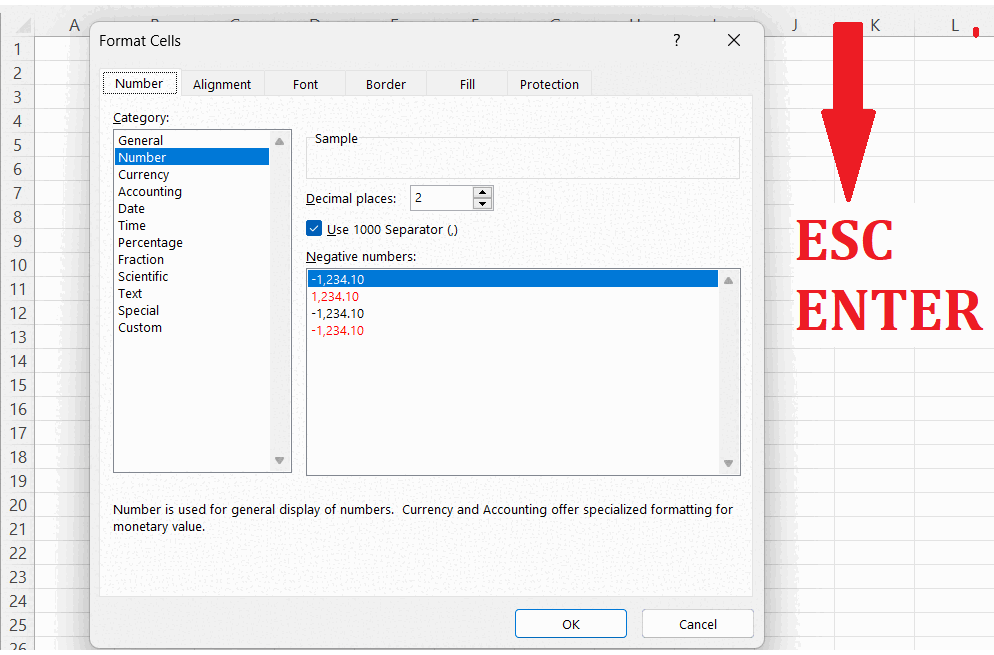
- Press the ESC or the ENTER key on the keyboard to close the dialog box.
- When the ESC key is pressed, will shut the dialog box without executing any actions or commands on the sheet while selecting the ENTER key will affirm the action, and it will be carried out.



