How to clear formatting and text in Microsoft Excel
Clearing formatting and text in Excel means removing any formatting, such as font styles, colors, and cell borders, as well as any text or data that is currently in the selected cells or range.
In this tutorial, we will learn how to clear formatting and text in Microsoft Excel. In Microsoft Excel, clearing formatting and text is a very easy process. We can use the Clear options in the Editing section for this purpose or we can click on the Clear Contents option in the context menu. The quickest method for this process is the keyboard del key which can clear all the formatting as well as the text. The Delete button in the Cells group can also be used.
Method 1: Using the Clear Option in the Home Tab
Step 1 – Select the Range of Cells
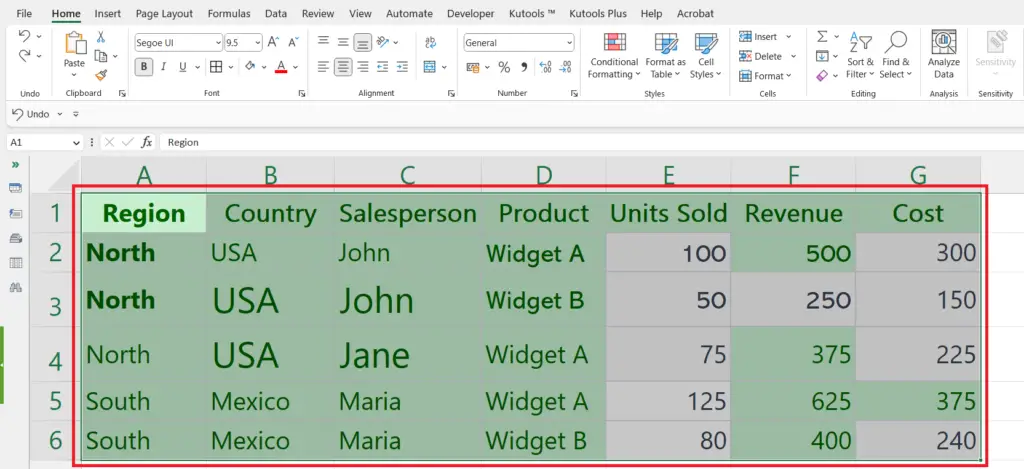
- Select the range of cells from where you want to remove the formatting and text.
Step 2 – Click on the Clear List Arrow
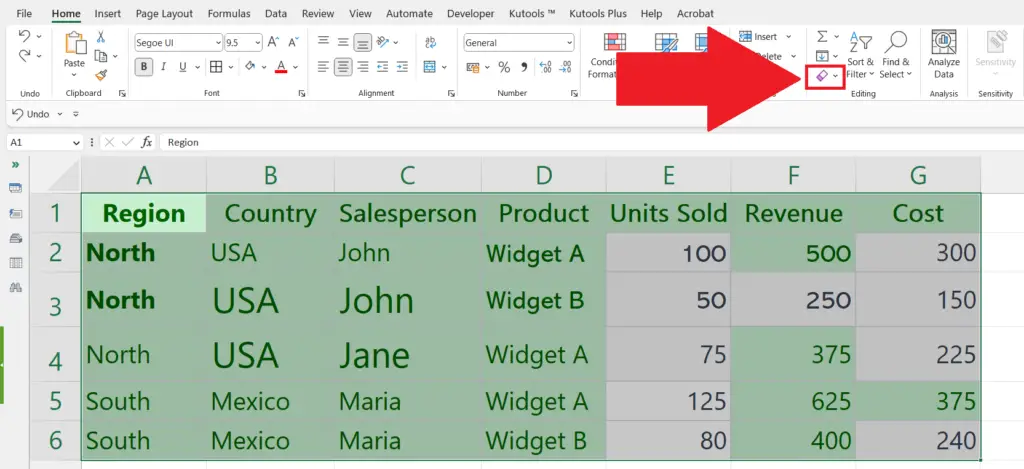
- Click on the Clear list arrow in the Editing group of the Home tab.
- A drop-down list will appear.
Step 3 – Click on the Clear Contents Option
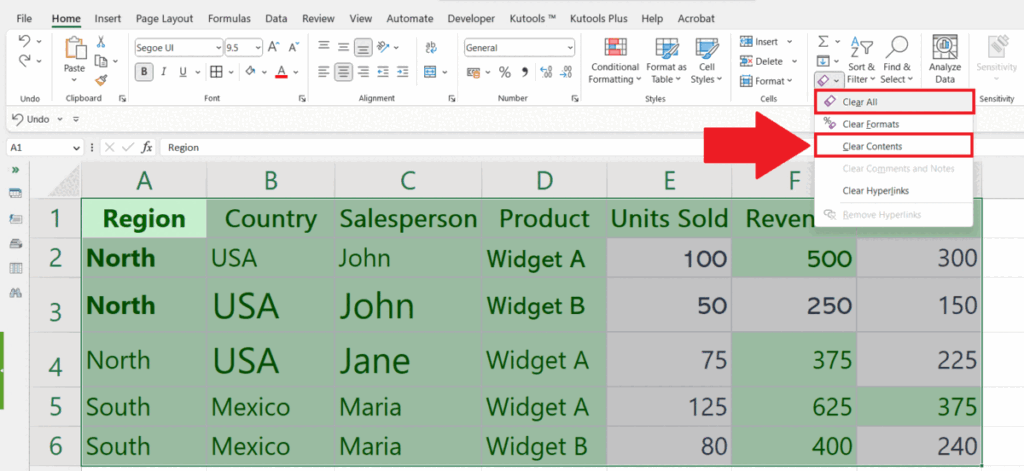
- Click on the Clear Contents option in the drop-down list.
- The formatting and text will be removed.
Method 2: Using the Keyboard Shortcut
Step 1 – Select the Range of Cells
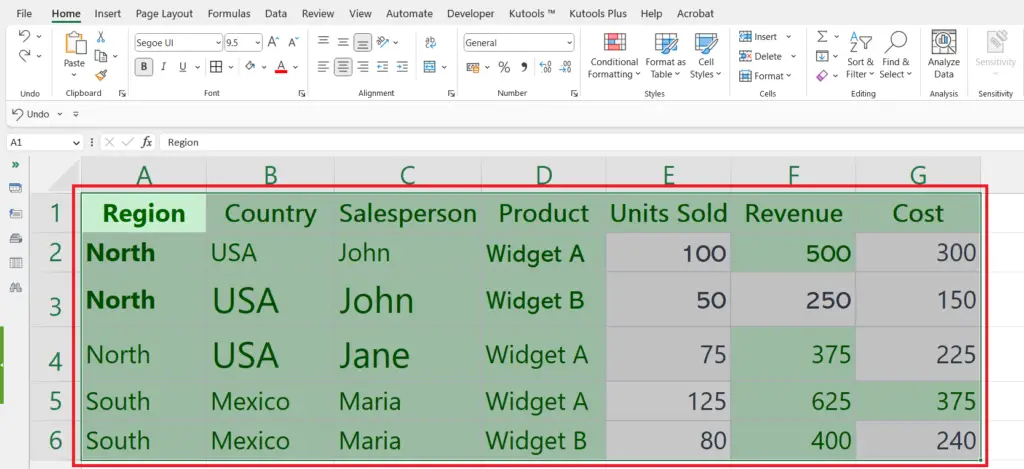
- Select the range of cells from where you want to remove the formatting and text.
Step 2 – Press the Del Key
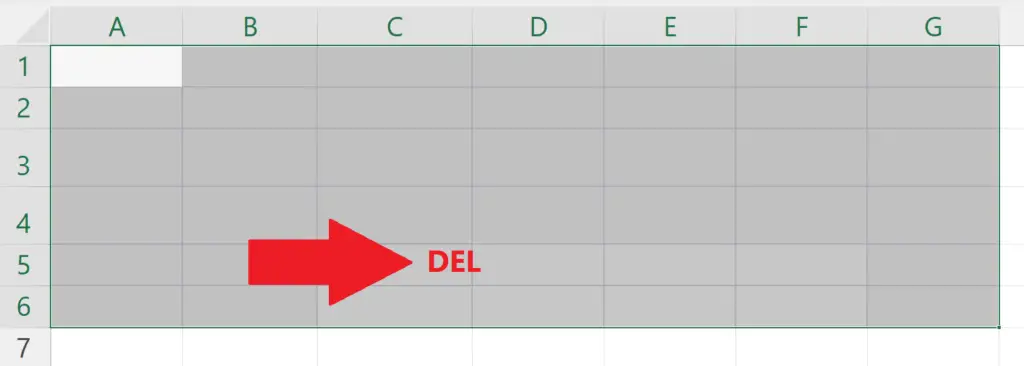
- Press the Del or Delete key on the keyboard.
- The formatting and text will be removed.
Method 3: Using the Clear Contents Option in the Context Menu
Step 1 – Select the Range of Cells
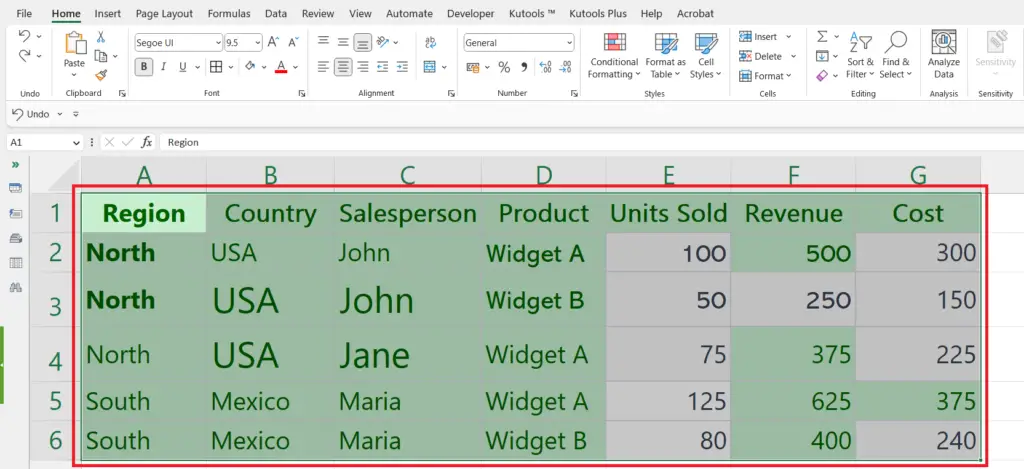
- Select the range of cells from where you want to remove the formatting and text.
Step 2 – Right-Click on the Selected Cells
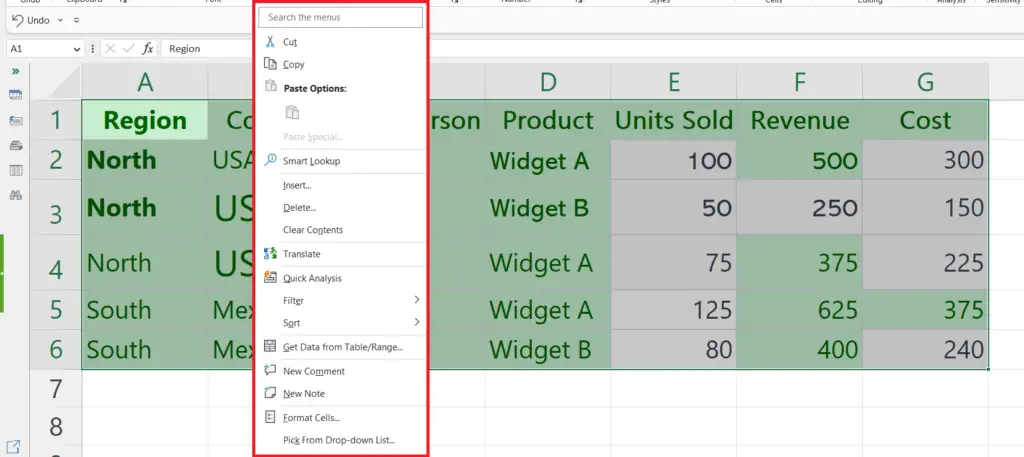
- Right-click on the selected cells or the range.
- A context menu will appear.
Step 3 – Click on the Clear Contents Option
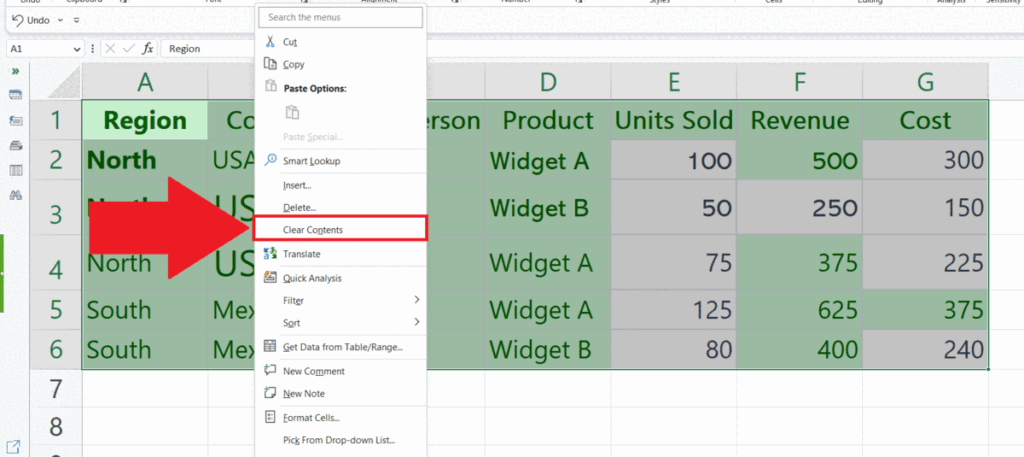
- Click on the Clear Contents option in the drop-down list.
- The formatting and text will be removed.
Method 4: Using the Delete button in the Home Tab
Step 1 – Select the Range of Cells
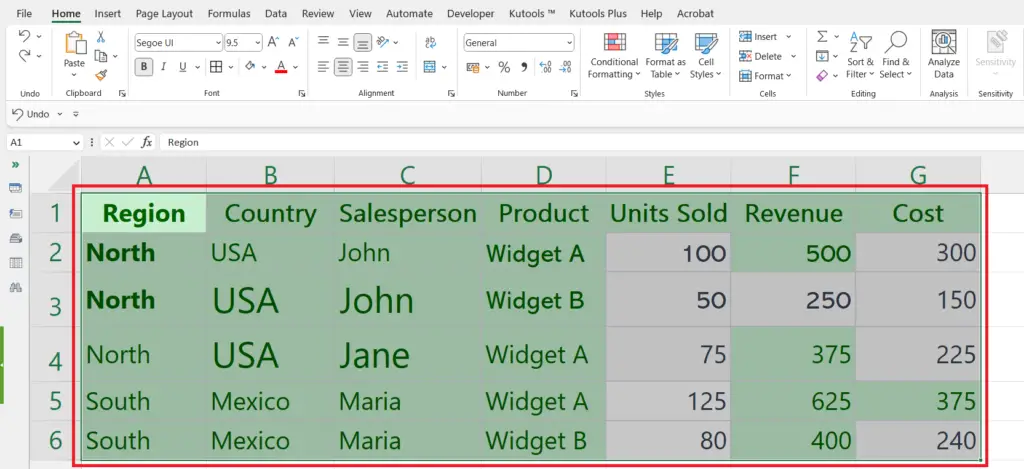
- Select the range of cells from where you want to remove the formatting and text.
Step 2 – Click on the Delete Button
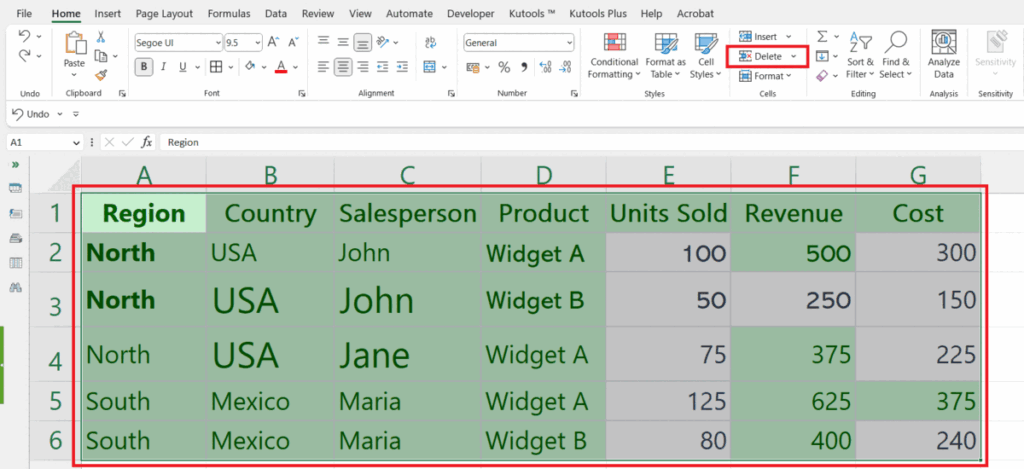
- Click on the Delete button in the Cells group of the Home tab.
- The formatting and the text will be removed.



