How to change the border color in Excel
You can watch a video tutorial here.
Excel provides many options for formatting worksheets. One of the options is to change the color of the border of a cell or table. You may want to change the color to make the table look more attractive.
Option 1 – Using the option to draw
Step 1 – Select the line color
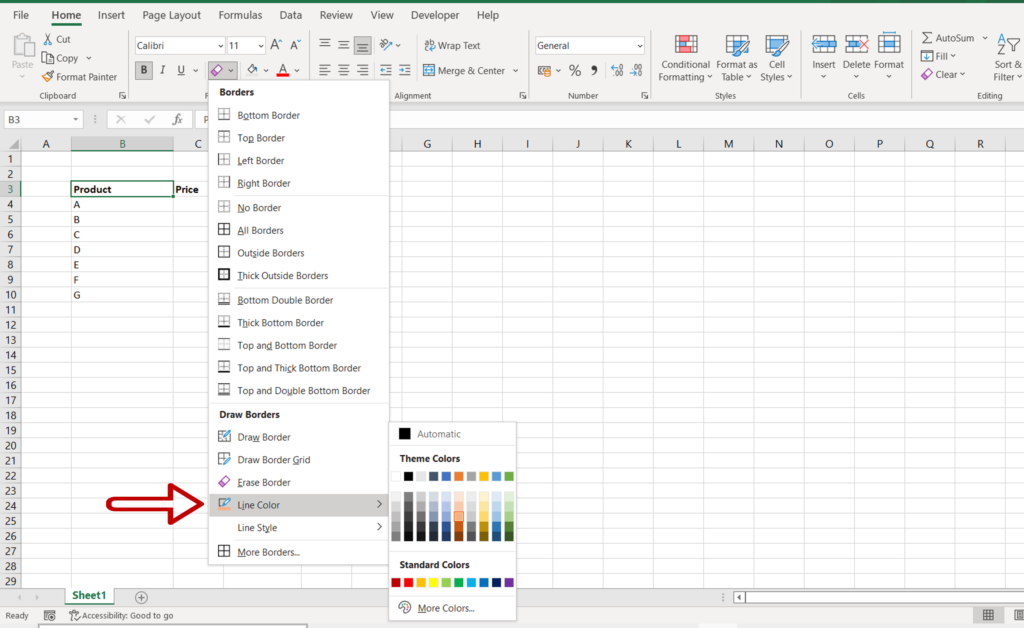
- Select the area for which the border has to be removed
- On the Home menu, click the Borders button on the Font section
- On the drop-down menu, select Line Color
- Choose the color
- The cursor will change to a drawing tool
Step 2 – Change the color
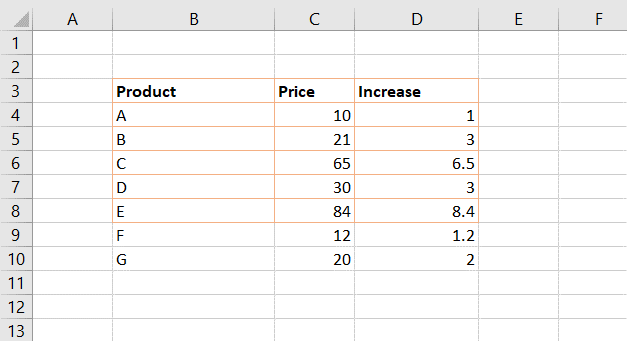
- Using the drawing tool, trace out the borders for which the color is to be changed
Option 2 – Using the Format Cells option
Step 1 – Open the Format Cells window
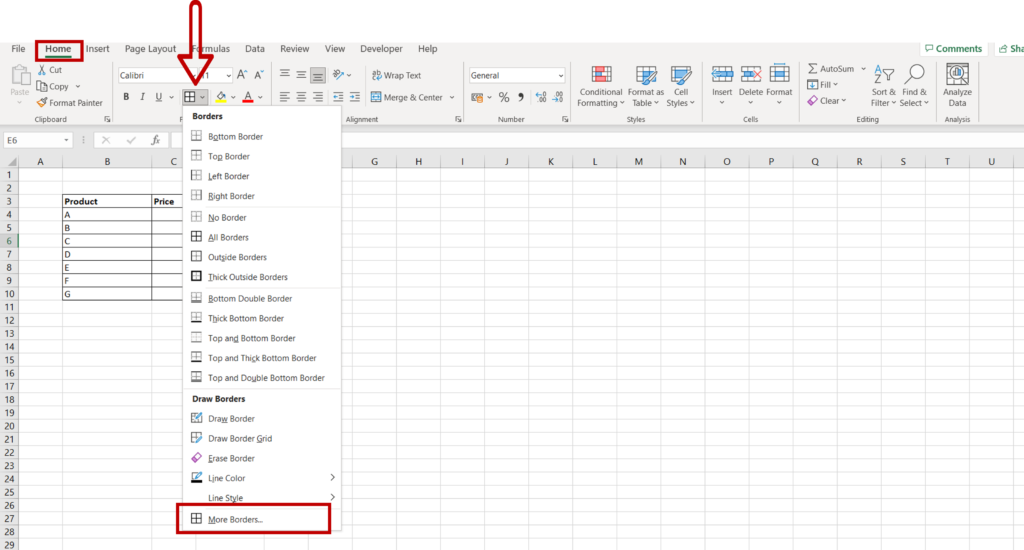
- Select the area for which the border has to be removed
- On the Home menu, click the Borders button on the Font section
- On the drop-down menu, select More Borders
Note: The Format Cells window can be opened from the context menu (right-click) or the menu option Home > Cells > Format > Format Cells
Step 2 – Choose the borders to be colored
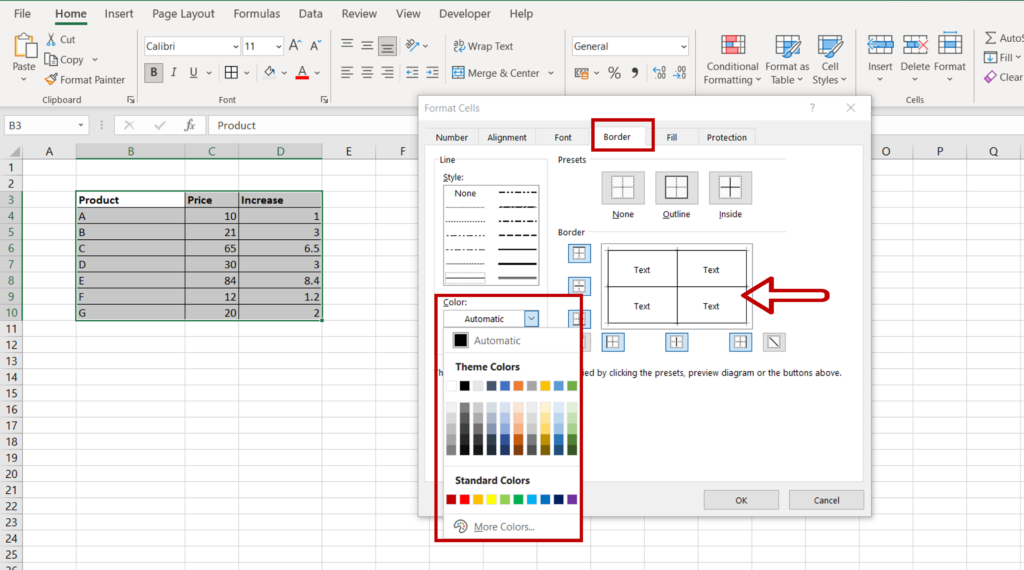
- Go to the Border tab
- Select the color
- Color the borders by clicking the preview diagram or the border buttons
Step 3 – Check the result
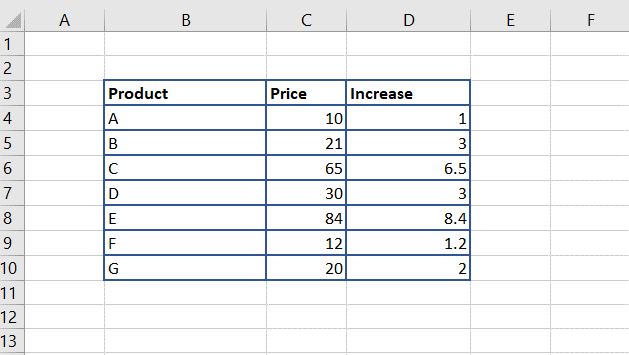
- Depending on the requirement, the color of any or all of the borders can be changed



