How to change positive numbers to negative in Excel
You can watch a video tutorial here.
Excel is widely used for calculations because of its convenient format and ease of performing arithmetic operations. You may need to convert a single number or a column of numbers from positive to negative. While you can go to each number and insert the minus sign in front of it, this can be time-consuming if you have a long list of numbers.
Option 1 – Using a formula
Step 1 – Create the formula
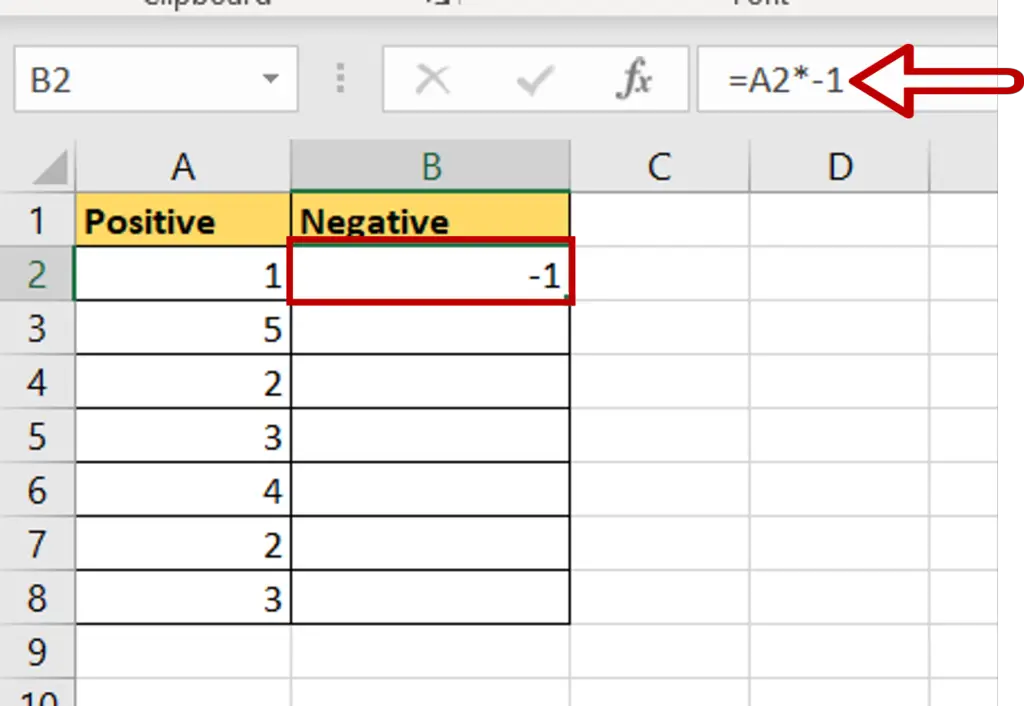
- Select the destination cell for the negative number
- Type the formula using cell references
- = Positive * -1
- Press Enter
Step 2 – Copy the formula
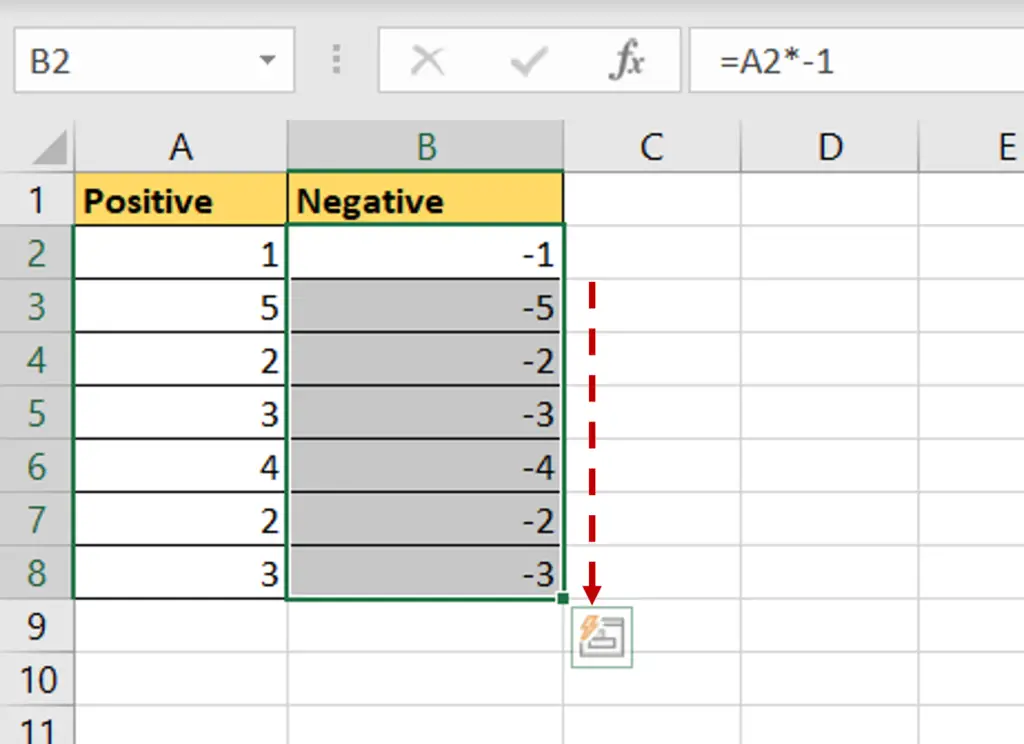
- Using the fill handle from the first cell, drag the formula to the remaining cells
OR
- Select the cell with the formula and press Ctrl+C or choose Copy from the context menu (right-click)
- Select the rest of the cells in the column and press Ctrl+V or choose Paste from the context menu (right-click)
Step 3 – Check the result
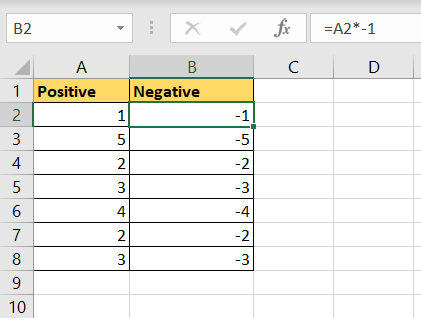
- The positive numbers are converted to negative
Option 2 – Use Paste Special
Step 1 – Copy the value
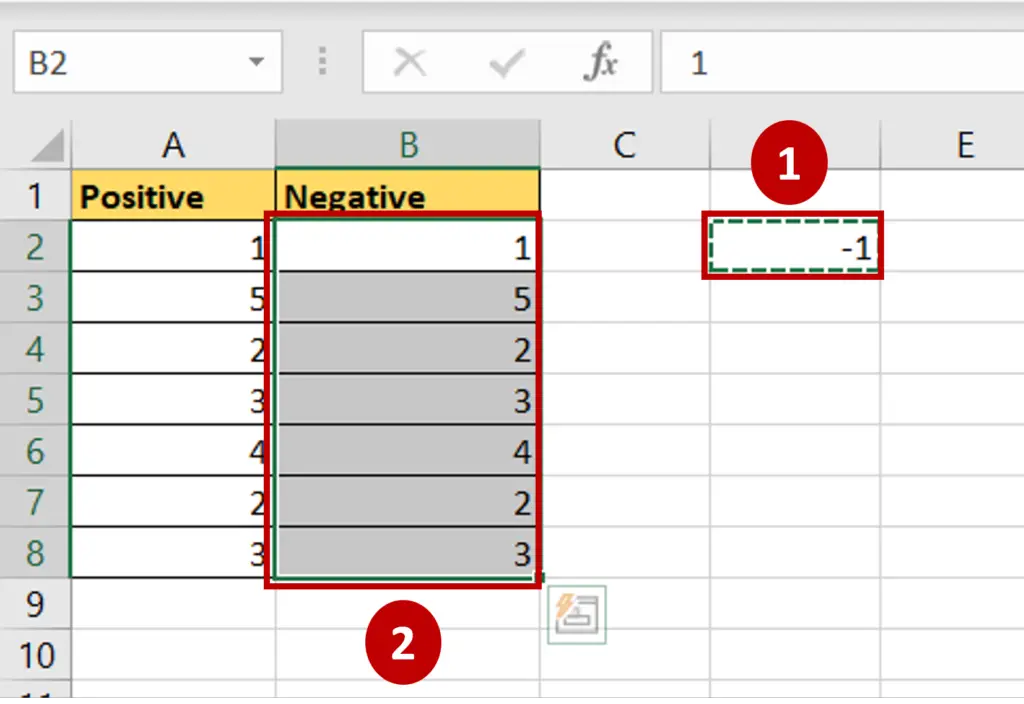
- Copy the positive values into a neighboring column
- Enter -1 (minus one) in a cell outside the column
- Copy the -1 by pressing Ctrl+C or by right-clicking and selecting Copy from the context menu
- Select the positive values that were copied
Step 2 – Open the Paste Special window
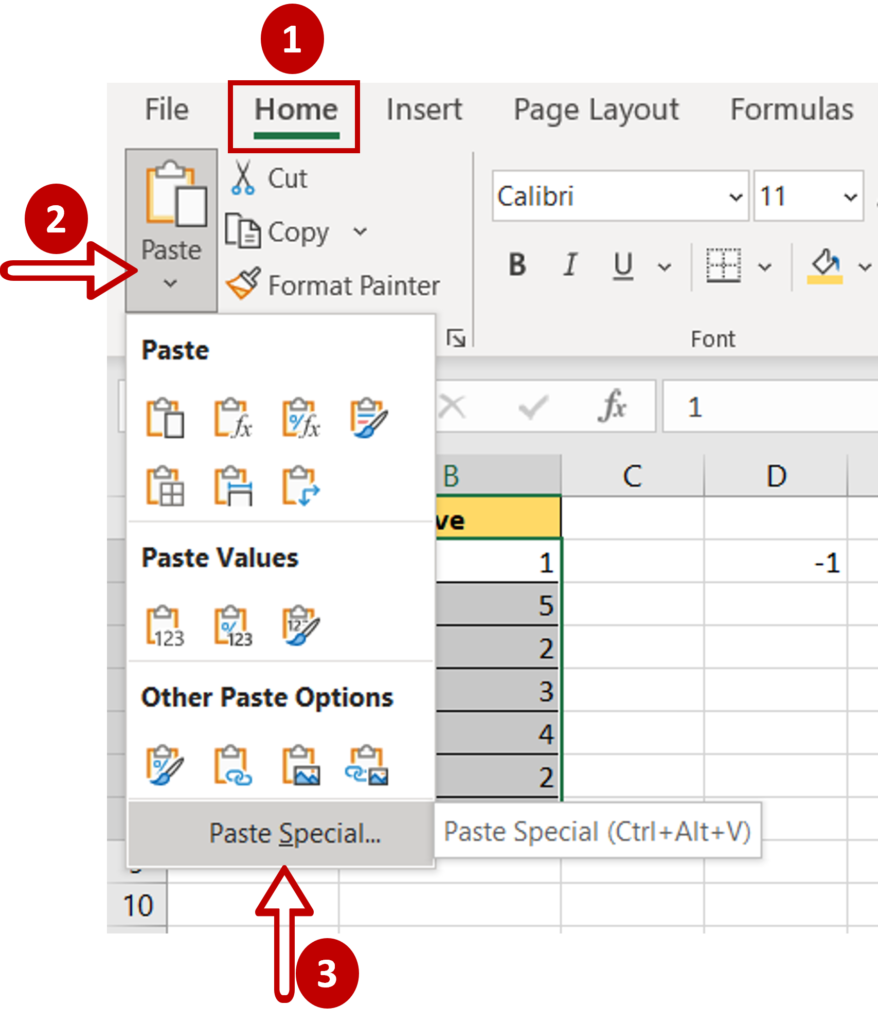
- Open the Paste Special window by right-clicking and selecting Paste Special from the context menu
OR
Go to Home > Clipboard > Paste > Paste Special
OR
Press Alt+E+S
Step 3 – Paste the value
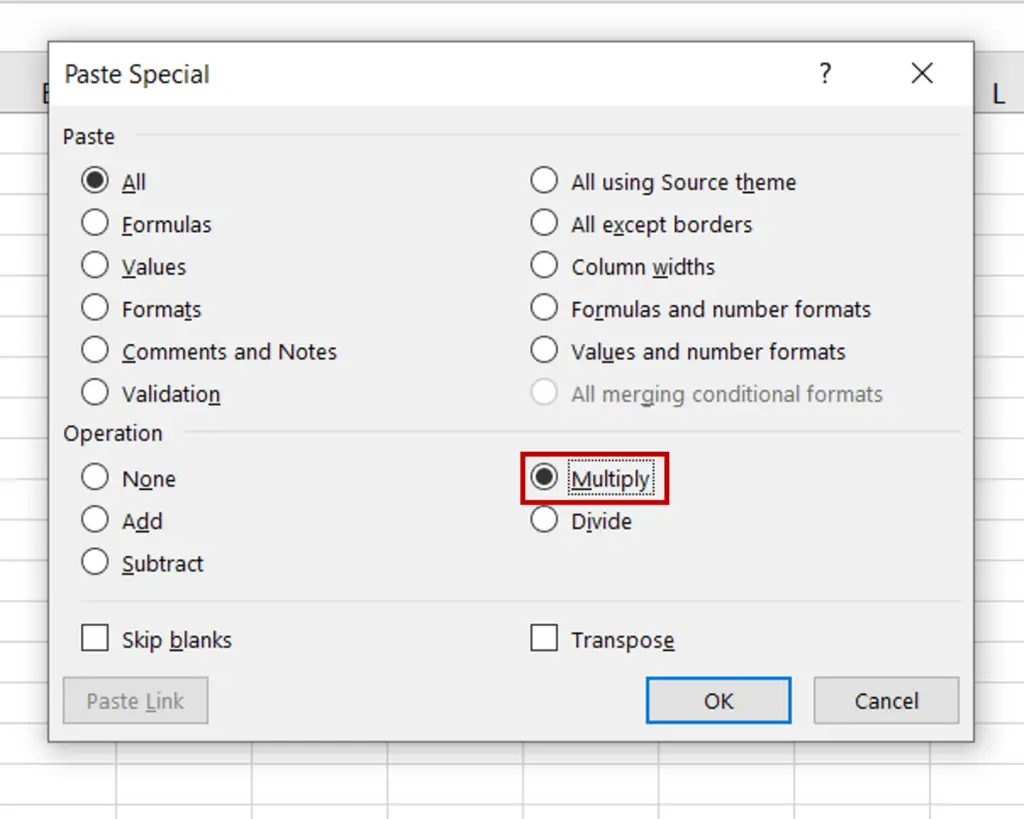
- In the Paste Special window, select Multiply
- Click OK
Step 4 – Check the result
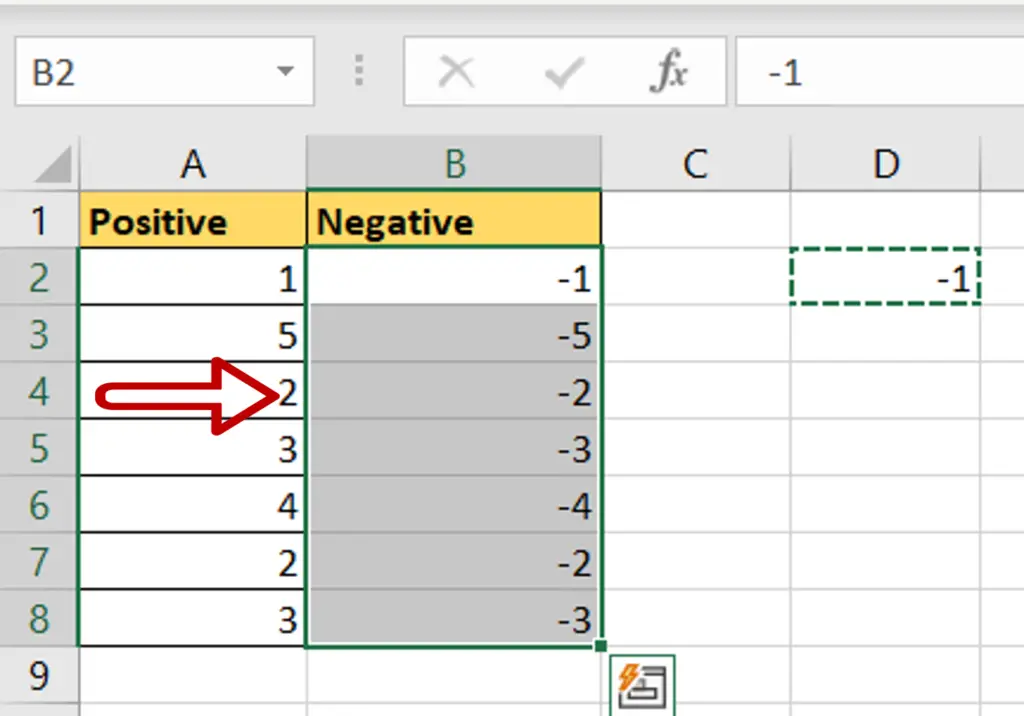
- All values in the column are multiplied by -1 which turns them into negative numbers



