How to change negative numbers to positive in Excel
You can watch a video tutorial here.
Excel is widely used for calculations because of its convenient format and ease of performing arithmetic operations. You may need to convert a single number or a column of numbers from negative to positive. For example, to find the absolute value of a number.
Option 1 – Using a formula
Step 1 – Create the formula
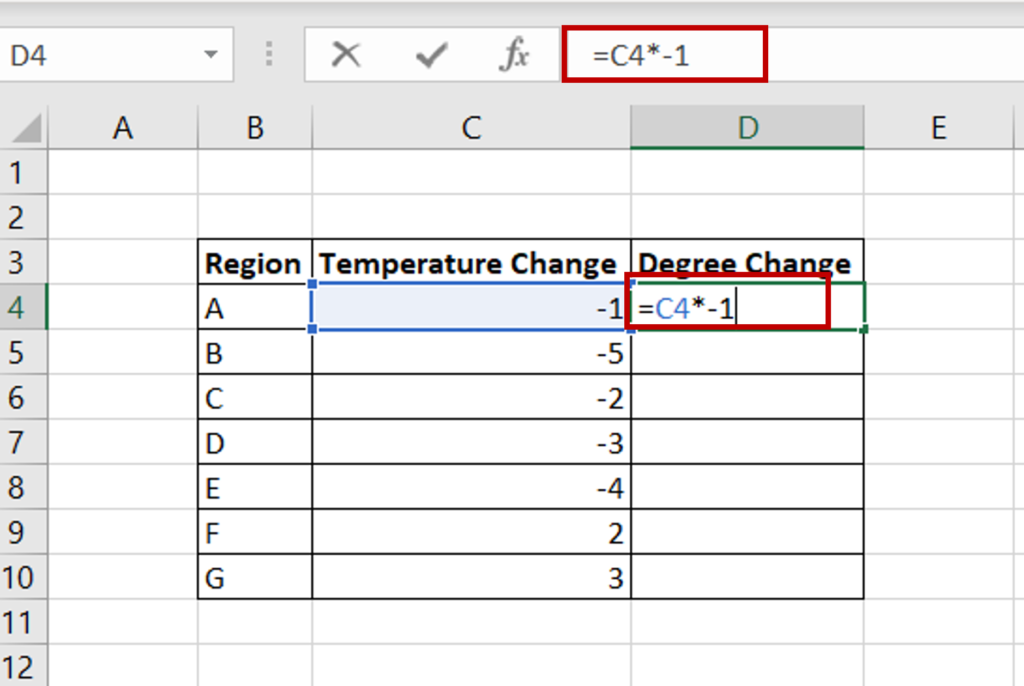
- Select the destination cell for the negative number
- Enable the cell for editing by pressing F2 or go to the Formula bar
- Type the formula that multiplies the positive value by -1 (minus one)
Step 2 – Copy the formula
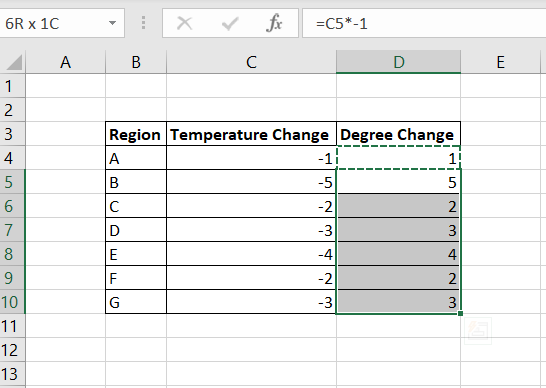
- Using the fill handle from the first cell, drag the formula to the remaining cells
OR
- Select the cell with the formula and press Ctrl+C or choose Copy from the context menu (right-click)
- Select the rest of the cells in the column and press Ctrl+V or choose Paste from the context menu (right-click)
Option 2 – Using Paste Special
Step 1 – Create the formula
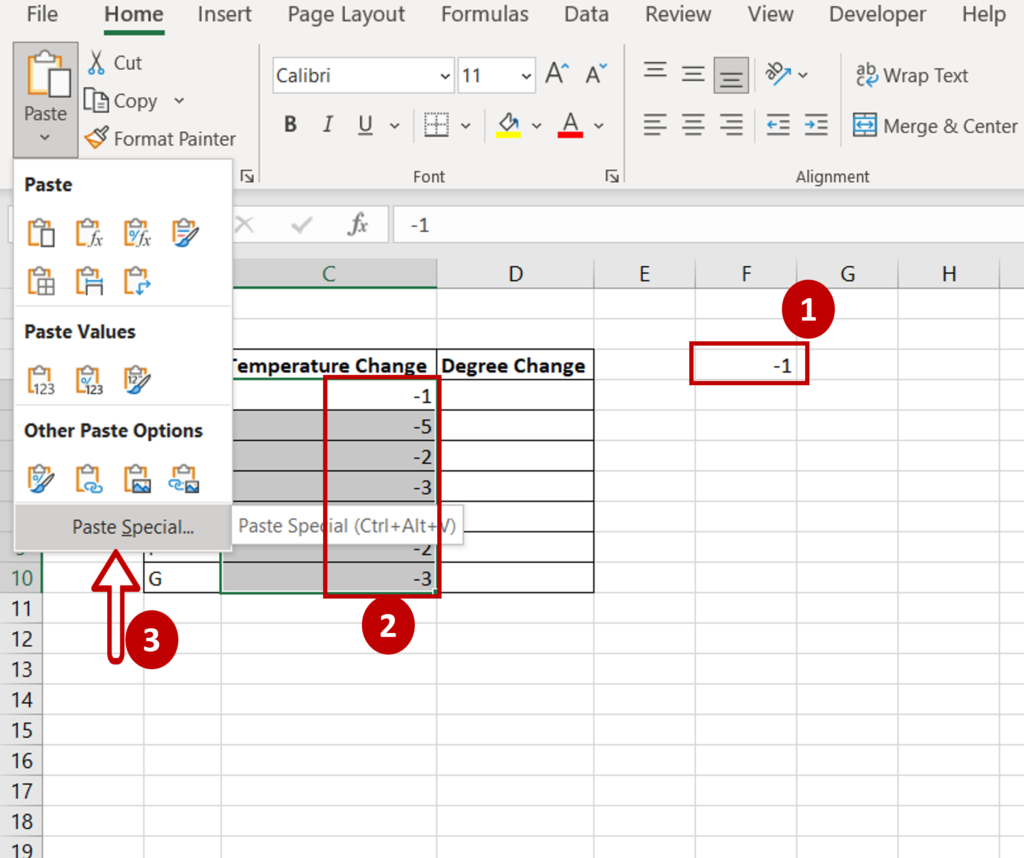
- Enter -1 (minus one) in a cell outside the column
- Select the cell or cells in which the numbers are to be converted to negatives
- Open the Paste Special window by going to Home > Clipboard > Paste or by right-clicking to open the context menu
Step 2 – Multiply by -1
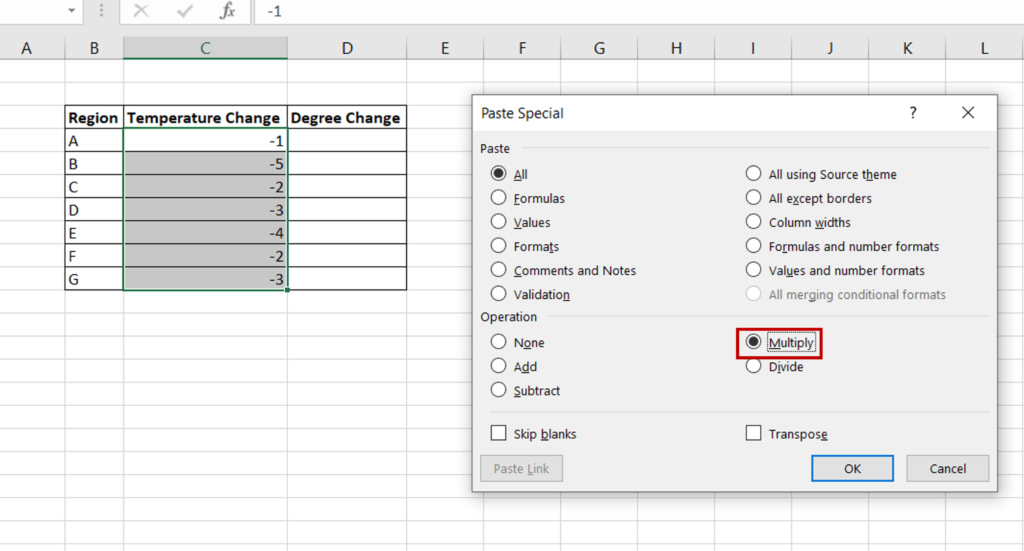
- In the Paste Special window, select Multiply
- Click OK
Step 3 – Check the result
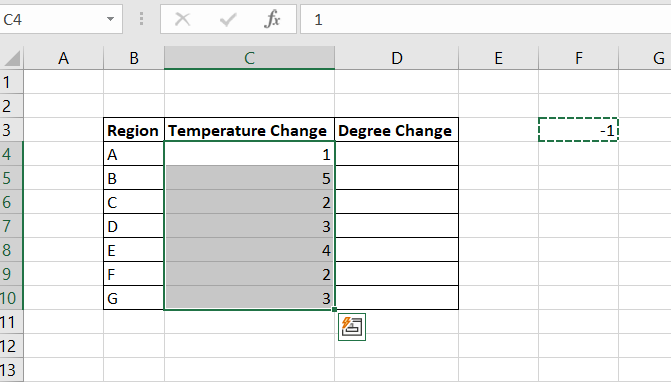
- All values in the column are multiplied by -1 which turns them into negative numbers
Option 3 – Use a function
Step 1 – Enter the formula with the ABS() function
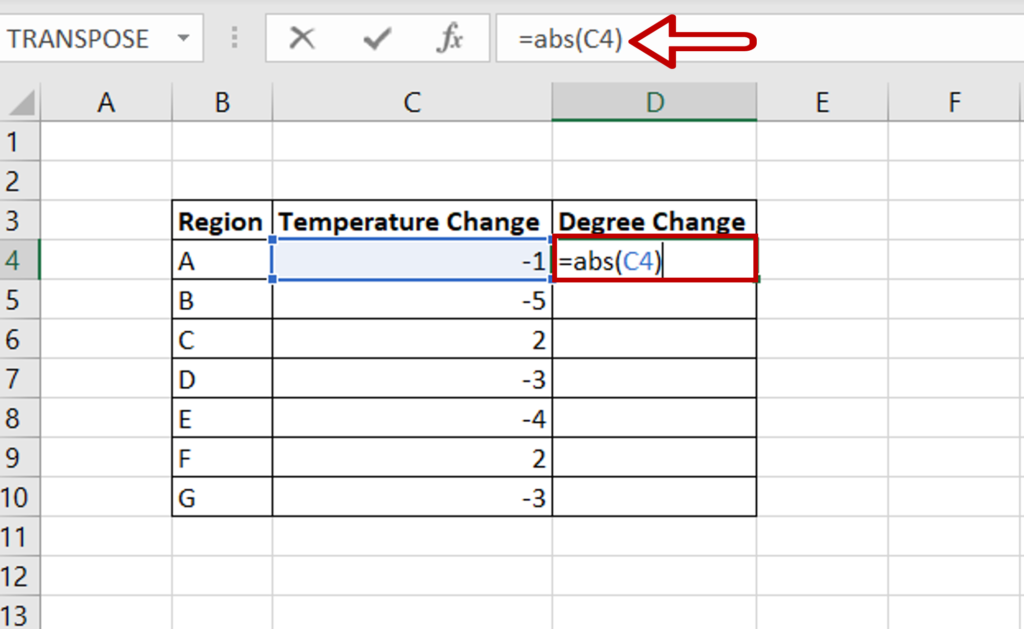
- Select the destination for the changed number
- In the cell type the ABS() function with the cell to be converted
Step 2 – Copy the formula
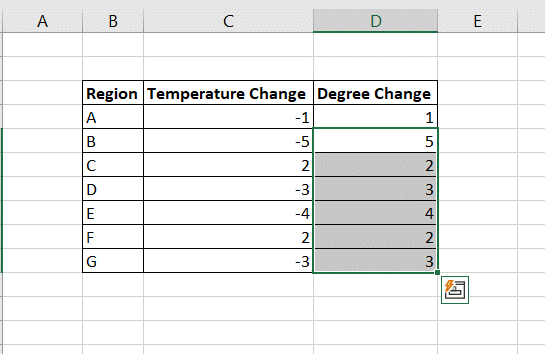
- Using the fill handle from the first cell, drag the formula to the remaining cells
OR
- Select the cell with the formula and press Ctrl+C or choose Copy from the context menu (right-click)
- Select the rest of the cells in the column and press Ctrl+V or choose Paste from the context menu (right-click)



