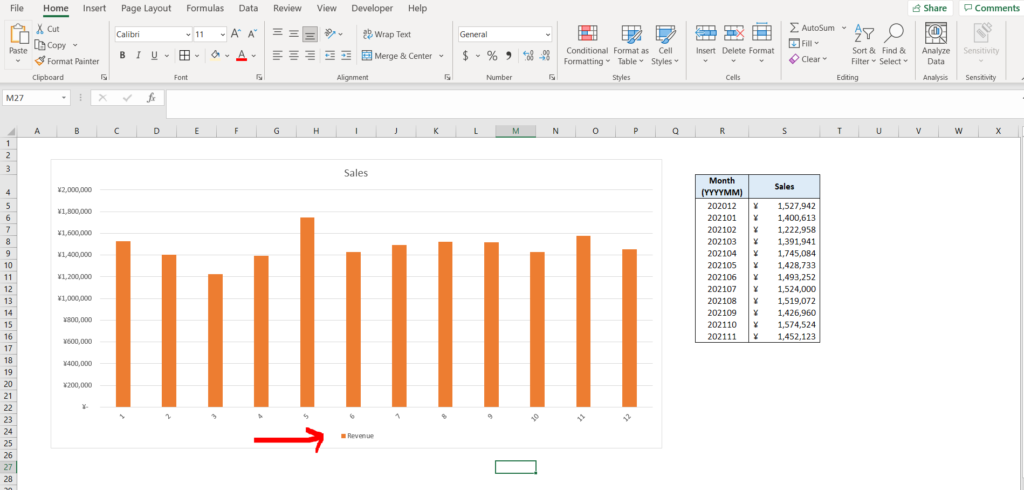How to change legend name in excel
Microsoft Excel offers some very interesting ways to change the legend name in a chart. We can use the functionalities of excel and cater to this problem statement. We can perform the below mentioned 2 ways to change the legend name:
- Change legend name by changing the data
- Change legend name without changing the data
We’ll learn about each of these options step by step.
Option 1 – Change legend name by changing the data:
Option-1 (Step-1): Source table with values in excel
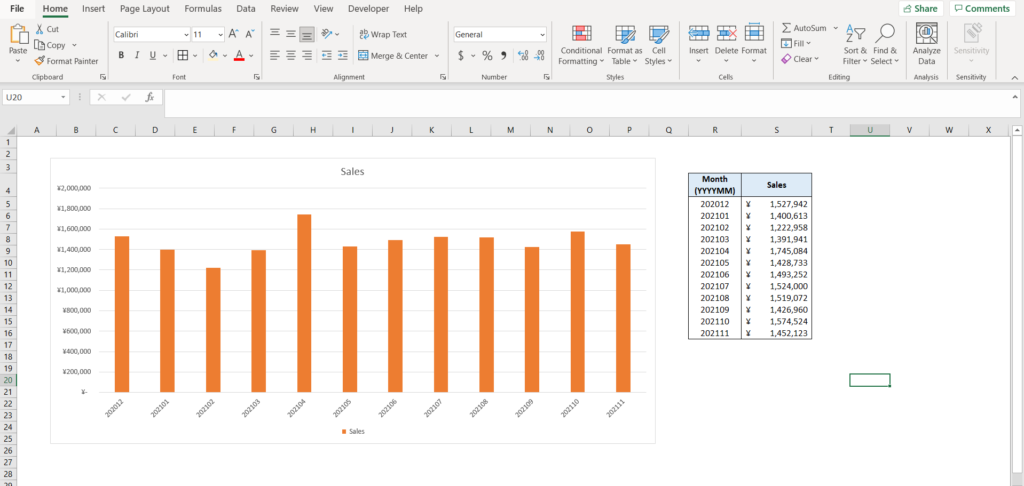
To do this yourself, please follow the steps described below;
- Open the desired Excel workbook in which you want to change the legend name of a chart and make sure you have a table with values in it, which is in turn used as the source data for the chart
- Now we know that the current legend name in the chart is the heading of our data source, which in our case is present just adjacent to the chart, by the name of “Sales”. Select this very heading, which in our case is present in cell “S4”.
Option-1 (Step2): Selecting the data source cell
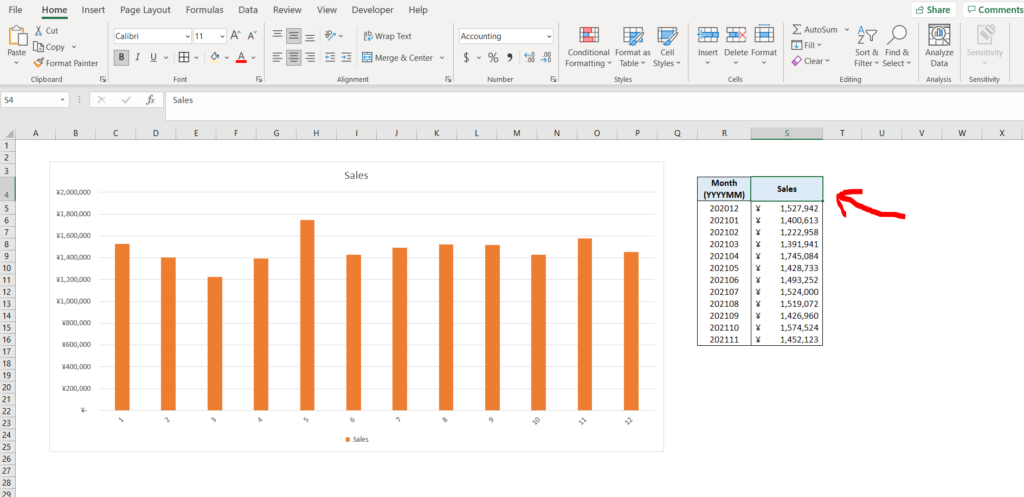
- Now change the value of the cell selected. You will see that the same has been reflected in the chart legend as well.
Option-1 (Final Image): Legend name changed by changing the value in the source table
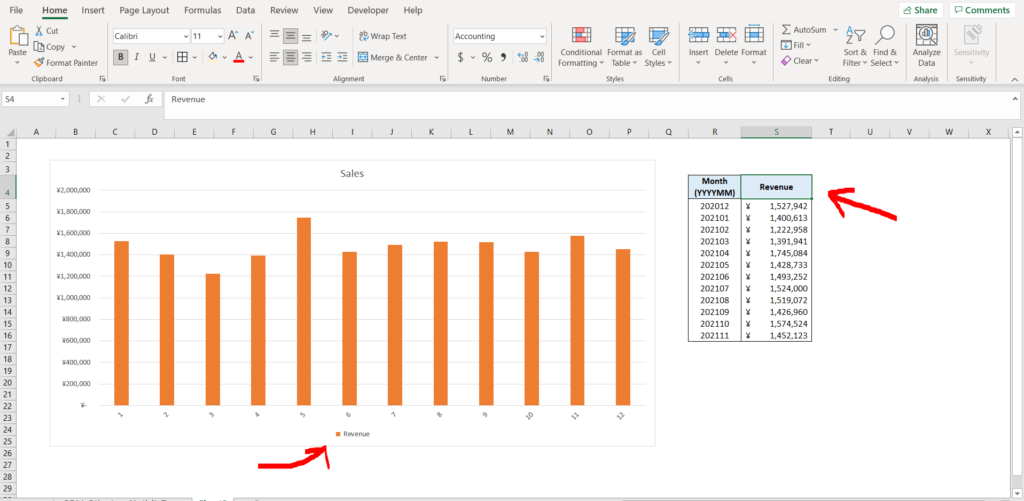
Option 2 – Change legend name without changing the data:
Let’s get started with the second option. This option allows us to change the legend name without changing the source data at all.
Option-2 (Step-1): Data source with values in excel
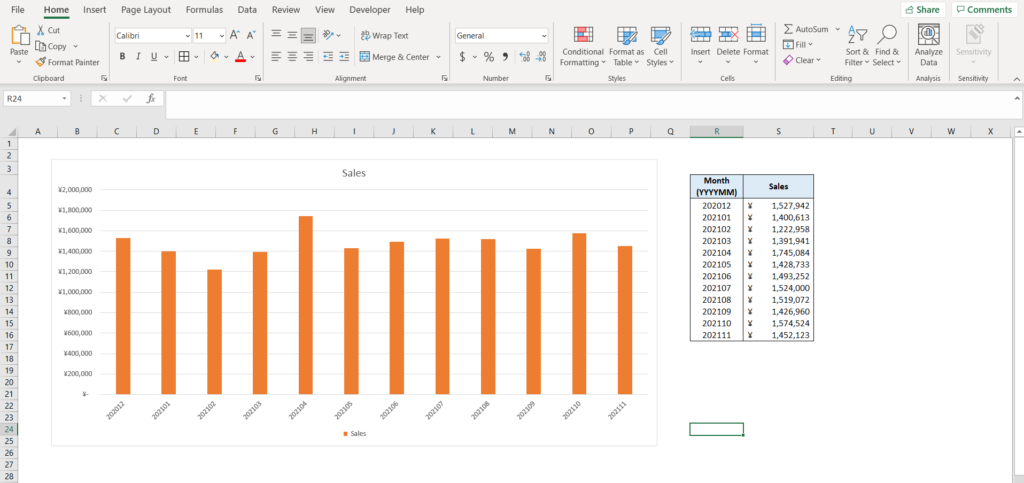
To do this yourself, please follow the steps described below;
- Open the desired Excel workbook in which you want to change the legend name of a chart and make sure you have a table with values in it, which is in turn used as the source data for the chart
- Now right click on the legend which you want to change the name for. In this case the “Sales” legend has been right-clicked.
Option-2 (Step-2): Right click on the legend
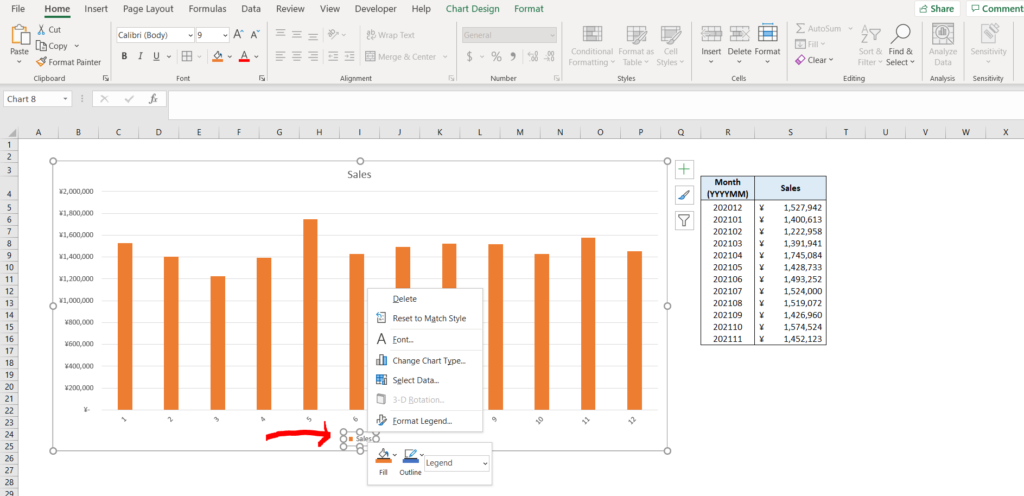
- Now select the “Select Data” option from the list of options as shown in the image below.
Option-2 (Step-3): Selecting the “Select Data” option
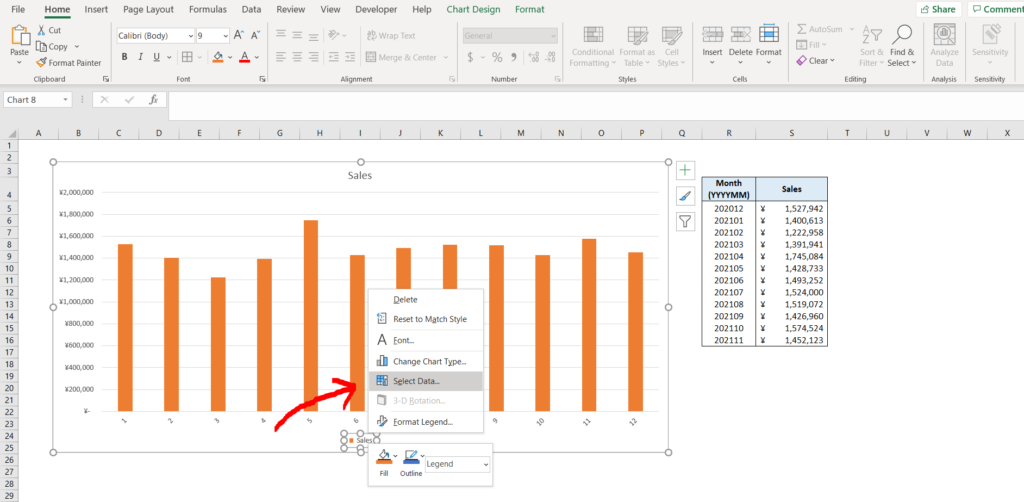
- A dialogue box will appear. Click on the correct legend entry (in this case “Sales”), as shown by the red arrow in the image pasted below. Now click on the “Edit” option, as shown by the red arrow in the image below.
Option-2 (Step-4): Using the “Edit” option in the dialogue box
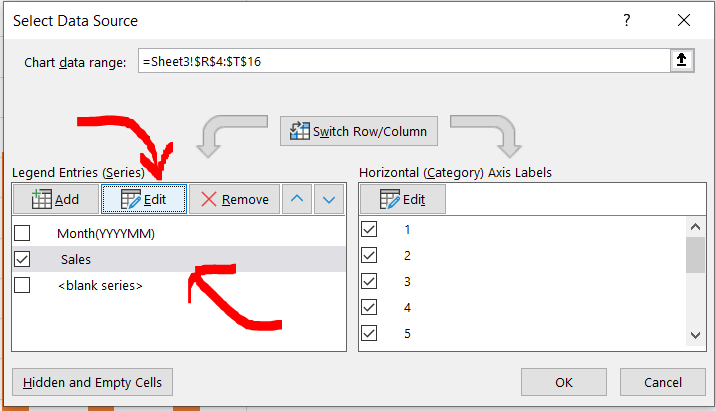
- Now a new dialogue box will appear. Type in the legend name which you want to be shown instead of the original legend (as shown in the image below),and click on “OK”. In this case, instead of the original legend, “Revenue” has been used.
Option-2 (Step-5): Entering the desired legend name
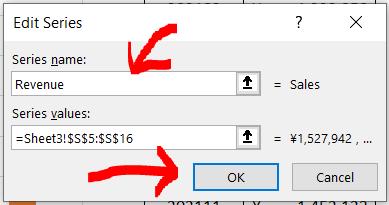
- We can now see the legend name in the selection as well. Now click on “OK” as shown by the red arrow in the image below.
Option-2 (Step-6): Legend name has been changed in the dialogue box
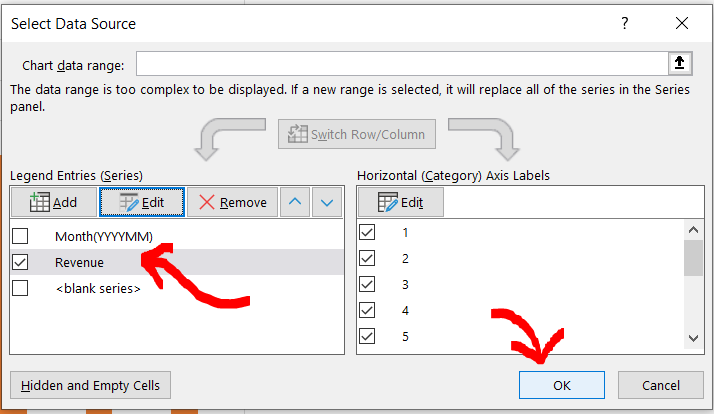
- We can see that the legend name has been changed in the chart as well.
Option-2 (Final Image): Legend name has been changed in the chart