How to change a row into a column in Excel
You can watch a video tutorial here.
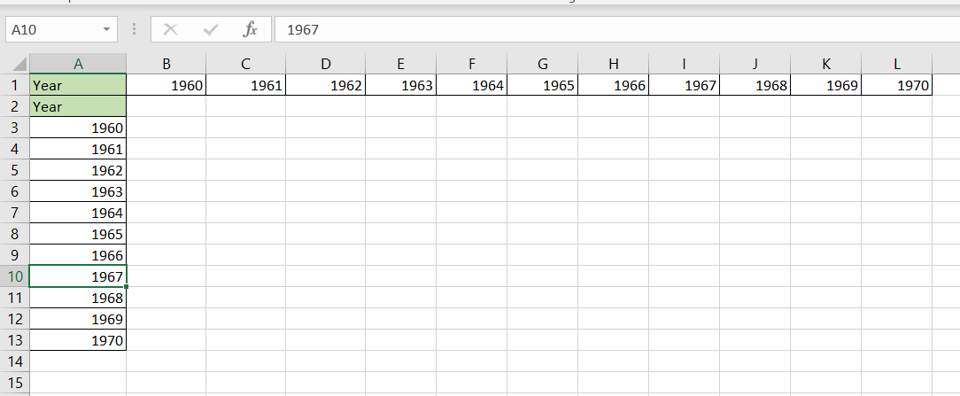
The ‘Transpose’ feature in Excel is used when you want to convert a row into a column. This is useful when you need to change the orientation of the data to improve its appearance or to better accommodate the data.
Step 1 – Copy the data
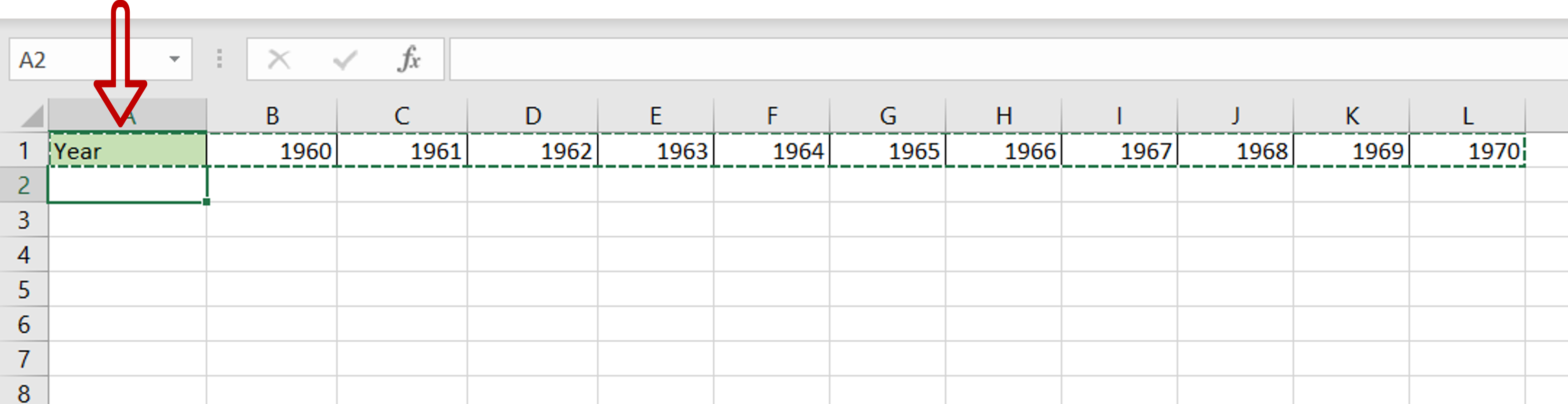
– Copy the data by pressing Ctrl+C or choosing Copy from the context menu (right-click)
– Select the destination for the transposed data
Step 2 – Select the Paste Special option
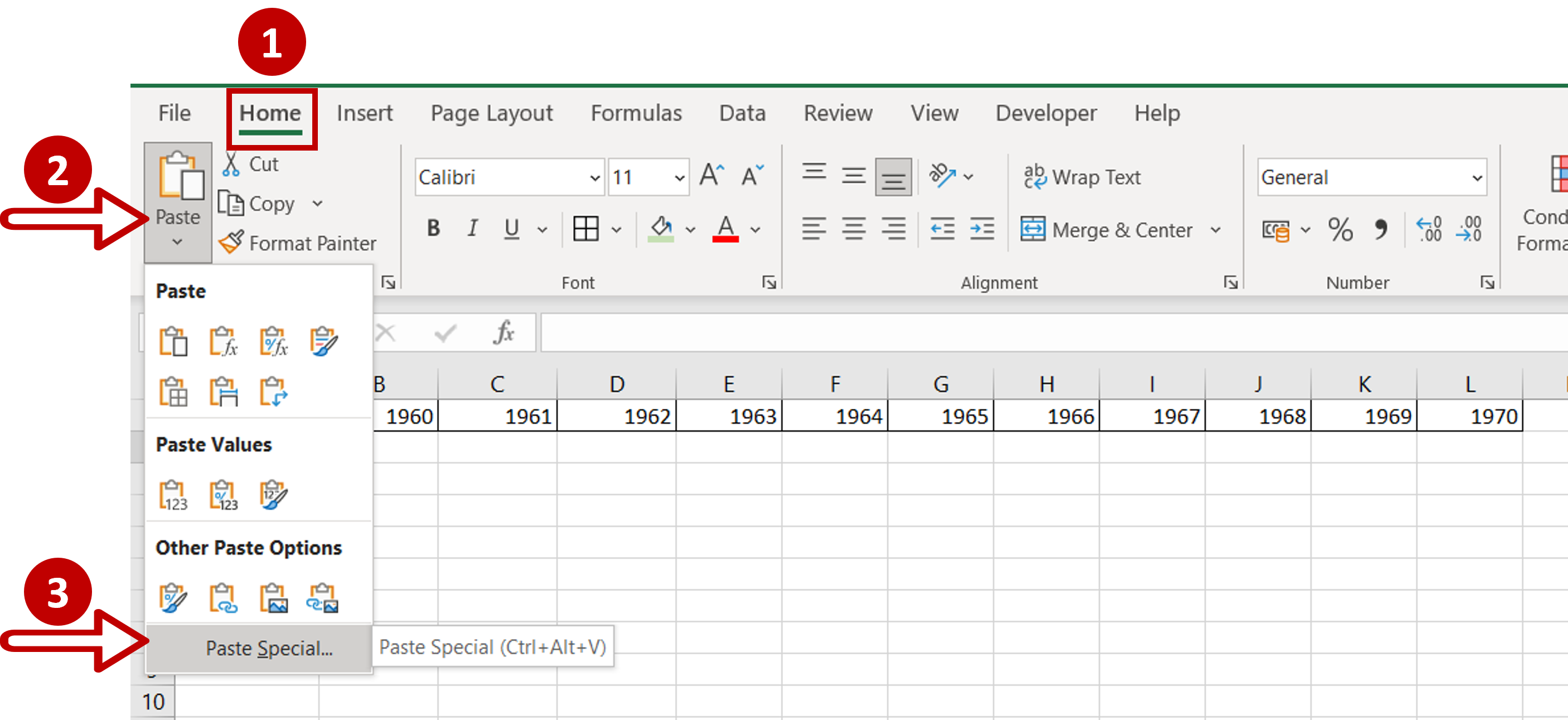
– Navigate to Home > Clipboard>Paste
– Select Paste Special
Note: The Paste Special option is also available on the right-click context menu
Step 3 – Transpose the data
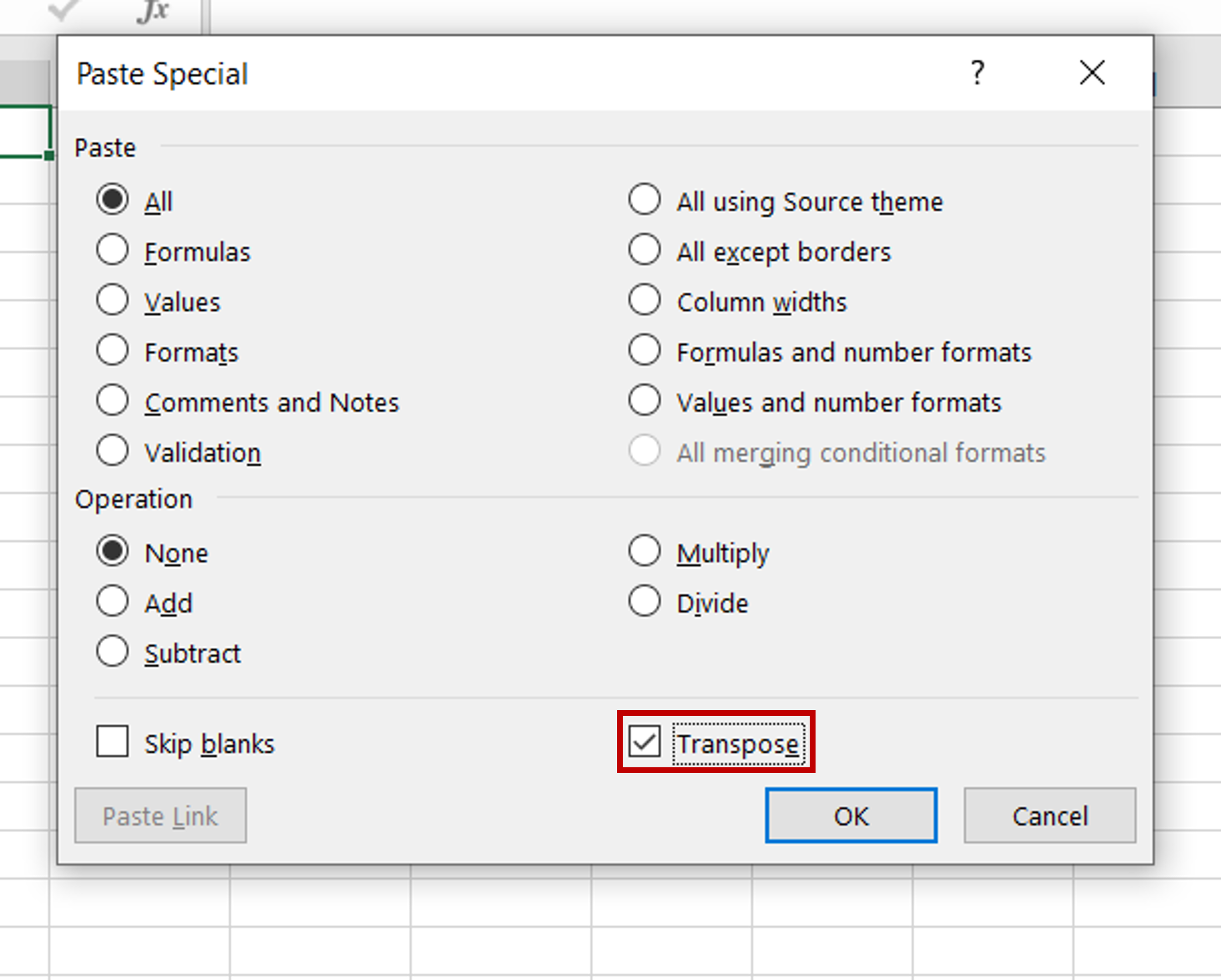
– In the window that opens, select ‘Transpose’
– Click OK
Step 4 – Check the result
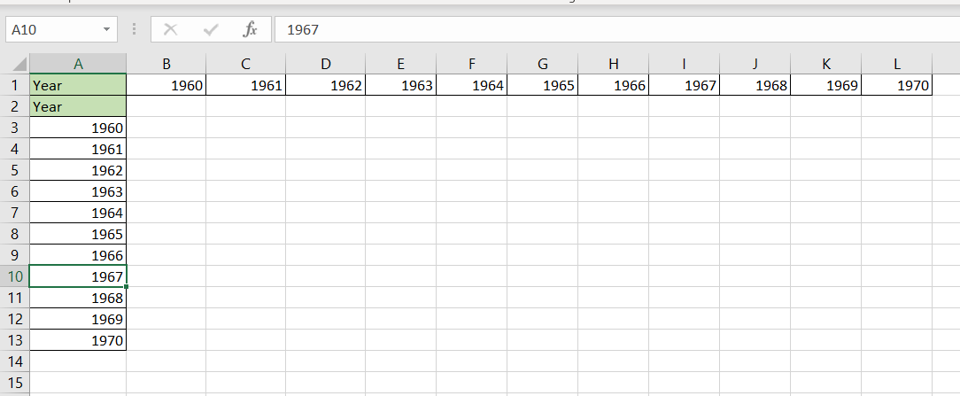
– The row becomes a column



