How to change a negative number to positive in excel
If you have a set of negative numbers you can easily convert them into positive ones. It can be useful, for example, if you have to use these numbers for another calculation. To change a negative number into positive in Excel there are two main options:
- Option 1. To use the “ABS” function;
- Option 2. To multiply the number with “-1”.
Option 1 – Use the “ABS” function
Excel offers the “ABS” function to remove the sign before the number. To remove the “-” with this function proceed as follows.
Step 1 – Select in which cell you’ll write the function
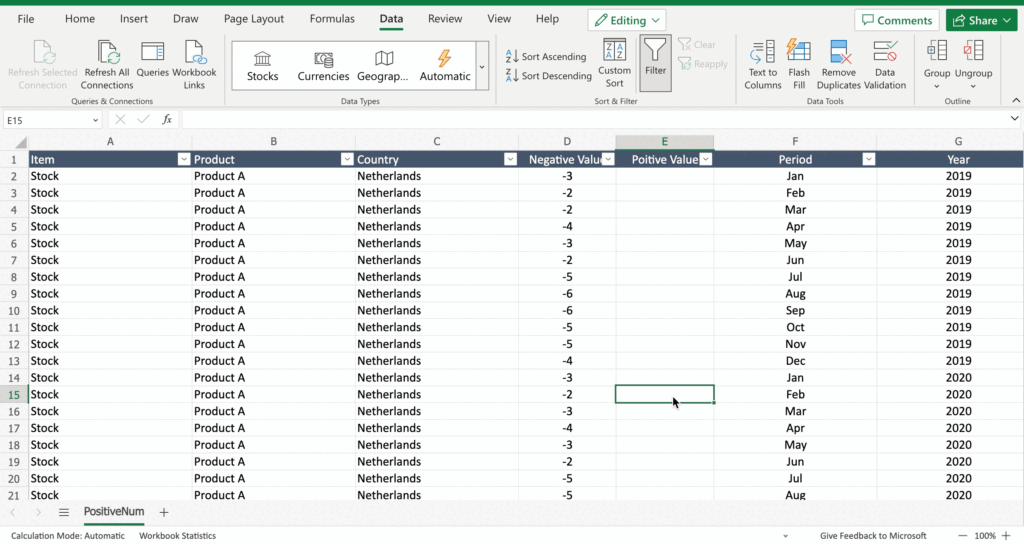
- Select the cell by clicking on it or with the keyboard arrows.
Step 2 – Write the function
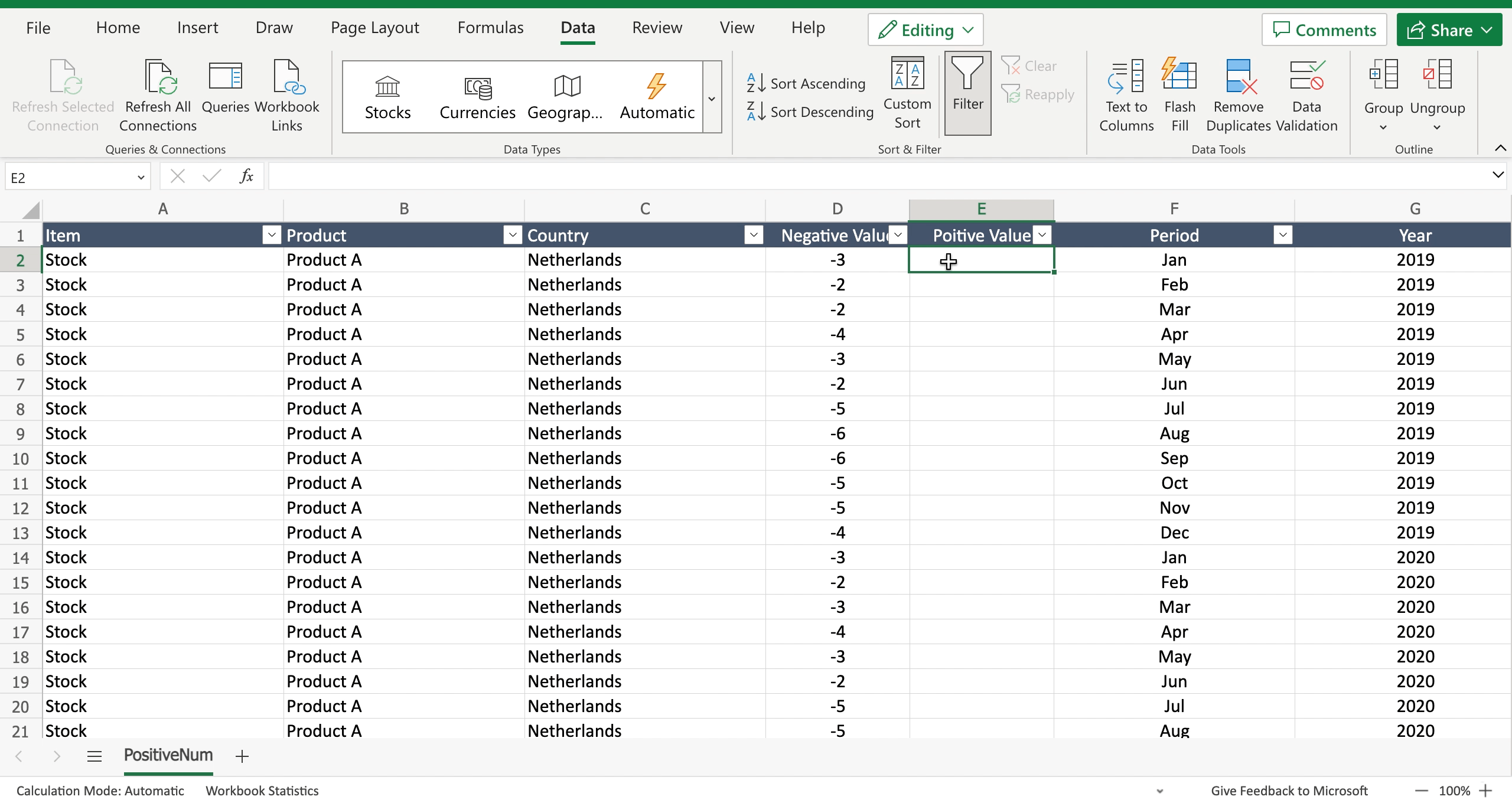
- Inside the selected cell write “=” to let the tool understand you want to insert a function;
- Start writing “ABS” and the tool will suggest the ABS function;
- Write the cell you want to convert from negative to positive;
- Press enter to confirm the function.
Option 2 – To multiply the number with -1
An easy way to convert a number from negative to positive is to multiply it with -1. To do that proceed as follows
Step 1 – Select in which cell you’ll write the function
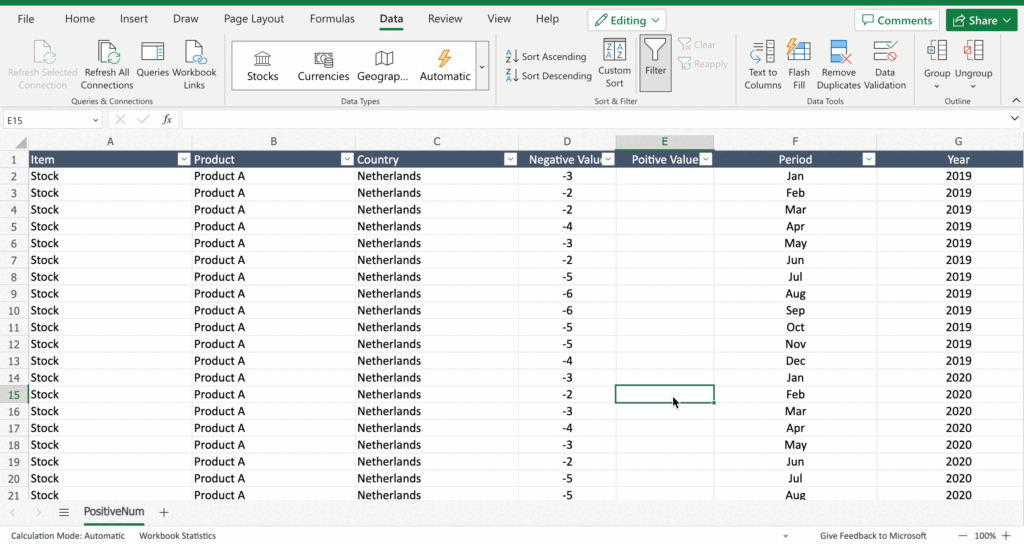
- Select the cell by clicking on it or with the keyboard arrows.
Step 2 – Write the function
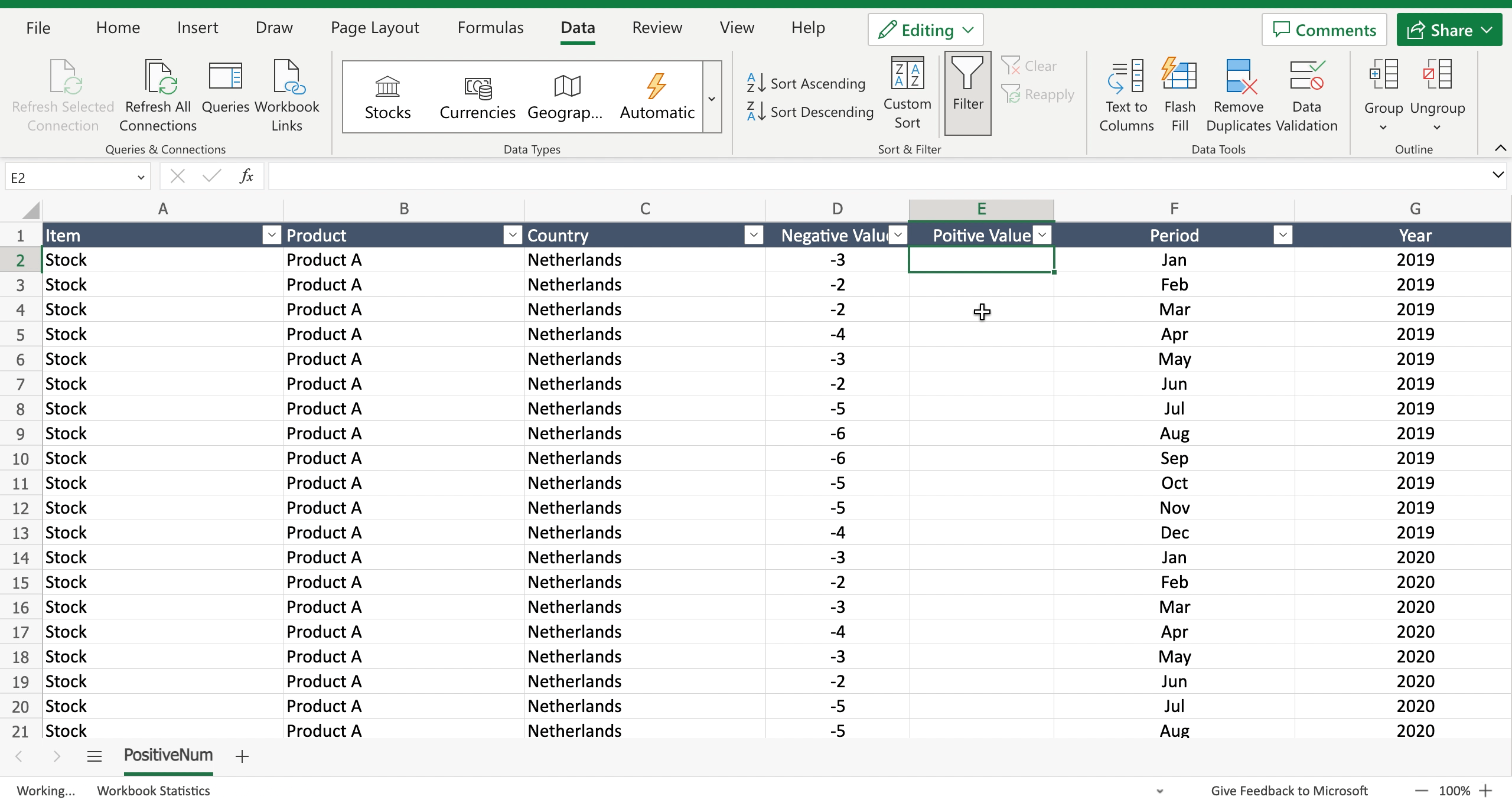
- Inside the selected cell write “=” to let the tool understand you want to insert a function;
- Select the cell you want to convert to add it to the function;
- Write “*-1” after the selected cell;
- Press enter to confirm the function.



