How to center worksheet horizontally and vertically in Excel
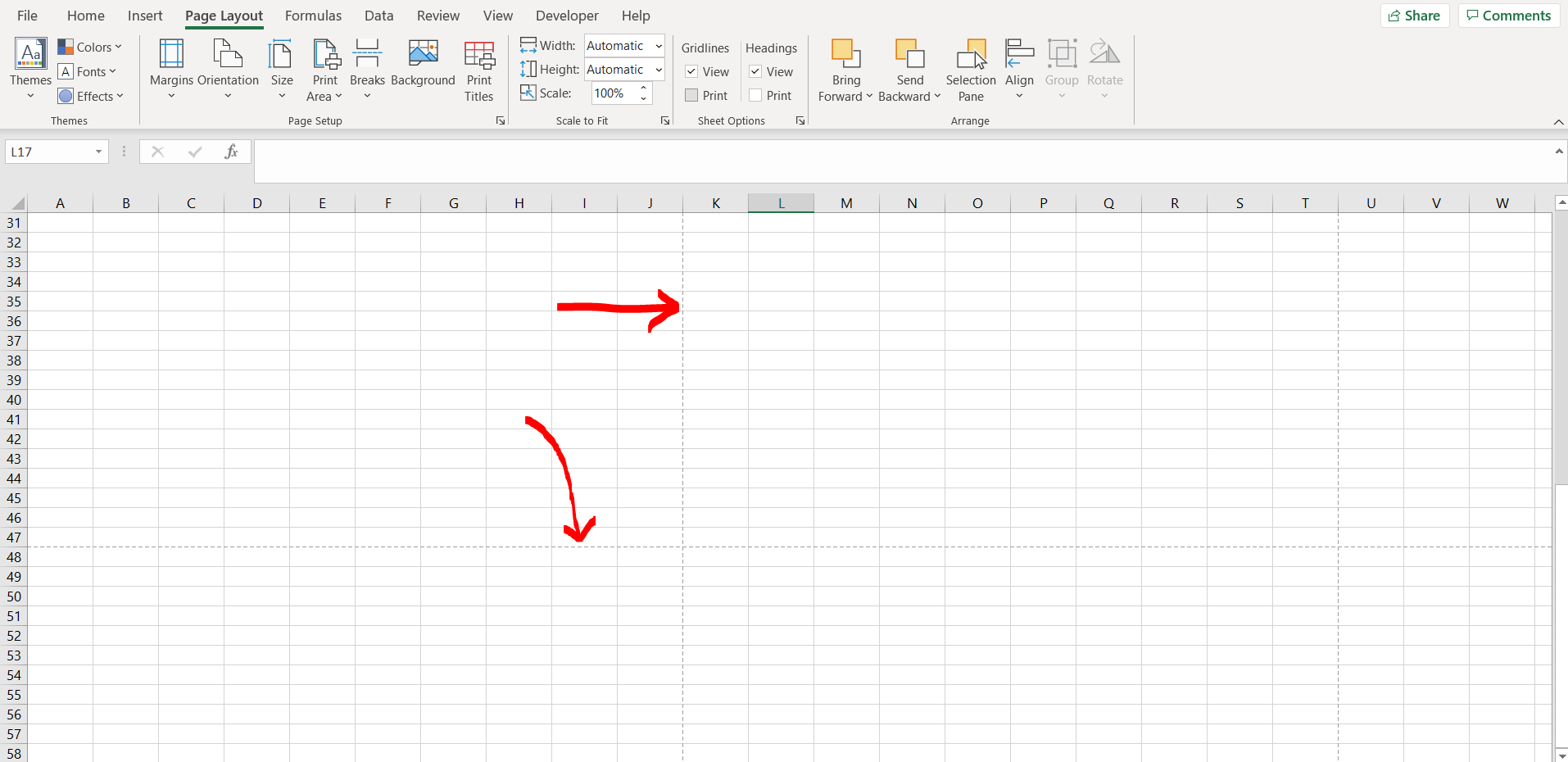
Excel offers a very interesting way to center a worksheet horizontally and vertically. We can cater to this problem statement by exploring the Page Layout option in excel. We can perform the below mentioned way to center a worksheet horizontally and vertically in excel:
We’ll learn about this methodology step by step.
To do this yourself, please follow the steps described below;
Step 1 – Excel workbook
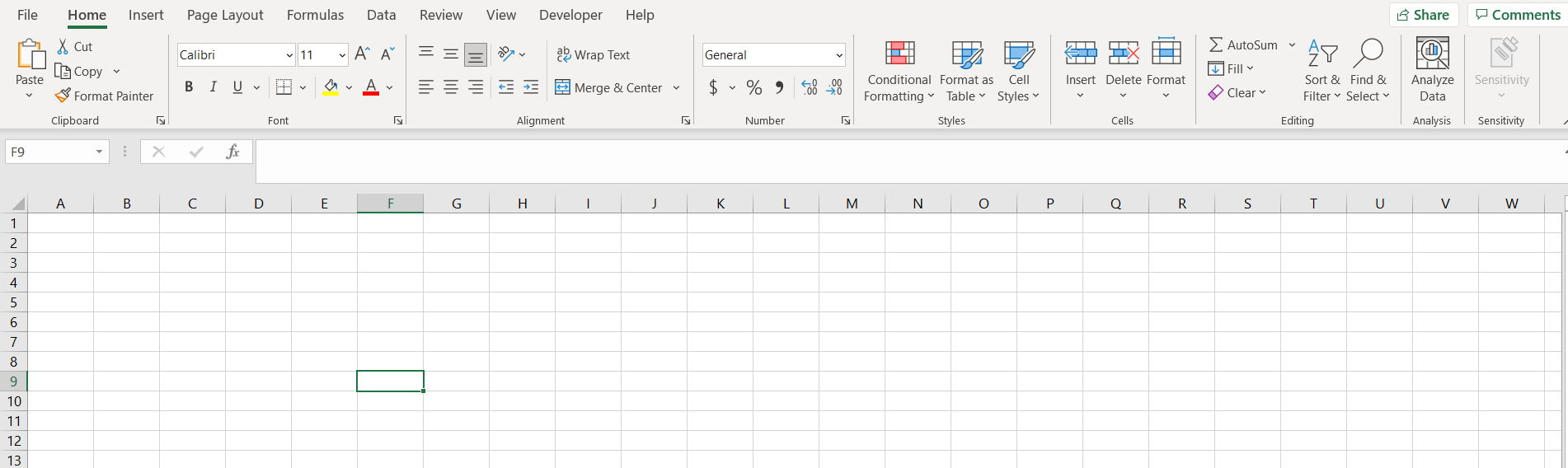
– Open the desired Excel workbook in which you want to center the page horizontally
Step 2 – Exploring the Page Layout option
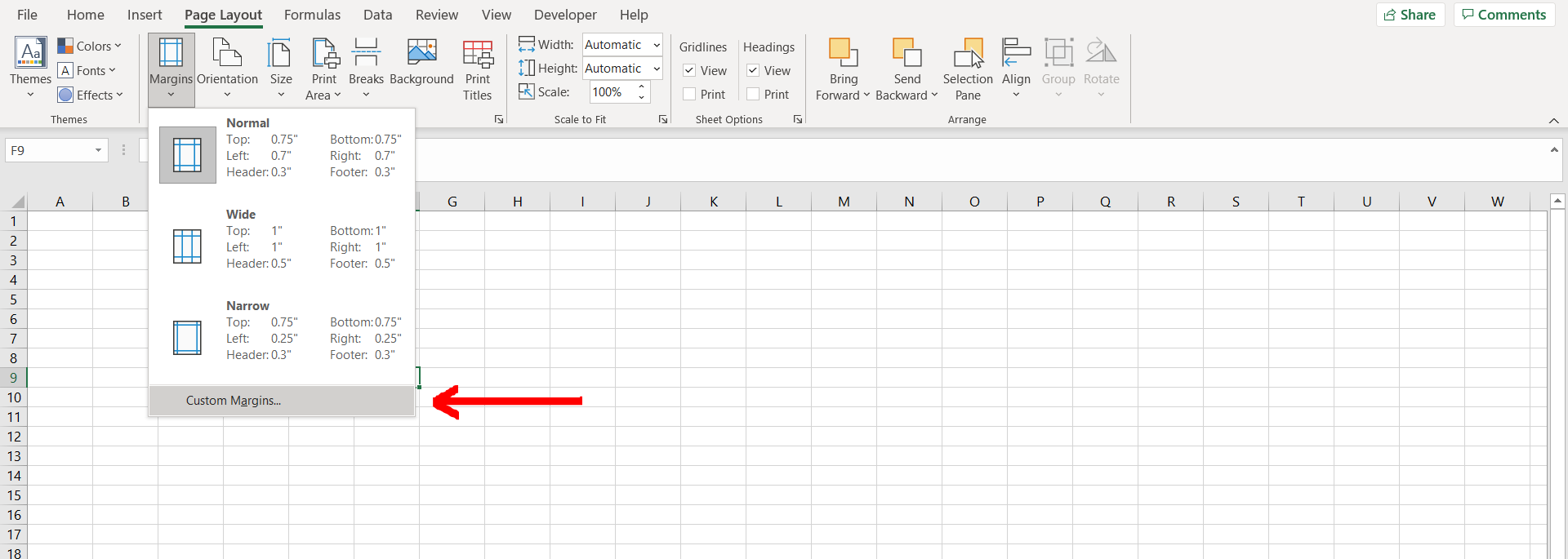
– Now in the page layout option, click on the “Margins” options and then select “Custom Margins”.
Step 3 – Page Setup dialogue box
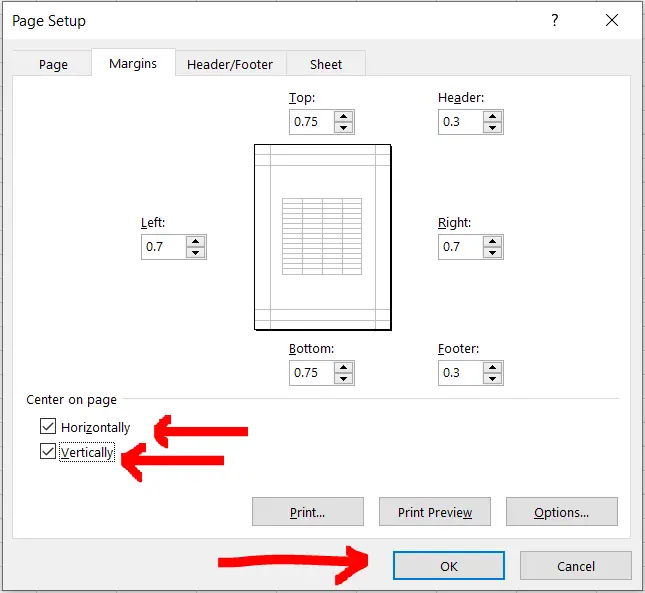
– A dialogue box would appear, click on the “Horizontally” and “Vertically” options under Center on page and then hit Enter.
Step 4 – Worksheet centered horizontally and vertically
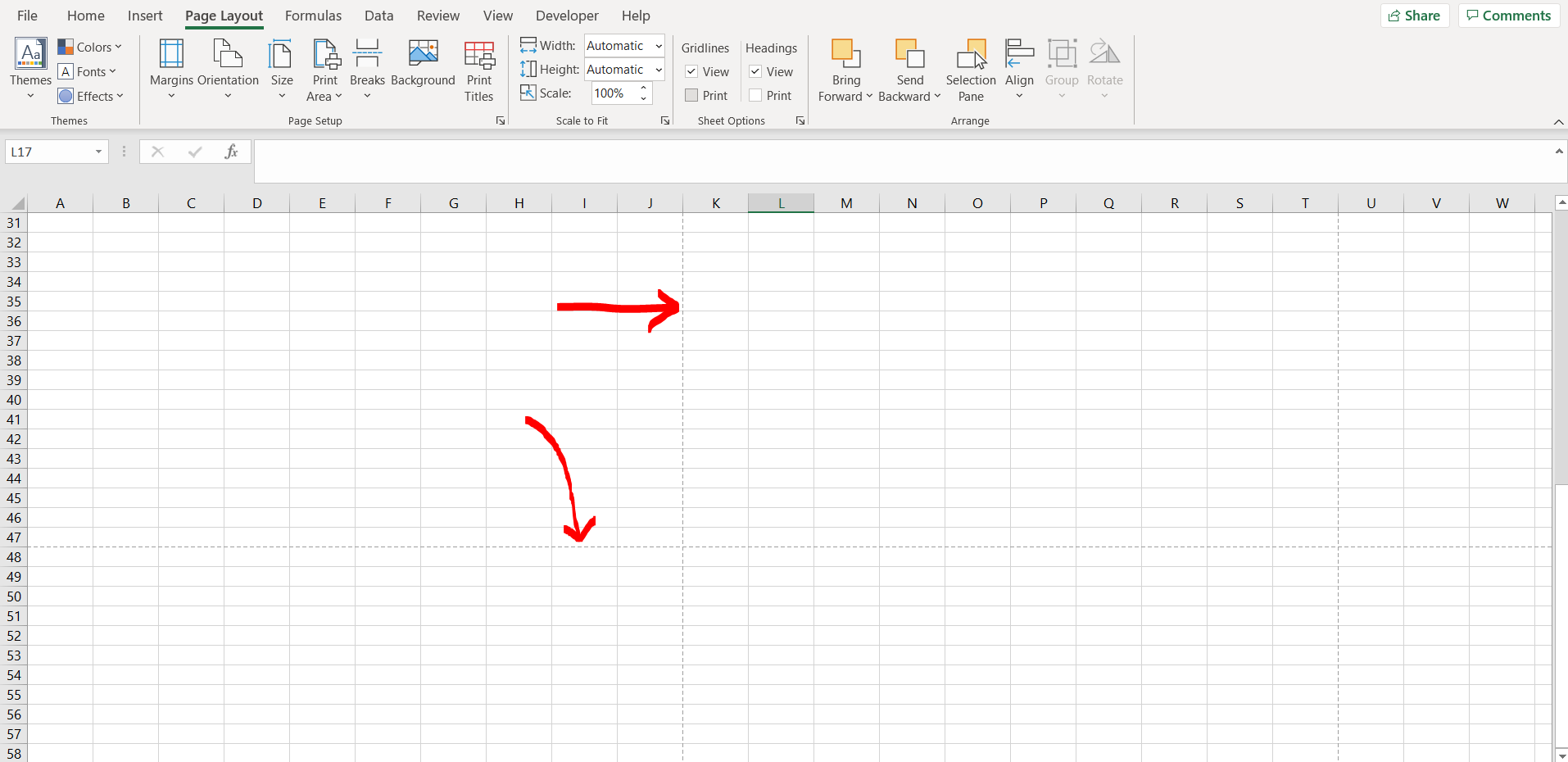
– We can see that the worksheet has been centered horizontally and vertically



