How to center across selection in Excel
You can watch a video tutorial here.
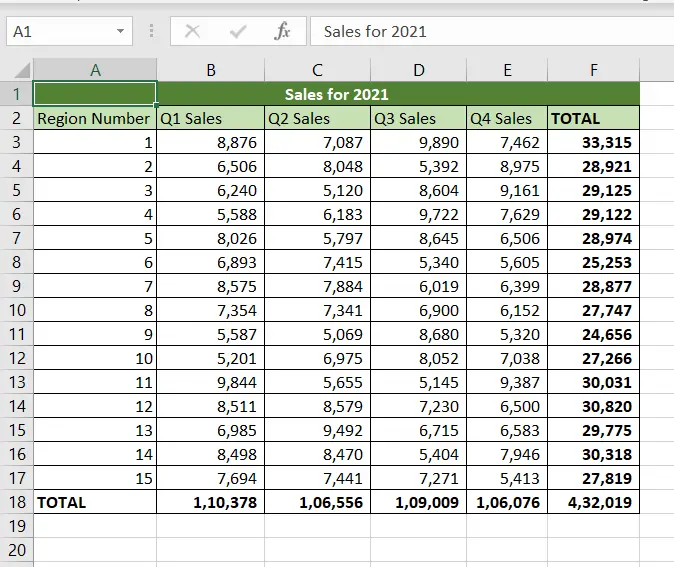
Excel has several options for formatting text and numbers. The formatting options are useful to change the way text and numbers are displayed and also to improve the appearance of a table or a dataset. The alignment options are frequently used when formatting tables. This not only improves the appearance but also removes ambiguity when it comes to table titles and column headers. A common way of centering the text is to merge the cells, but Excel also has the option to center the text without merging the cells.
Step 1 – Select the range
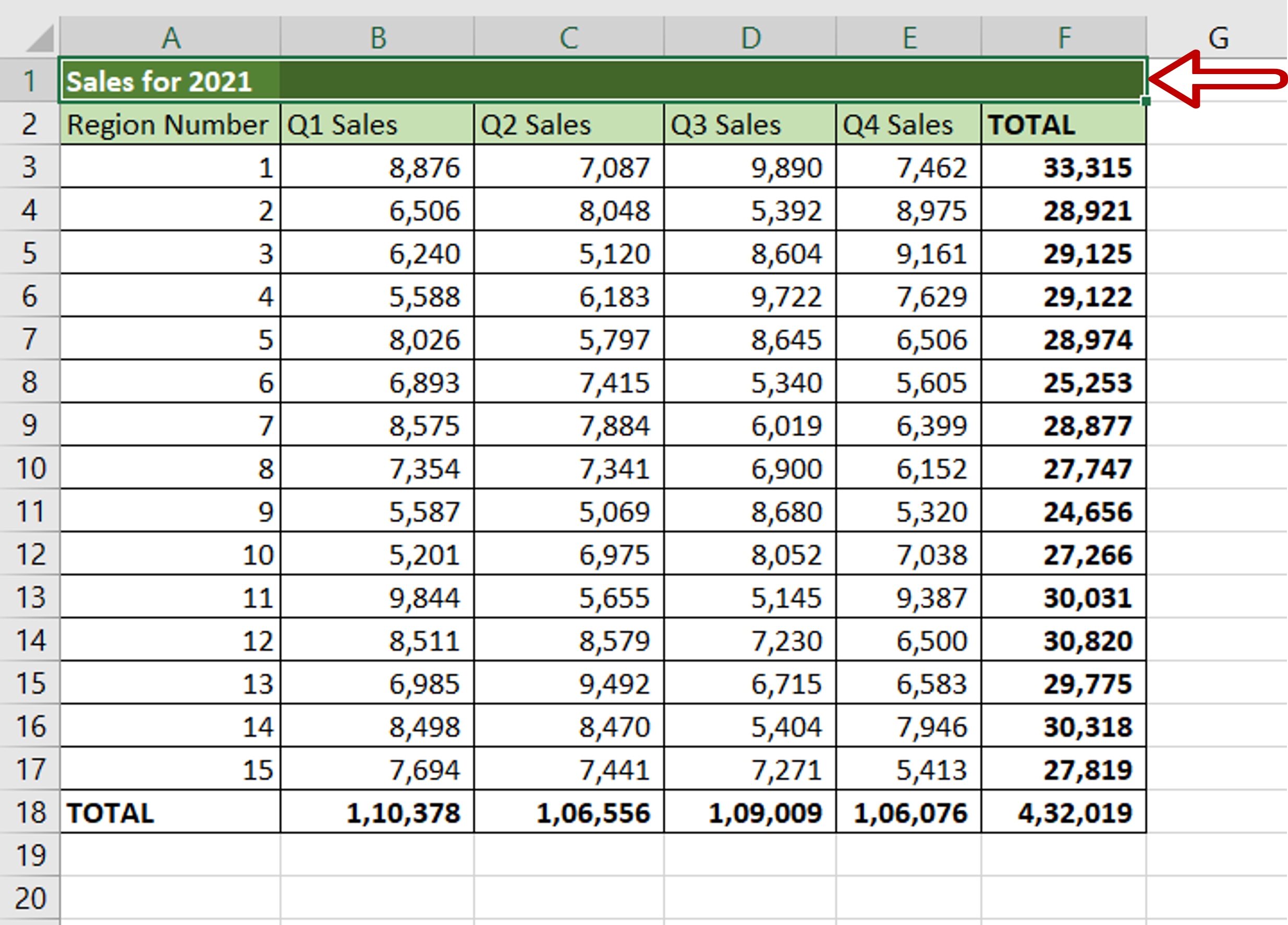
– Select the range of cells across which the text is to be centered
Step 2 – Open the Format Cells window
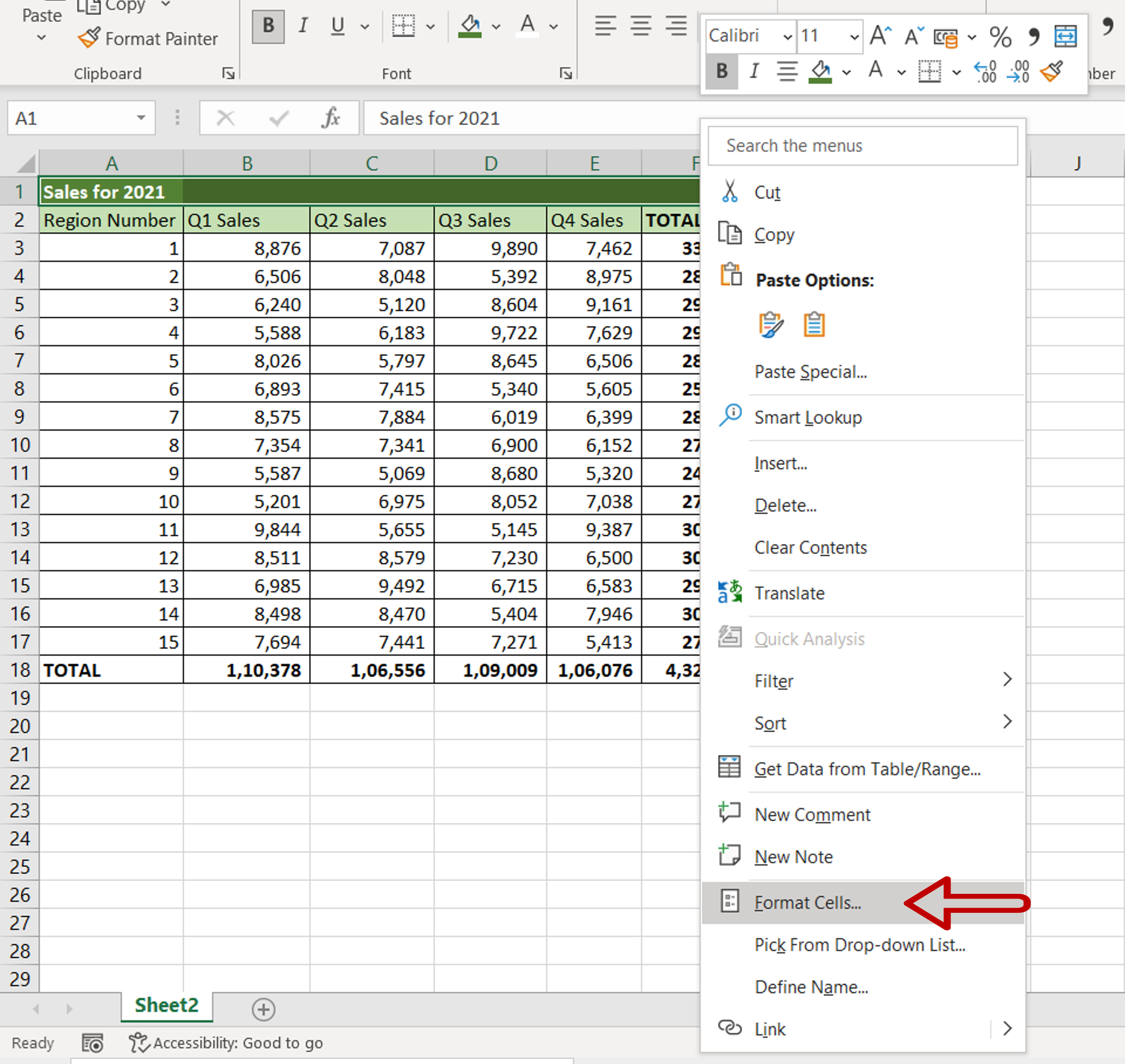
– Right-click and select Format Cells from the context menu
OR
Go to Home > Number and click on the arrow to expand the menu
OR
Go to Home > Cells > Format > Format Cells
OR
Press Ctrl+1
Step 3 – Choose the option
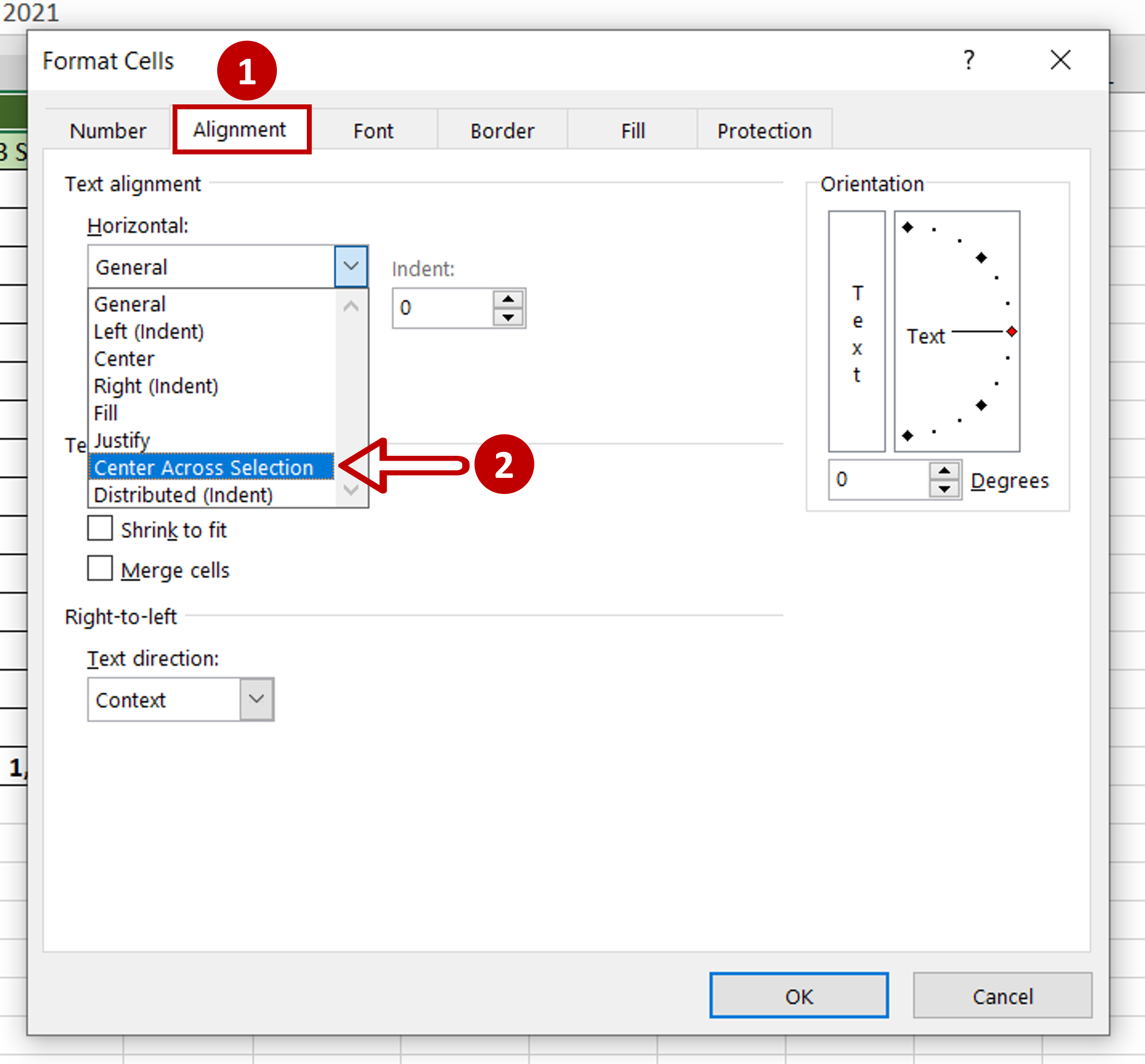
– On the Alignment tab go to Text alignment > Horizontal
– Choose Center Across Selection
– Click OK
Step 4 – Check the result
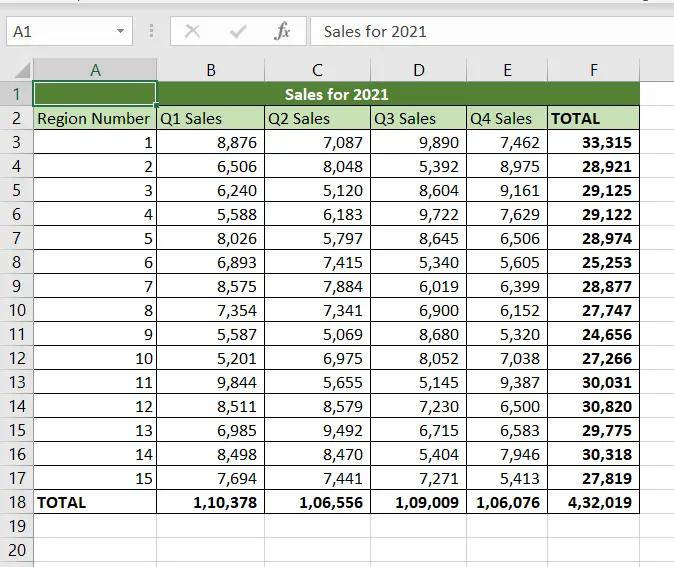
– The text is centered across the cells
– The cells are not merged



