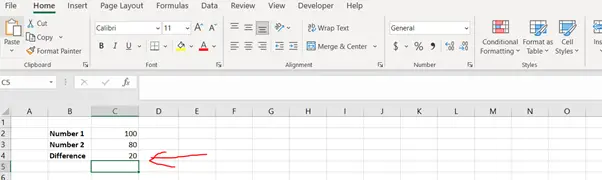How to calculate the difference in excel
Microsoft Excel offers some very interesting ways to calculate the difference between 2 numbers. We can use these functionalities of Excel to our use and in turn calculate the difference. We can calculate the difference in the following 2 ways:
- Using the “SUM()” formula
- Using the “A-B” formula
We’ll learn about each of these features step by step.
Option 1- Using the SUM() formula:
Option-1 (Step-1): Selecting the excel cell to enter the formula

To do this yourself, please follow the steps described below;
- Open the desired Excel workbook in which you want to enable this feature and select a blank cell to enter the formula
- Now type “=SUM” in this cell. This will tell Excel that we want to type in a formula. Now also type ”(“ to enter the arguments in the brackets.
- Now to enter the first number in the bracket, click on the first number i.e. click on cell “C2”, and enter a comma “,”, and then enter the minus sign “-“ followed by clicking the second number i.e. cell “C3”.
Option-1 (Step-2): Entering the formula
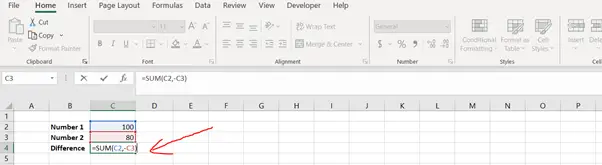
- We can see the difference of 2 numbers in cell “C4”
Option-1 (Final Image): Getting the difference
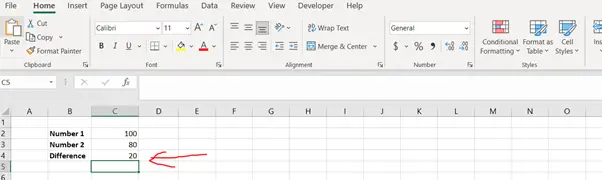
Option 2 – Using the A-B formula:
Let’s get started with the second option. This option allows us to use the difference operator.
This operator (-) is used to calculate the difference of 2 or more numbers, universally, and we will be applying this in excel as well.
Option-2 (Step-1): Selecting the excel cell to enter the formula

To do this yourself, please follow the steps described below;
- Open the desired Excel workbook in which you want to enable this feature and select a blank cell to enter the formula
- Now let us move to a blank cell in excel, to calculate the difference of these 2 numbers, and click this cell (in this case cell – ‘C4’), to make this cell active.
- Now type “=”, this will tell excel that we want to type in a formula. Now select the first number, in this case cell “C2”, and then press the minus sign “-“. And then select the second number, in this case cell “C3”.
Option-2 (Step-2): Entering the formula
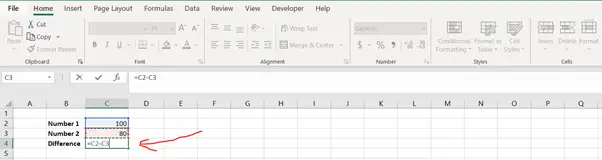
- Now when you hit “Enter”, you will be able to see the difference of the 2 numbers in cell “C4”
Option-2 (Final Image): Getting the difference