How to calculate percentage of total sales in Excel
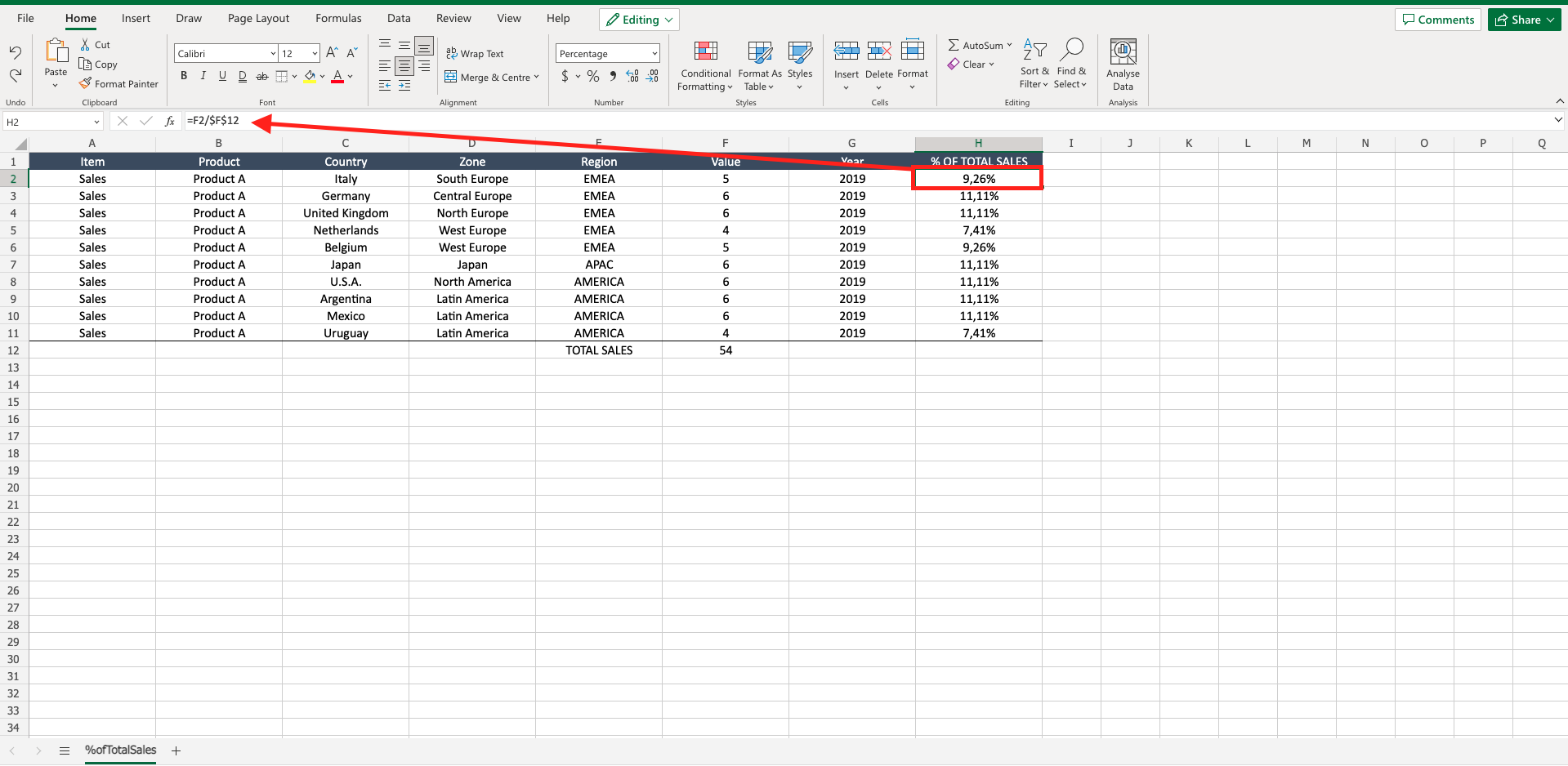
Let’s assume you have a report with all the annual sales divided by country. If you want to know how each country contributes to the total amount of sales, you should know how to calculate the percentage of total sales in Excel. To do so proceed as follows.
Step 1 – Calculate the total sales
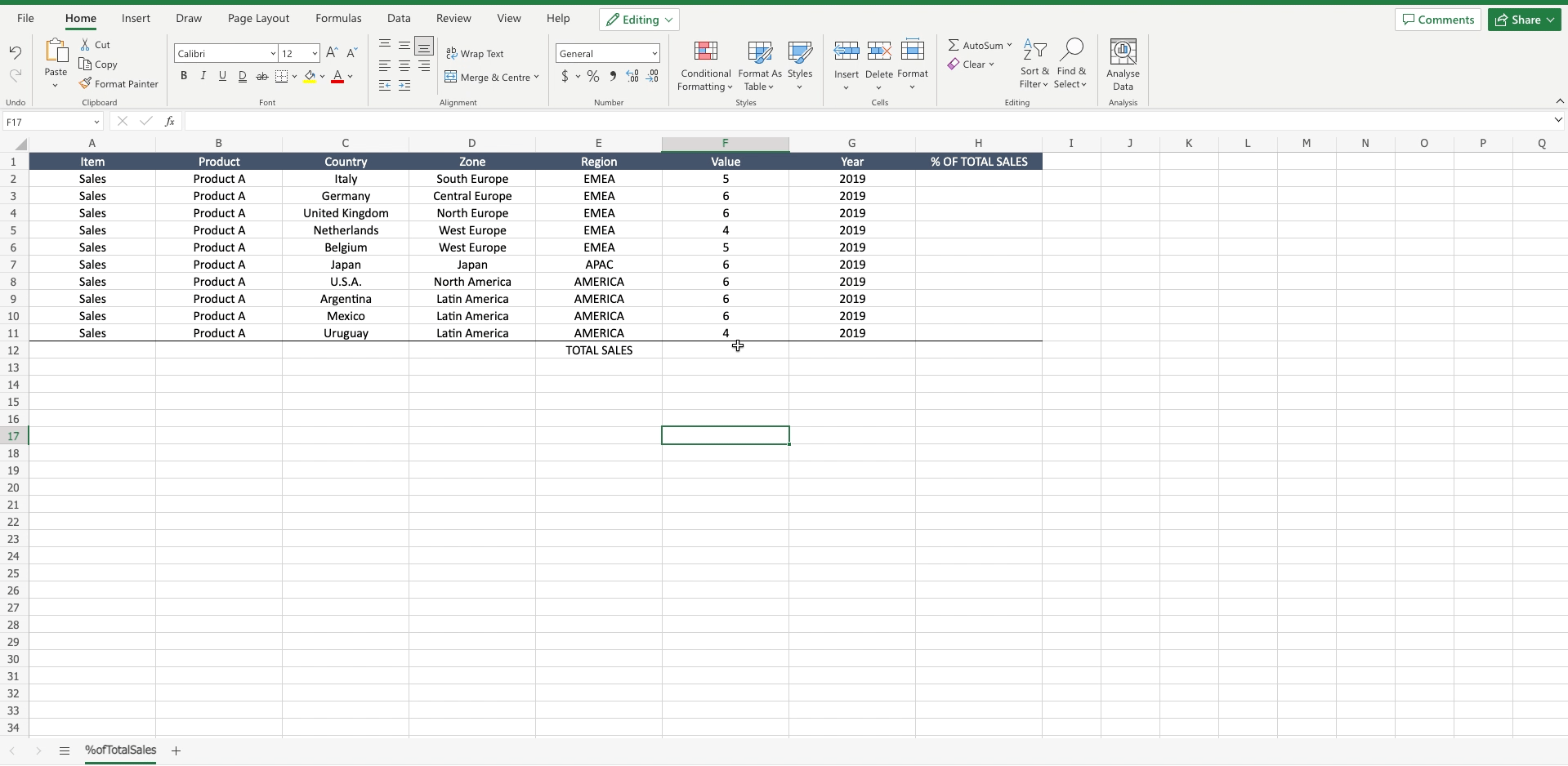
– Select the cell just below the last sales value;
– Navigate to the “home” bar;
– Locate the “autosum” function in the “editing” section of the toolbar;
– Click on the “autosum”. Excel will automatically suggest you the column above the selected cell as argument of the function;
– Press enter to confirm the function.
Step 2 – Select the cell where write down the formula
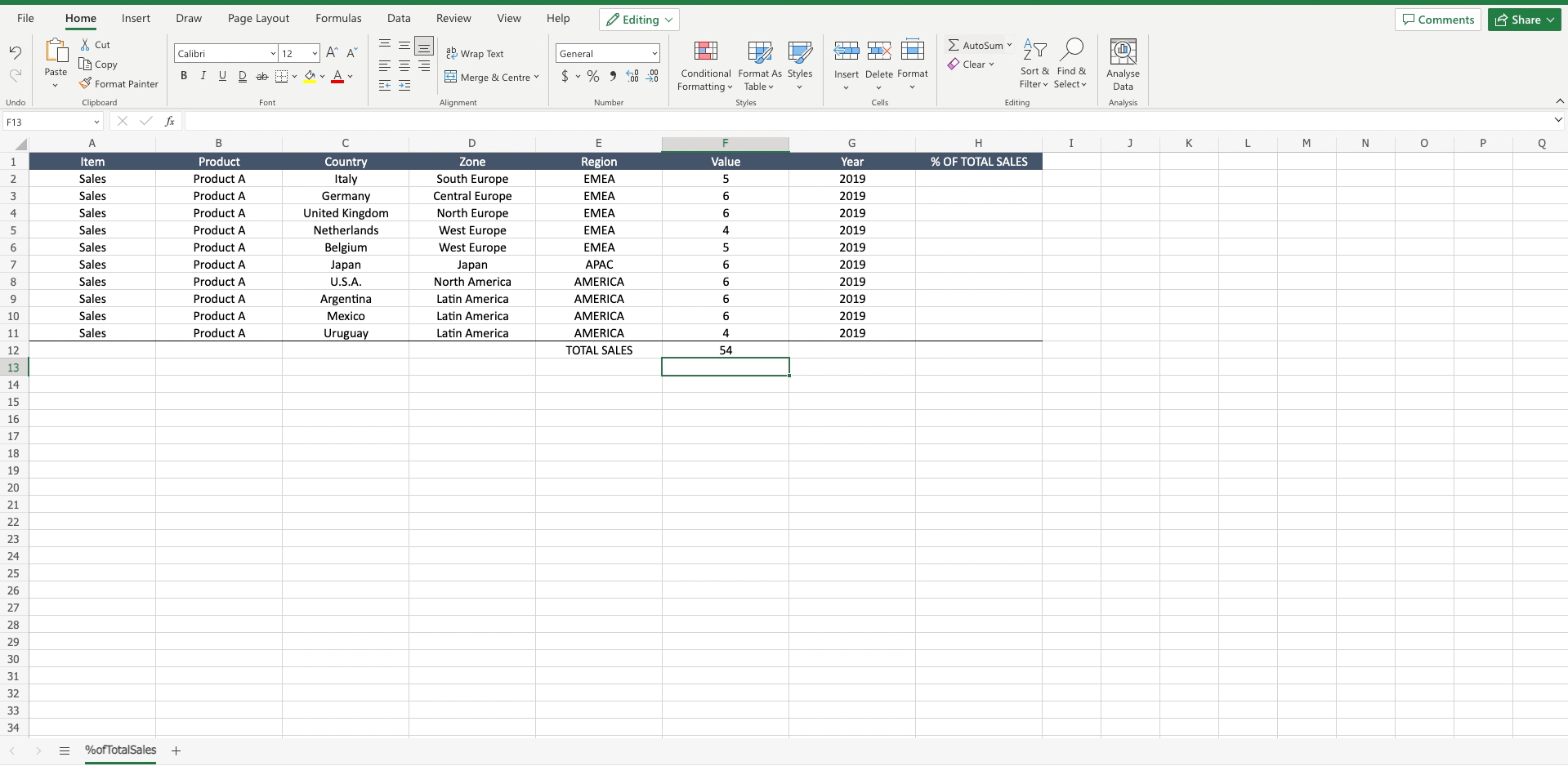
– Click on the cell where you want to write the formula.
Step 3 – Format the cell in percentage
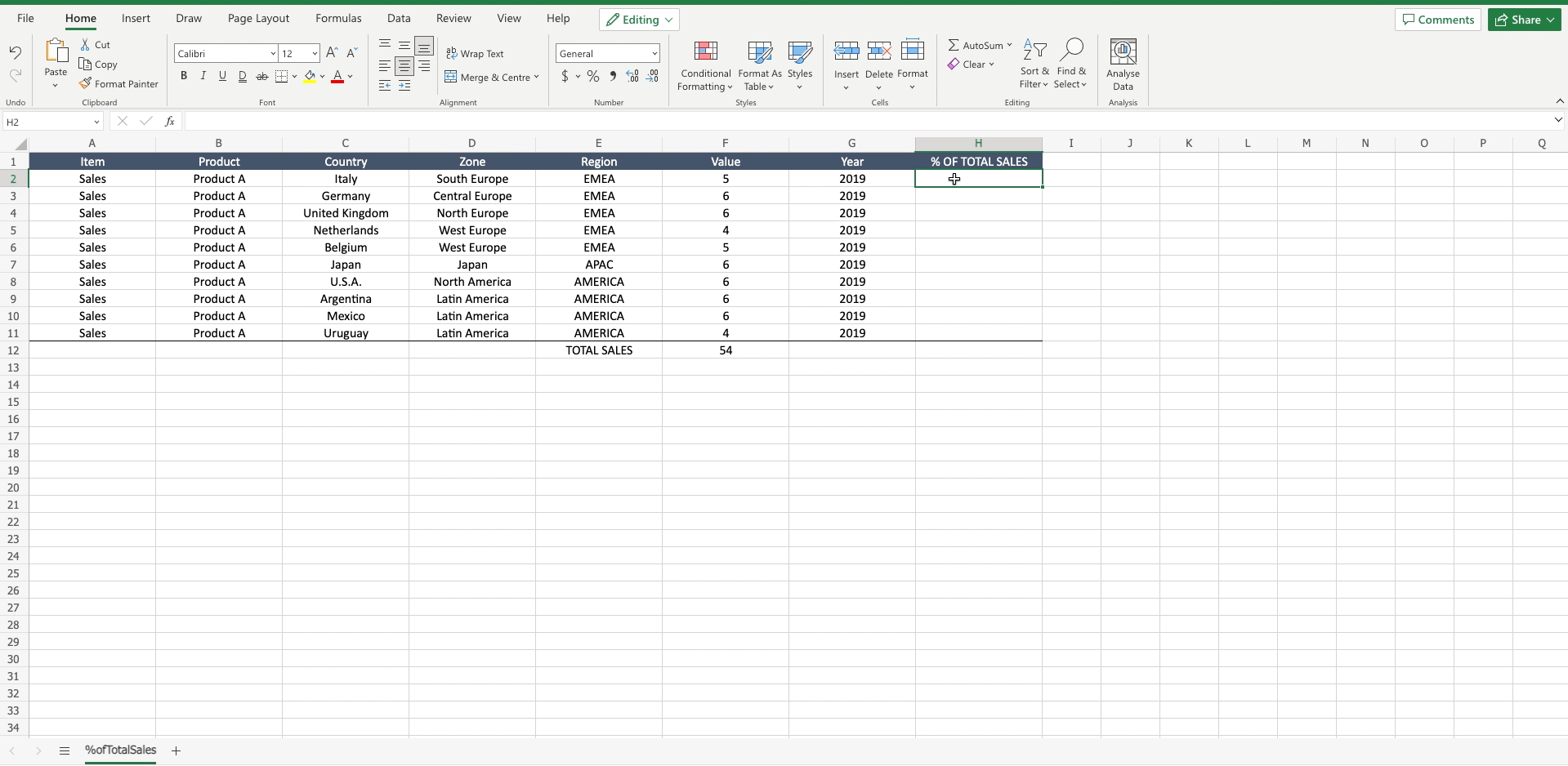
– Navigate to the “home” tab;
– In the “number” section open the drop down menu where you see “general”;
– Select “percentage”.
Step 4 – Calculate the percentage of total sales
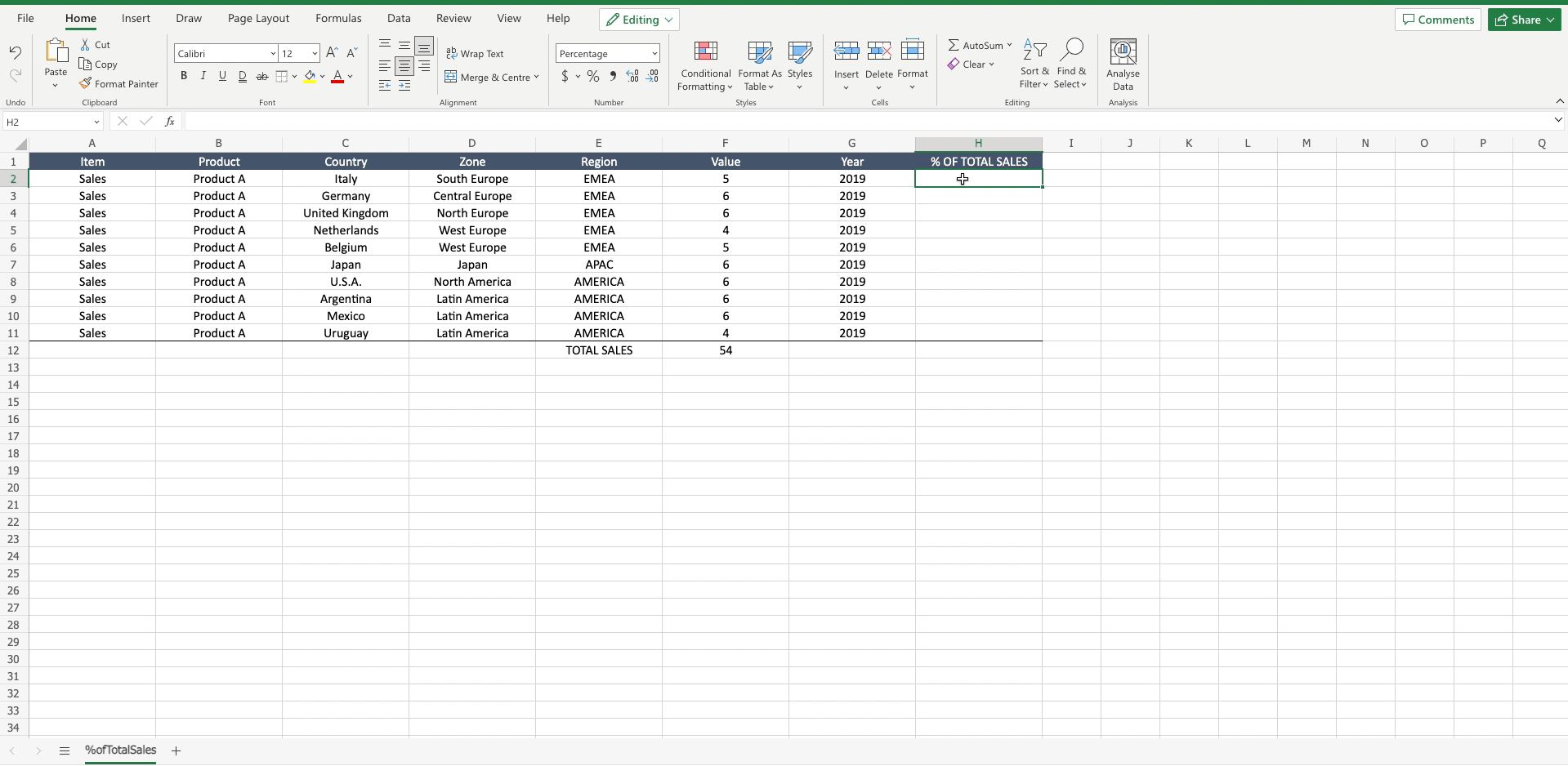
– Write “=”;
– Select the cell of which you want to calculate the percentage of total sales to add it to the formula;
– Write ”/”;
– Press enter to confirm the formula;
– Double click on the right bottom edge of the cell with the formula to apply it to the entire column.



