How to calculate months between two dates in excel
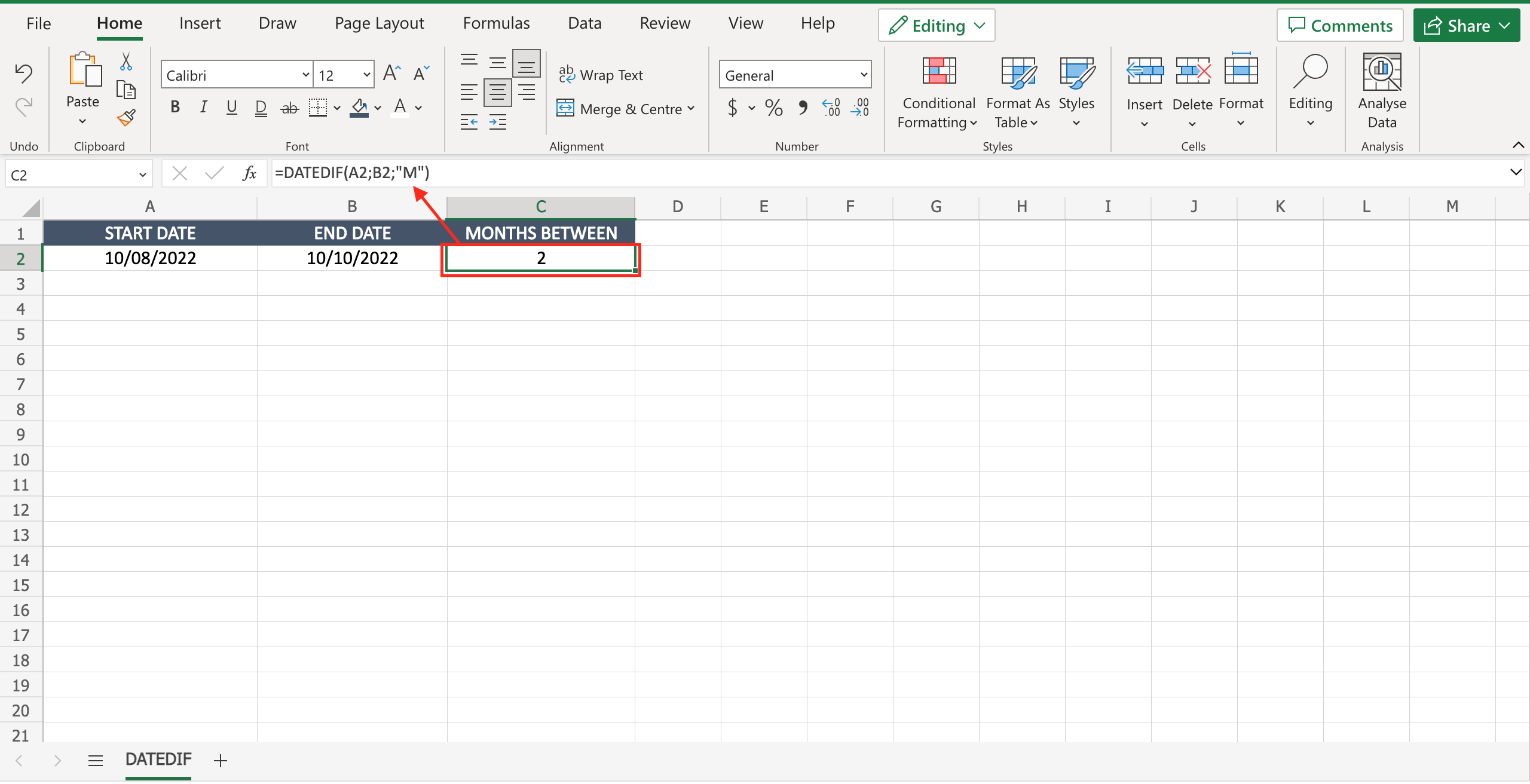
When dealing with dates it is important to know the main functions to be used to operate on this kind of data. A very useful function is the one that calculates the months between two dates. Very interesting, for example, when dealing with planning topics or project management activities. To calculate the months between two dates in Excel proceed as follows.
Step 1 – Select the cell where to insert the function
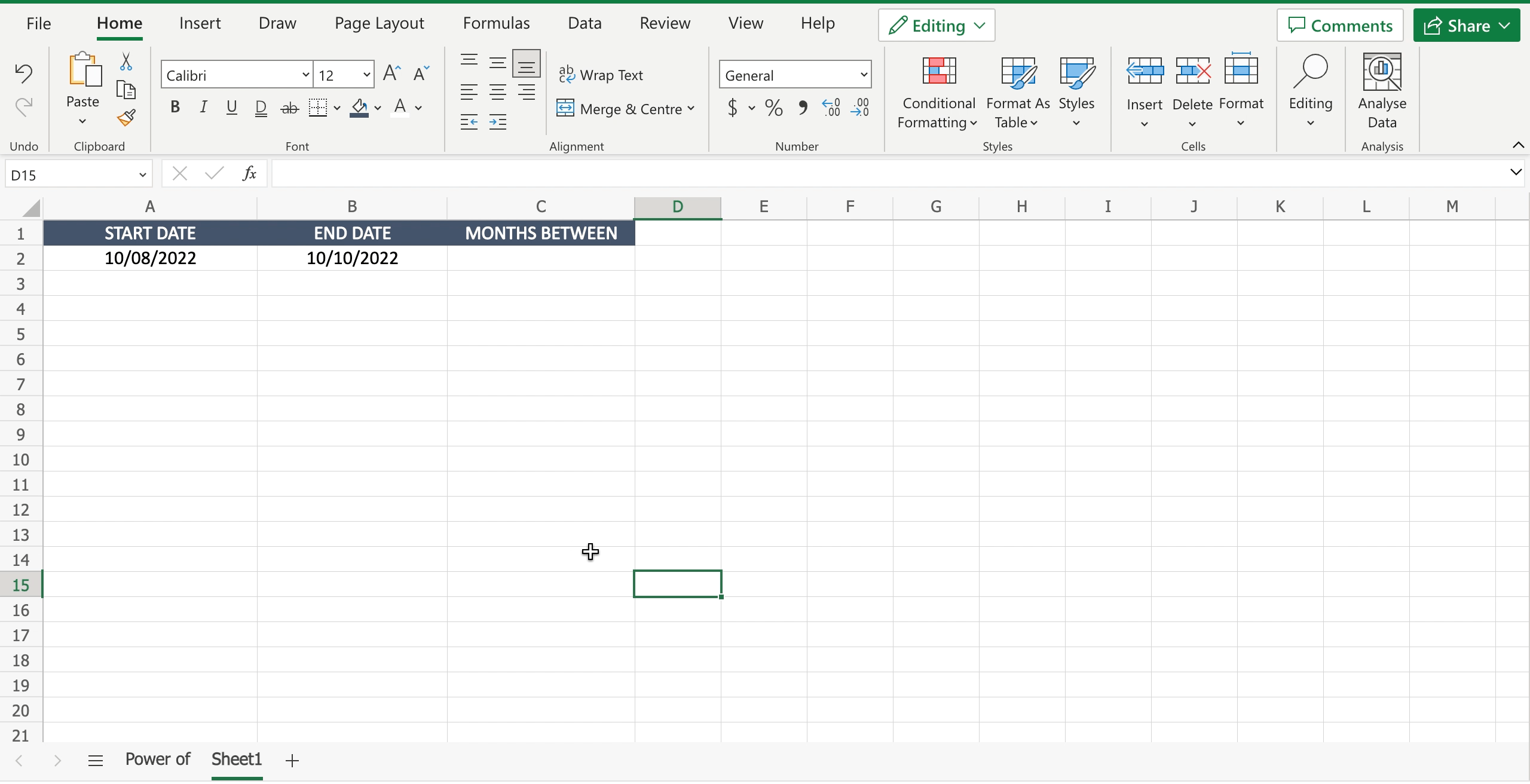
– Select the cell by clicking on it or with the keyboard arrows.
Step 2 – Write the function
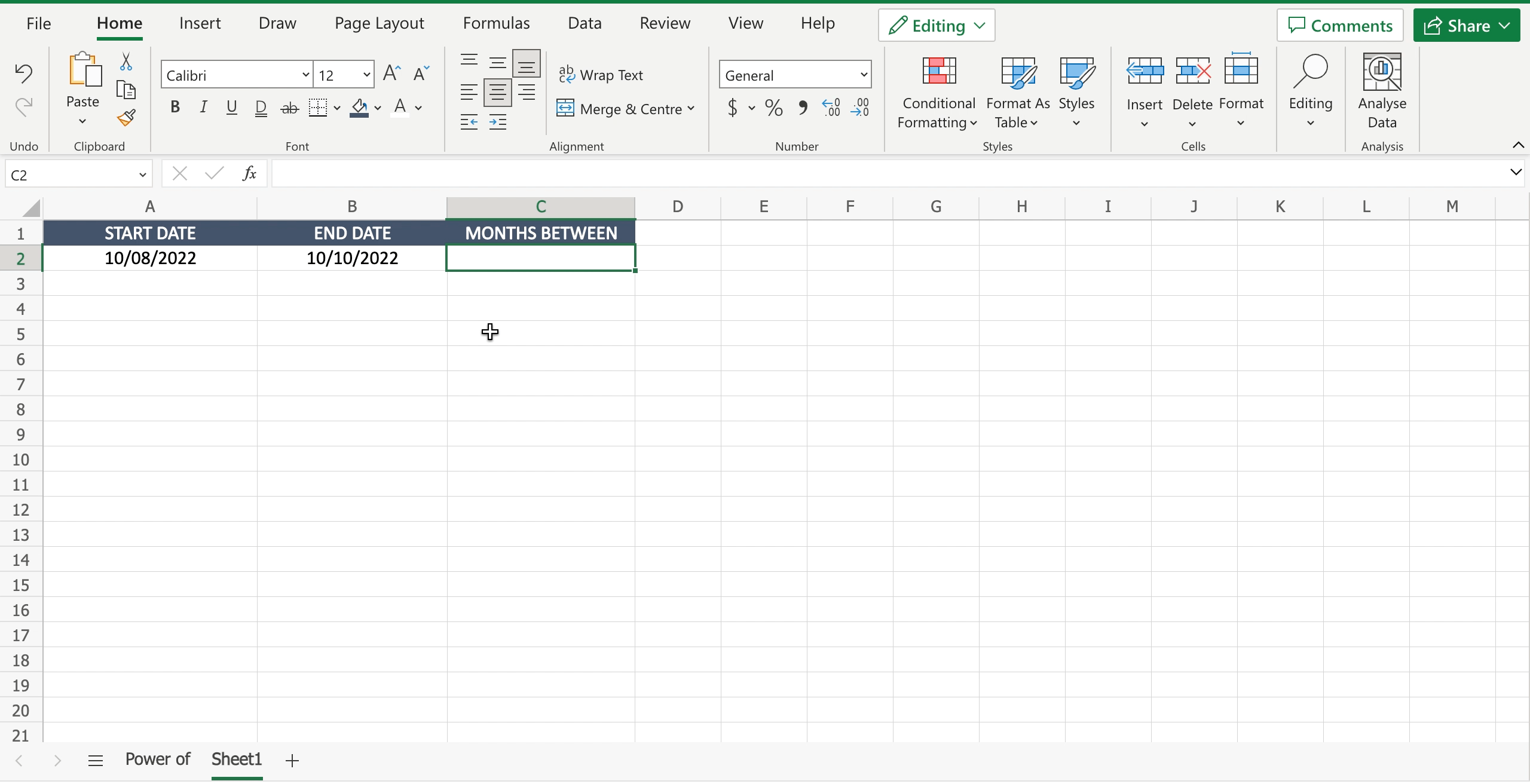
– Inside the selected cell write “=” to let the tool understand you want to insert a function;
– Write “DATEDIF(”;
– Select the starting date and add it to the function as first argument;
– Select the ending date and add it to the function as second argument;
– The third argument is “M” to clarify you need the months;
– Press enter to confirm the function.



