How to calculate mean median and mode in Excel
You can watch a video tutorial here.
In statistical analysis, you will frequently need to summarize the data that you are studying. This includes finding out metrics such as the mean, median, and mode that gives you an idea of the nature of the data.
In Excel, you can find the mean, median, and mode by using the Data Analysis tool or by using the following functions.
- AVERAGE(): this returns the mean of a set of numbers
- Syntax: AVERAGE(range)
- range: the range or set of numbers
- Syntax: AVERAGE(range)
- MEDIAN(): this returns the median or the middle of a set of numbers
- Syntax: MEDIAN(range)
- range: the range or set of numbers
- Syntax: MEDIAN(range)
- MODE.SNGL(): this returns the mode or the most frequently occurring number of a set of numbers
- Syntax: MODE.SNGL(range)
- range: the range or set of numbers
- Syntax: MODE.SNGL(range)
Option 1 – Use the Data Analysis tool
Note: If the Data Analysis button is on the Data > Analyze ribbon, then skip Steps 1 to 3 below.
Step 1 – Open the Excel Options window

- Go to File > Options
Step 2 – Manage the Add-ins
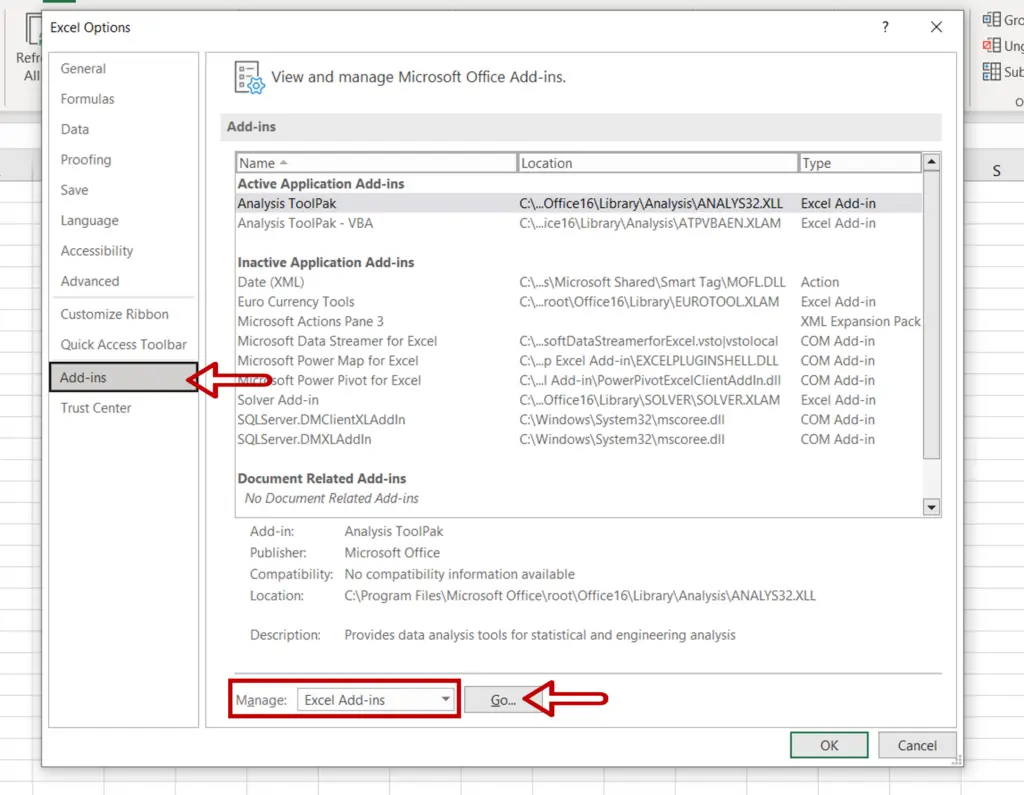
- Go to Add-ins
- Select Excel Add-ins from the Manage drop-down
- Click Go
Step 3 – Load the Analysis ToolPak add-in
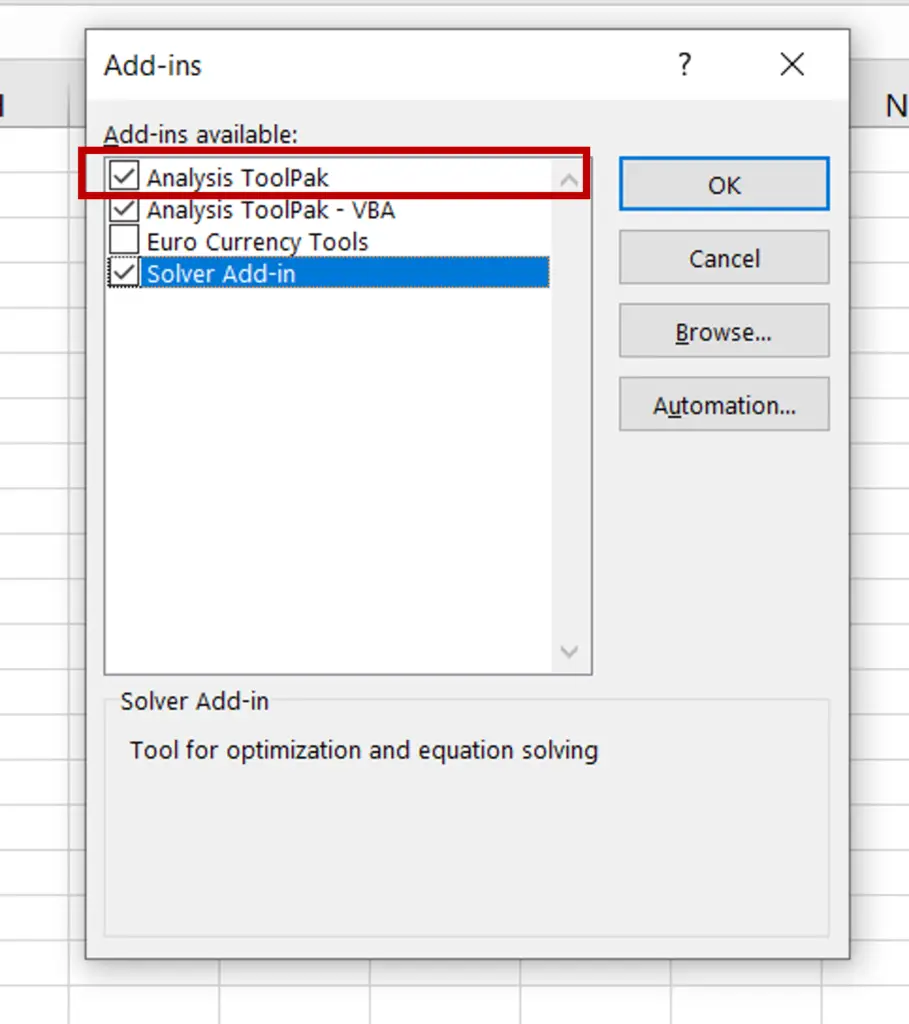
- Select Analysis ToolPak
- Click OK
Step 4 – Open the Descriptive Statistics window
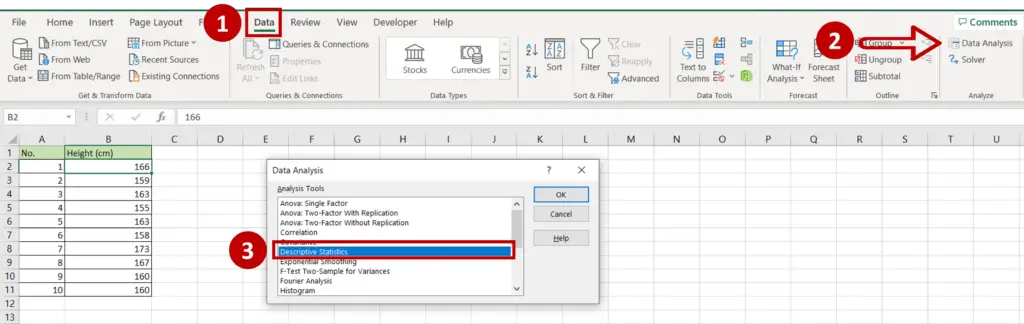
- Go to Data > Analyze
- Click on the Data Analysis button
- In the window, select Descriptive Statistics
- Click OK
Step 5 – Set the parameters
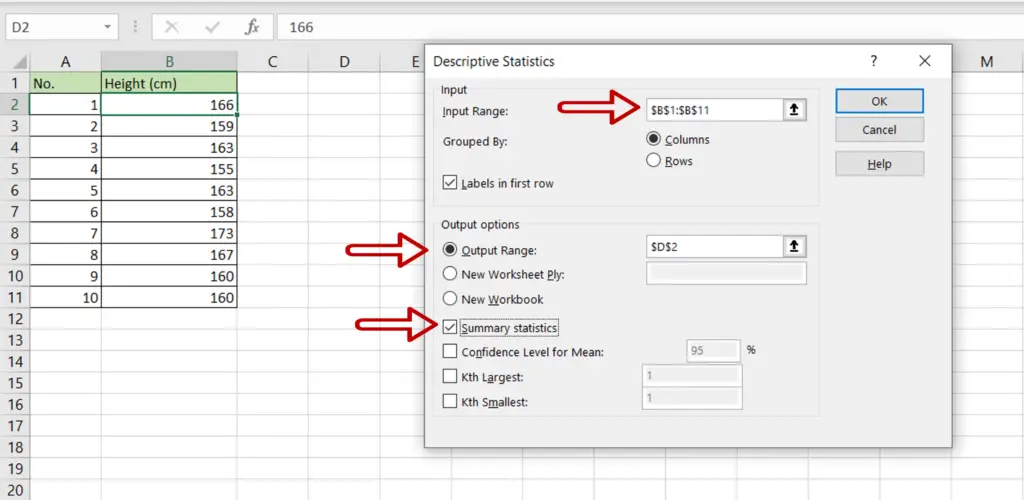
- Define the input range:
- Input Range: the range of the ‘Height (cm)’ column
- Tick Labels in first row
- Output Range: where the result is to be displayed
- Tick Summary Statistics
- Click OK
Step 6 – Check the result
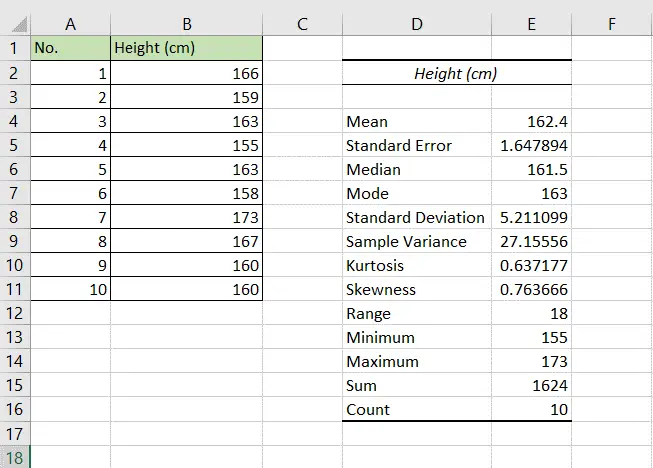
- The descriptive statistics are displayed for the dataset
- The Mean, Median and Mode are part of the statistics
Option 2 – Use the functions
Step 1 – Find the mean
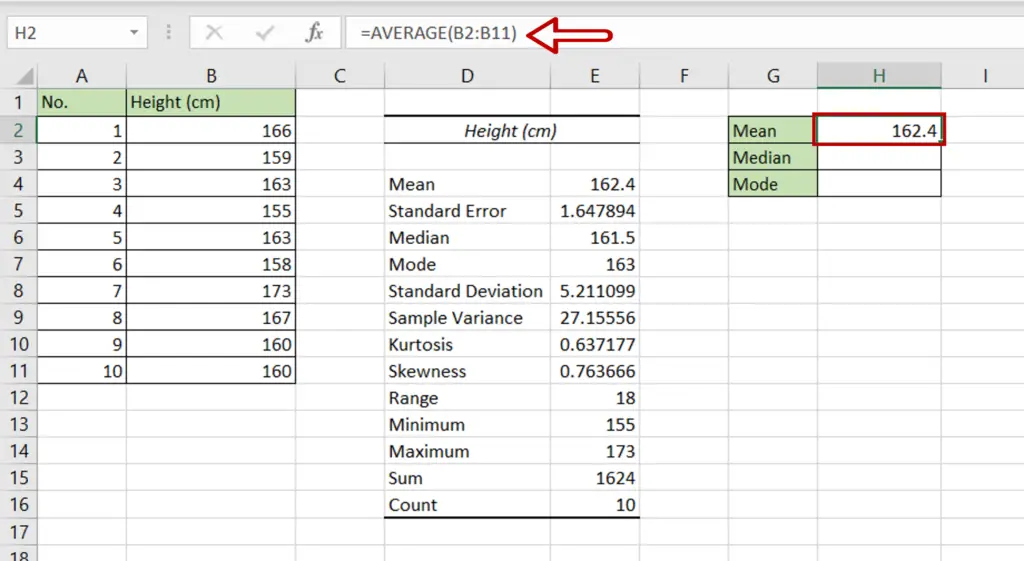
- Select the cell where the result is to be displayed
- Type the formula using cell references:
=AVERAGE(Height (cm))
- Press Enter
Step 2 – Find the median
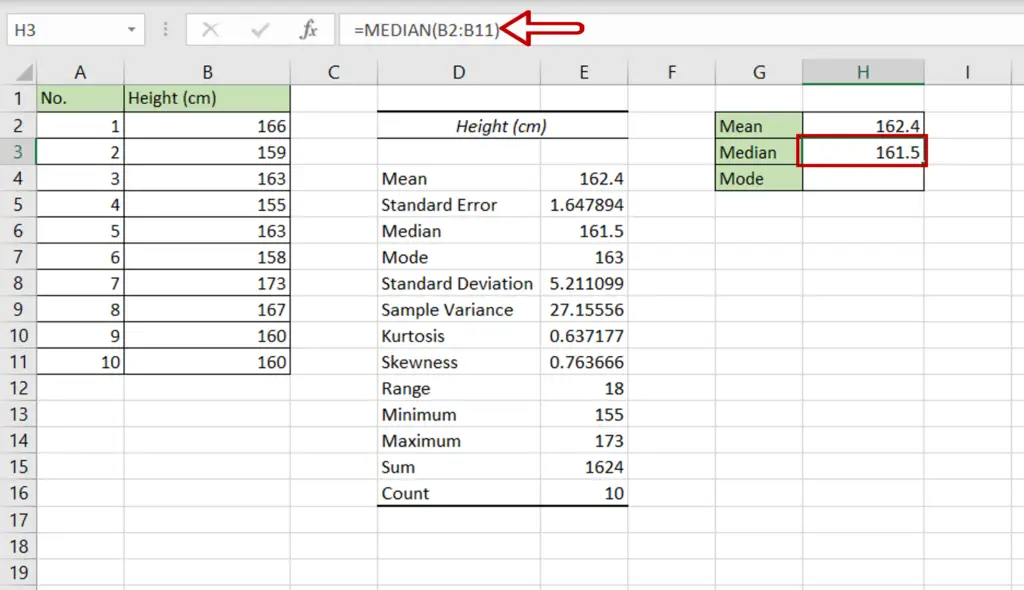
- Select the cell where the result is to be displayed
- Type the formula using cell references:
=MEDIAN(Height (cm))
- Press Enter
Step 3 – Find the mode
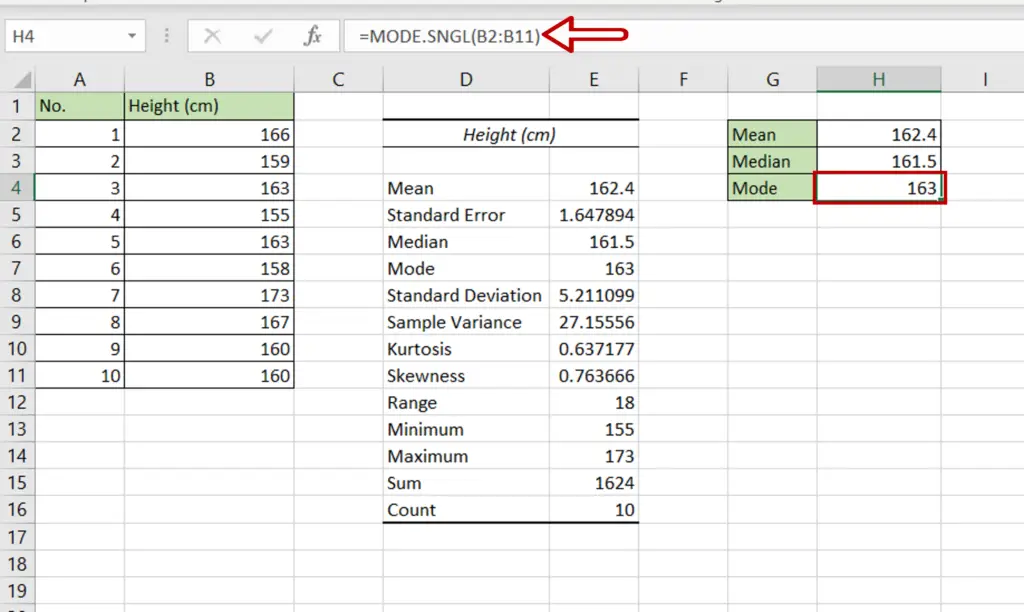
- Select the cell where the result is to be displayed
- Type the formula using cell references:
=MODE.SNGL(Height (cm))
- Press Enter
Step 4 – Check the result
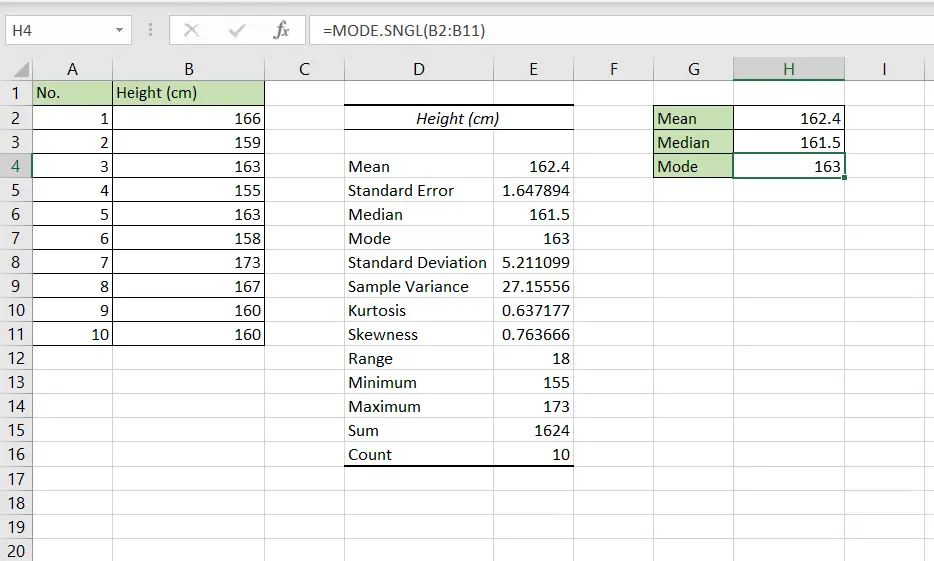
- The mean, median, and mode are displayed
- They match the values given in the Descriptive Statistics



