How to calculate discount factor in Microsoft Excel
A discount factor is a financial calculation that converts future cash flows into their present value by applying a discount rate. Calculating the discount factor in Microsoft Excel is a crucial financial calculation used in various applications, such as bond pricing, net present value (NPV) calculations, and discounted cash flow (DCF) analysis. The discount factor is a decimal value that is less than 1.
In this tutorial, we will learn how to calculate discount factors in Microsoft Excel. To calculate the discount factor in Excel, you need to determine the discount rate and the number of periods over which the discount rate will be applied. Once you have this information, you can use the formula =[1+(i/n)]^(-n*t) in Excel to calculate the discount factor. Where “i” is the discount rate, “n” is the number of compounding periods per year, and “t” is the number of periods. For instance, we have the Number of time periods as 1 and the Interest rate as 5%. We will calculate the discount factor for a year as well as a month.
Method 1: Calculating the Discount Factor for a Year
Step 1 – Select a Blank Cell and Place an Equals Sign
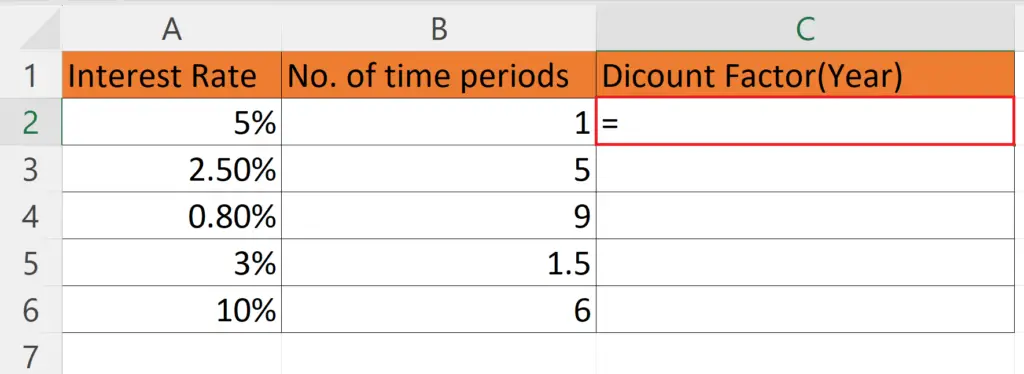
- Select a blank cell where you want to calculate the discount factor.
Step 2 – Enter the Formulae for calculating the Discount Factor
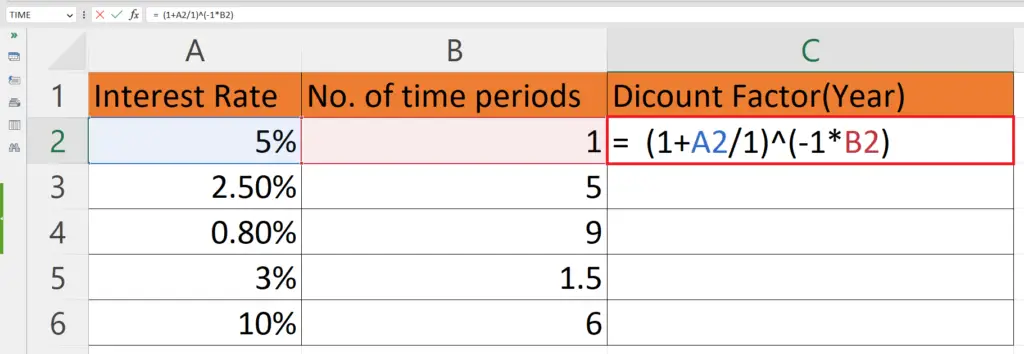
- Enter the formulae for calculating the discount factor:
(1+A2/1)^(-1*B2)
- Where A2 is the cell containing the discount rate or interest rate for a single period of time
- B2 is the cell containing the number of years for which the discount rate is applied.
- Since we are calculating the discount factor for a year, the value of n=1.
Step 3 – Press the Enter Key
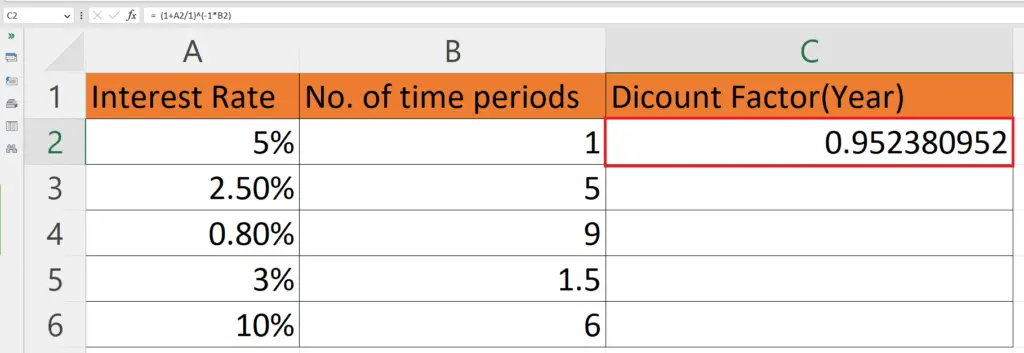
- Press the Enter key to calculate the discount factor.
Step 4 – Use Autofill to Calculate the Discount Factor for Each Cell
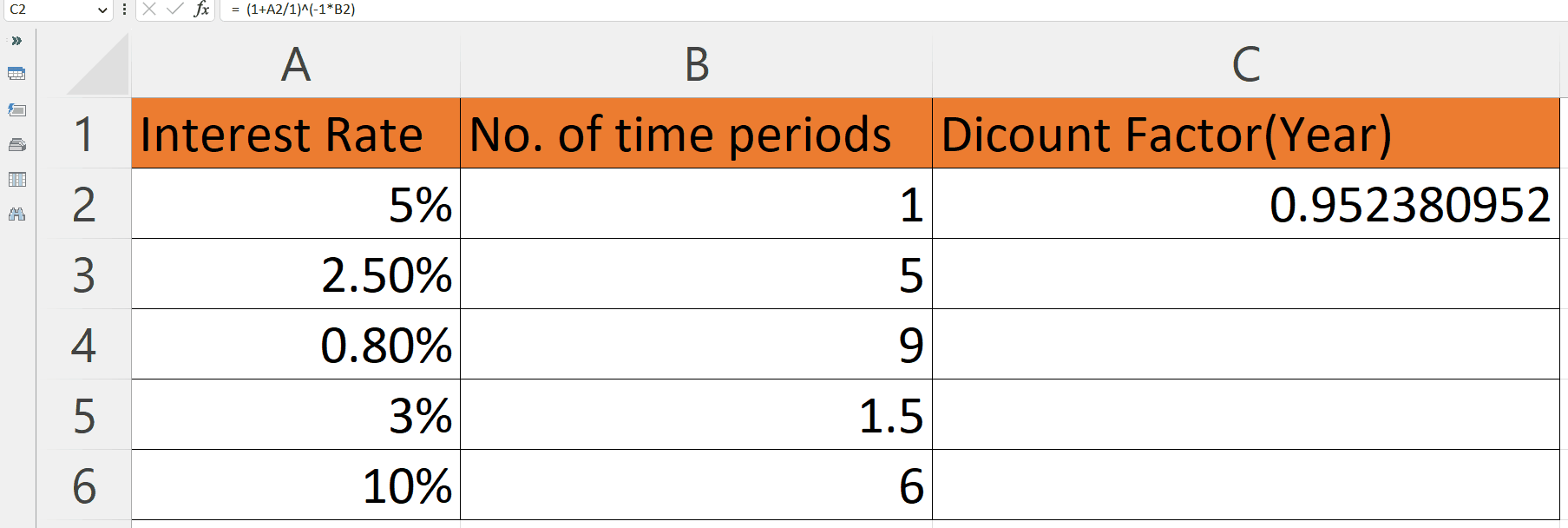
- Use Autofill to calculate the discount factor for each cell
Method 2: Calculating the Discount Factor for a Month
Step 1 – Select a Blank Cell and Place an Equals Sign
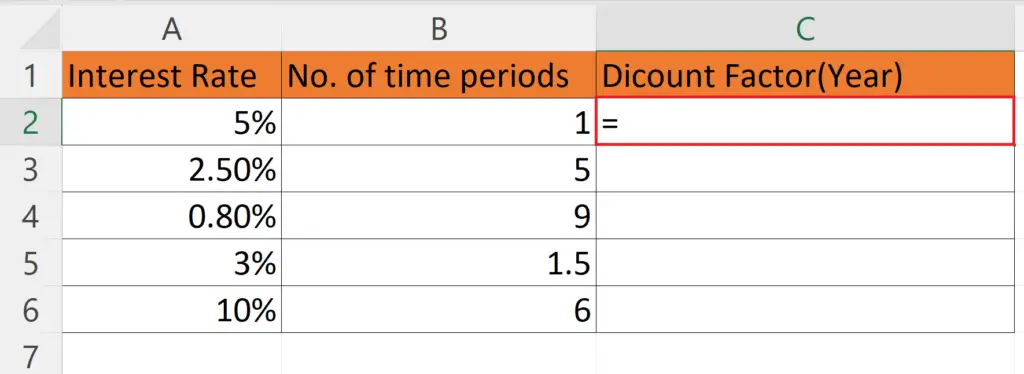
- Select a blank cell where you want to calculate the discount factor.
Step 2 – Enter the Formulae for calculating the Discount Factor
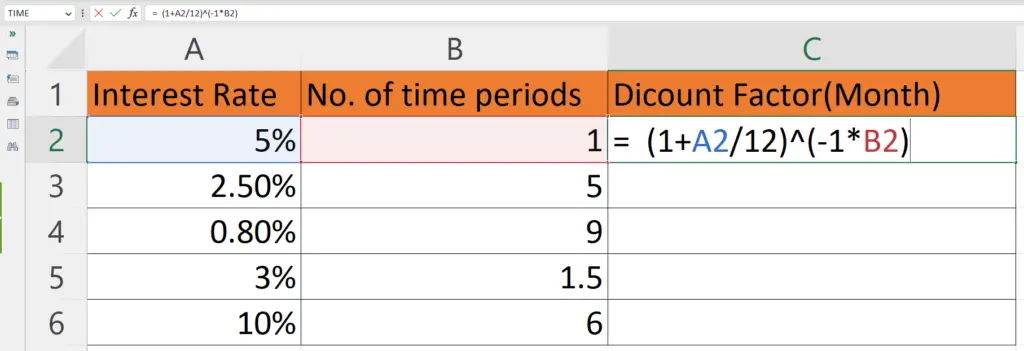
- Enter the formulae for calculating the discount factor:
(1+A2/12)^(-1*B2)
- Where A2 is the cell containing the discount rate or interest rate for a single period of time
- B2 is the cell containing the number of years for which the discount rate is applied.
- Since we are calculating the discount factor for a month, the value of n=12.
Step 3 – Press the Enter Key
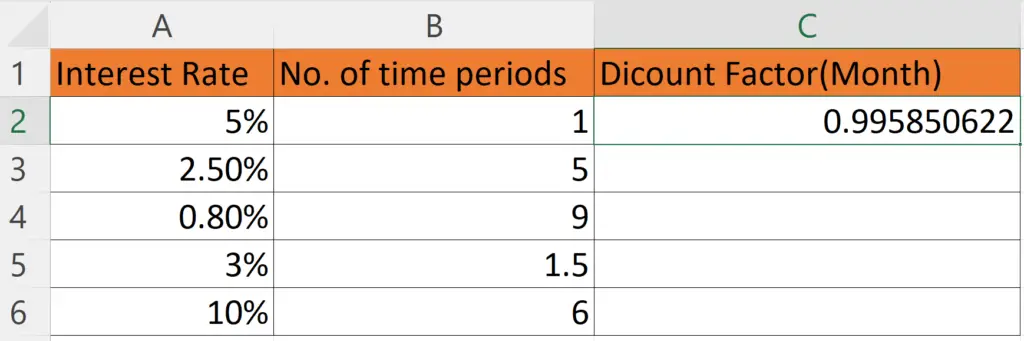
- Press the Enter key to calculate the discount factor.
Step 4 – Use Autofill to Calculate the Discount Factor for Each Cell
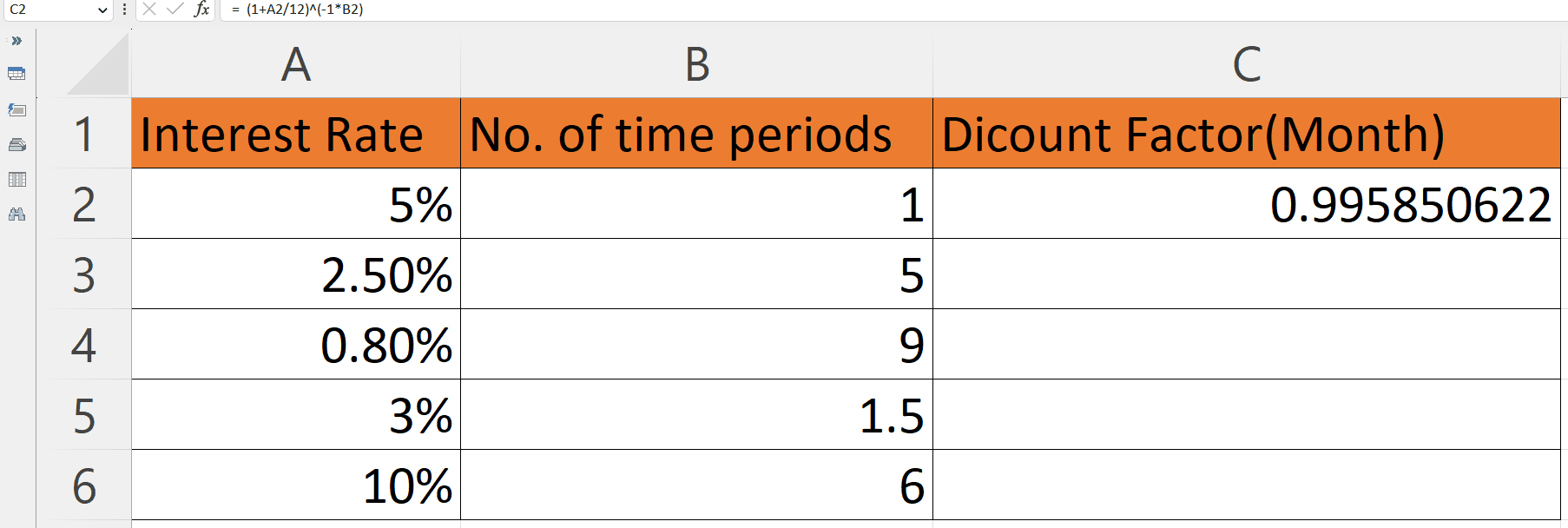
- Now drag down the fill handle to implement the formula to the whole dataset as shown above.



