How to calculate Attrition rate
Below you can see a dataset of a company that contains information about the number of Employees Joined, Employees Left, and Total Employees. We see how to calculate the attrition rate using the simple steps given below.
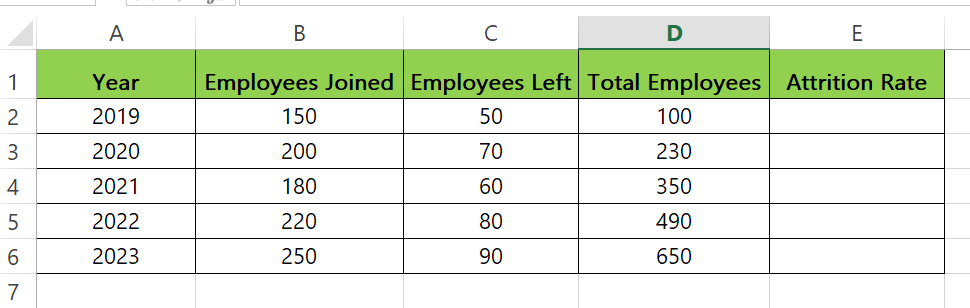
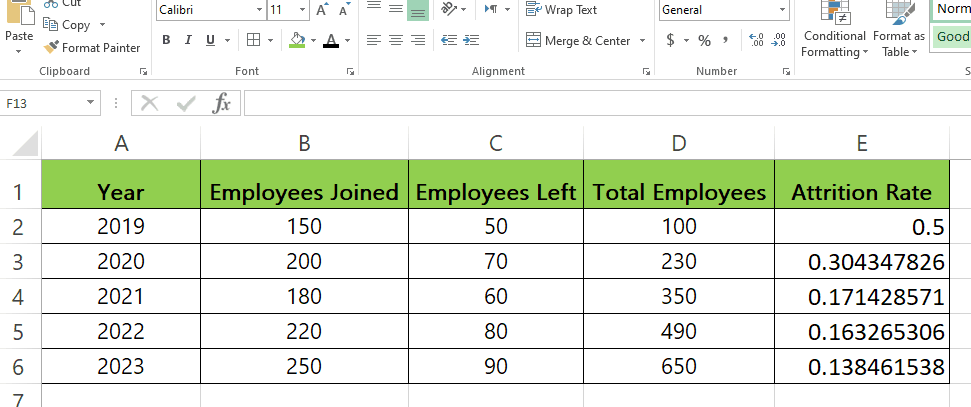
Understanding and effectively managing attrition is essential for businesses to maintain a stable and successful workforce. The attrition rate is the employee turnover rate that provides valuable insights into the frequency at which employees resign. In this blog post, we will explore the concept of attrition rate, highlight its significance, and provide a comprehensive guide on how to calculate it accurately. By gaining a deep understanding of attrition rate calculation, you can extract valuable insights regarding your organization’s employee turnover and take proactive steps to address any underlying concerns.
Step – 1 Type the formula.
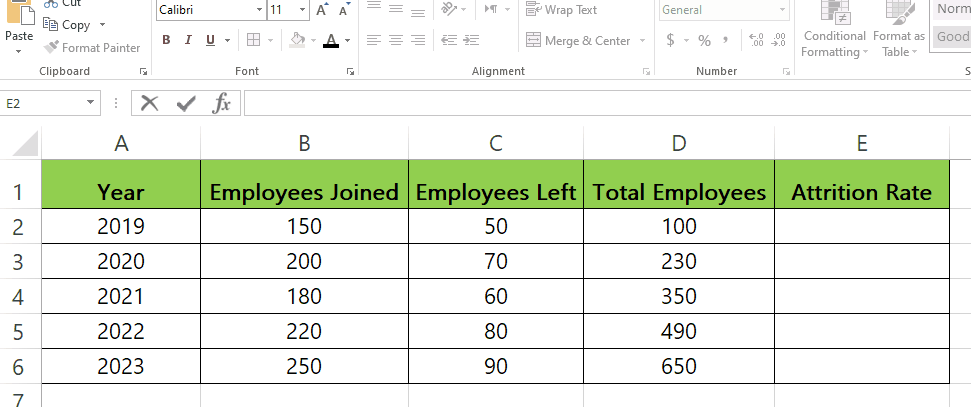
– Select the cell where you want to show the attrition rate.
– Syntax of the formula is:
Number_of_employees_left / Total_Employees
– In our case the formula is:
=C2/D2
Step – 2 Calculate the Attrition rate for the remaining cells.
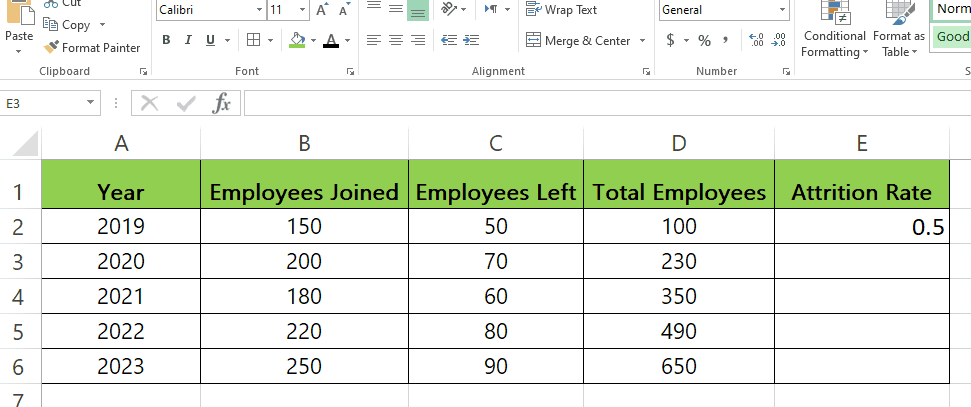
– Click on the cell with the formula.
– Drag it from the bottom right when the cursor changes to the + sign to the rest of the cells.
Step – 3 Change the decimal values into percentages.
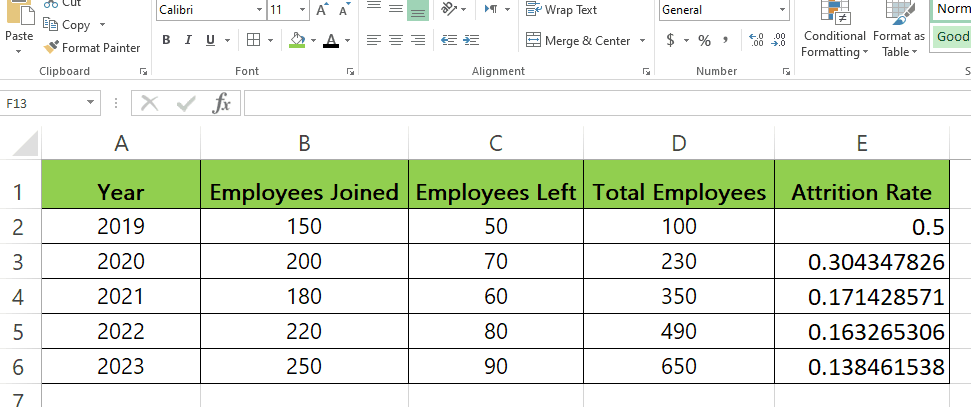
– Select the cells with the values.
– In the Number group click on %.
– All the values will be changed to percentages.



