How to calculate 30 days’ notice in Excel
You can watch a video tutorial here.
In Excel, dates are treated differently from numerical and text data. Internally, Excel stores each date as the number of days since January 1, 1900. This allows users to add and subtract dates. To calculate 30 days’ notice, you can create a formula to add 30 days to the date on which the notice is given. The dates must be formatted as dates for Excel to be able to perform the addition correctly.
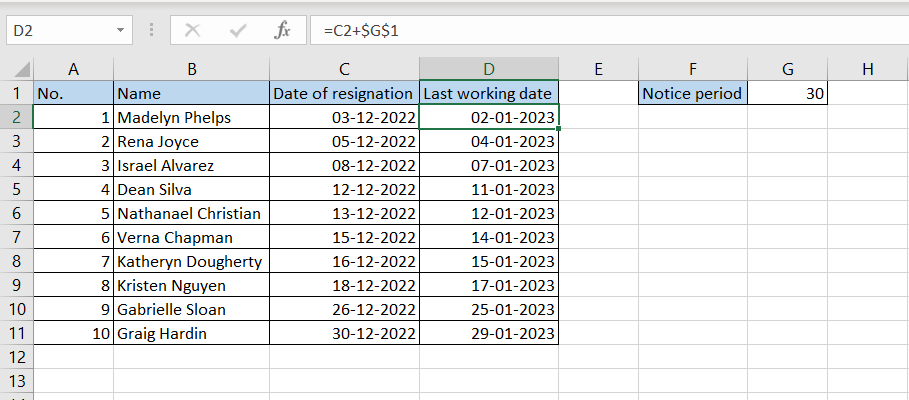
In this example, we have a list of employees who have tendered their resignations. We will create a formula to determine their last working day given that they have to give 30 days’ notice.
Step 1 – Create the formula
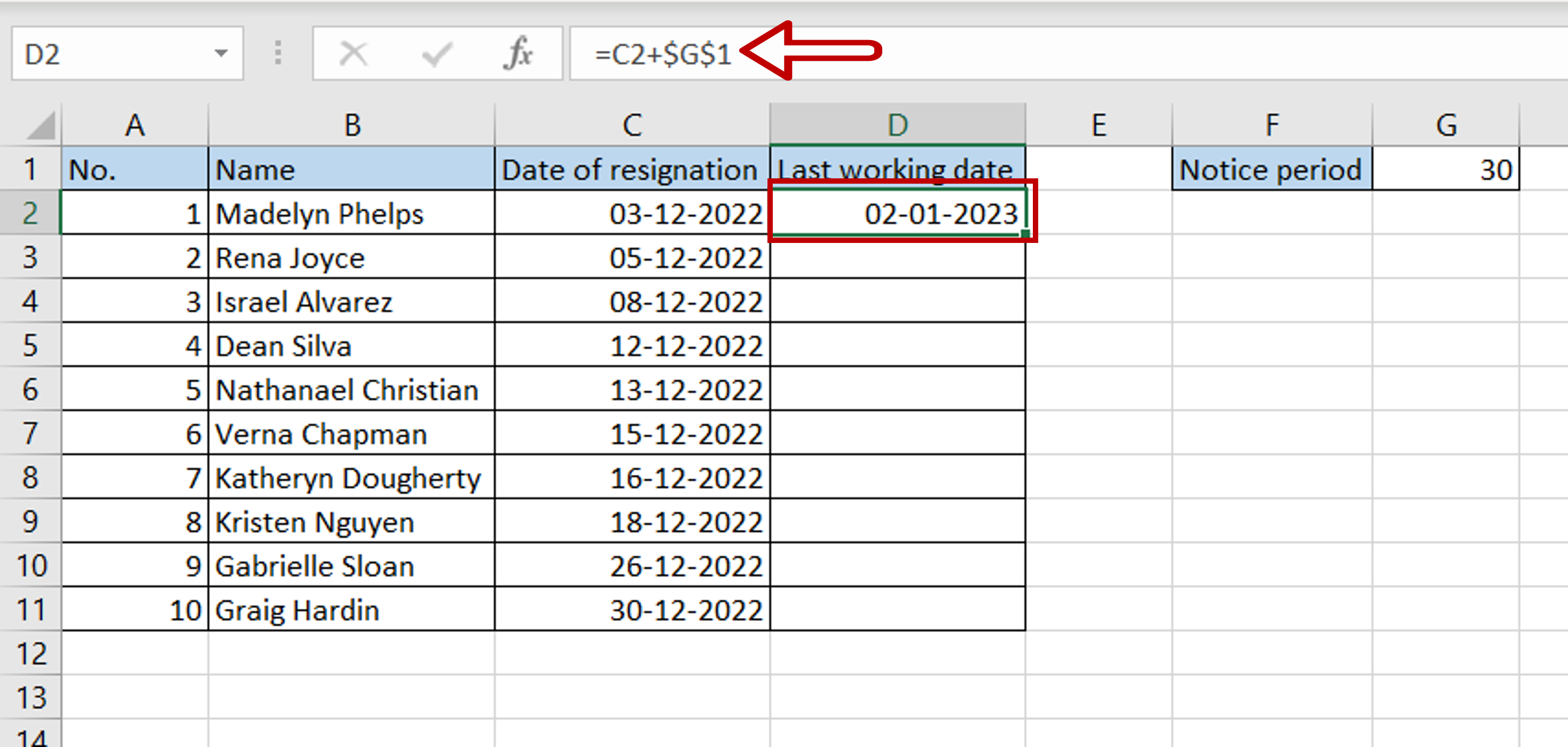
– Select the cell in which the result is to appear
– Type the formula using cell references:
= Date of resignation + $Notice period$
– Dollar signs ($) are added to the cell reference of the ‘Notice period’ to make it constant while copying the formula
– Press Enter
Step 2 – Copy the formula
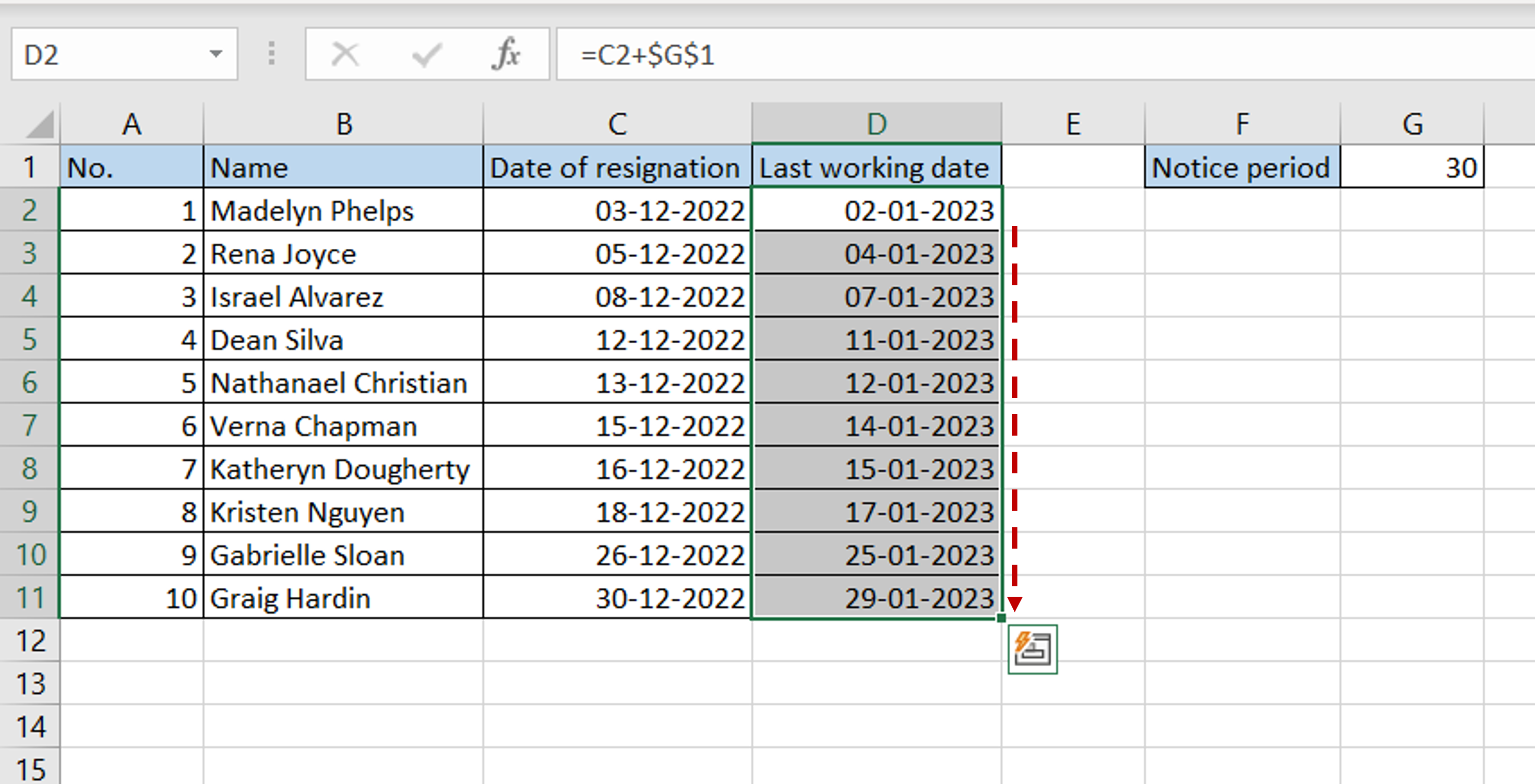
– Using the fill handle from the first cell, drag the formula to the remaining cells
OR
a) Select the cell with the formula and press Ctrl+C or choose Copy from the context menu (right-click)
b) Select the rest of the cells in the column and press Ctrl+V or choose Paste from the context menu (right-click)
Step 3 – Check the result
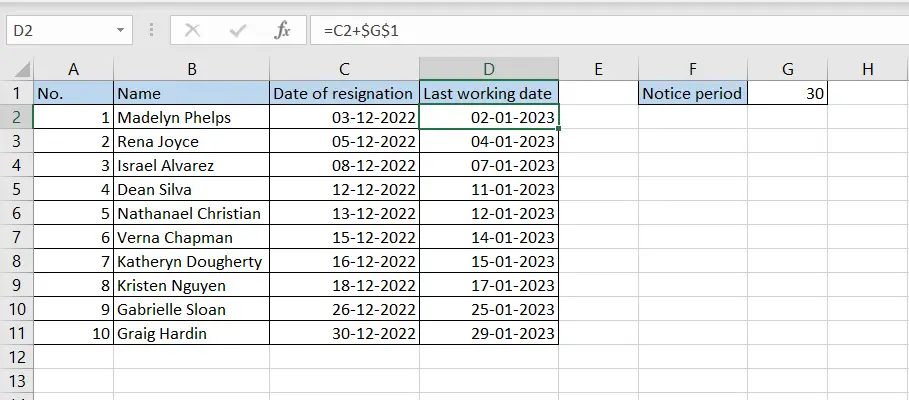
– The last working date for each employee is displayed by adding 30 days to the date of resignation



