How to break external links in Excel
You can watch a video tutorial here.
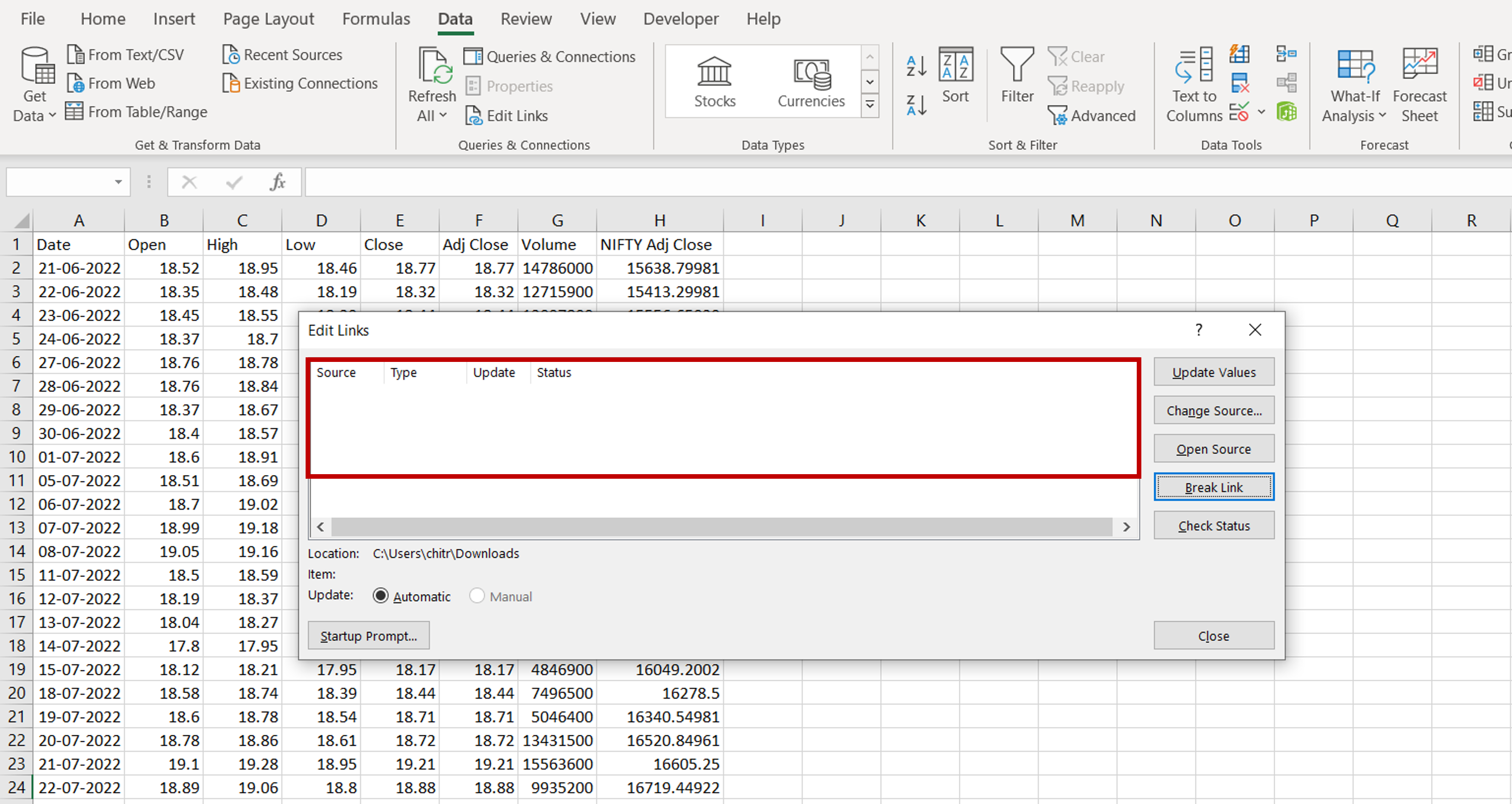
When consolidating data in an Excel worksheet, you may need to include data from other files in the form of cell references in formulas. This can become a problem when you need to circulate the worksheet and the other files are not available. In such cases, the link to the source file should be broken so that no errors are displayed when circulating the worksheet.
Step 1 – Open the file
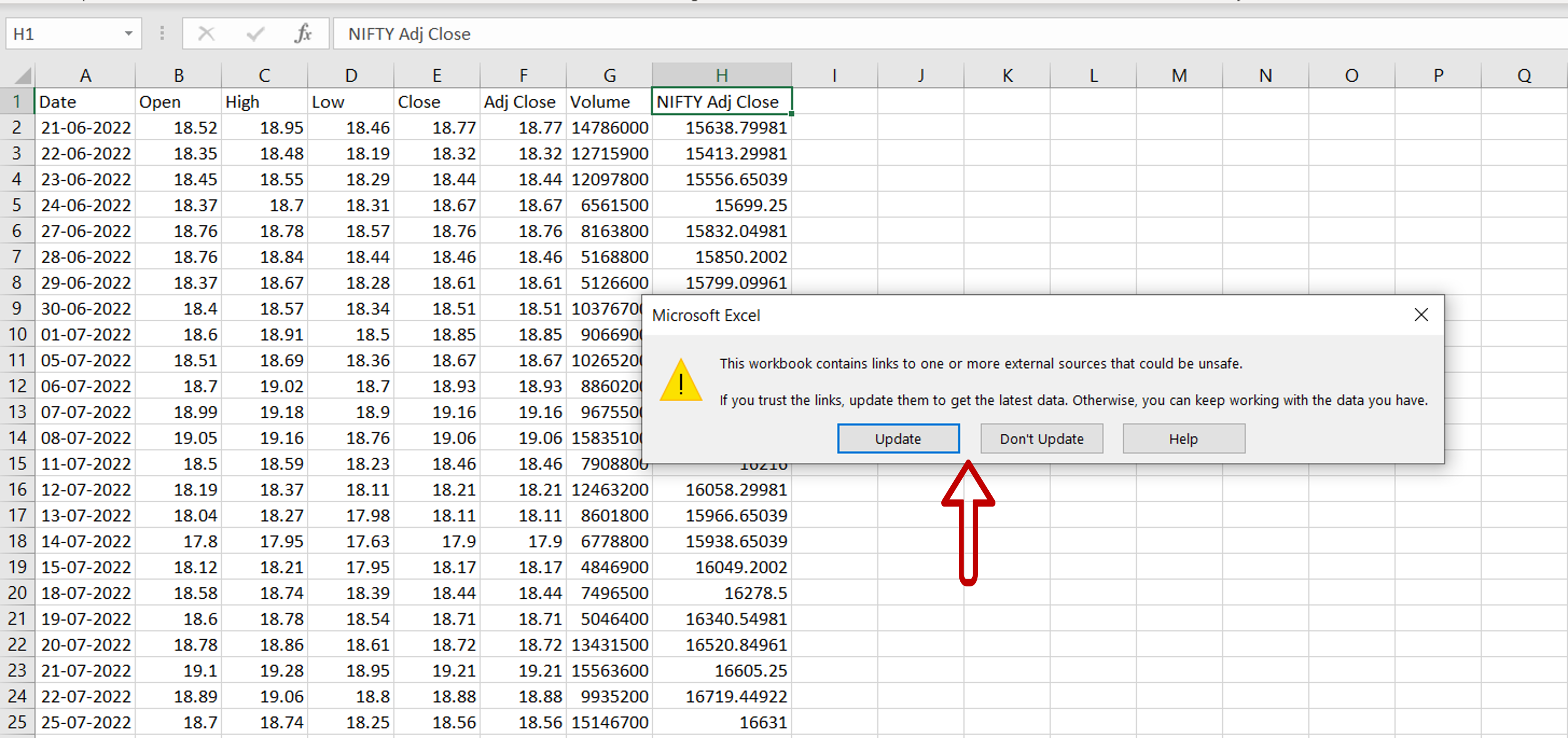
– If the file has an external link, a warning will be displayed when opening the file
– Choose to either update the file or not
Step 2 – Open the Edit Links window
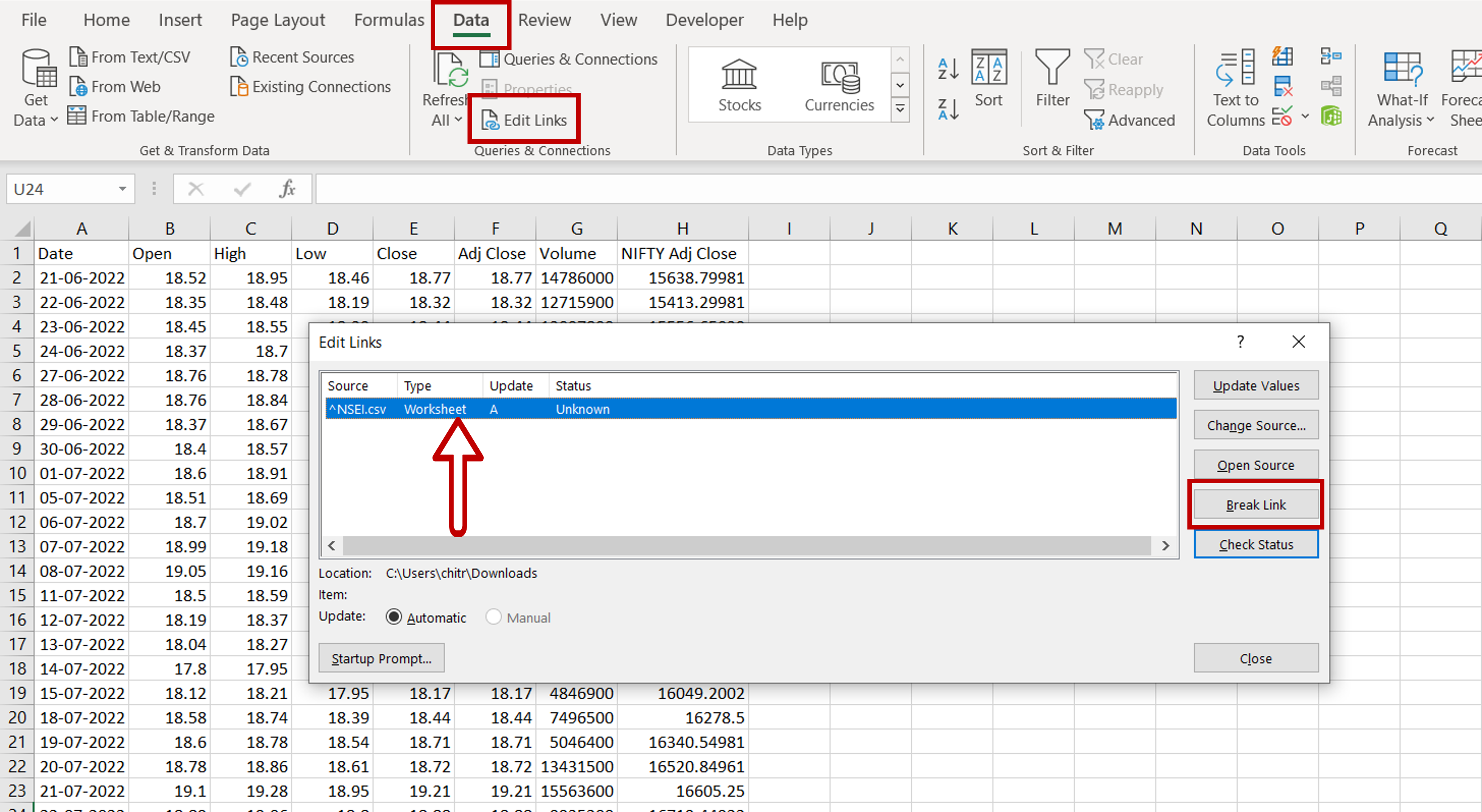
– Go to Data > Queries & Connections > Edit Links
– Select the file to disconnect
– Click Break Links
Step 3 – Break the link
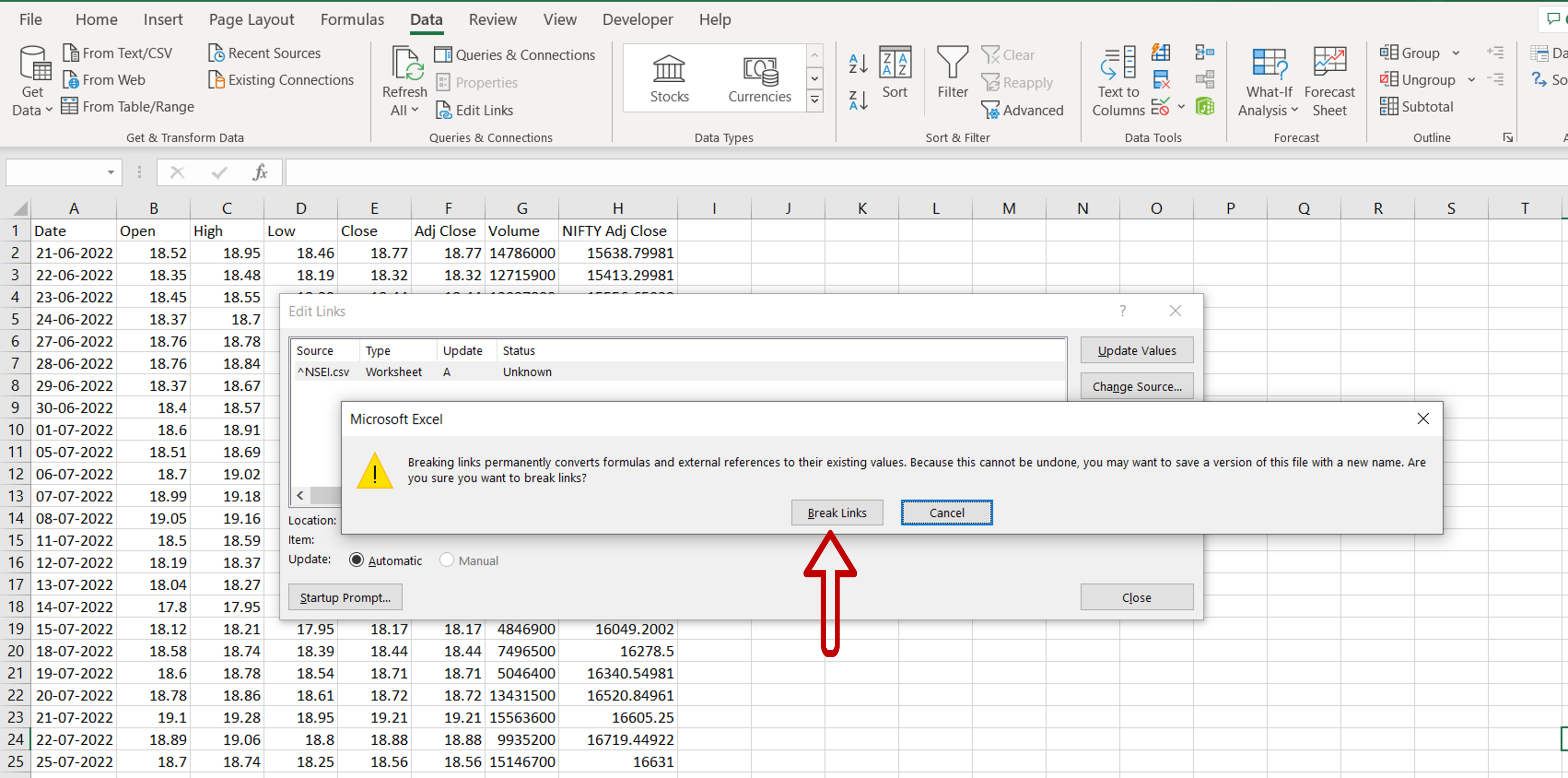
– In the alert window, click Break Links
Step 4 – Check that the link has been removed
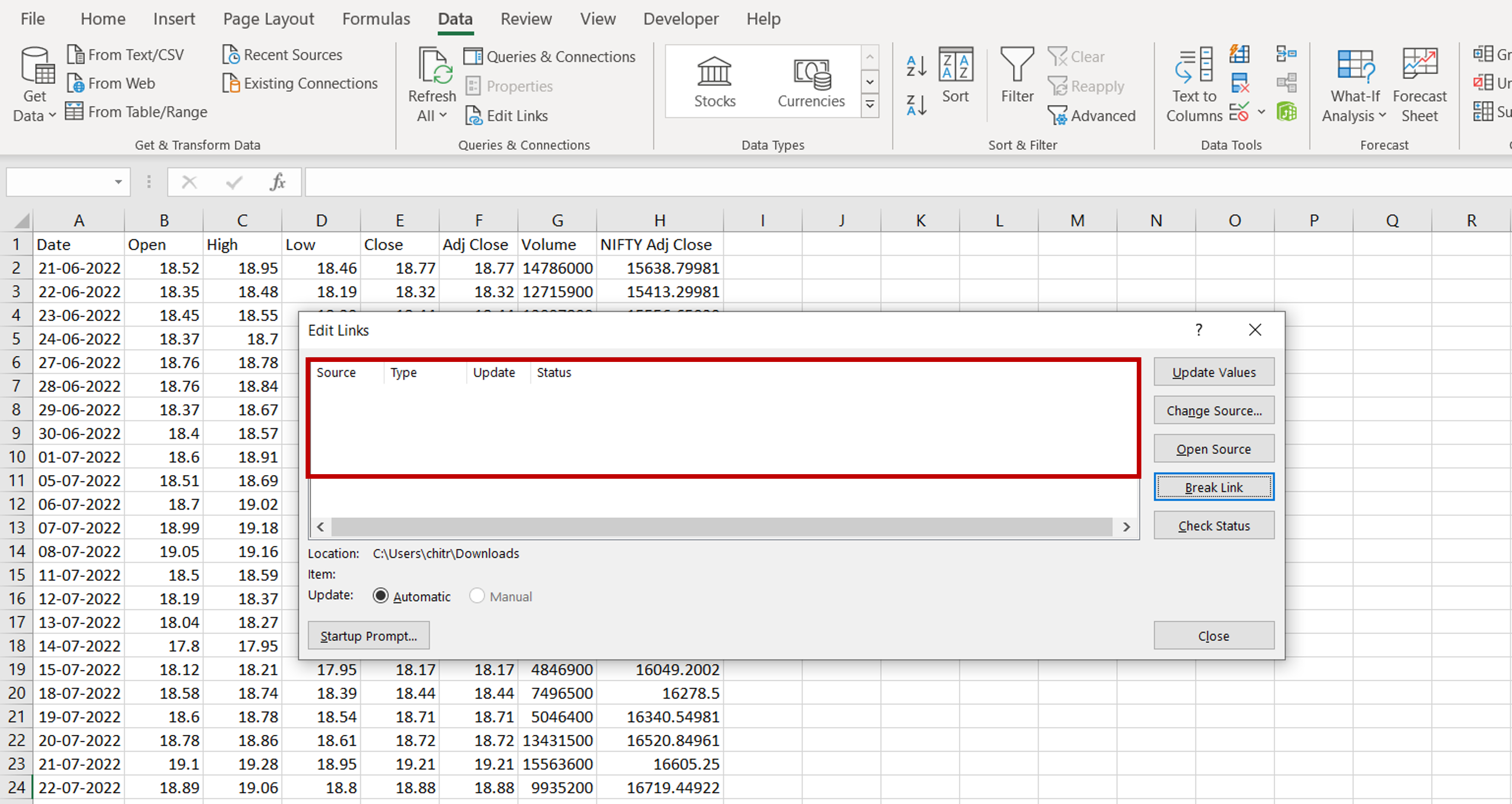
– The linked file will no longer be displayed in the Edit Links window



