How to apply top and bottom border in Excel
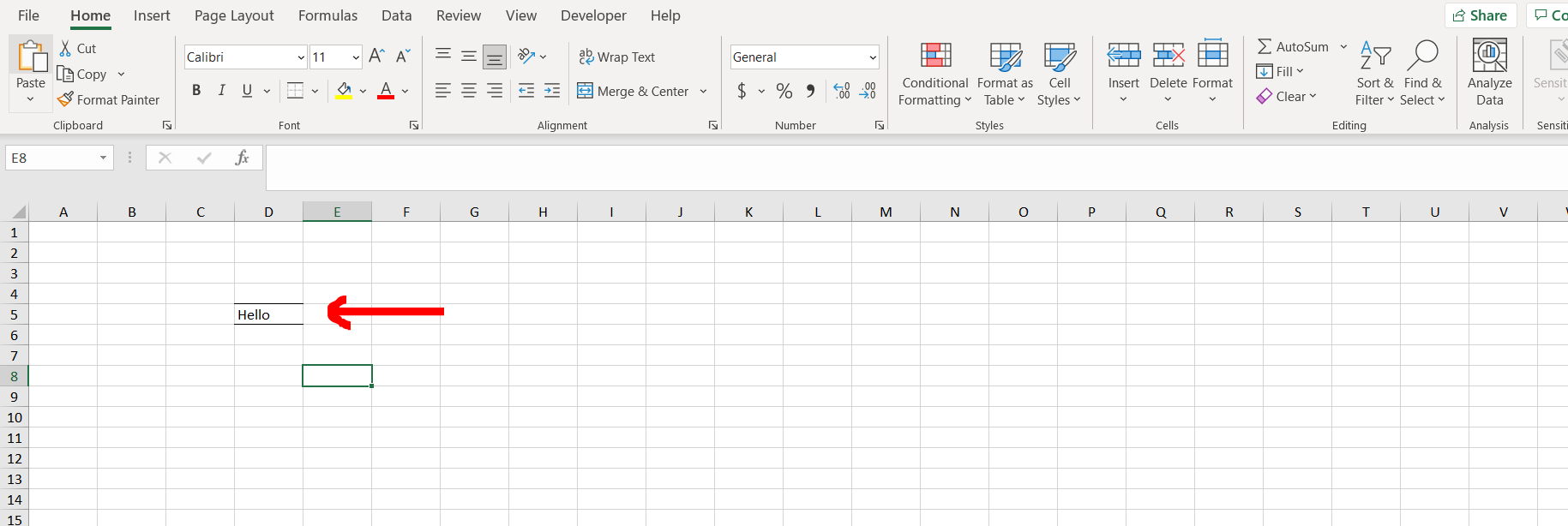
Excel offers a very interesting way to apply top and bottom border. We can cater to this problem statement by using the border option in the font ribbon option. We can perform the below mentioned way to apply top and bottom border in excel:
We’ll learn about this methodology step by step.
To do this yourself, please follow the steps described below;
Step 1 – Excel workbook with a non empty cell
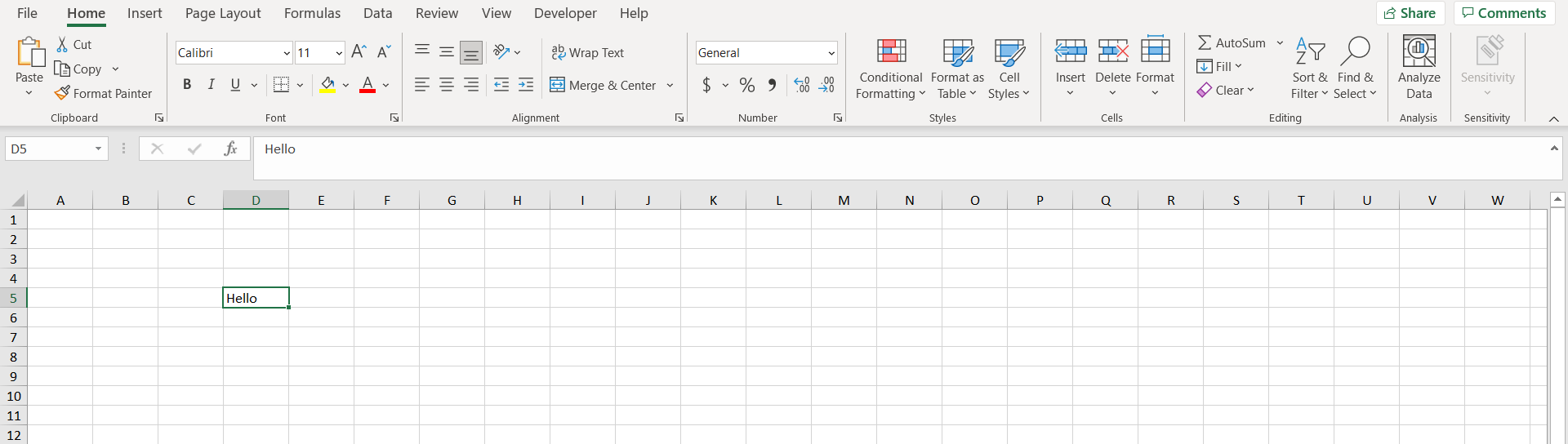
– Open the desired Excel workbook which contains a non empty cell
Step 2 – Exploring the border option
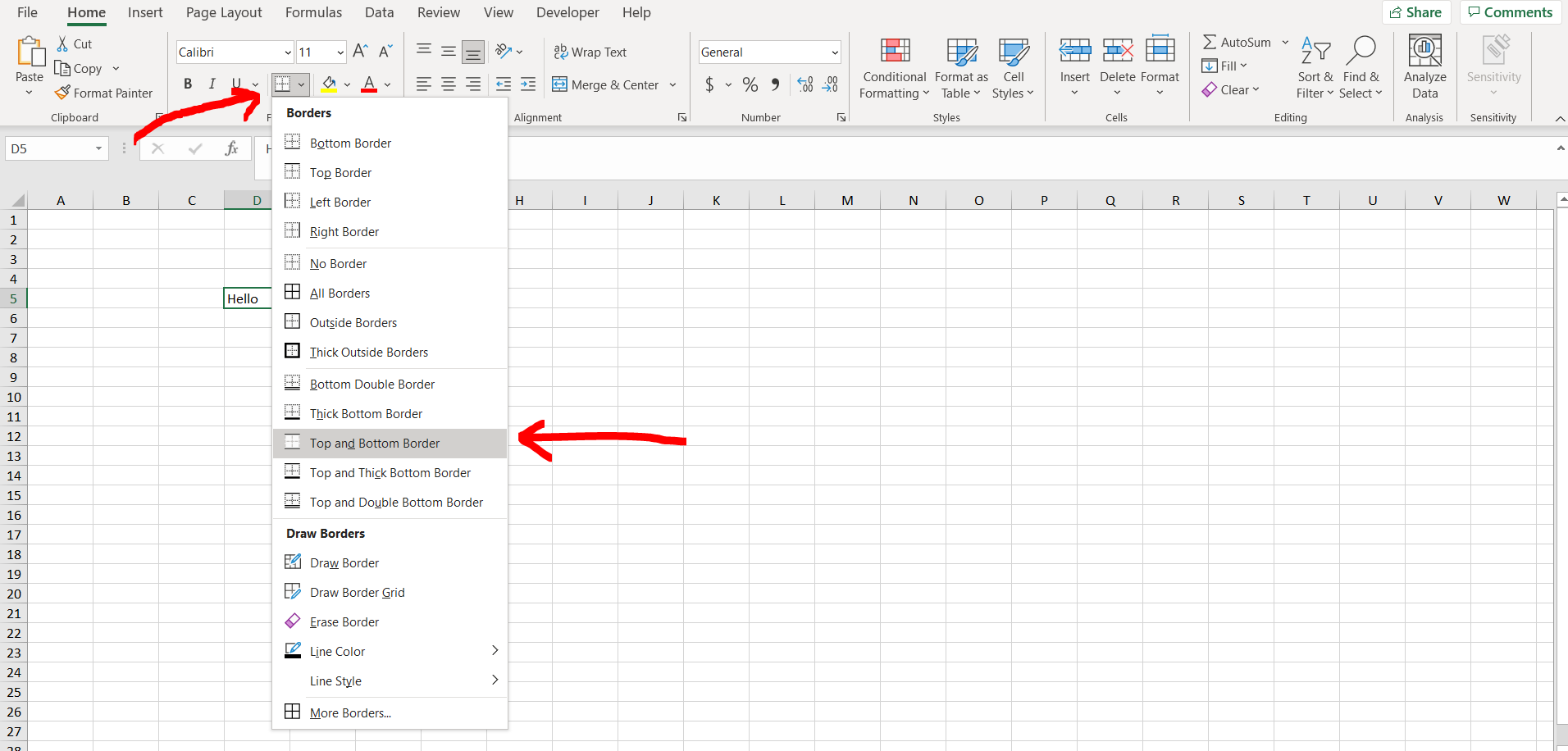
– Now click on the cell and then in the “Home” menu under the “Fonts” ribbon click in the border drop down, and select the “Top and Bottom border” option as shown in the image above.
Step 3 – Border applied
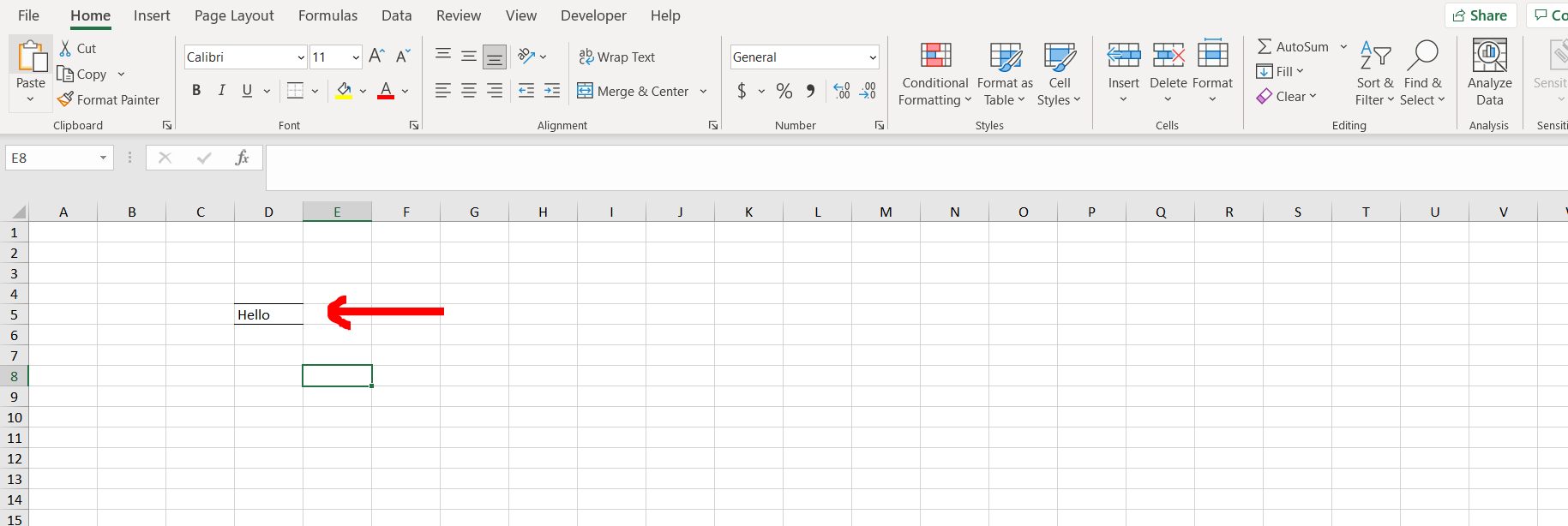
– We can see that the top and bottom borders have been applied to the cell



